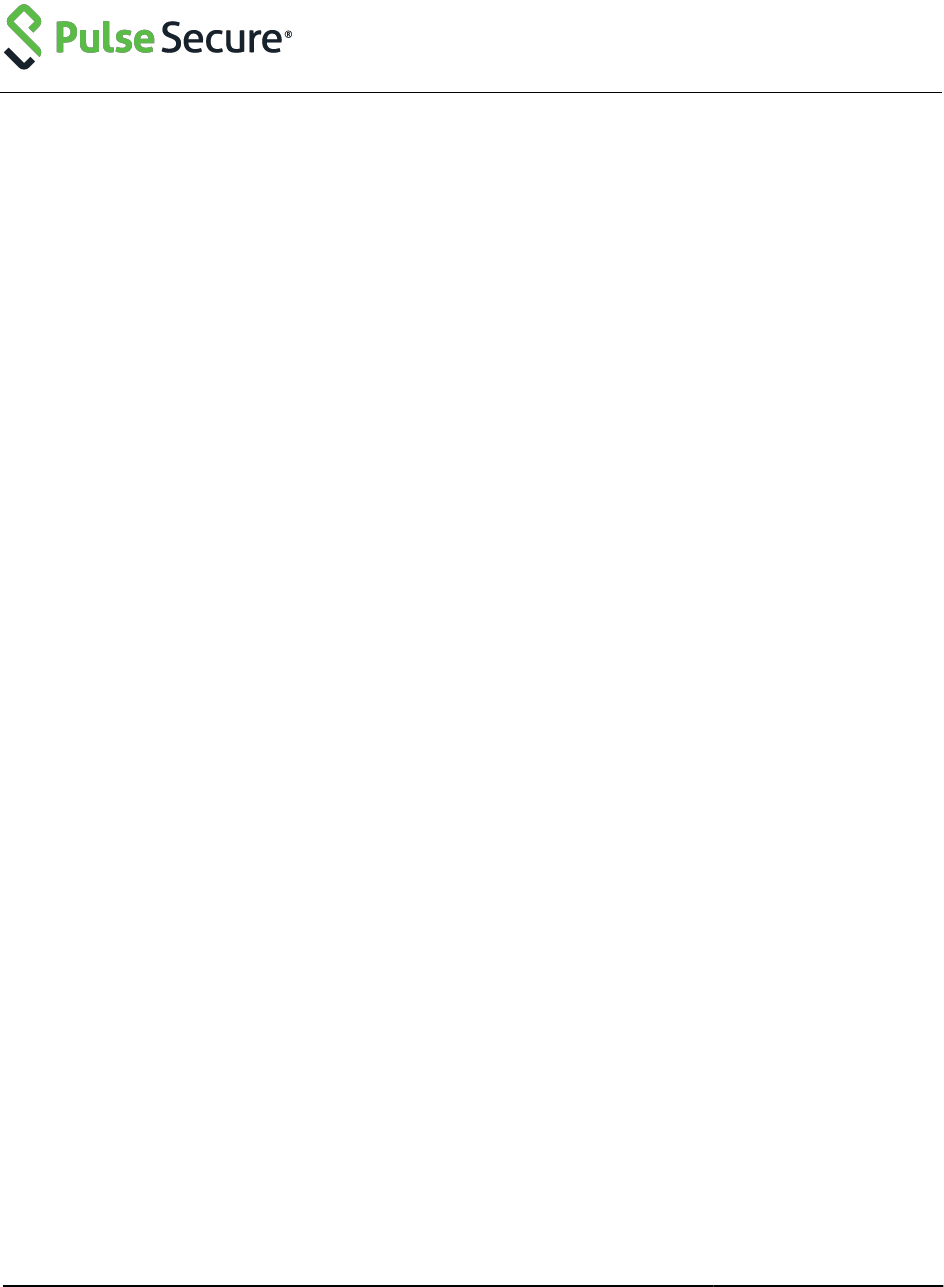
© 2020 by Pulse Secure, LLC. All rights reserved
Pulse Connect Secure
Pulse Policy Secure
Custom Sign-In Pages Developer Reference
Product Release 9.1R4
Document Revision 1.0
Published: June 2020
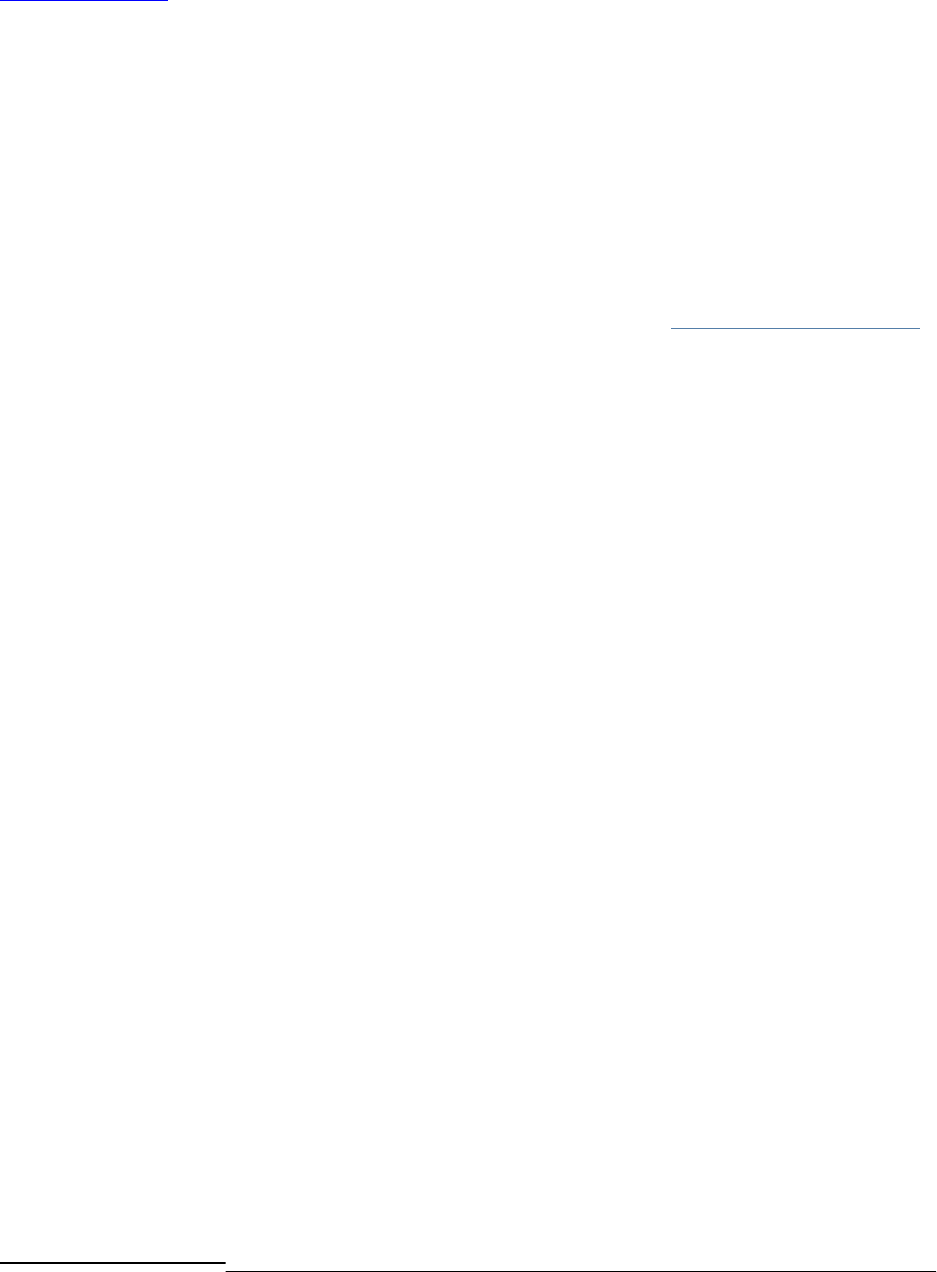
© 2020 by Pulse Secure, LLC. All rights reserved
Pulse Secure, LLC
2700 Zanker Road, Suite 200
San Jose, CA 95134
http://www.pulsesecure.net
© 2020 by Pulse Secure, LLC. All rights reserved
Pulse Secure and the Pulse Secure logo are trademarks of Pulse Secure, LLC in the United States. All other trademarks, service marks, registered
trademarks, or registered service marks are the property of their respective owners.
Pulse Secure, LLC assumes no responsibility for any inaccuracies in this document. Pulse Secure, LLC reserves the right to change, modify, transfer,
or otherwise revise this publication without notice.
Pulse Custom Sign-In Pages Developer Reference
The information in this document is current as of the date on the title page.
END USER LICENSE AGREEMENT
The Pulse Secure product that is the subject of this technical documentation consists of (or is intended for use with) Pulse Secure software. Use of
such software is subject to the terms and conditions of the End User License Agreement (“EULA”) posted at http://www.pulsesecure.net/support/eula.
By downloading, installing or using such software, you agree to the terms and conditions of that EULA.”
Revision History
June 2020 – Updated with confirmation-new-ux.thtml, confirmation_opensessions-new-ux.thtml, LoginPage-new-ux.thtml, NextToken-new-ux.thtml,
NewPin-new-ux.thtml, PleaseWait-new-ux.thtml, psaldownloadmacapp.thtml, psaldownloadmacapp-new-ux.thtml, psaldownloadwindowsapp-new-
ux.thtml, psalinstall-new-ux.thtml, psallaunch.thtml, psallaunch-new-ux.thtml, psalwait-new-ux.thtml, Remediate-new-ux.thtml, SigninNotifPostAuth-
new-ux.thtml, SigninNotifPreAuth-new-ux.thtml, SSL-new-ux.thtml, TotpAuthRegister-new-ux.thtml, TotpAuthTokenEntry-new-ux.thtml
May 2017- Removed UserAdmin-add-user.thtml, UserAdmin-add-bulk-users.thtml, UserAdmin-update-user.thtml, UsersPrintInfo as customization is
not supported for GUAM beginning with PPS Release 5.2.

© 2020 by Pulse Secure, LLC. All rights reserved
i
Abbreviated Table of Contents
Table of Contents ..................................................................................................................... ii
List of Tables ............................................................................................................................ix
About This Guide ..................................................................................................................... x
CHAPTER 1 Custom sign-in pages ........................................................................................12
Index ...................................................................................................................................... 161

© 2020 by Pulse Secure, LLC. All rights reserved
ii
Table of Contents
Table of Contents ..................................................................................................................... ii
List of Tables ............................................................................................................................ix
About This Guide ..................................................................................................................... x
Objectives ........................................................................................................................................................................... x
Document Conventions ....................................................................................................................................................... x
Requesting Technical Support ........................................................................................................................................... xi
Self-Help Online Tools and Resources .......................................................................................................................... xi
Opening a Case with PSGSC ........................................................................................................................................ xi
CHAPTER 1 Custom sign-in pages ........................................................................................12
Downloadable Zip Files .................................................................................................................................................... 19
Adding Custom Help Files ................................................................................................................................................ 21
Using the Template Toolkit ............................................................................................................................................... 22
Understanding the Template Toolkit Language............................................................................................................ 24
Template Comments.................................................................................................................................................... 25
Accessing and Updating Variables and Files ............................................................................................................... 26
Creating Conditional Statements ................................................................................................................................. 29
Creating Looping Constructs ....................................................................................................................................... 31
Unsupported Directives ................................................................................................................................................ 31
Getting Familiar with the Template Page Structure ...................................................................................................... 31
Using Templates from the samples.zip File ...................................................................................................................... 32
Customizing Look-and-Feel ......................................................................................................................................... 33
Simplifying the Code in the Sample Templates ............................................................................................................ 34
Using Cascading Style Sheets ..................................................................................................................................... 38
Working with the Pulse Secure Desktop Client or Standalone Network Connect ......................................................... 45
Customizing Error Handling and Navigation ..................................................................................................................... 46
Redirecting Based on any Errors ................................................................................................................................. 46
Redirecting Based on Specific Errors .......................................................................................................................... 46
Defining Error Message Locations ............................................................................................................................... 46
Customizing Error Messages ....................................................................................................................................... 46
Localizing Custom Sign-In Pages ..................................................................................................................................... 47
Creating a Localized Set of Custom Sign-In Pages ..................................................................................................... 48
Upgrade Considerations ................................................................................................................................................... 48
Custom Templates Reference .......................................................................................................................................... 48
Mobile Device Pages ........................................................................................................................................................ 49
iPad Pages ....................................................................................................................................................................... 50
<failedPolicy> ................................................................................................................................................................... 50
<failedPolicy>.name ......................................................................................................................................................... 50
<failedPolicy>.remediation ............................................................................................................................................... 50
action ............................................................................................................................................................................... 50
activex_ini ........................................................................................................................................................................ 51
AgentInstall.thtml .............................................................................................................................................................. 51
AgentlessInstall.thtml ....................................................................................................................................................... 52
AnonymousAuthentication ................................................................................................................................................ 52
applet_ini .......................................................................................................................................................................... 53
appstr ............................................................................................................................................................................... 53
authenticate() ................................................................................................................................................................... 54
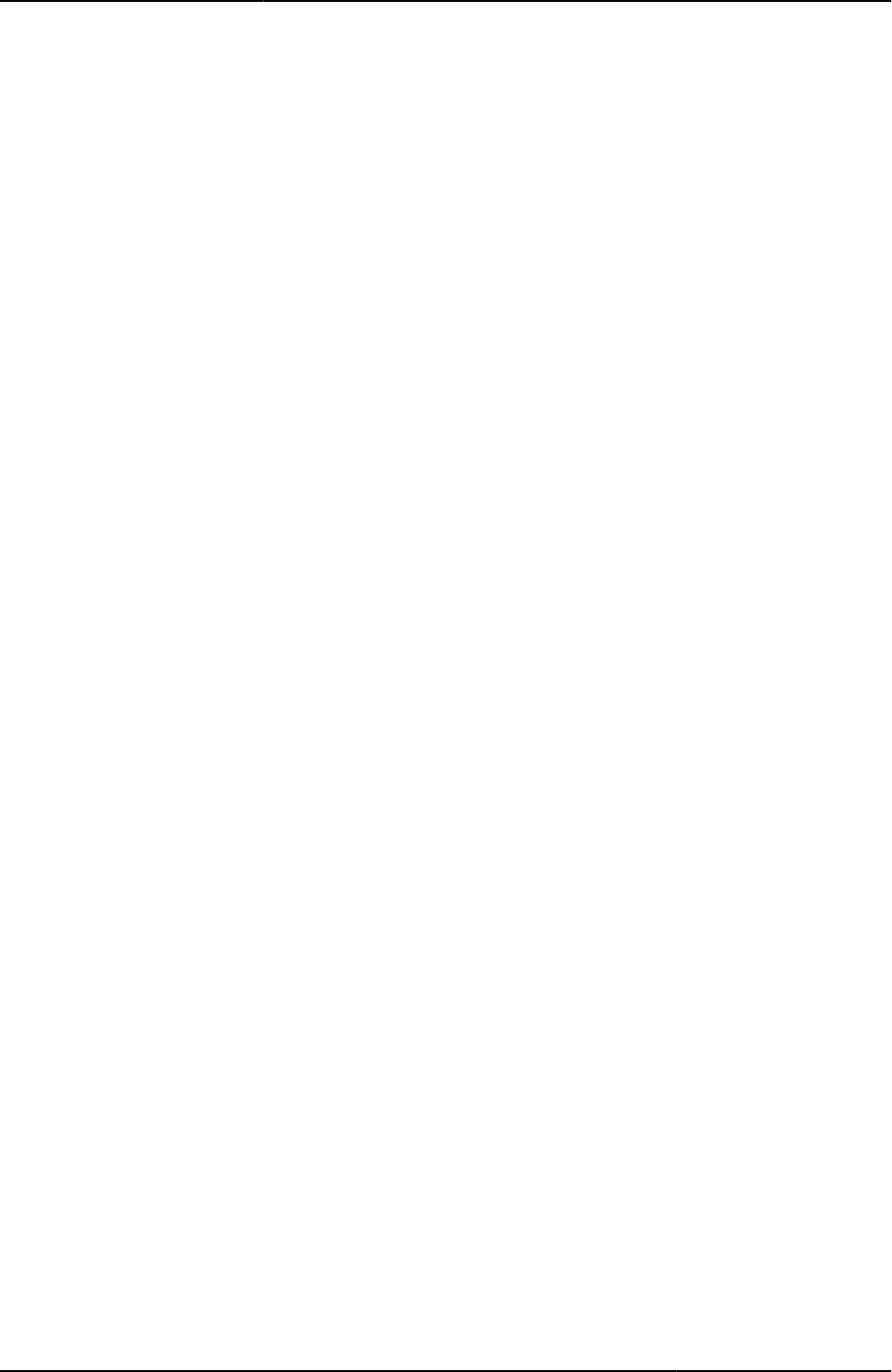
Table of Contents
© 2020 by Pulse Secure, LLC. All rights reserved
iii
autocomplete .................................................................................................................................................................... 56
Cancel.thtml / Cancel-mobile-webkit.thtml / Cancel-ipad.thtml ......................................................................................... 56
cboxuser ........................................................................................................................................................................... 56
ccInAcTimeout.................................................................................................................................................................. 57
ccRunning ........................................................................................................................................................................ 57
cert_md5 .......................................................................................................................................................................... 57
CertificateAuthentication................................................................................................................................................... 58
changePasswordTitle ....................................................................................................................................................... 58
check ................................................................................................................................................................................ 59
checkActiveX() ................................................................................................................................................................. 59
color ................................................................................................................................................................................. 61
confirmation-new-ux.thtml ................................................................................................................................................ 61
confirmation_opensessions-new-ux.thtml ......................................................................................................................... 61
Continue ........................................................................................................................................................................... 62
secid_key ......................................................................................................................................................................... 62
Defender.thtml / Defender-mobile-webkit.thtml / Defender-ipad.thtml ............................................................................... 62
delivery_mode .................................................................................................................................................................. 63
DoUnload() ....................................................................................................................................................................... 63
ds_mobile_common.css ................................................................................................................................................... 63
ExceededConcurrent.thtml / ExceededConcurrent-mobile-webkit.thtml / ExceededConcurrent-ipad.thtml ...................... 64
expired ............................................................................................................................................................................. 64
fieldsArr ............................................................................................................................................................................ 65
fallback_setup_applet_vitals ............................................................................................................................................. 65
FILTER verbatim .............................................................................................................................................................. 65
FinishLoad() ..................................................................................................................................................................... 66
focus ................................................................................................................................................................................ 67
FriendlyTime .................................................................................................................................................................... 67
frmCasque ........................................................................................................................................................................ 67
frmLogin ........................................................................................................................................................................... 68
frmNextToken ................................................................................................................................................................... 68
frmSelectRoles ................................................................................................................................................................. 68
g_time .............................................................................................................................................................................. 69
gCancelNewPinMode ....................................................................................................................................................... 69
gCancelNextTokenMode .................................................................................................................................................. 69
geckoBrowser .................................................................................................................................................................. 70
GeneratePin.thtml / GeneratePin-mobile-webkit.thtml / GeneratePin-ipad.thtml ............................................................... 70
GetCookieValue() ............................................................................................................................................................. 71
grab() ............................................................................................................................................................................... 72
GraceLoginsRemaining .................................................................................................................................................... 72
GraceLoginUsed.thtml / GraceLoginUsed-mobile-webkit.thtml / GraceLoginUsed-ipad.thtml ........................................... 73
guest-user-print-page.thtml .............................................................................................................................................. 73
guest-user-print-page-batch.thtml..................................................................................................................................... 73
guest-user-email-page.thtml ............................................................................................................................................. 73
HC_REMED_POLICIES_CHECK .................................................................................................................................... 73
HC_REMED_SHOW_ADV_PREFS ................................................................................................................................. 74
hcInAcTimeout ................................................................................................................................................................. 74
hcRunning ........................................................................................................................................................................ 75
heading ............................................................................................................................................................................ 75
help .................................................................................................................................................................................. 75
help_on ............................................................................................................................................................................ 76
HideRemed( ) ................................................................................................................................................................... 76
Home ............................................................................................................................................................................... 77
I18N_UAC_DOWNLOAD_AND_INSTALL_64_BIT .......................................................................................................... 77
ie ...................................................................................................................................................................................... 77
IEonWindows ................................................................................................................................................................... 78
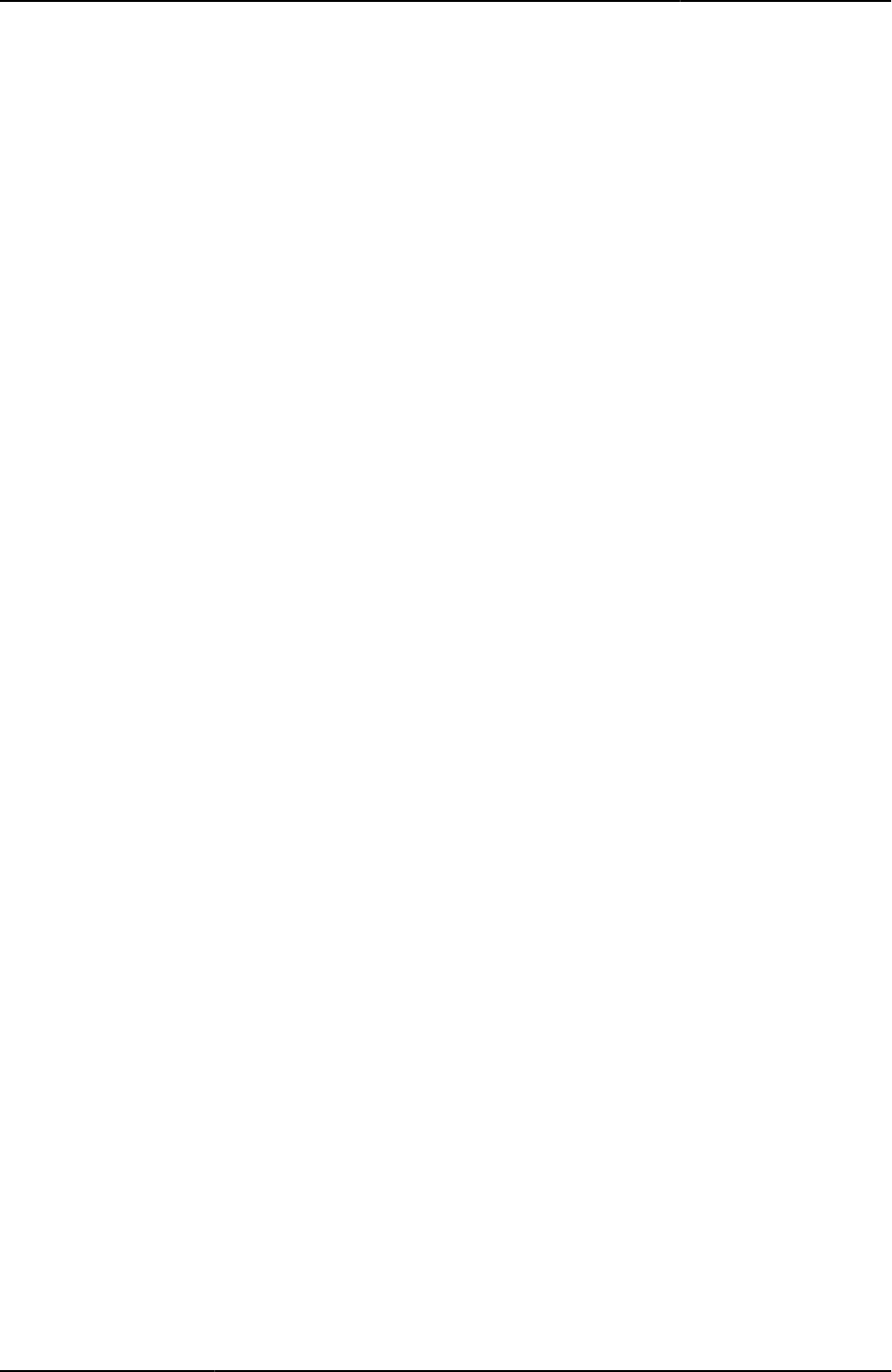
Custom Sign-in Pages Developer Reference
iv
© 2020 by Pulse Secure, LLC. All rights reserved
ie_winxp ........................................................................................................................................................................... 78
install ................................................................................................................................................................................ 78
instanceId ......................................................................................................................................................................... 79
instructions ....................................................................................................................................................................... 79
isLinux .............................................................................................................................................................................. 79
isMac ................................................................................................................................................................................ 79
isSAMEnabled .................................................................................................................................................................. 80
isUAC ............................................................................................................................................................................... 80
keyboard.js ....................................................................................................................................................................... 80
labelInstructions ............................................................................................................................................................... 81
listFailedPolicies ............................................................................................................................................................... 81
loading.............................................................................................................................................................................. 82
locale ................................................................................................................................................................................ 82
loginmode ......................................................................................................................................................................... 82
Login() .............................................................................................................................................................................. 83
LoginMeeting.thtml ........................................................................................................................................................... 83
LoginPage.thtml / LoginPage-mobile-webkit.thtml / LoginPage-ipad.thtml ........................................................................ 84
LoginPageErrorArgs ......................................................................................................................................................... 85
LoginPageErrorCode ........................................................................................................................................................ 85
LoginPageErrorMessage .................................................................................................................................................. 88
LoginPage-new-ux.thtml ................................................................................................................................................... 89
login_required .................................................................................................................................................................. 89
Logout.thtml / Logout-mobile-webkit.thtml / Logout-ipad.thtml .......................................................................................... 90
meeting_ini ....................................................................................................................................................................... 91
MeetingAppletInstaller.thtml ............................................................................................................................................. 91
MeetingRun.thtml ............................................................................................................................................................. 92
MeetingRunJava.thtml ...................................................................................................................................................... 93
meetings ........................................................................................................................................................................... 93
MeetingSelect.thtml .......................................................................................................................................................... 93
MeetingTestJava.thtml ..................................................................................................................................................... 94
MeetingTestJS.thtml ......................................................................................................................................................... 94
MeetingTestMSJava.thtml ................................................................................................................................................ 95
MeetingTestResult.thtml ................................................................................................................................................... 95
MeetingTrouble.thtml ........................................................................................................................................................ 95
message ........................................................................................................................................................................... 96
mid ................................................................................................................................................................................... 96
mid_param ....................................................................................................................................................................... 97
midStr ............................................................................................................................................................................... 97
MinimumPasswordLength ................................................................................................................................................ 98
msg .................................................................................................................................................................................. 98
nc_logging ........................................................................................................................................................................ 98
ncp_read_timeout ............................................................................................................................................................. 99
netacekey ......................................................................................................................................................................... 99
netesecid_key .................................................................................................................................................................. 99
netesecid_loginmode ..................................................................................................................................................... 100
netesecid_pinerr ............................................................................................................................................................. 100
netesecid_realm ............................................................................................................................................................. 100
netesecid_username ...................................................................................................................................................... 101
netesecidactionCancel ................................................................................................................................................... 101
netesecidactionEnter ...................................................................................................................................................... 102
Netscape4xx .................................................................................................................................................................. 102
NextToken.thtml / NextToken-mobile-webkit.thtml / NextToken-ipad.thtml ..................................................................... 102
NextToken-new-ux.thtml................................................................................................................................................. 102
NewPin.thtml / NewPin-mobile-webkit.thtml / NewPin-ipad.thtml .................................................................................... 103
NewPin-new-ux.thtml ..................................................................................................................................................... 103
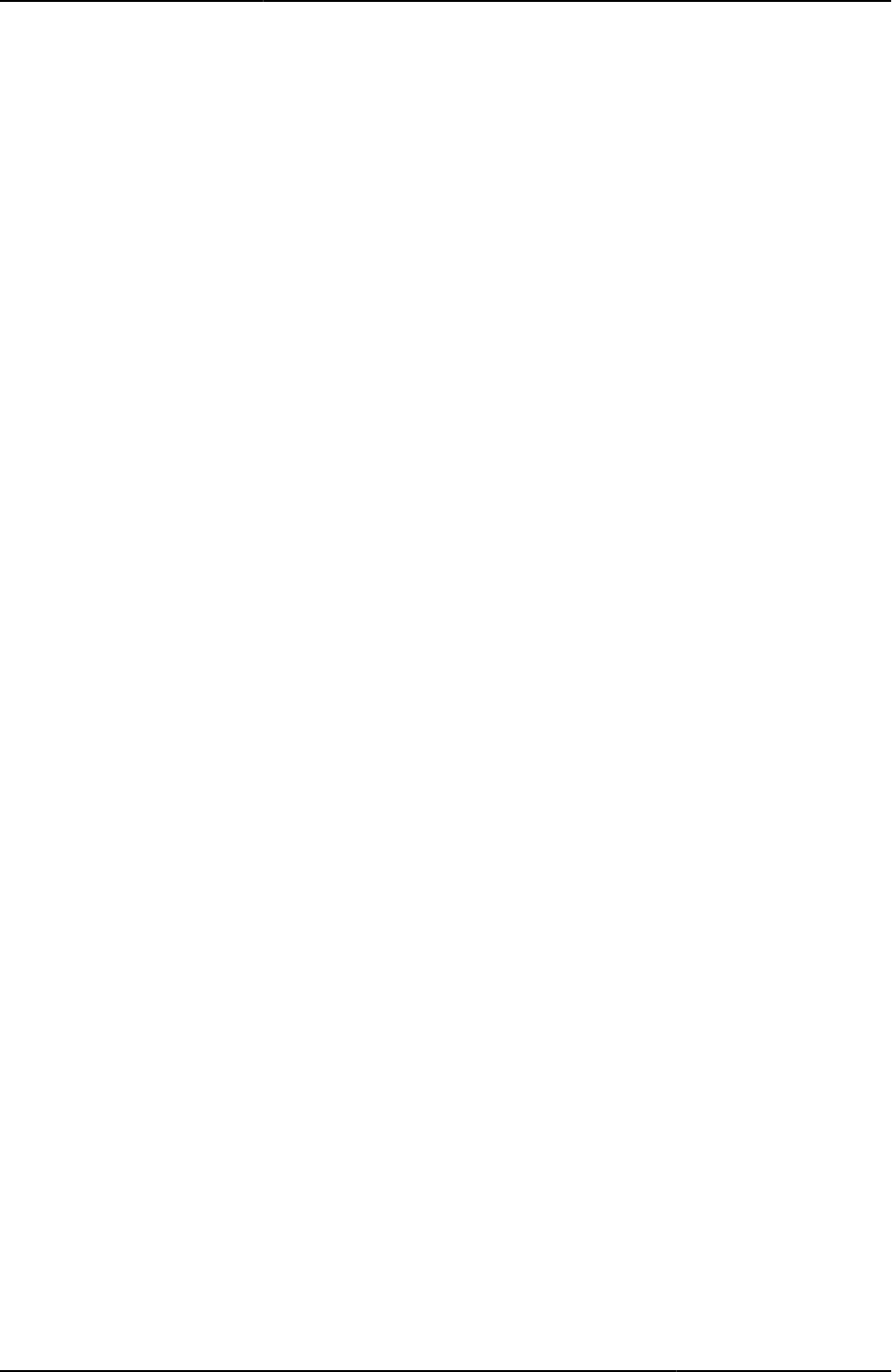
Table of Contents
© 2020 by Pulse Secure, LLC. All rights reserved
v
occurrence ..................................................................................................................................................................... 104
onsubmit ......................................................................................................................................................................... 104
p ..................................................................................................................................................................................... 104
PageErrorArgs ............................................................................................................................................................... 104
PageErrorCode .............................................................................................................................................................. 105
params ........................................................................................................................................................................... 106
password ........................................................................................................................................................................ 106
password ........................................................................................................................................................................ 107
password ........................................................................................................................................................................ 107
password2 ...................................................................................................................................................................... 108
PasswordChange.thtml / PasswordChange-mobile-webkit.thtml / PasswordChange-ipad.thtml .................................... 108
PasswordComplexityMessage ....................................................................................................................................... 109
PasswordExpiration.thtml / PasswordExpiration-mobile-webkit.thtml / PasswordExpiration-ipad.thtml .......................... 109
PasswordExpirationFriendlyTime ................................................................................................................................... 109
PasswordExpirationSeconds .......................................................................................................................................... 110
PasswordHistoryLength.................................................................................................................................................. 110
pleasewait ...................................................................................................................................................................... 111
PleaseWait-mtg.thtml ..................................................................................................................................................... 111
PleaseWait.thtml / PleaseWait-mobile-webkit.thtml / PleaseWait-ipad.thtml ................................................................... 111
pleasewait-ipad.thtml ...................................................................................................................................................... 112
pleasewaitLogoutJSCode ............................................................................................................................................... 112
PleaseWait-new-ux.thtml ................................................................................................................................................ 113
PleaseWaitObjectCC ...................................................................................................................................................... 114
pleaseWaitObjectEP ...................................................................................................................................................... 114
PleaseWaitObjectHC ...................................................................................................................................................... 114
pleasewaitObjectJAM ..................................................................................................................................................... 115
pleasewaitTO_msec ....................................................................................................................................................... 115
pleasewaitWin32 ............................................................................................................................................................ 116
plugintype ....................................................................................................................................................................... 116
portal .............................................................................................................................................................................. 117
postAuthSNDecline ........................................................................................................................................................ 117
postAuthSNProceed ....................................................................................................................................................... 117
postAuthSNText ............................................................................................................................................................. 117
postAuthSNTitle ............................................................................................................................................................. 117
preAuthSNDecline .......................................................................................................................................................... 118
preAuthSNProceed ........................................................................................................................................................ 118
preAuthSNText ............................................................................................................................................................... 118
preAuthSNTitle ............................................................................................................................................................... 118
prompts .......................................................................................................................................................................... 119
psaldownloadmacapp.thtml ............................................................................................................................................ 119
psaldownloadmacapp-new-ux.thtml ............................................................................................................................... 120
psaldownloadwindowsapp-new-ux.thtml......................................................................................................................... 120
psalinstall-new-ux.thtml .................................................................................................................................................. 120
psallaunch.thtml ............................................................................................................................................................. 121
psallaunch-new-ux.thtml ................................................................................................................................................. 121
psalwait-new-ux.thtml ..................................................................................................................................................... 121
realm .............................................................................................................................................................................. 122
realm .............................................................................................................................................................................. 123
RealmList ....................................................................................................................................................................... 123
recallLastRealmUsed() ................................................................................................................................................... 123
redirect() ......................................................................................................................................................................... 124
Remediate.thtml / Remediate-mobile-webkit.thtml / Remediate-ipad.thtml ..................................................................... 125
Remediate-new-ux.thtml................................................................................................................................................. 125
remedy1 ......................................................................................................................................................................... 126
remedy2 ......................................................................................................................................................................... 126
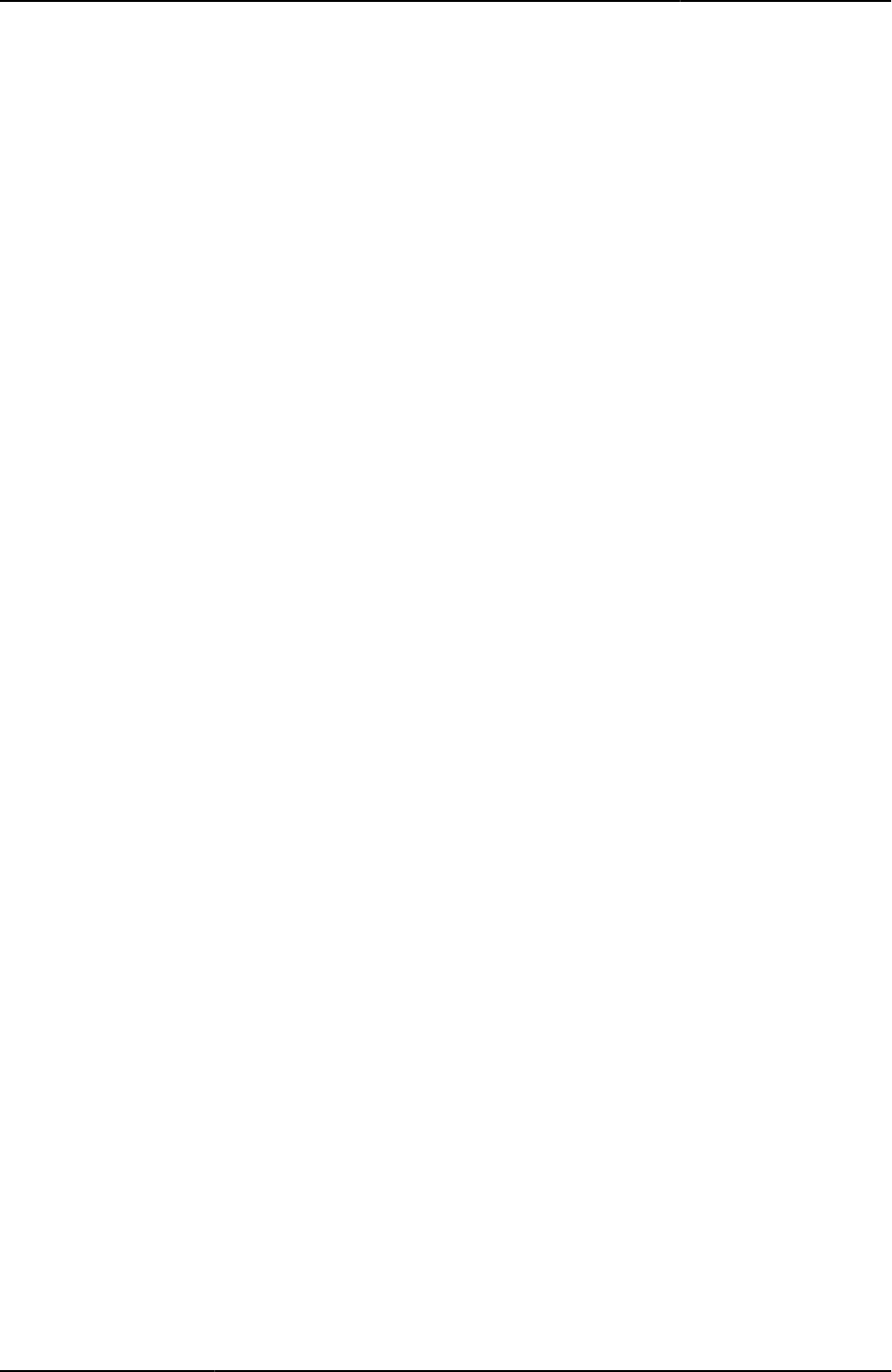
Custom Sign-in Pages Developer Reference
vi
© 2020 by Pulse Secure, LLC. All rights reserved
RoleList .......................................................................................................................................................................... 127
rows ............................................................................................................................................................................... 127
runOnLoad ..................................................................................................................................................................... 128
safari .............................................................................................................................................................................. 128
secid_challenge.............................................................................................................................................................. 128
secidcontextid ................................................................................................................................................................ 128
secid_contextid............................................................................................................................................................... 129
secid_loginmode ............................................................................................................................................................ 129
secid_pinerr .................................................................................................................................................................... 129
secid_pinformat .............................................................................................................................................................. 130
secid_pinselectmode ...................................................................................................................................................... 130
secid_systempin ............................................................................................................................................................. 131
secid_username ............................................................................................................................................................. 131
secidactionSavePin ........................................................................................................................................................ 131
secidpinformat ................................................................................................................................................................ 132
secidpinselectmode ........................................................................................................................................................ 132
SecondaryLoginPage.thtml / SecondaryLoginPage-mobile-webkit.thtml / SecondaryLoginPage-ipad.thtml ................... 132
SelectRole.thtml / SelectRole-mobile-webkit.thtml / SelectRole-ipad.thtml ..................................................................... 133
serverdetails ................................................................................................................................................................... 133
setFailed() ...................................................................................................................................................................... 133
setFinished ..................................................................................................................................................................... 134
SetLastRealm() .............................................................................................................................................................. 134
setStarted() .................................................................................................................................................................... 135
setSucceeded() .............................................................................................................................................................. 135
setthankyou() ................................................................................................................................................................. 135
setup_classid ................................................................................................................................................................. 136
setup_codebase ............................................................................................................................................................. 136
setup_ini ......................................................................................................................................................................... 136
Setupappversion ............................................................................................................................................................ 137
setup_codebase ............................................................................................................................................................. 137
showButtons ................................................................................................................................................................... 138
showChangePasswordTitle ............................................................................................................................................ 138
showClose ...................................................................................................................................................................... 139
showContinue ................................................................................................................................................................ 139
showHeading ................................................................................................................................................................. 140
showLoading .................................................................................................................................................................. 140
showReinstall ................................................................................................................................................................. 140
showRemedOption ......................................................................................................................................................... 141
showPolicies .................................................................................................................................................................. 141
ShowSystemPin.thtml / ShowSystemPin-mobile-webkit.thtml / ShowSystemPin-ipad.thtml ........................................... 141
showTryAgain ................................................................................................................................................................ 142
signinAgain ..................................................................................................................................................................... 142
signinAgain ..................................................................................................................................................................... 142
signinAgainUrl ................................................................................................................................................................ 143
SigninNotifPostAuth.thtml / SigninNotifPreAuth-mobile-webkit.thtml / SigninNotifPostAuth-ipad.thtml ........................... 143
SigninNotifPostAuth-new-ux.thtml .................................................................................................................................. 143
SigninNotifPreAuth.thtml / SigninNotifPreAuth-ipad.thtml ............................................................................................... 143
SigninNotifPreAuth-new-ux.thtml .................................................................................................................................... 144
SM-NewPinSelect.thtml / SM-NewPinSelect-mobile-webkit.thtml / SM-NewPinSelect-ipad.thtml ................................... 144
SM-NewPinSystem.thtml / SM-NewPinSystem-mobile-webkit.thtml / SM-NewPinSystem-ipad.thtml ............................. 144
SM-NewUserPin.thtml .................................................................................................................................................... 144
SM-NextToken.thtml / SM-NextToken-mobile-webkit.thtml / SM-NextToken-ipad.thtml.................................................. 145
softid_error ..................................................................................................................................................................... 145
softid_time ...................................................................................................................................................................... 146
SSL.thtml / SSL-mobile-webkit.thtml / SSL-ipad.thtml .................................................................................................... 146
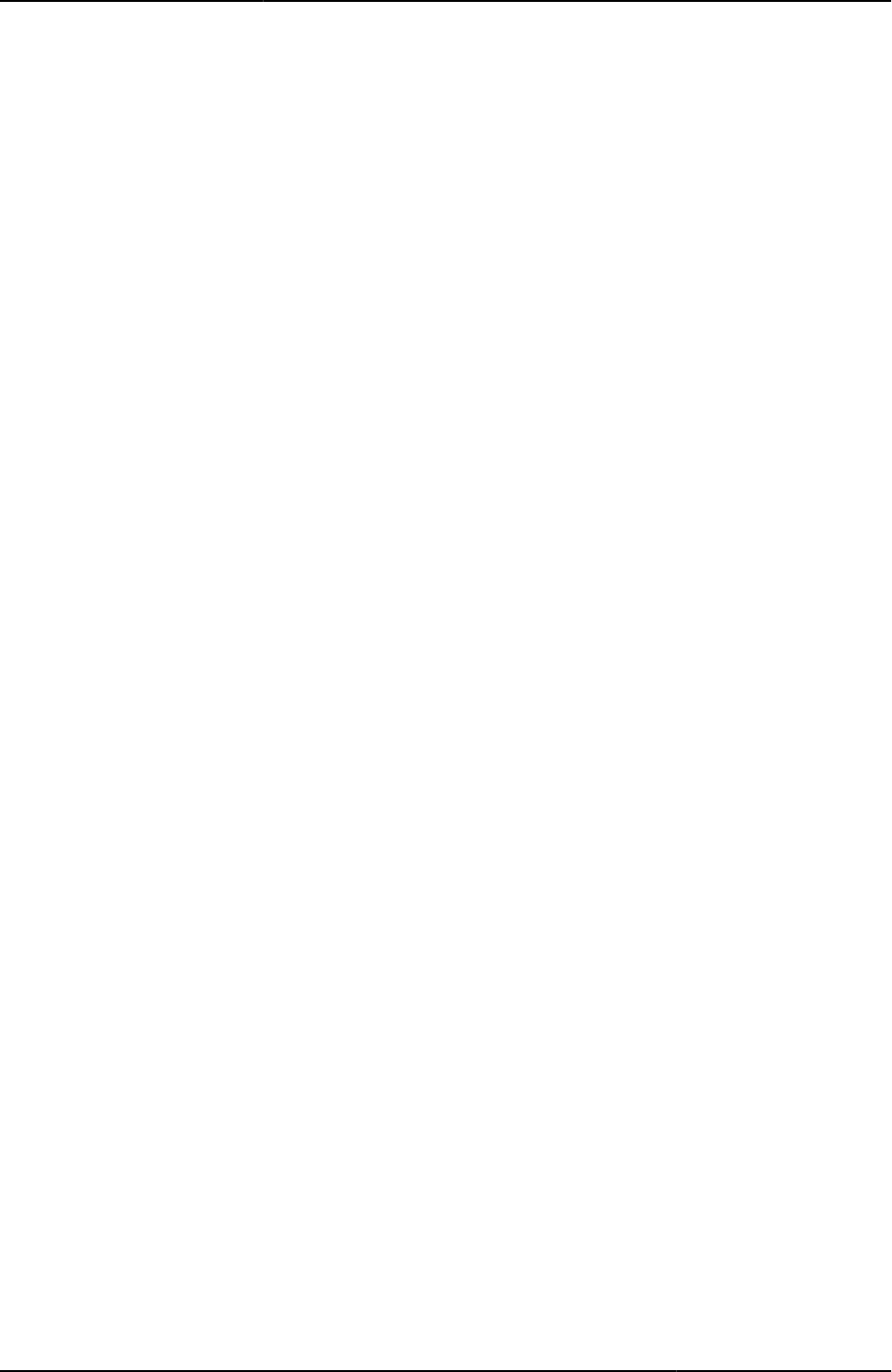
Table of Contents
© 2020 by Pulse Secure, LLC. All rights reserved
vii
SSL-new-ux.thtml ........................................................................................................................................................... 146
Start_onclick() ................................................................................................................................................................ 146
Start_onclick_java() ........................................................................................................................................................ 147
start_status ..................................................................................................................................................................... 147
StartCC() ........................................................................................................................................................................ 148
StartHC() ........................................................................................................................................................................ 148
started ............................................................................................................................................................................ 148
startPageLink ................................................................................................................................................................. 149
startSessionReDir .......................................................................................................................................................... 149
stopComponents() .......................................................................................................................................................... 149
SubmitClicked() .............................................................................................................................................................. 150
submitFrmCasque() ........................................................................................................................................................ 151
testjava_ini ..................................................................................................................................................................... 151
textClose ........................................................................................................................................................................ 151
textContinue ................................................................................................................................................................... 152
textRemedOption ........................................................................................................................................................... 152
textTryAgain ................................................................................................................................................................... 153
thankyou() ...................................................................................................................................................................... 153
TotpAuthRegister-new-ux.thtml ...................................................................................................................................... 154
TotpAuthTokenEntry-new-ux.thtml ................................................................................................................................. 154
troubleshooting ............................................................................................................................................................... 154
TryAgain ......................................................................................................................................................................... 155
type ................................................................................................................................................................................ 155
tz_offset.......................................................................................................................................................................... 156
uninstall_action............................................................................................................................................................... 156
Uninstall_applet() ........................................................................................................................................................... 156
Uninstall_onclick() .......................................................................................................................................................... 157
uninstallReDir ................................................................................................................................................................. 157
UninstallCC .................................................................................................................................................................... 158
upAndRunning() ............................................................................................................................................................. 158
userAgentTypeAndroid ................................................................................................................................................... 158
username ....................................................................................................................................................................... 159
warnings ......................................................................................................................................................................... 159
welcome ......................................................................................................................................................................... 159
win32 .............................................................................................................................................................................. 160
Index ...................................................................................................................................... 161
A ................................................................................................................................................................................ 162
B ................................................................................................................................................................................ 162
C ................................................................................................................................................................................ 162
D ................................................................................................................................................................................ 162
E ................................................................................................................................................................................ 162
F ................................................................................................................................................................................ 162
G ................................................................................................................................................................................ 162
H ................................................................................................................................................................................ 162
I ................................................................................................................................................................................. 162
J ................................................................................................................................................................................. 162
K ................................................................................................................................................................................ 162
L ................................................................................................................................................................................ 162
M ............................................................................................................................................................................... 162
N ................................................................................................................................................................................ 163
P ................................................................................................................................................................................ 163
R ................................................................................................................................................................................ 163
S ................................................................................................................................................................................ 163
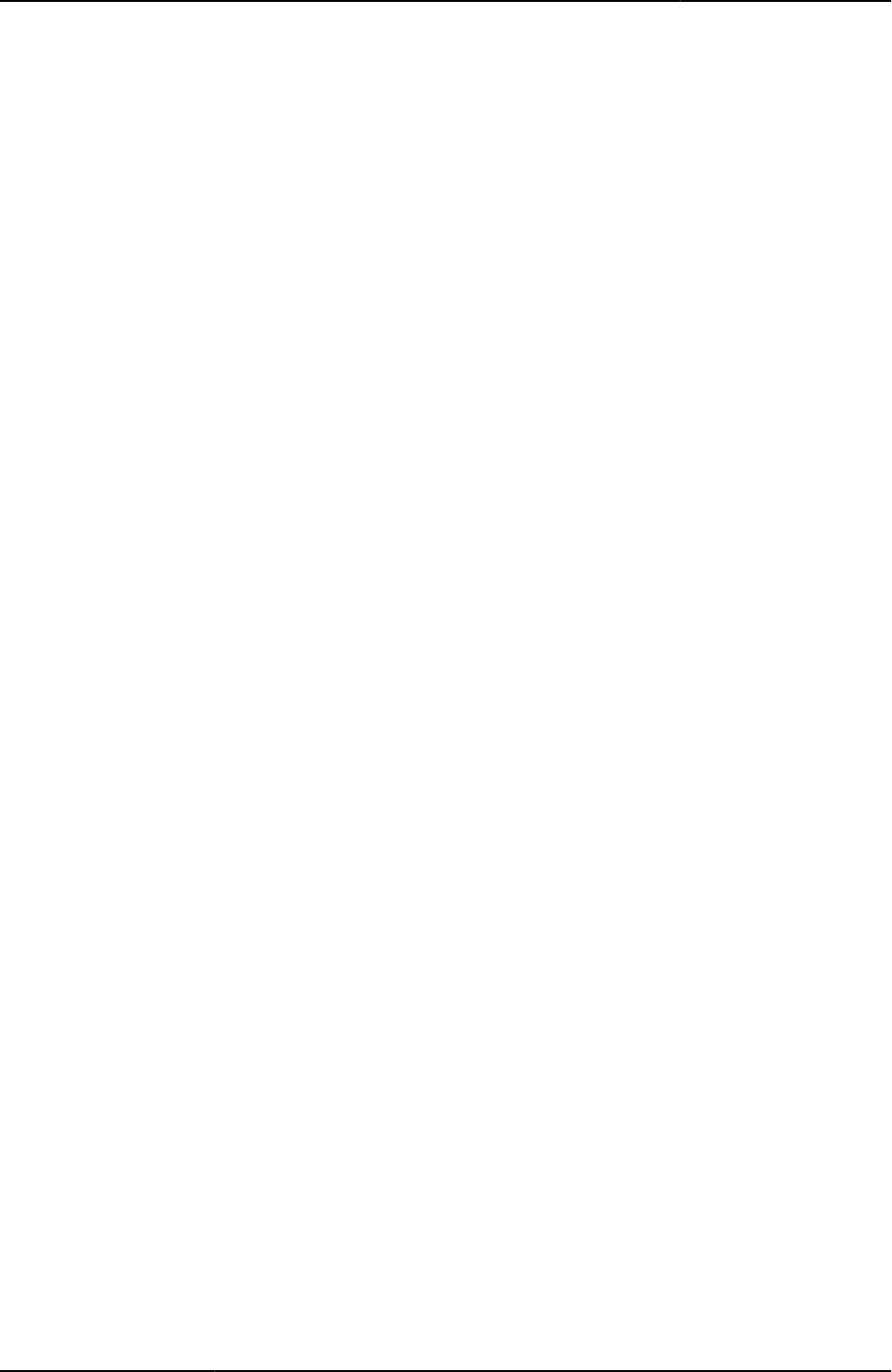
Custom Sign-in Pages Developer Reference
viii
© 2020 by Pulse Secure, LLC. All rights reserved
T ................................................................................................................................................................................ 163
U ................................................................................................................................................................................ 163
W ............................................................................................................................................................................... 163

© 2020 by Pulse Secure, LLC. All rights reserved
ix
List of Tables
Table1: Notice Icons ................................................................................................................................................................ x
Table2: Required Templates in Each Zip .............................................................................................................................. 20
Table3: English Values of Common Variables ..................................................................................................................... 26
Table4: Conditional Operators ............................................................................................................................................. 30
Table5: PIN usage indicators ................................................................................................................................................ 71
Table6: Login Error Messages, Codes, and Related Notes ................................................................................................... 86
Table7: Additional Login Error Messages and Codes ............................................................................................................ 90
Table8: PIN Error Messages ............................................................................................................................................... 103
Table9: Additional PIN Error Messages............................................................................................................................... 103
Table10: Page Error Codes ................................................................................................................................................. 105
Table11: New PIN Assignment Messages .......................................................................................................................... 144
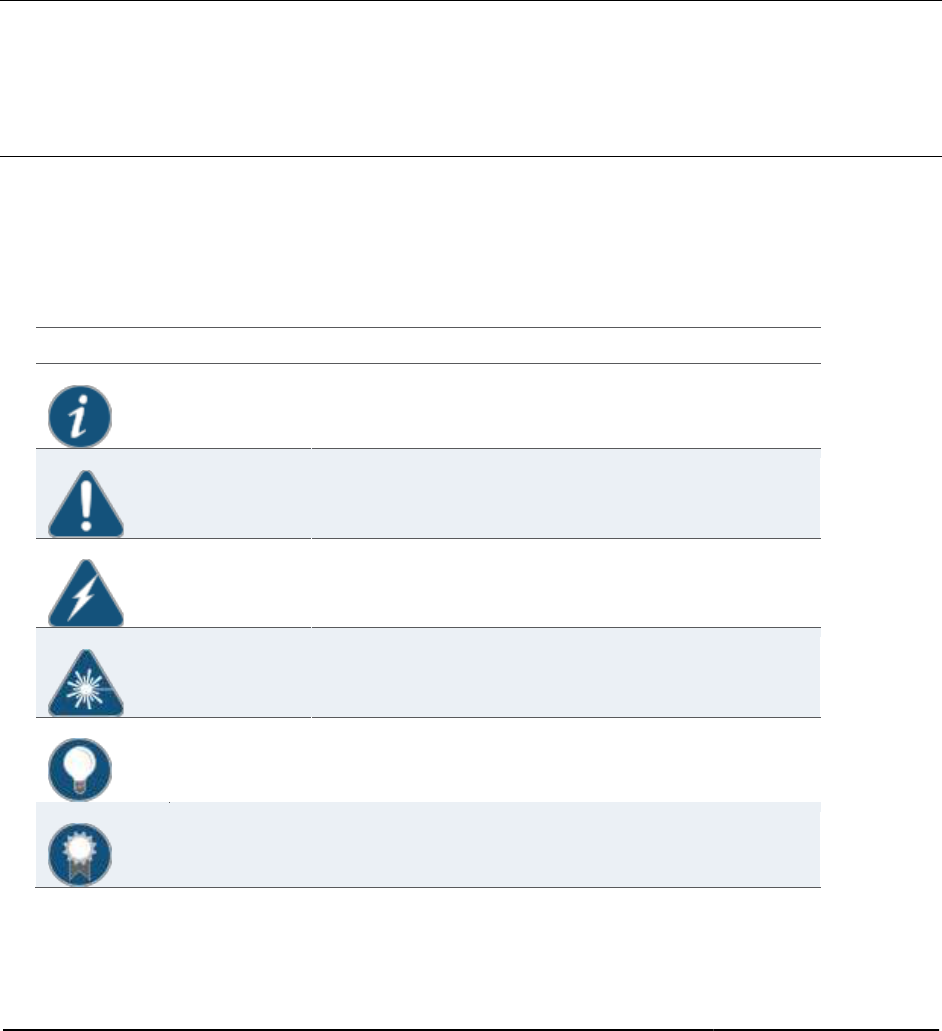
© 2020 by Pulse Secure, LLC. All rights reserved
x
About This Guide
• Objectives
• Document Conventions
• Requesting Technical Support
Objectives
This guide provides detailed developer reference information on custom sign-in pages.
Document Conventions
Table 1 defines notice icons used in this guide.
Table1: Notice Icons
Icon
Meaning
Description
Informational note
Indicates important features or instructions.
Caution
Indicates a situation that might result in loss of data or hardware damage.
Warning
Alerts you to the risk of personal injury or death.
Laser warning
Alerts you to the risk of personal injury from a laser.
Tip
Indicates helpful information.
Best practice
Alerts you to a recommended use or implementation.
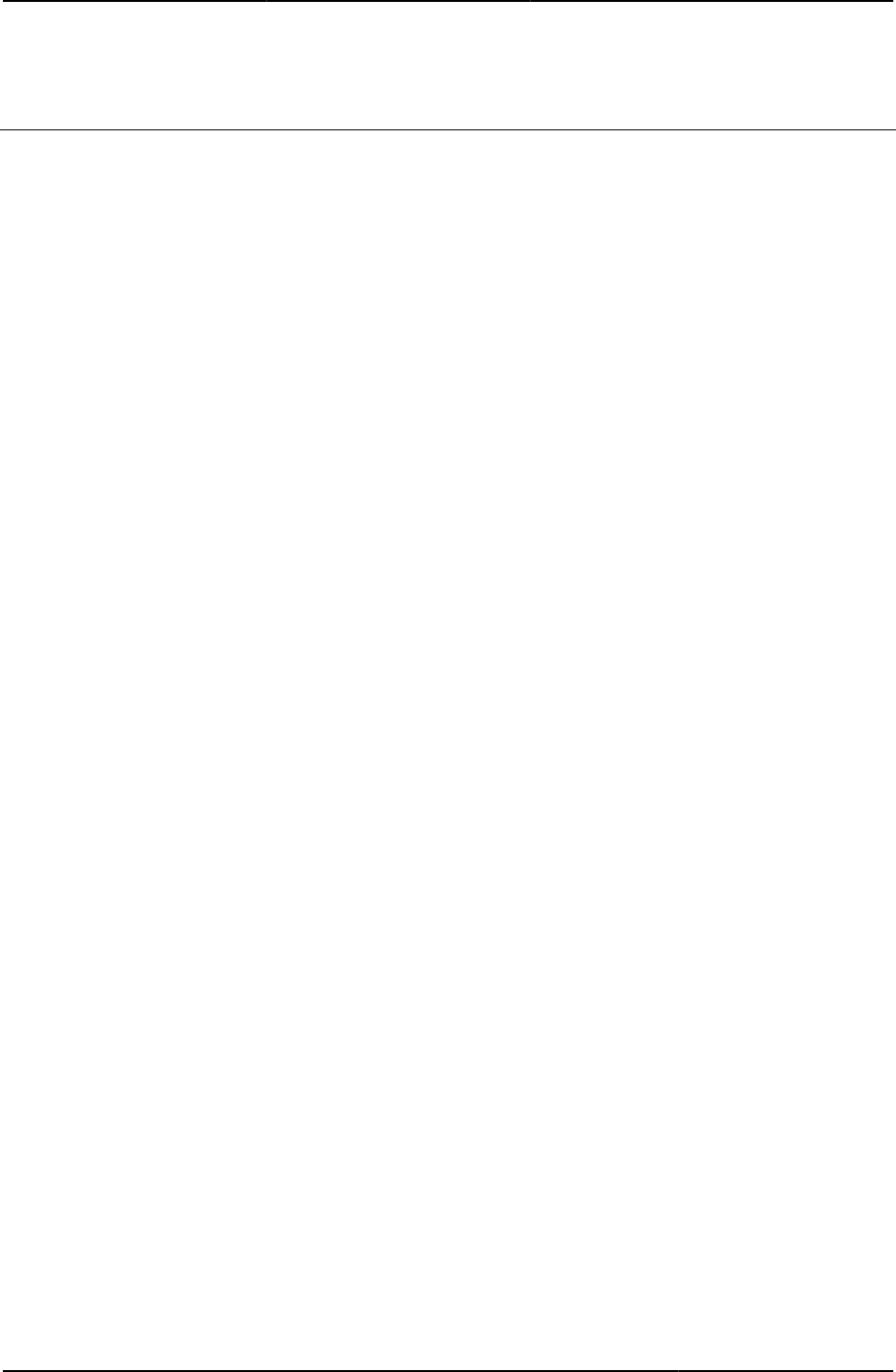
About This Guide
© 2016 by Pulse Secure, LLC. All rights reserved
xi
Requesting Technical Support
Technical product support is available through the Pulse Secure Global Support Center (PSGSC). If you are a customer with
an active support contract, or are covered under warranty, and need post-sales technical support, you can access our tools
and resources online or open a case with PSGSC.
•
Product warranties—For product warranty information, visit
http://www.pulsesecure.net/support
Self-Help Online Tools and Resources
For quick and easy problem resolution, Pulse Secure has designed an online self-service portal called the Pulse Secure
Global Support Center (PSGSC) that provides you with the following features:
• Find CSC offerings: http://www.pulsesecure.net/support
• Search for known bugs: http://www.pulsesecure.net/support
• Find product documentation: http://www. pulsesecure.net/techpubs/
• Find solutions and answer questions using our Knowledge Base: http://www.pulsesecure.net/support
• Download the latest versions of software and review release notes: http://www.pulsesecure.net/support
• Search technical bulletins for relevant hardware and software notifications: http://www.pulsesecure.net/support
• Join and participate in the Community Forum: http://www.pulsesecure.net/support
• Open a case online in the CSC Case Management tool: http://www.pulsesecure.net/support
To verify service entitlement by product serial number, use our Serial Number Entitlement (SNE) Tool:
http://www.pulsesecure.net/support
Opening a Case with PSGSC
You can open a case with PSGSC on the Web or by telephone.
• Use the Case Management tool in the CSC at http://www.pulsesecure.net/support.
• Call 1-844 751 7629 (Toll Free, US).
For international or direct-dial options in countries without toll-free numbers, see http://www.pulsesecure.net/support.

© 2020 by Pulse Secure, LLC. All rights reserved
12
CHAPTER 1 Custom sign-in pages
The customizable sign-in pages feature enables you to personalize the look-and-feel of the pre- and post-authentication,
password management, and Pulse Secure Collaboration pages that Pulse Connect Secure presents to administrators and
end-users. The tasks you can accomplish include:
• Customizing the presentation style using CSS or table-based design
• Customizing error message text
• Redirecting traffic based on error codes
• Localizing custom sign-in pages in supported languages
• Adding custom HTML help
The system ships with several complete sets of sample custom sign-in pages that you can modify to suit your look-and-feel
and behavior. You can download these files from Connect Secure. This document describes the files, their uses, and how to
modify them. Connect Secure contains these files in .zip file format. You can download the zip files from the Authentication
> Signing In > Sign-in pages > Upload custom sign-in pages page.
You can achieve a good understanding of the process of modifying and uploading your custom sign-in pages by reading
through this document completely before attempting to perform the customization. When you feel you have a
comprehensive understanding of what is involved, you should consider downloading the samples.zip file and modifying one
or two pages first, just to test your understanding. There is a strong likelihood that you will want to apply a similar look and
feel to all of the pages, which you can accomplish fairly simply, if you follow the directions provided in this document. Other
tasks, such as redirecting traffic based on errors may require more skill and time.
Custom sign-in pages can potentially require a large amount of memory and disk space. To provide custom sign-in pages,
we recommend you customize the sample custom sign-in pages provided.
You can find the following topics in this document:
• Downloadable Zip Files
• Adding Custom Help Files
• Using the Template Toolkit
• Using Templates from the samples.zip File
• Customizing Error Handling and Navigation
• Localizing Custom Sign-In Pages
• Upgrade Considerations
• Custom Templates Reference
• Mobile Device Pages
• iPad Pages
• <failedPolicy>
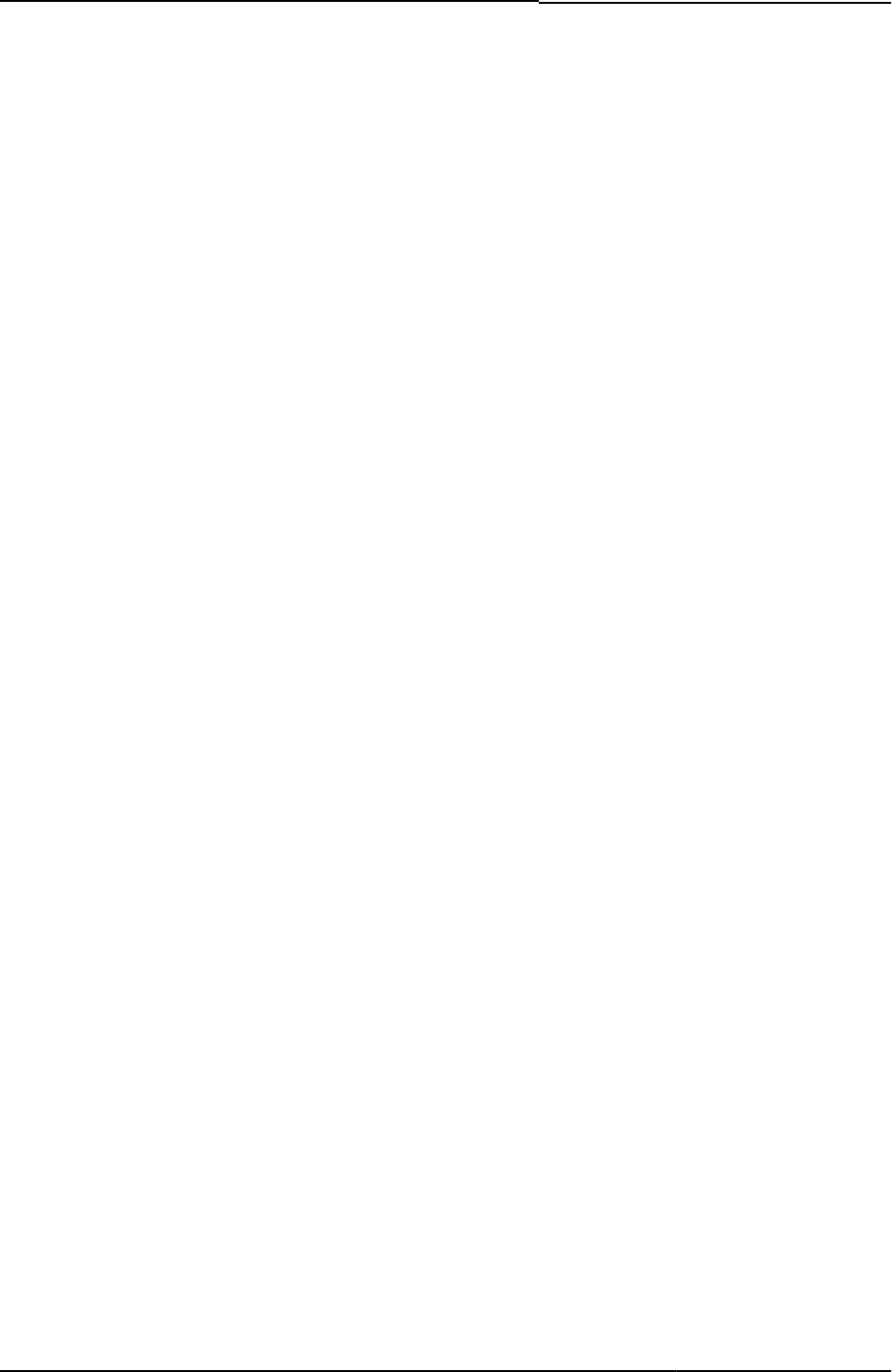
© 2020 by Pulse Secure, LLC. All rights reserved
13
• <failedPolicy>.name
• <failedPolicy>.remediation
• action
• activex_ini
• AgentInstall.thtml
• AgentlessInstall.thtml
• AnonymousAuthentication
• applet_ini
• appstr
• authenticate()
• autocomplete
• Cancel.thtml / Cancel-mobile-webkit.thtml / Cancel-ipad.thtml
• cboxuser
• ccInAcTimeout
• ccRunning
• cert_md5
• CertificateAuthentication
• changePasswordTitle
• check
• checkActiveX()
• color
• Continue
• secid_key
• Defender.thtml / Defender-mobile-webkit.thtml / Defender-ipad.thtml
• delivery_mode
• DoUnload()
• ds_mobile_common.css
• ExceededConcurrent.thtml / ExceededConcurrent-mobile-webkit.thtml / ExceededConcurrent-ipad.thtml
• expired
• fieldsArr
• fallback_setup_applet_vitals
• FILTER verbatim
• FinishLoad()
• focus
• FriendlyTime
• frmCasque
• frmLogin
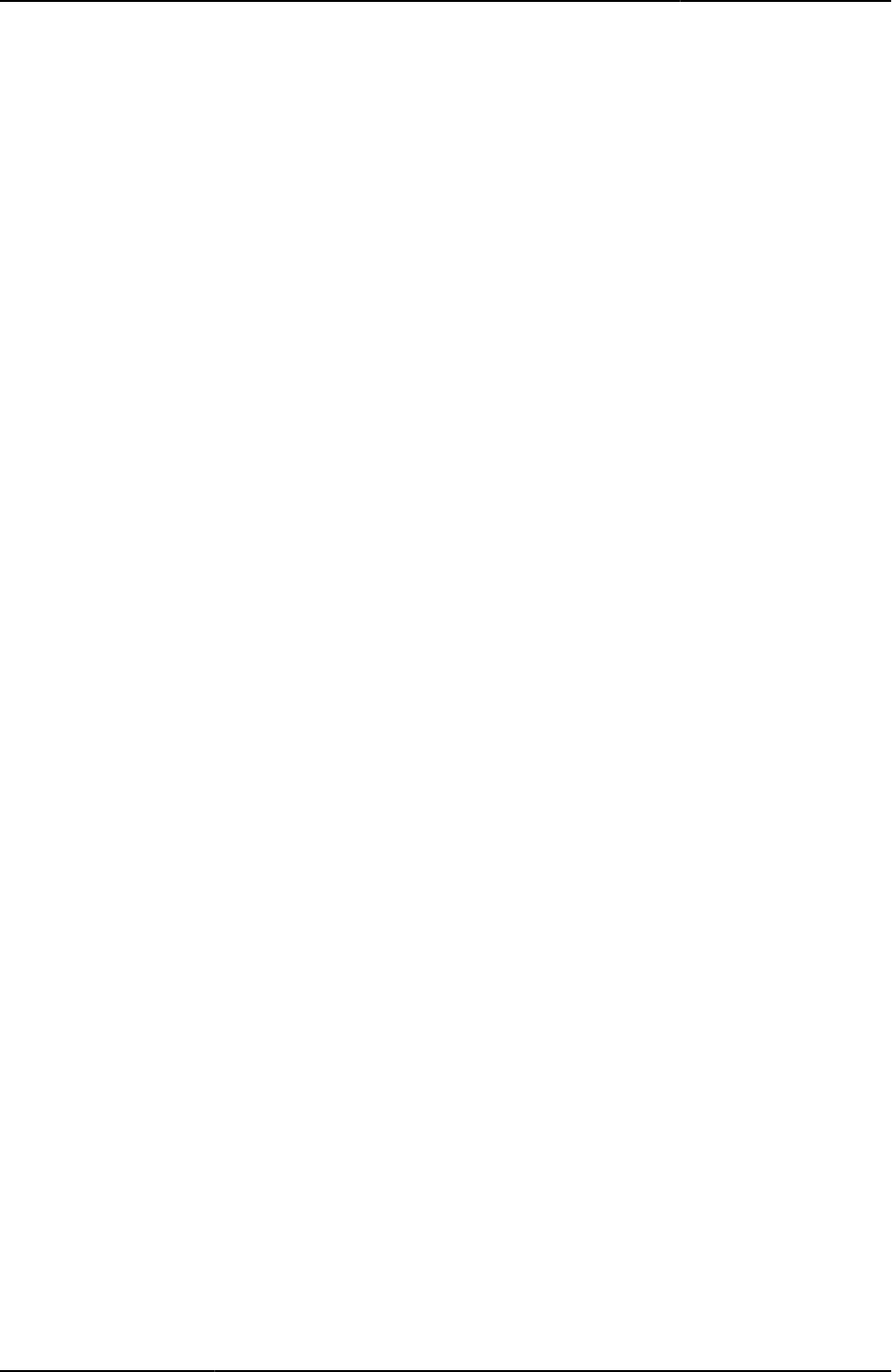
Custom Sign-in Pages Developer Reference
14
© 2020 by Pulse Secure, LLC. All rights reserved
• frmNextToken
• frmSelectRoles
• g_time
• gCancelNewPinMode
• gCancelNextTokenMode
• geckoBrowser
• GeneratePin.thtml / GeneratePin-mobile-webkit.thtml / GeneratePin-ipad.thtml
• GetCookieValue()
• grab()
• GraceLoginsRemaining
• GraceLoginUsed.thtml / GraceLoginUsed-mobile-webkit.thtml / GraceLoginUsed-ipad.thtml
• guest-user-print-page.thtml
• guest-user-print-page-batch.thtml
• guest-user-email-page.thtml
• HC_REMED_POLICIES_CHECK
• HC_REMED_SHOW_ADV_PREFS
• hcInAcTimeout
• hcRunning
• heading
• help
• help_on
• HideRemed( )
• Home
• I18N_UAC_DOWNLOAD_AND_INSTALL_64_BIT
• ie
• IEonWindows
• ie_winxp
• install
• instanceId
• instructions
• isLinux
• isMac
• isSAMEnabled
• isUAC
• keyboard.js
• labelInstructions
• listFailedPolicies
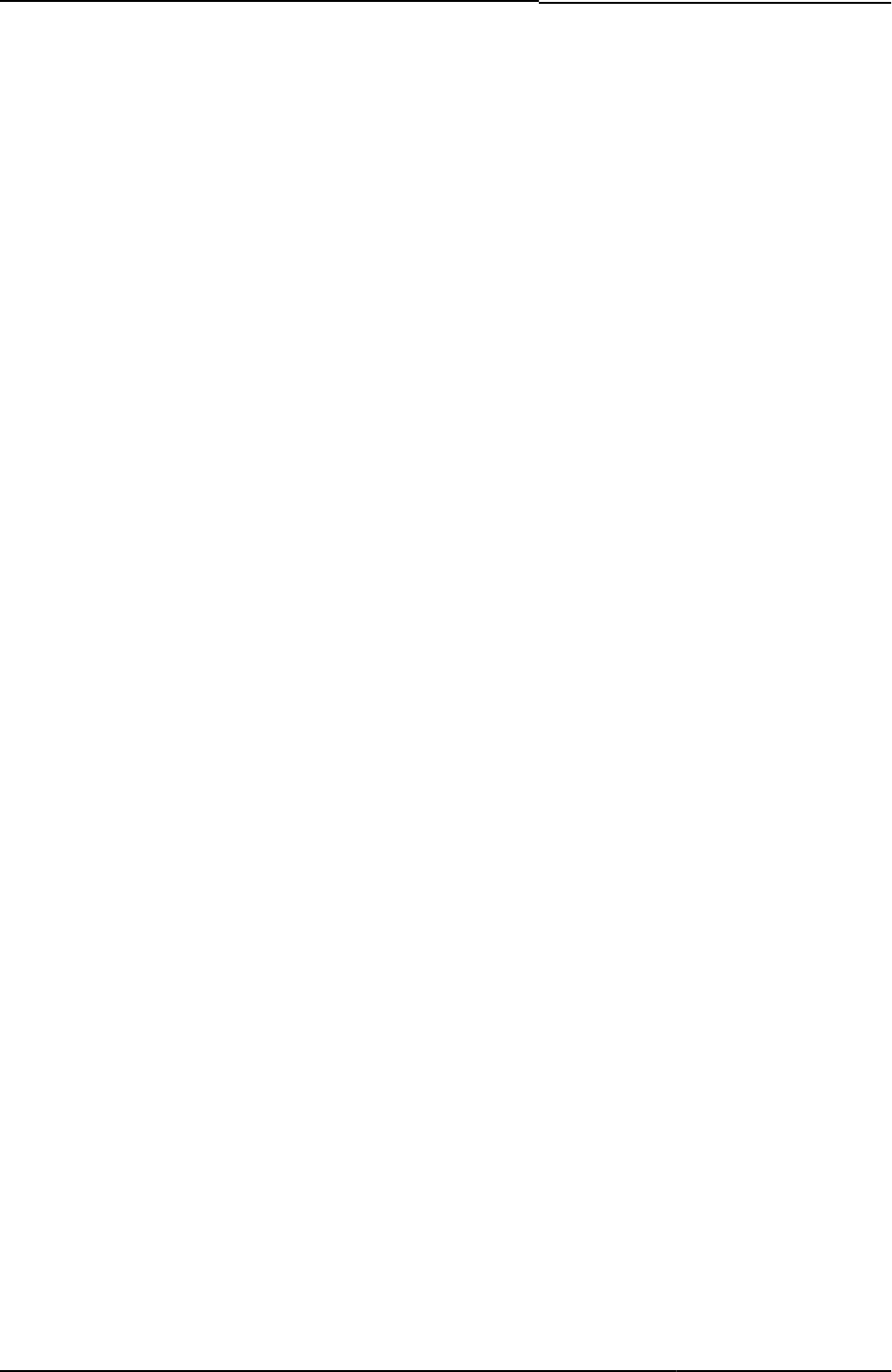
© 2020 by Pulse Secure, LLC. All rights reserved
15
• loading
• locale
• loginmode
• Login()
• LoginMeeting.thtml
• LoginPage.thtml / LoginPage-mobile-webkit.thtml / LoginPage-ipad.thtml
• LoginPageErrorArgs
• LoginPageErrorCode
• LoginPageErrorMessage
• login_required
• Logout.thtml / Logout-mobile-webkit.thtml / Logout-ipad.thtml
• meeting_ini
• MeetingAppletInstaller.thtml
• MeetingRun.thtml
• MeetingRunJava.thtml
• meetings
• MeetingSelect.thtml
• MeetingTestJava.thtml
• MeetingTestJS.thtml
• MeetingTestMSJava.thtml
• MeetingTestResult.thtml
• MeetingTrouble.thtml
• message
• mid
• mid_param
• midStr
• MinimumPasswordLength
• msg
• nc_logging
• ncp_read_timeout
• netacekey
• netesecid_key
• netesecid_loginmode
• netesecid_pinerr
• netesecid_realm
• netesecid_username
• netesecidactionCancel
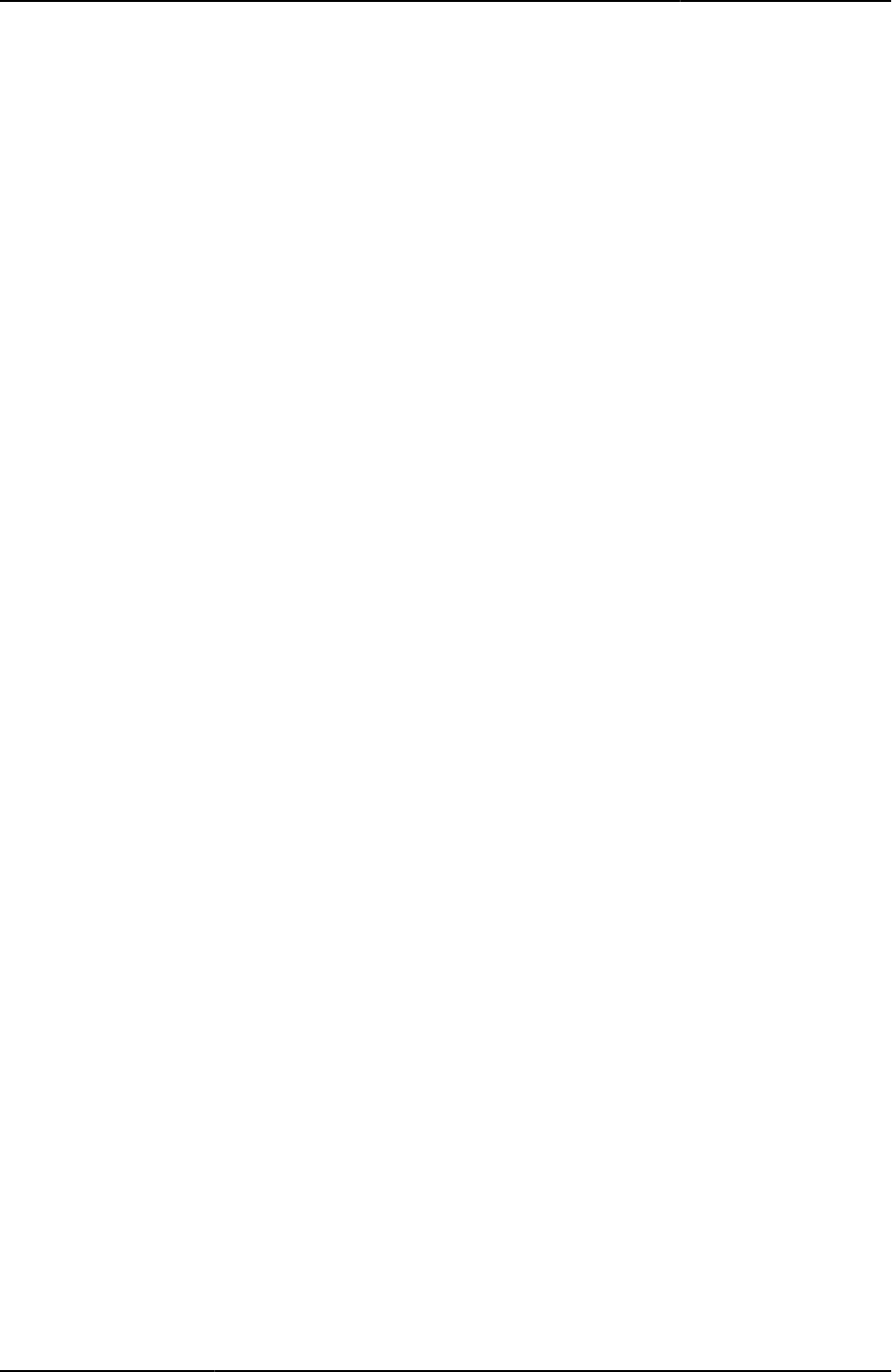
Custom Sign-in Pages Developer Reference
16
© 2020 by Pulse Secure, LLC. All rights reserved
• netesecidactionEnter
• Netscape4xx
• NewPin.thtml / NewPin-mobile-webkit.thtml / NewPin-ipad.thtml
• NextToken.thtml / NextToken-mobile-webkit.thtml / NextToken-ipad.thtml
• occurrence
• onsubmit
• p
• PageErrorArgs
• PageErrorCode
• params
• password
• password
• password
• password2
• PasswordChange.thtml / PasswordChange-mobile-webkit.thtml / PasswordChange-ipad.thtml
• PasswordComplexityMessage
• PasswordExpiration.thtml / PasswordExpiration-mobile-webkit.thtml / PasswordExpiration-ipad.thtml
• PasswordExpirationFriendlyTime
• PasswordExpirationSeconds
• PasswordHistoryLength
• pleasewait
• PleaseWait-mtg.thtml
• PleaseWait.thtml / PleaseWait-mobile-webkit.thtml / PleaseWait-ipad.thtml
• pleasewait-ipad.thtml
• pleasewaitLogoutJSCode
• PleaseWaitObjectCC
• pleaseWaitObjectEP
• PleaseWaitObjectHC
• pleasewaitObjectJAM
• pleasewaitTO_msec
• pleasewaitWin32
• plugintype
• portal
• postAuthSNDecline
• postAuthSNProceed
• postAuthSNText
• postAuthSNTitle
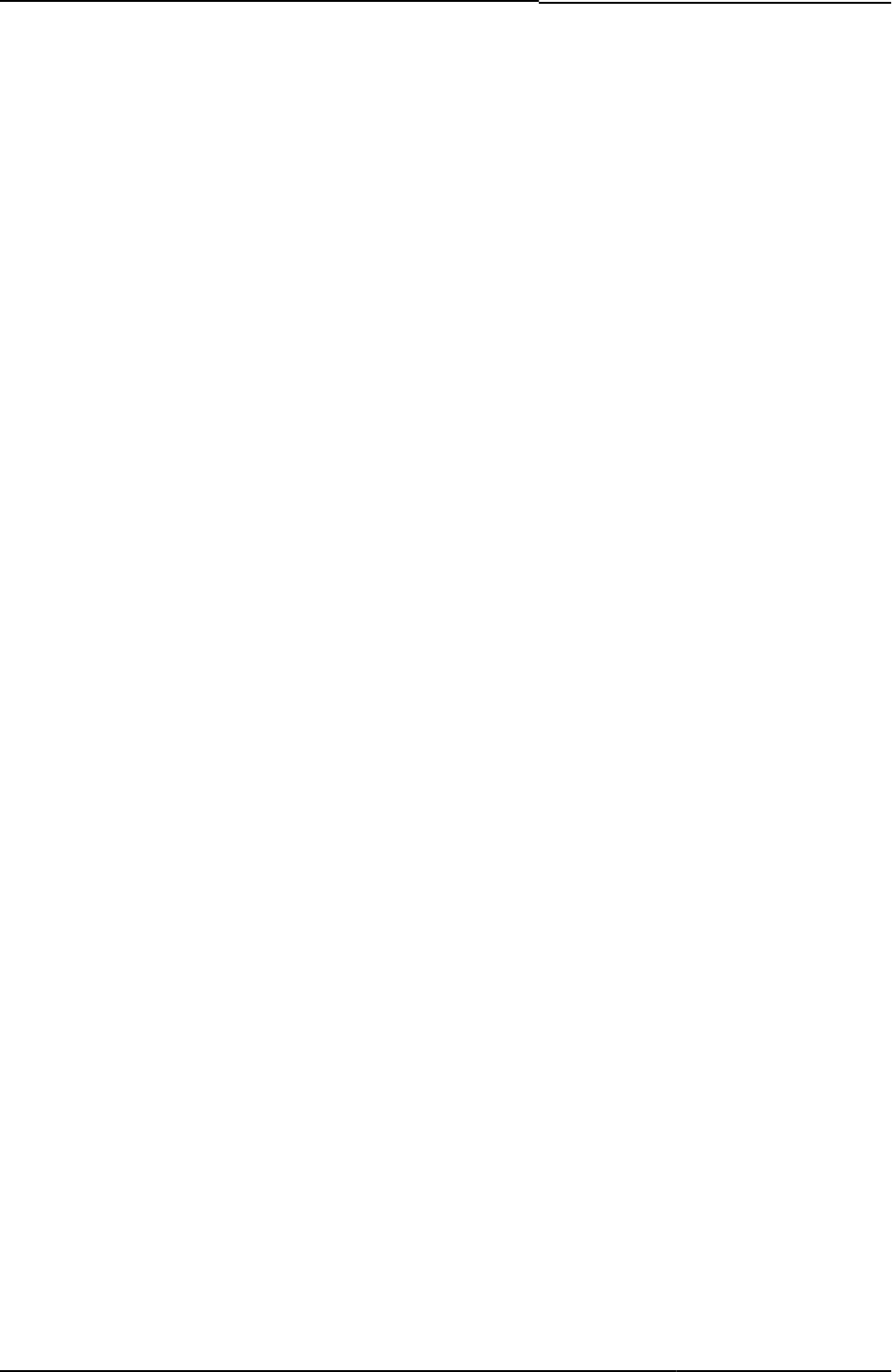
© 2020 by Pulse Secure, LLC. All rights reserved
17
• preAuthSNDecline
• preAuthSNProceed
• preAuthSNText
• preAuthSNTitle
• prompts
• realm
• realm
• RealmList
• recallLastRealmUsed()
• redirect()
• Remediate.thtml / Remediate-mobile-webkit.thtml / Remediate-ipad.thtml
• remedy1
• remedy2
• RoleList
• rows
• runOnLoad
• safari
• secid_challenge
• secidcontextid
• secid_contextid
• secid_loginmode
• secid_pinerr
• secid_pinformat
• secid_pinselectmode
• secid_systempin
• secid_username
• secidactionSavePin
• secidpinformat
• secidpinselectmode
• SecondaryLoginPage.thtml / SecondaryLoginPage-mobile-webkit.thtml / SecondaryLoginPage-ipad.thtml
• SelectRole.thtml / SelectRole-mobile-webkit.thtml / SelectRole-ipad.thtml
• serverdetails
• setFailed()
• setFinished
• SetLastRealm()
• setStarted()
• setSucceeded()
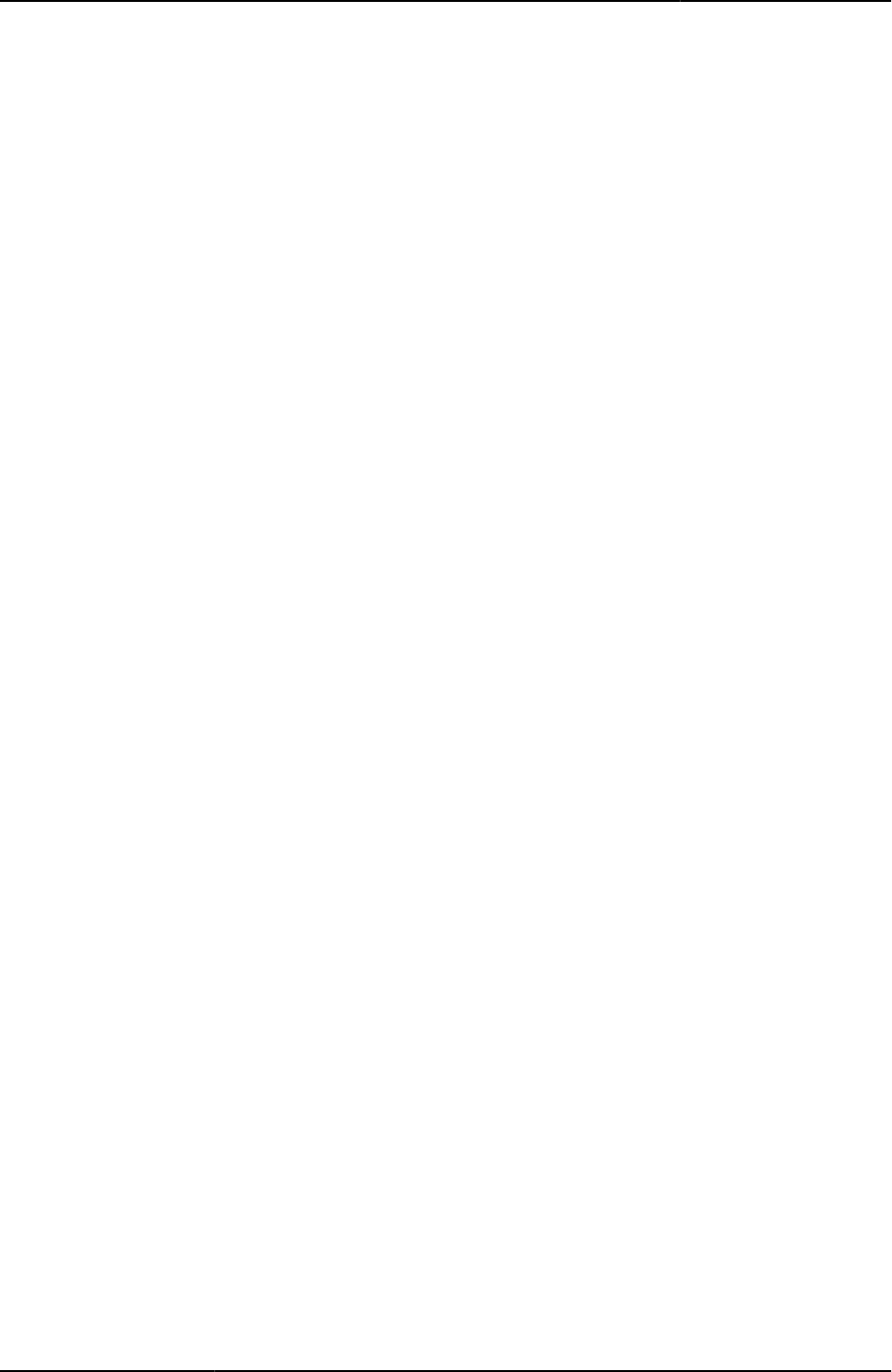
Custom Sign-in Pages Developer Reference
18
© 2020 by Pulse Secure, LLC. All rights reserved
• setthankyou()
• setup_classid
• setup_codebase
• setup_ini
• Setupappversion
• setup_codebase
• showButtons
• showChangePasswordTitle
• showClose
• showContinue
• showHeading
• showLoading
• showReinstall
• showRemedOption
• showPolicies
• ShowSystemPin.thtml / ShowSystemPin-mobile-webkit.thtml / ShowSystemPin-ipad.thtml
• showTryAgain
• signinAgain
• signinAgain
• signinAgainUrl
• SigninNotifPostAuth.thtml / SigninNotifPreAuth-mobile-webkit.thtml / SigninNotifPostAuth-ipad.thtml
• SigninNotifPreAuth.thtml / SigninNotifPreAuth-ipad.thtml
• SM-NewPinSelect.thtml / SM-NewPinSelect-mobile-webkit.thtml / SM-NewPinSelect-ipad.thtml
• SM-NewPinSystem.thtml / SM-NewPinSystem-mobile-webkit.thtml / SM-NewPinSystem-ipad.thtml
• SM-NewUserPin.thtml
• SM-NextToken.thtml / SM-NextToken-mobile-webkit.thtml / SM-NextToken-ipad.thtml
• softid_error
• softid_time
• SSL.thtml / SSL-mobile-webkit.thtml / SSL-ipad.thtml
• Start_onclick()
• Start_onclick_java()
• start_status
• StartCC()
• StartHC()
• started
• startPageLink
• startSessionReDir
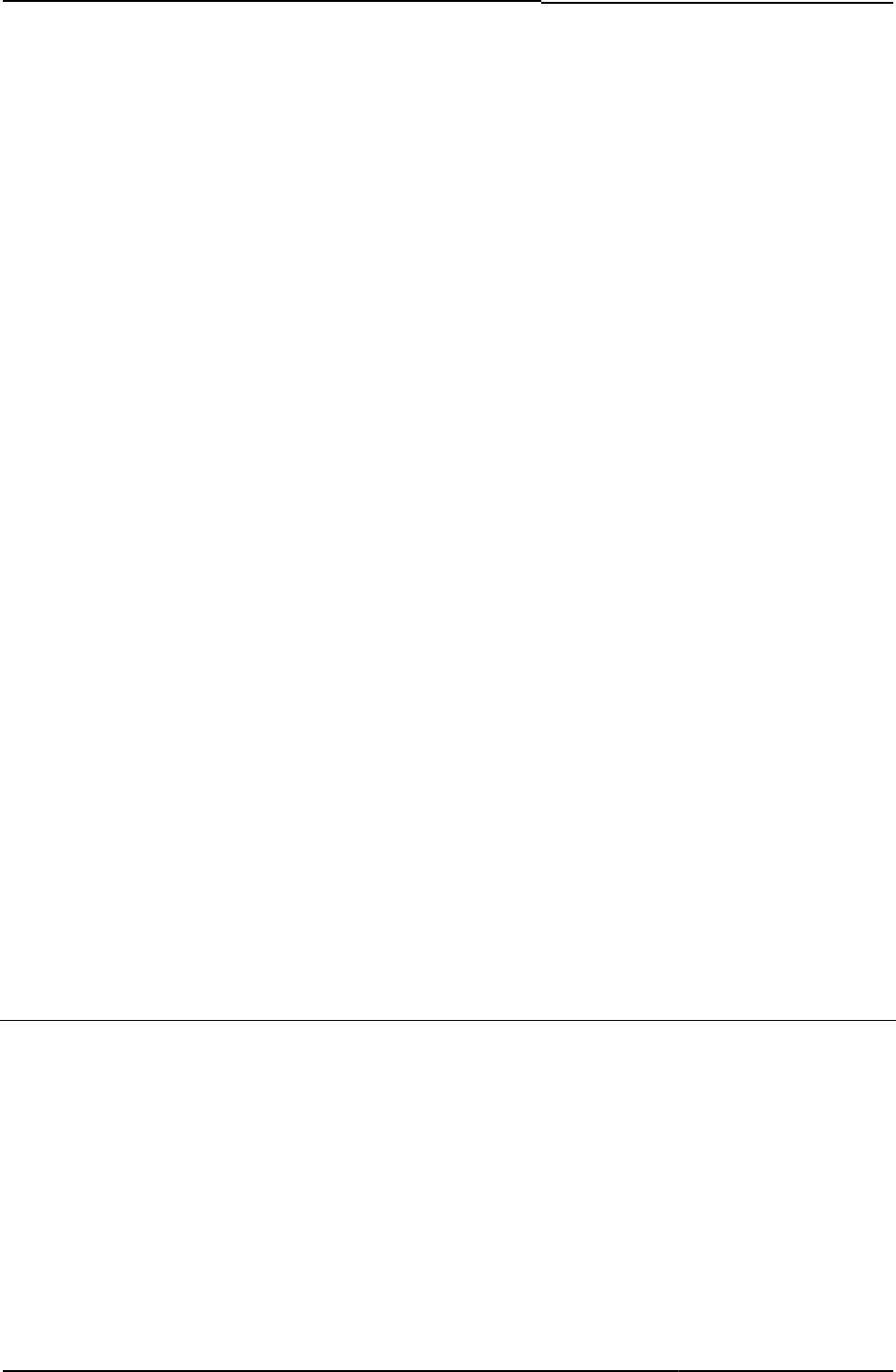
© 2020 by Pulse Secure, LLC. All rights reserved
19
• stopComponents()
• SubmitClicked()
• submitFrmCasque()
• testjava_ini
• textClose
• textContinue
• textRemedOption
• textTryAgain
• thankyou()
• troubleshooting
• TryAgain
• type
• tz_offset
• uninstall_action
• Uninstall_applet()
• Uninstall_onclick()
• uninstallReDir
• UninstallCC
• upAndRunning()
• UserAdmin-add-user.thtml
• UserAdmin-add-bulk-users.thtml
• UserAdmin-update-user.thtml
• UsersPrintInfo
• userAgentTypeAndroid
• username
• warnings
• welcome
• win32
Downloadable Zip Files
Although each zip file contains all the templates, each zip file is for a particular set of features:
• Sample.zip—This zip file is for standard PPS/PCS pages, including standard pre- and post-authentication pages, ACE
pre-authentication pages, ACE pre-authentication pages for use with eTrust SiteMinder, and password management
pages.
• SoftID.zip—This zip file is for use with the RSA Soft ID client.
• Kiosk.zip—This zip file is for use by kiosk users or for any system in which you want to lock out keyboard-based login.
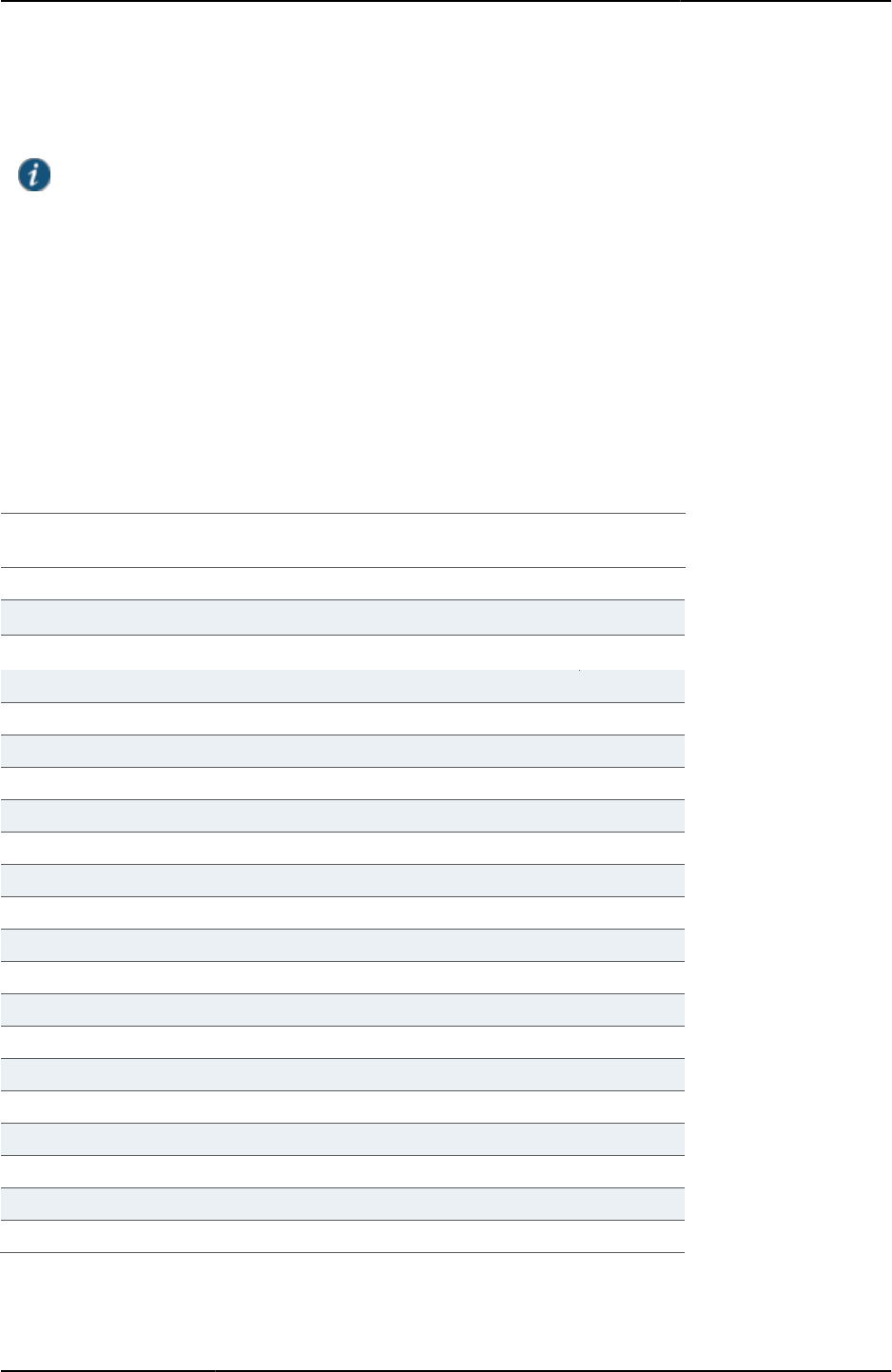
Custom Sign-in Pages Developer Reference
20
© 2020 by Pulse Secure, LLC. All rights reserved
• Meeting.zip—This zip file is for pre-authentication and post-authentication pages for use by Pulse Secure Collaboration
attendees.
NOTE: When applicable, the zip files contain templates for mobile devices, including templates for mobile
webkit and specific mobile devices, such as Windows Mobile and Apple iPad. These templates are identical to
the other templates contained in the zip file, except that they are customized for a smaller viewing area. You
are not required to add any of them to the zip file. The device templates use the same names as their full
screen counterparts, except that mobile-webkit, ppc, and ipad are added to their filenames. For example, the
full screen sign-in page template is named LoginPage.thtml and its Mobile counterpart is named LoginPage-
ppc.thtml.
Certain templates are required when uploading the zip files. If you do not include these required templates, a warning
message appears. “Custom sign-in pages” lists the required templates for each zip file.
Table2: Required Templates in Each Zip
Samples.zi
p
Kiosk.zip
SoftID.zip
(ACE)
Meeting.zip
Cancel.thtml
R
R
R
confirmation.thtml
confirmation_opensessions.thtml
R
Defender.thtml
R
ds.css
R
ExceededConcurrent.thtml
R
R
R
GeneratePin.thtml
R
R
R
GraceLoginUsed.thtml
R
keyboard.js
R
LoginMeeting.thtml
R
LoginPage.thtml
R
R
R
Logout.thtml
R
R
R
MeetingAppletInstaller.thtml
R
MeetingRun.thtml
R
MeetingRunJava.thtml
R
MeetingSelect.thtml
R
MeetingTestJava.thtml
R
MeetingTestJS.thtml
R
MeetingTestMSJava.thtml
R
MeetingTestResult.thtml
R
MeetingTrouble.thtml
R
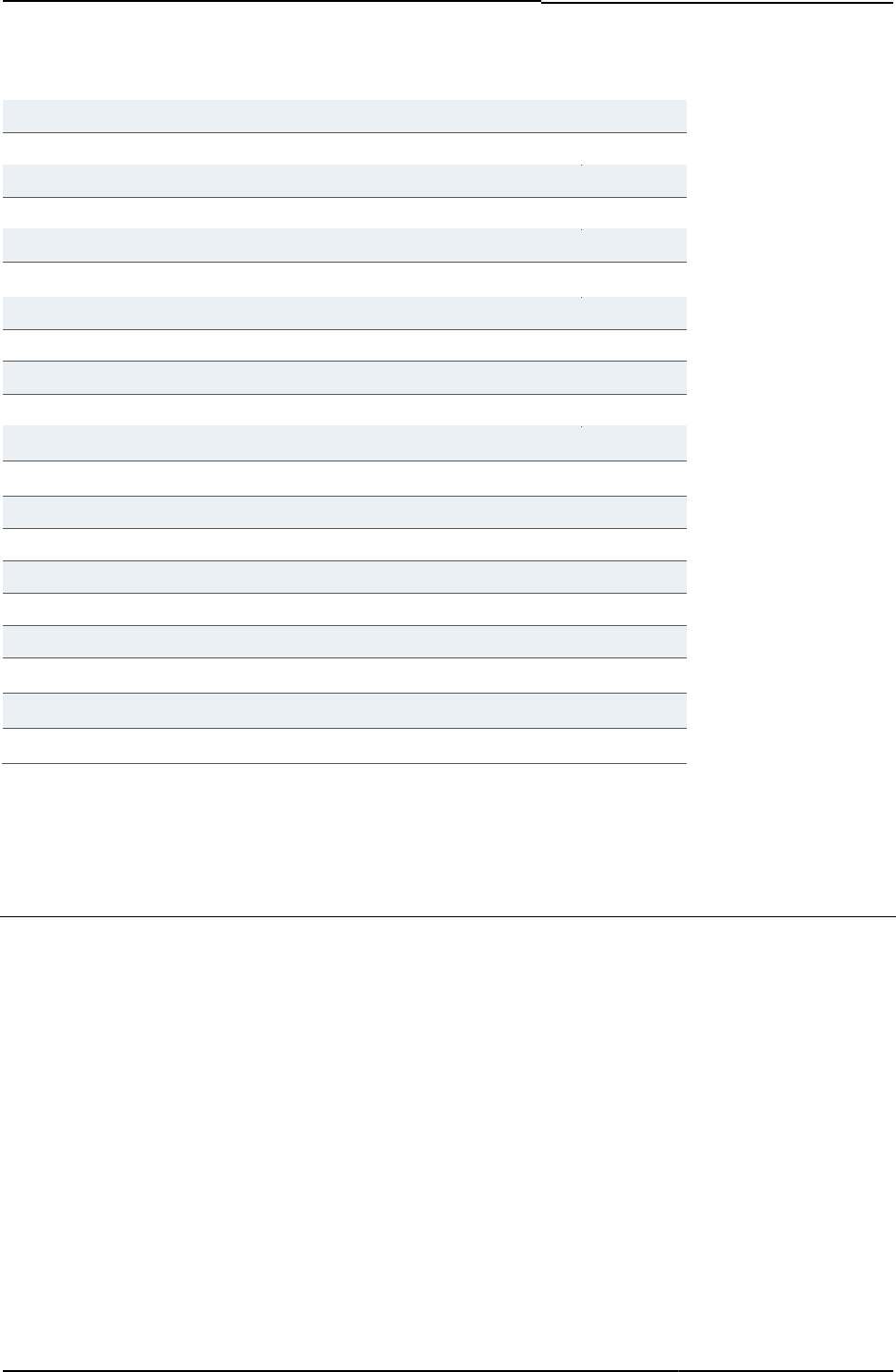
© 2020 by Pulse Secure, LLC. All rights reserved
21
NewPin.thtml
R
R
R
NextToken.thtml
R
R
R
PasswordChange.thtml
R
PasswordExpiration.thtml
R
PleaseWait.thtml
R
R
R
PleaseWait-mtg.thtml
R
Remediate.thtml
R
R
SecondaryLoginPage.thtml
R
SelectRole.thtml
R
R
ShowSystemPin.thtml
R
R
SigninNotifPostAuth.thtml
SigninNotifPreAuth.thtml
SM-NewPinSelect.thtml
R
SM-NewPinSystem.thtml
R
SM-NewUserPin.thtml
R
SM-NextToken.thtml
R
SSL.thtml
R
R
R
UserAdmin-add-user.thtml
R
UserAdmin-add-bulk-users.thtml
R
UserAdmin-update-user.thtml
R
To customize the pages, you must use the Template Toolkit language. For more information, see “Understanding the
Template Toolkit Language”.
For information on how to internationalize custom sign-in pages, see “Localizing Custom Sign-In Pages”.
Adding Custom Help Files
You can add custom help files by creating your own HTML help files and linking them to the custom sign-in pages. You can
easily add links to the basic HTML in the custom sign-in pages.
If you add customized online Help to your custom sign-in pages, you must set the destination URL to point to a .html file, not
a .thtml file. For example, in the following input statement, the help file, help.html, should not have a .thtml extension:
<input type='submit' name='help' value="Help"
onclick='window.open("<% Home%>/imgs/help.html",
"wndHelp","height=400,width=500,resizeable=yes,scrollbars=yes");
return false;'>
If you use the .thtml extension, the Help link on the custom sign-in page returns an error.
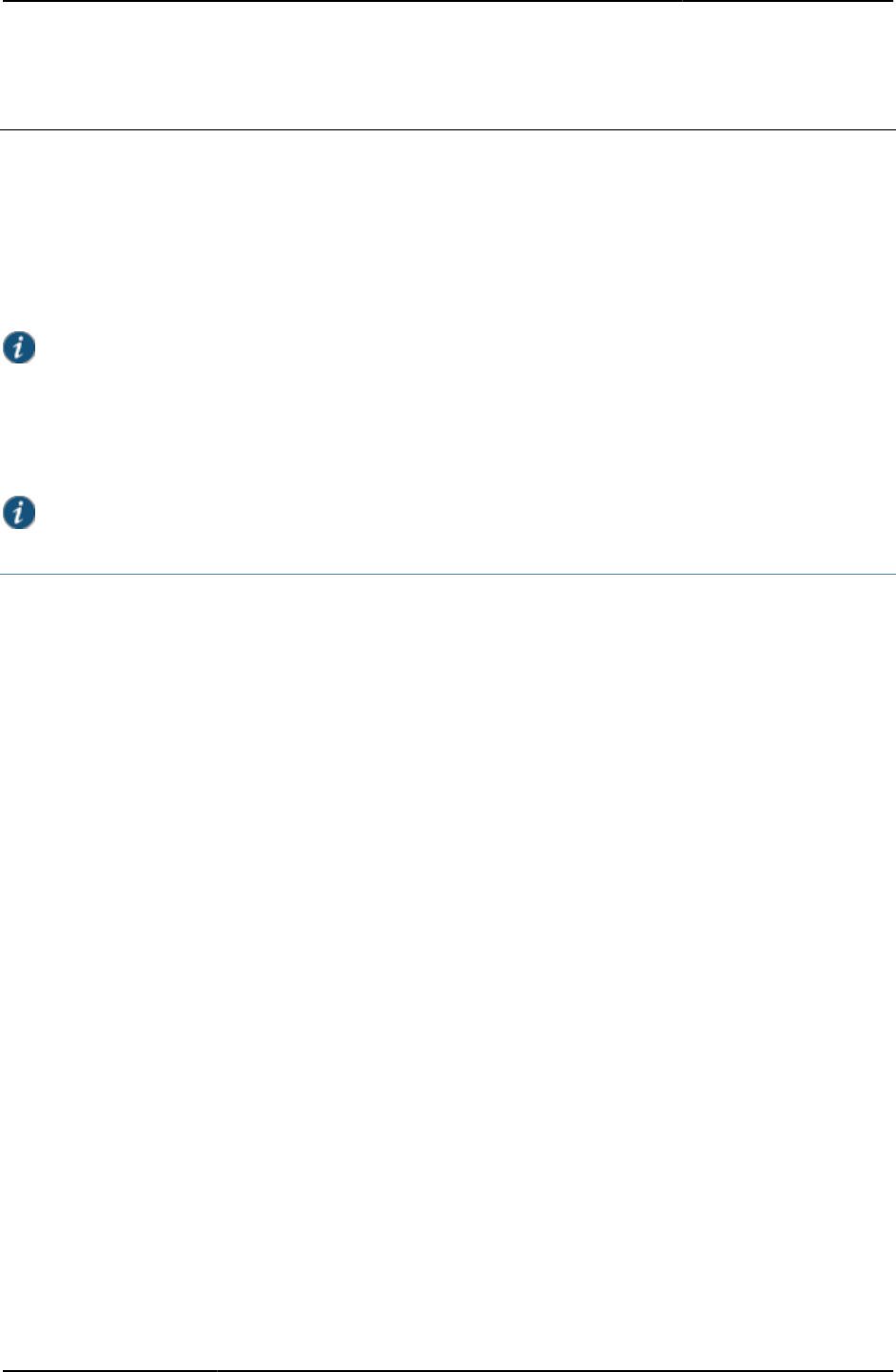
Custom Sign-in Pages Developer Reference
22
© 2020 by Pulse Secure, LLC. All rights reserved
Using the Template Toolkit
The Template Toolkit is an open source software package written in Perl, that enables you to build and replicate Web pages
using a special-purpose language. The Template Toolkit language is simple and easy to learn.
The system software recognizes the Template Toolkit directives and is pre-configured to process templates. The PPS/PCS
processes templates into .html files, which it then displays as administrator Web console pages or as end-user Web pages.
You cannot change all of the generated Web pages, but you can customize the ones noted in this topic. You can also modify
a variety of presentation items on the UI Options page in the administrative Web console.
NOTE: The html files and many .css and .js files in the .thtml files include <%DANA_VERSION_HASH%> in the
filename. This placeholder is replaced by a hash value during runtime to verify the files have not been modified.
The Template Toolkit processing utilities transform template source files into complete HTML files. The source files are a
combination of HTML and Template Toolkit directives. The source files carry a user-defined extension, but Connect Secure
recognizes the file extension of .thtml. Processed files typically carry a .html file extension.
NOTE: When creating customized sign-in pages, save them as UTF-i.
Testing Your Custom Pages
There are two ways to test your custom pages:
• Using the Template Toolkit utilities you have installed locally.
• Uploading customized files to Connect Secure.
If you are customizing just one or two of the sample template files, you might find it easiest to upload the files to PPS/PCS. If
you do not have access to a test system, or if you are customizing many of the sample template files or making significant
changes to those files, you may want to install and configure the Template Toolkit on your local machine.
Setting up the Template Toolkit Locally
You can install the Template Toolkit on your local system. Because it is a Perl application, you need a Perl distribution on
your system before you install the Template Toolkit. If you run a Linux or Mac OS X system, you probably already have a
Perl distribution on your system. If you run a Windows system, you may need to install the ActiveState ActivePerl
distribution, which you can find at http://www.activestate.com/.
If you prefer, you can install Cygwin, which allows you to run UNIX programs in a virtual environment on your Windows
system. You can download Cygwin from http://sourceware.org/cygwin/.
It is likely that you will need to download the latest version of the Perl AppConfig module, which allows your Perl applications
to read and process configuration files. You can find the latest version of AppConfig at http://www.cpan.org/modules/by-
module/AppConfig/.
You can find a gzip-tar archive of the latest version of the Template Toolkit at http://www.cpan.org/modules/by-
module/Template/.
Follow these steps:
1. Download, install, and configure Perl, ActivePerl, or Cygwin, depending on the type of operating system you are running,
and your personal requirements.
2. Download, install, and configure AppConfig.
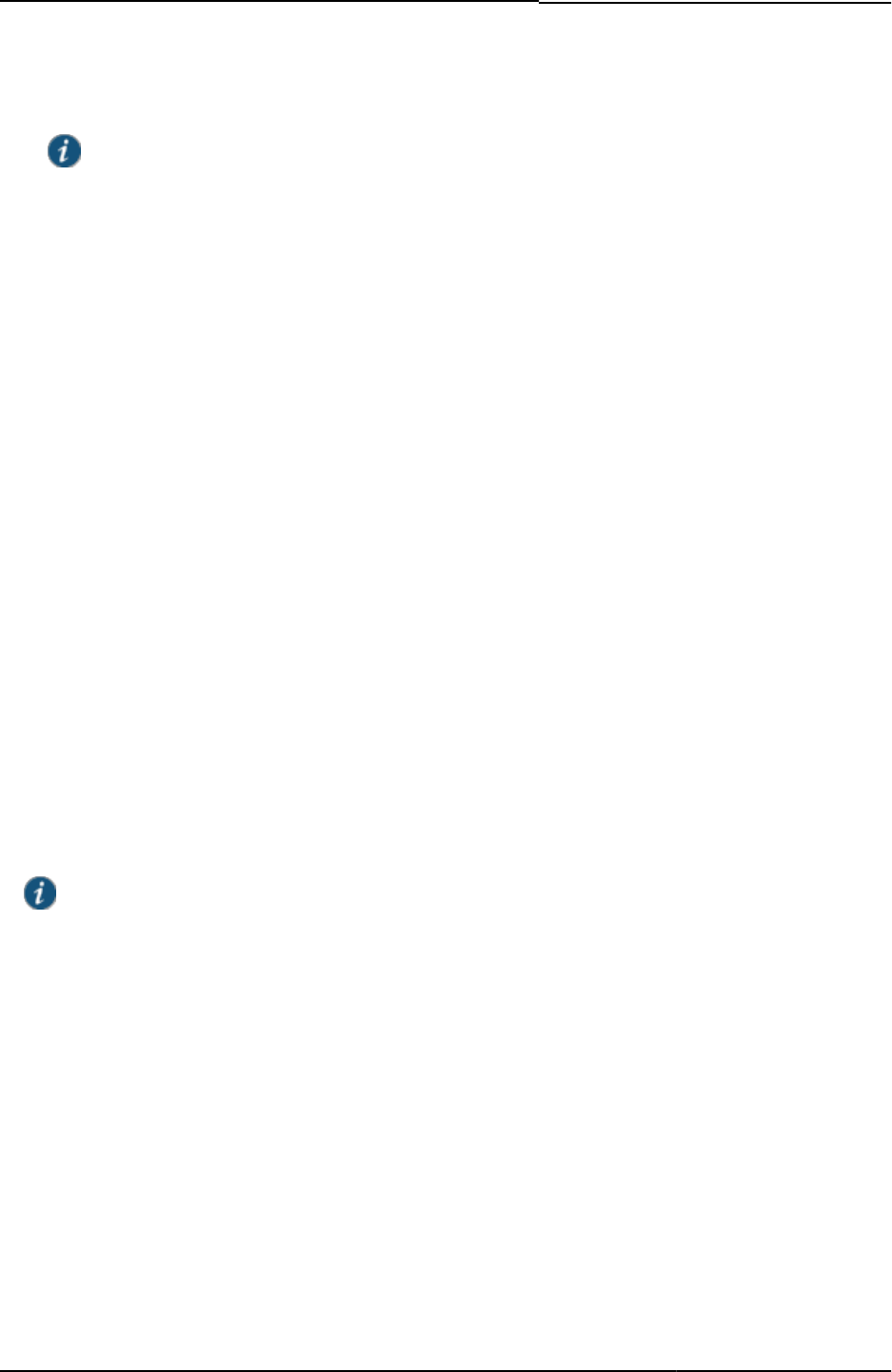
© 2020 by Pulse Secure, LLC. All rights reserved
23
3. Download, install, and configure the Template Toolkit.
NOTE: The Template Toolkit distribution includes a number of useful documents. You should print the
INSTALL document and read it closely. You must perform a number of configuration steps as detailed in
the INSTALL document. If you try to perform the steps as described in INSTALL, but have not performed
the requisite configuration, the installation fails. Fortunately, you can go back and perform the
configuration steps you missed or performed incorrectly, and try to install again, until the installation
succeeds.
After you have successfully installed and configured the Template Toolkit, you can generate HTML files from the sample
templates that are available on PPS/PCS. PPS/PCS is pre-configured to process Template Toolkit files and many of the
components are not available on your local system. Therefore, you are unable to run the Template Toolkit in the same
way or to obtain the same exact results. However, you can simulate the processing closely enough to test the
presentation. You will encounter the following limitations:
• You can only test the presentation of the sample templates on your local system. You cannot test the actual pre-
authentication logic unless you upload the files to a PPS/PCS system.
• You must do one of the following:
• Use the Template Toolkit [% TAGS %] directive to change any new directives so that they use the angle bracket
tokens <% %>) used in the Pulse Secure sample templates.
• Use the standard Template Toolkit tokens ([% %]) and when satisfied with the presentation, modify them to angle
bracket tokens (<% %>) before uploading.
• The Template Toolkit provides two command-line utilities for processing template files: tpage, which enables you to
process a single template at a time, and ttree, which enables you to process an entire directory of template files.
Although you can use the ttree utility, The system uses a proprietary process that simulates the tpage utility, and so,
you may find your final results more effective by using tpage only.
Downloading Sample Templates and Uploading Files
Your other option for testing customized template files is to upload the files to the system. Although this may be a bit
tedious, if you are only customizing a handful of pages, you might find it easier than setting up the Template Toolkit
environment on your local system.
NOTE: The total combined size of all uploaded customizable zip files cannot exceed 12MB.
To make sure you can view the customized pages, you must perform these procedures.
To download the sample templates:
1. Select Authentication > Signing In > Sign-in Pages.
2. Click Upload Custom Pages.
3. Download one or more of the sample template files.
4. Unzip the files on your local system.
To customize and upload the new templates:
1. Customize the files, as you like.
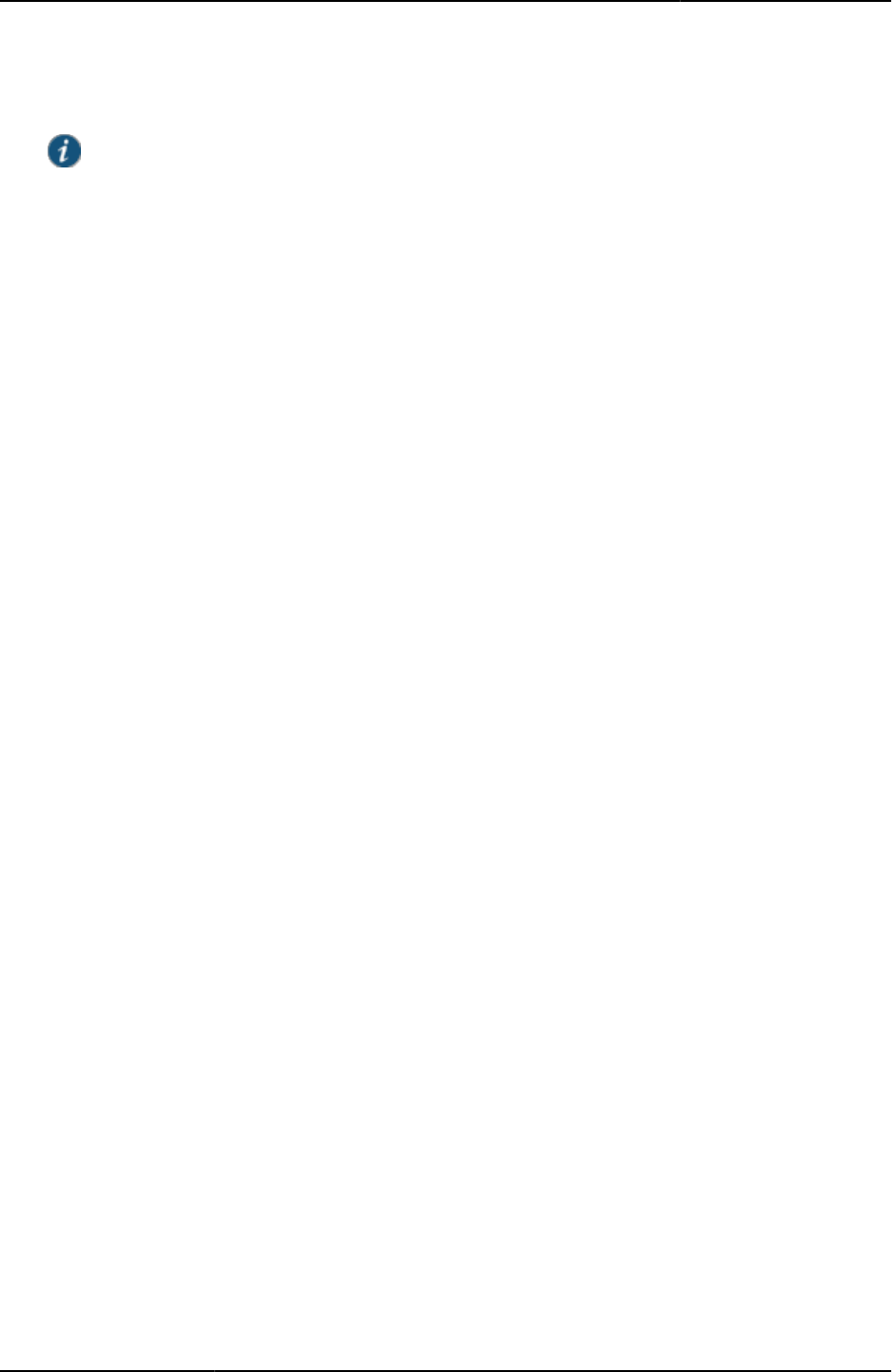
Custom Sign-in Pages Developer Reference
24
© 2020 by Pulse Secure, LLC. All rights reserved
2. Add the files to a new zip file.
NOTE: When creating your zip file, zip only the template files. Do not include the folder that contains the
templates in the zip file.
3. On the Upload Custom Sign-In Pages page, enter a name for the template files. This is a label that is used to identify
the pages when you associate them with a specific URL.
4. Select the page type.
5. Click Browse to locate the new zip file containing your customized files.
6. Click Upload Custom Pages.
If you want your end-users to be able to see the new templates, you need to associate the templates, using the label you
assigned to them, with a URL that you specify for a given role.
To associate the templates with a role-specific URL:
1. Select Authentication > Signing In > Sign-in Policies.
2. Click New URL.
3. Configure the new policy and URL, using the sign-in policies instructions in the Pulse Policy Secure Administration
Guide. Select the label you assigned to the templates from the Sign-in page drop down menu.
4. Click Save Changes.
To test your customized pages iteratively, you need to cycle through the preceding procedures to upload and associate a
URL. You only need to download the templates once.
Understanding the Template Toolkit Language
This section includes an abbreviated description of the Template Toolkit language for PPS/PCS users. The section
describes the most common directives and operators that designers may want to use when creating a customized page.
Although the Template Toolkit supports many powerful constructs, such as simple and complex datatypes, virtual methods,
and interfaces to database systems, the custom sign-in pages use only a limited set of the Toolkit capabilities.
You can use the Template Toolkit for many applications that are far beyond the scope of this discussion. For complete
information about the Template Toolkit, go to http://www.template-toolkit.org.
A Web page created with the Template Toolkit resembles a standard Web page. It can include HTML, XML, and JavaScript.
Unlike a standard Web page, however, it can also include Template Toolkit directives, which you can use to add dynamic
behavior to your pages.
A directive is a simple instruction that tells the template processor to perform an action and substitute the result into the
document in place of the original directive. You can use directives for many purposes, such as iterating through a list of
values (FOREACH), creating conditional statements (IF/UNLESS/ELSE), or including and processing another template file
(PROCESS/INCLUDE).
When using directives in your code, note that:
• Directives are case-sensitive and all UPPER CASE.
• You must insert directives within the markup tags '<%' and '%>'.
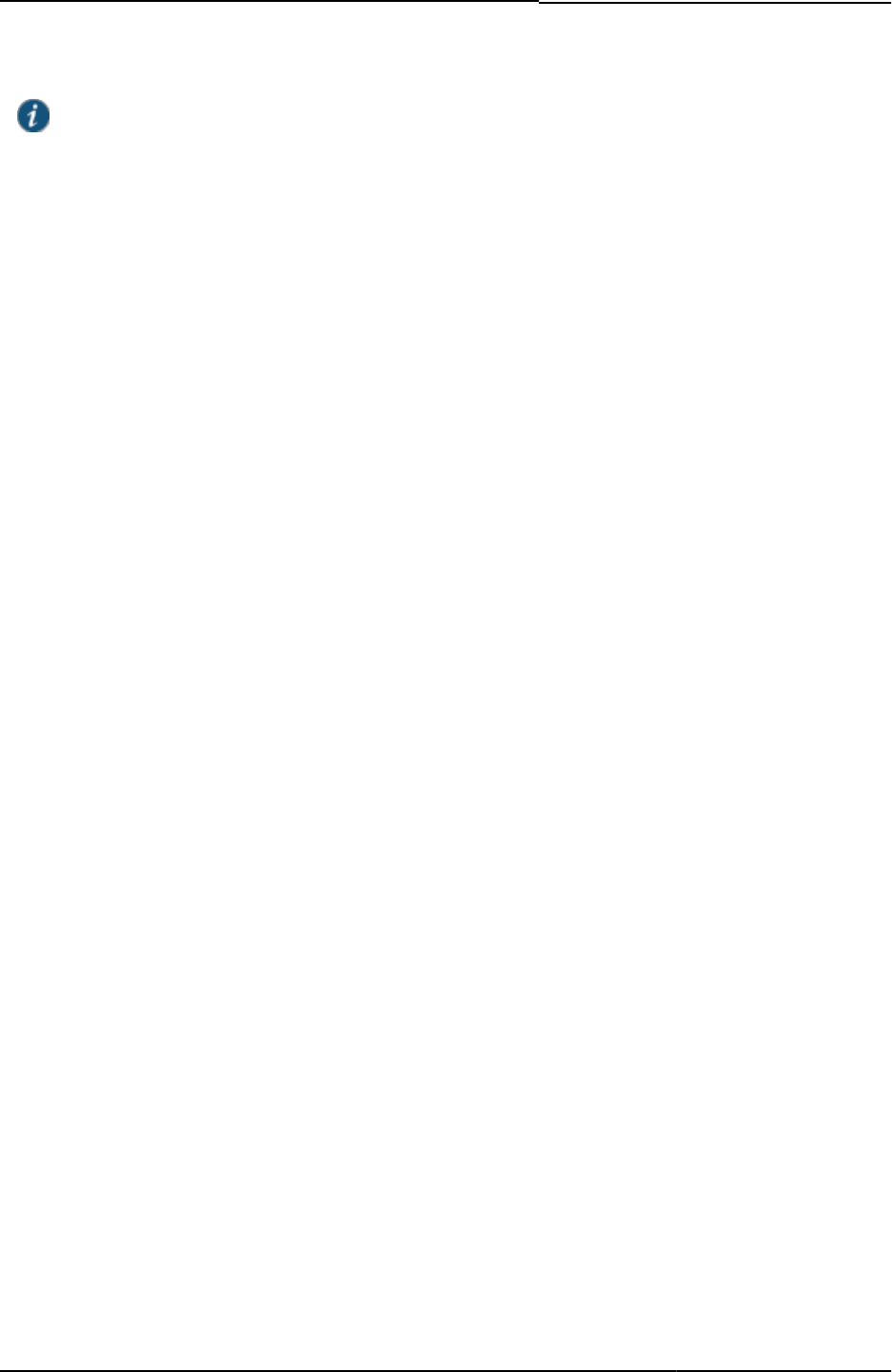
© 2020 by Pulse Secure, LLC. All rights reserved
25
NOTE: The Template Toolkit documentation includes examples of using square bracket tags ([% %]) to mark
directives. PPS/PCS only supports angle bracket markup tags (<% %>).
• You can embed directives anywhere in a line of text.
• You can split directives across several lines.
• You can use the # character to indicate comments within a directive. The Template Toolkit language ignores characters
after the # character. For more information on different types of comments, see “Template Comments”.
• The Template Toolkit language generally ignores insignificant white space within the directive.
In addition to directives, you can also use the Template Toolkit language to include loops, conditionals, variable
substitutions, and other template files in your page.
The following sections describe common Template Toolkit tasks, directives, and operations you may want to use in your
customized pages:
• “Accessing and Updating Variables and Files”
• “GET Directive”
• “SET Directive”
• “Creating Conditional Statements”
• “Conditional Operators”
• “IF and ELSIF Directives”
• “SWITCH and CASE Directives”
• “Creating Looping Constructs”
• “Unsupported Directives”
For information about additional directives that you may use within the Template, Toolkit language, such as PROCESS,
INCLUDE, and INSERT see the Template Toolkit documentation, available at http://www.template-toolkit.org.
Template Comments
You can include template comments by adding a # sign to the directive tag, as follows:
<%# This is a comment
that comments out all
of the lines that follow.
%>
You can include a single-line comment by leaving a space between the tag and the # sign, as follows:
<% # This is the first line comment, but the next line is not commented.
IF foo...
# This is another single-line comment.
%>
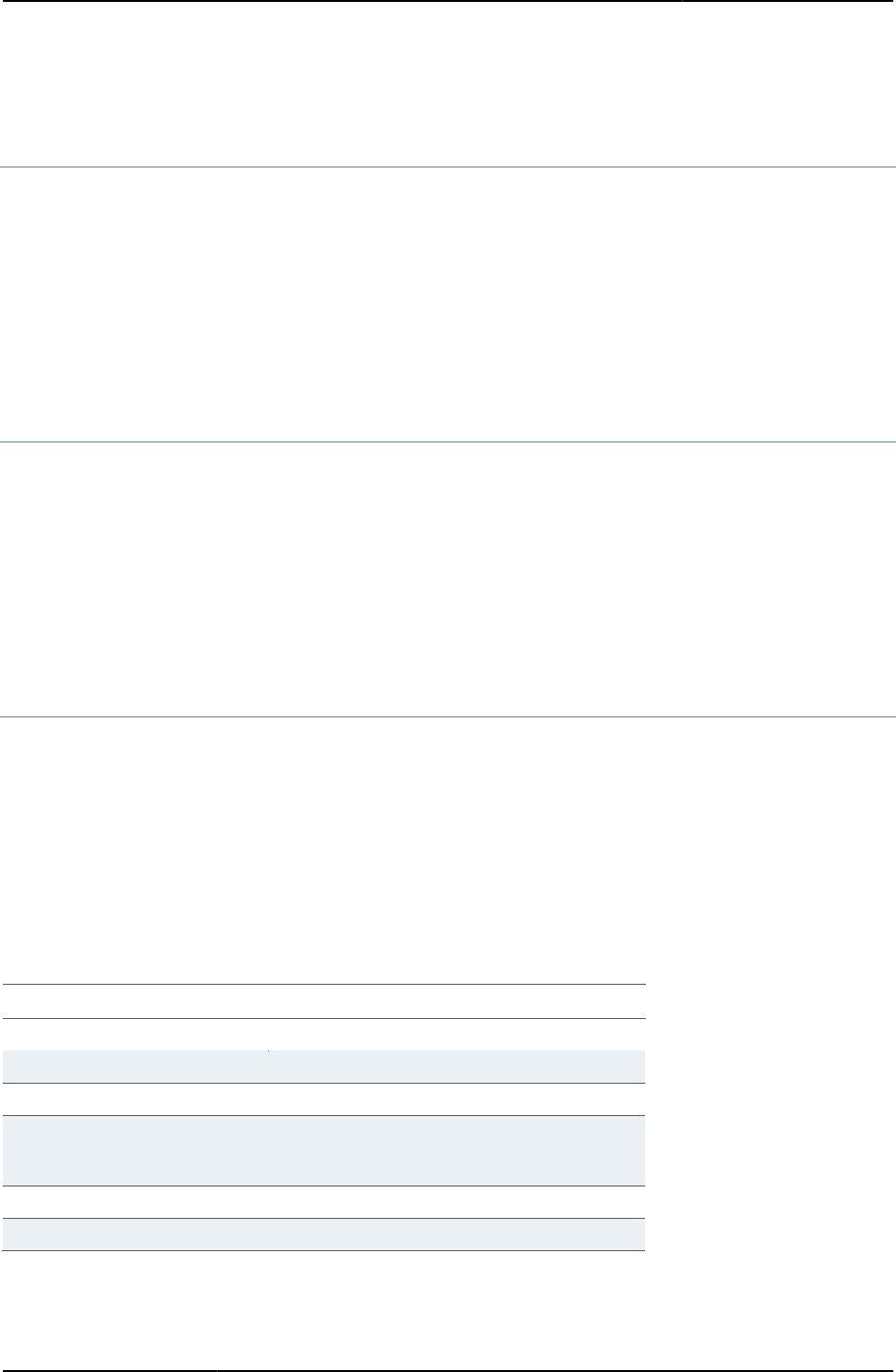
Custom Sign-in Pages Developer Reference
26
© 2020 by Pulse Secure, LLC. All rights reserved
Accessing and Updating Variables and Files
GET Directive
The GET directive retrieves and outputs the value of the named variable.
<% GET foo %>
The GET keyword is optional. A variable can be specified in a directive tag by itself.
<% foo %>
SET Directive
The SET directive allows you to assign a value to existing variables or create new temporary variables.
<% SET title = 'Hello World' %>
The SET keyword is optional.
<% title = 'Hello World' %>
getText Directive
Used for multi-lingual support, the getText directive retrieves and outputs the localized value of the named variable.
<% getText foo %>
Table 3 lists some of common variables used in the templates and their English values.
Table3: English Values of Common Variables
Variable
English Definition
I18N_ACE_CONFIRM_PIN_COLON
Confirm PIN:
I18N_ACE_GEN_NEW_PIN
Generate New PIN?
I18N_ACE_GEN_PIN
Generate PIN
I18N_ACE_GEN_PIN_MESSAGE1
The system will now generate a PIN for you. Make sure
that no one else can see your screen and then click
Generate PIN to continue.
I18N_ACE_INVALID_PIN_FORMAT
Invalid PIN Format
I18N_ACE_INVALID_PIN_LENGTH
Invalid PIN Length
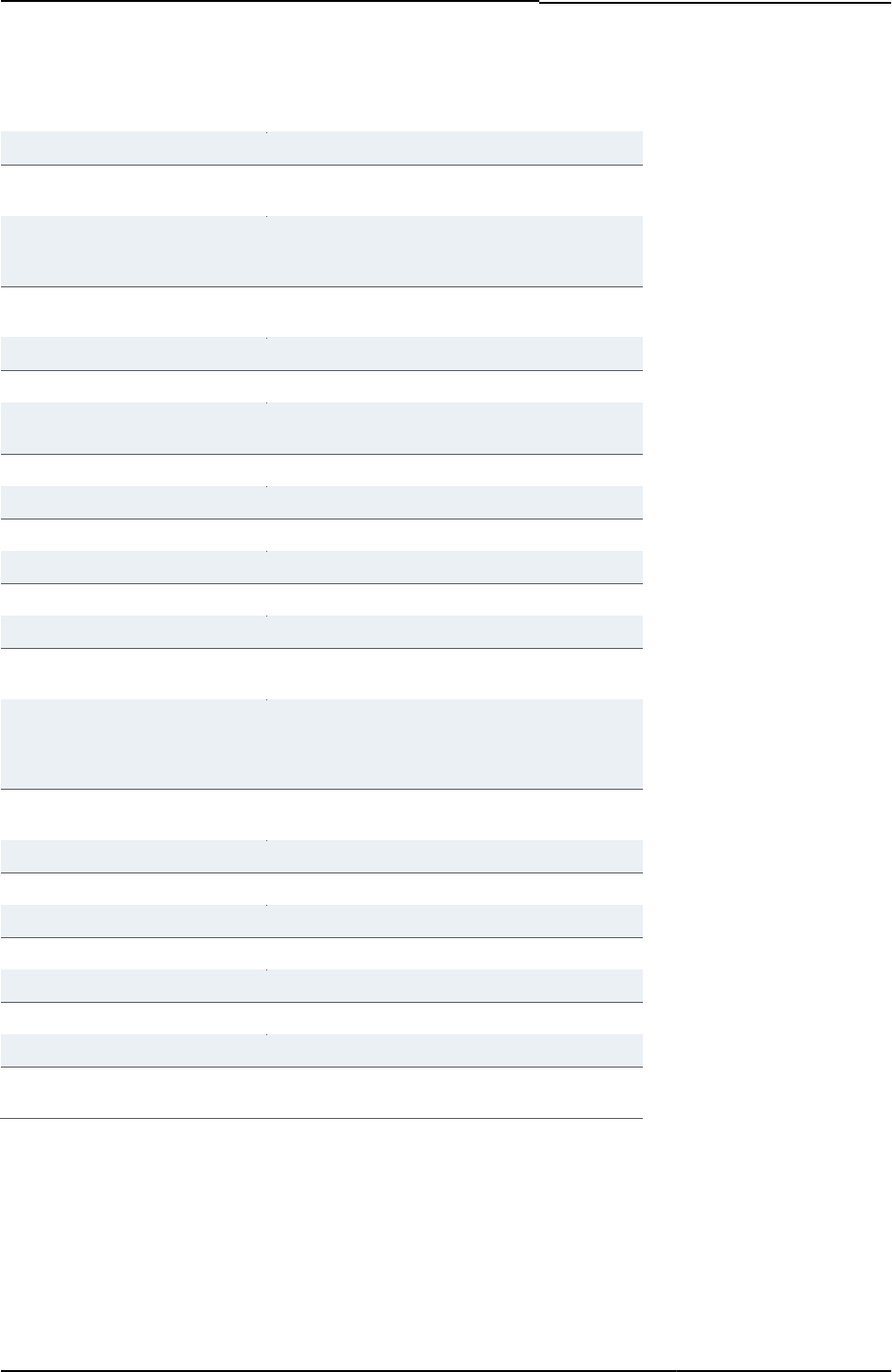
© 2020 by Pulse Secure, LLC. All rights reserved
27
I18N_ACE_NEW_PIN_COLON
New PIN:
I18N_ACE_NEW_PIN_GENERATED
New PIN Generated
I18N_ACE_NEW_PIN_GENERATED
_MESSAGE1
Your new PIN is
I18N_ACE_NEW_PIN_GENERATED
_MESSAGE2
Be sure to remember it, because you need your PIN
each time you sign in. When you have memorized it,
click Continue to return to the sign-in page.
I18N_ACE_NEW_PIN_MESSAGE0
You must create a new Personal Identification Number
(PIN) before you can sign in.
I18N_ACE_NEW_PIN_MESSAGE1
Your PIN should be
I18N_ACE_NEW_PIN_MESSAGE2
long.
I18N_ACE_NEW_PIN_MESSAGE3
Be sure to remember your PIN, because you need it to
sign in.
I18N_ACE_NEW_PIN_MESSAGE4
If you prefer, the system can
I18N_ACE_NEW_PIN_MESSAGE5
generate a PIN
I18N_ACE_NEW_PIN_MESSAGE6
for you. Generated PINs are typically more secure.
I18N_ACE_NEW_PIN_MESSAGE7
If you decide not to create a new PIN now, click Cancel.
I18N_ACE_NEW_PIN_REQUIRED
New PIN Required
I18N_ACE_NEW_PIN_SIZE_MSG
Your PIN should be %1 to %2 digits long.
I18N_ACE_NEXT_TOKEN_MESSAG
E1
Please enter an additional token code to continue.
I18N_ACE_NEXT_TOKEN_MESSAG
E2
The server requires that you enter an additional token
code to verify that your credentials are valid. To
continue, wait for the token code to change and then
enter the new code in the SecurID Token Code field.
I18N_ACE_NEXT_TOKEN_REQUIRE
D
Token Resync Required
I18N_ACE_PIN_MISMATCH
The Two PINs Entered Do Not Match
I18N_ACE_SAVE_PIN
Save PIN
I18N_ACE_TOKEN_CODE_COLON
SecurID Token Code:
I18N_CANCEL
Cancel
I18N_CLICK
Click
I18N_ENTER
Enter
I18N_HERE
Here
I18N_NETEACE_NEW_PIN_MESSA
GE1
You must create a new Personal Identification Number
(PIN) before you can sign in.
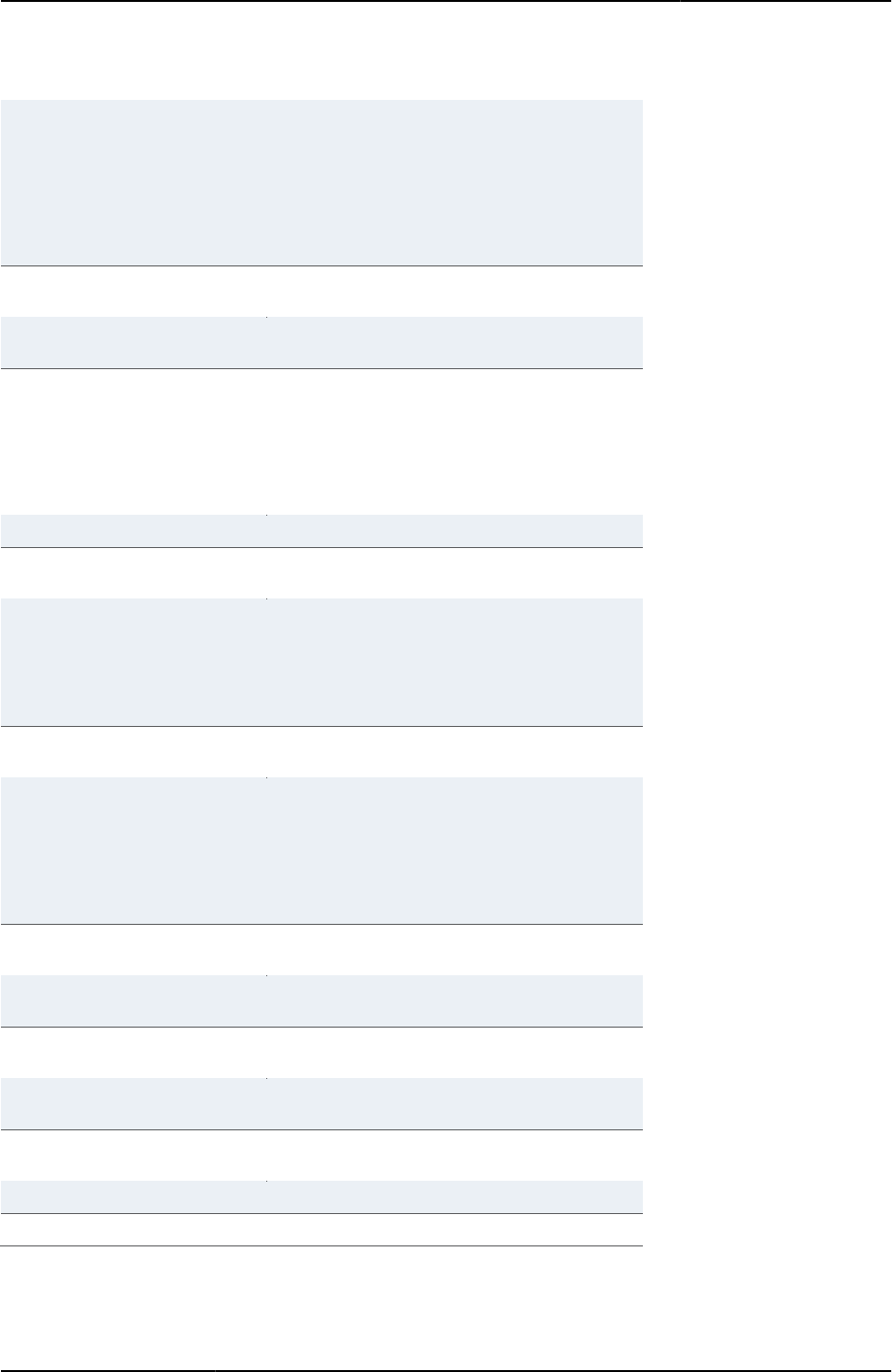
Custom Sign-in Pages Developer Reference
28
© 2020 by Pulse Secure, LLC. All rights reserved
I18N_NETEACE_NEW_PIN_MESSA
GE2
Wait for the token code to change, and then enter your
current PIN* followed by the new token code in the
SecurID Pass Code field. (If you want the system to
generate a new PIN for you, select the System PIN
checkbox.) Click Enter to advance to the new PIN
assignment page.<br><br>*If your administrator tells
you that you no longer have a PIN, enter only the new
token code in the Pass Code field.
I18N_NETEACE_NEW_SYSTEM_PI
N
New System PIN Assignment
I18N_NETEACE_NEW_SYSTEM_PI
N_MESSAGE1
The system will now generate a Personal Identification
Number (PIN) for you.
I18N_NETEACE_NEW_SYSTEM_PI
N_MESSAGE2
Wait for the token code to change, and then enter your
current PIN* followed by the new token code in the
SecurID Pass Code field. Make sure that no one else
can see your screen and then click Generate PIN to
continue.<br><br>*If your administrator tells you that
you no longer have a PIN, enter only the new token
code in the Pass Code field.
I18N_NETEACE_NEW_USER_PIN
New PIN Assignment
I18N_NETEACE_NEW_USER_PIN_
MESSAGE1
Create your new Personal Identification Number (PIN)
I18N_NETEACE_NEW_USER_PIN_
MESSAGE2
Wait for the token code to change, and then enter your
current PIN* followed by the new token code in the
SecurID Pass Code field. Then, enter your new
PIN.<br><br>*If your administrator tells you that you no
longer have a PIN, enter only the new token code in the
Pass Code field.
I18N_NETEACE_NEXT_TOKEN_ME
SSAGE1
Please enter additional token codes to continue.
I18N_NETEACE_NEXT_TOKEN_ME
SSAGE2
The server requires that you enter additional token
codes to verify that your credentials are valid. To
continue, wait for the token code to change, and then
enter your PIN followed by the new token code in the
SecurID Pass Code field. Then, wait for the token code
to change again and enter only the token code in the
SecurID Token Code field.
I18N_NETEACE_NEXT_TOKEN_RE
QUIRED
Token Resync Required
I18N_NETEACE_PASS_CODE_COL
ON
SecurID Pass Code:
I18N_NETEACE_SYSTEM_PIN_REQ
UEST
System PIN
I18N_NETEACE_TOKEN_CODE_CO
LON
SecurID Token Code:
I18N_NEW_PIN_INVALID
New PIN entered is invalid. Please wait for the token to
change and try login again.
I18N_TO_CONTINUE
to continue
I18N_USERNAME_COLON
Username:
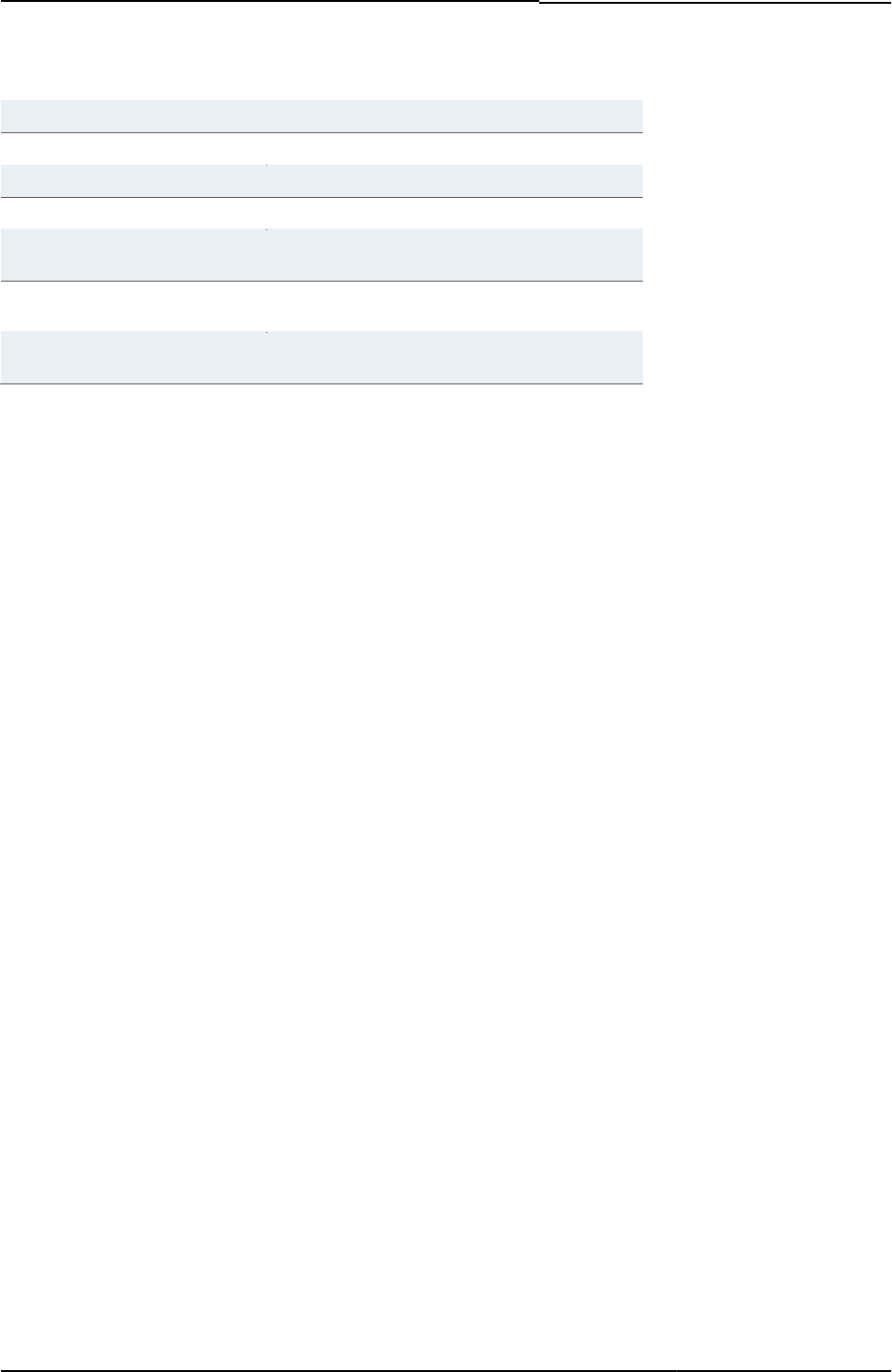
© 2020 by Pulse Secure, LLC. All rights reserved
29
I18N_AUTH_SERVER_COLON
Name of local authentication server.
I18N_FULL_NAME_COLON
Full name
I18N_PASSWORD_COLON
Password
I18N_USER_ADMIN_EMAIL_COLON
email ID
I18N_USER_EXPIRATION_START_
COLON
Account start time
I18N_USER_EXPIRATION_END_CO
LON
Account end time
I18N_USER_ADMIN_TIME_ZONE_C
OLON
Time zone
If you want to customize a page to add your own message, edit the appropriate template file and enter your custom
message using HTML tags. Make sure you do not change any of the surrounding logic. You cannot edit the strings file(s)
and change the value of the I18N_* variables. For example, suppose the template file has the following code:
<TABLE border="0" cellspacing="0" cellpadding="0">
<TR>
<TD><IMG border='0' src='/dana-na/imgs/loginfo.gif'
alt='Info' width='21' height='20'></TD>
<TD><B><% GetText('I18N_ACE_NEW_PIN_REQUIRED') %></B></TD>
</TR>
</TABLE>
To change the displayed message to “You must enter a new PIN number” instead of the default message “ New PIN
Required”, change the code as follows:
<TABLE border="0" cellspacing="0" cellpadding="0">
<TR>
<TD><IMG border='0' src='/dana-na/imgs/loginfo.gif'
alt='Info' width='21' height='20'></TD>
<!--<TD><B><% GetText('I18N_ACE_NEW_PIN_GENERATED')
%></B></TD>-->
<TD><B>You must enter a new PIN number</B></TD>
</TR>
</TABLE>
Creating Conditional Statements
You can create conditional statements in the Template Toolkit language. Review the sample templates to find some
example conditional statements. One of the simplest and most effective uses of conditional statements is in trapping error
conditions.
For example, the following code snippet from the LoginPage.thtml template verifies the current user’s account status:
<% IF AccountDisabled %>
<% LoginPageErrorMessage %>
<% ELSE %>
<% IF LoginPageErrorMessage %>
<% LoginPageErrorMessage %>
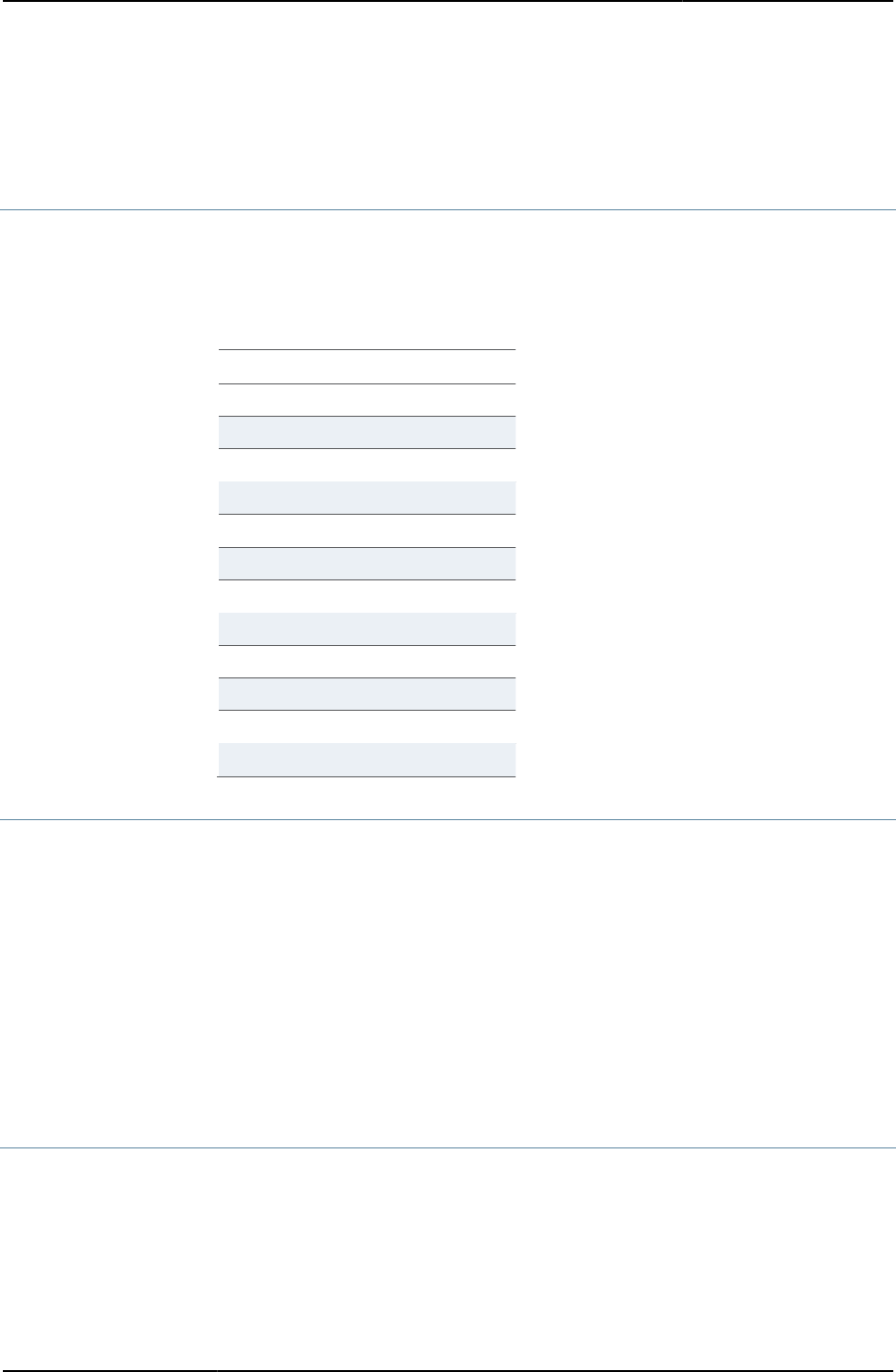
Custom Sign-in Pages Developer Reference
30
© 2020 by Pulse Secure, LLC. All rights reserved
<% END %>
<% END %>
Conditional Operators
You can use the following conditional operators:
Table4: Conditional Operators
Operator
Description
==
is equal to
!=
is not equal to
<
is less than
<=
is equal to or less than
>
is greater than
>=
is equal to or greater than
&&
and
||
or
!
not
and
and
or
or
not
not
IF and ELSIF Directives
You can use the IF and ELSIF directives to construct conditional behavior. Note that these are block directives, which means
that you must use the END directive to indicate where each block ends. You may nest blocks indefinitely, provided you
include an end statement for each nested block.
<% IF LoginPageErrorCode == 1002 %>
<b> Your username or password is incorrect. Please reenter your credentials.
</b>
<%ELSIF LoginPageErrorCode == 1006 %>
<b> The system is undergoing maintenance. Only administrators are allowed
to sign in at this time.</b>
<% END %>
SWITCH and CASE Directives
You may use the SWITCH and CASE directives to construct a multi-way conditional test. Note that these are block directives,
which means that you must use the END directive to indicate where each block ends. You may nest blocks indefinitely,
provided you include an end statement for each nested block.
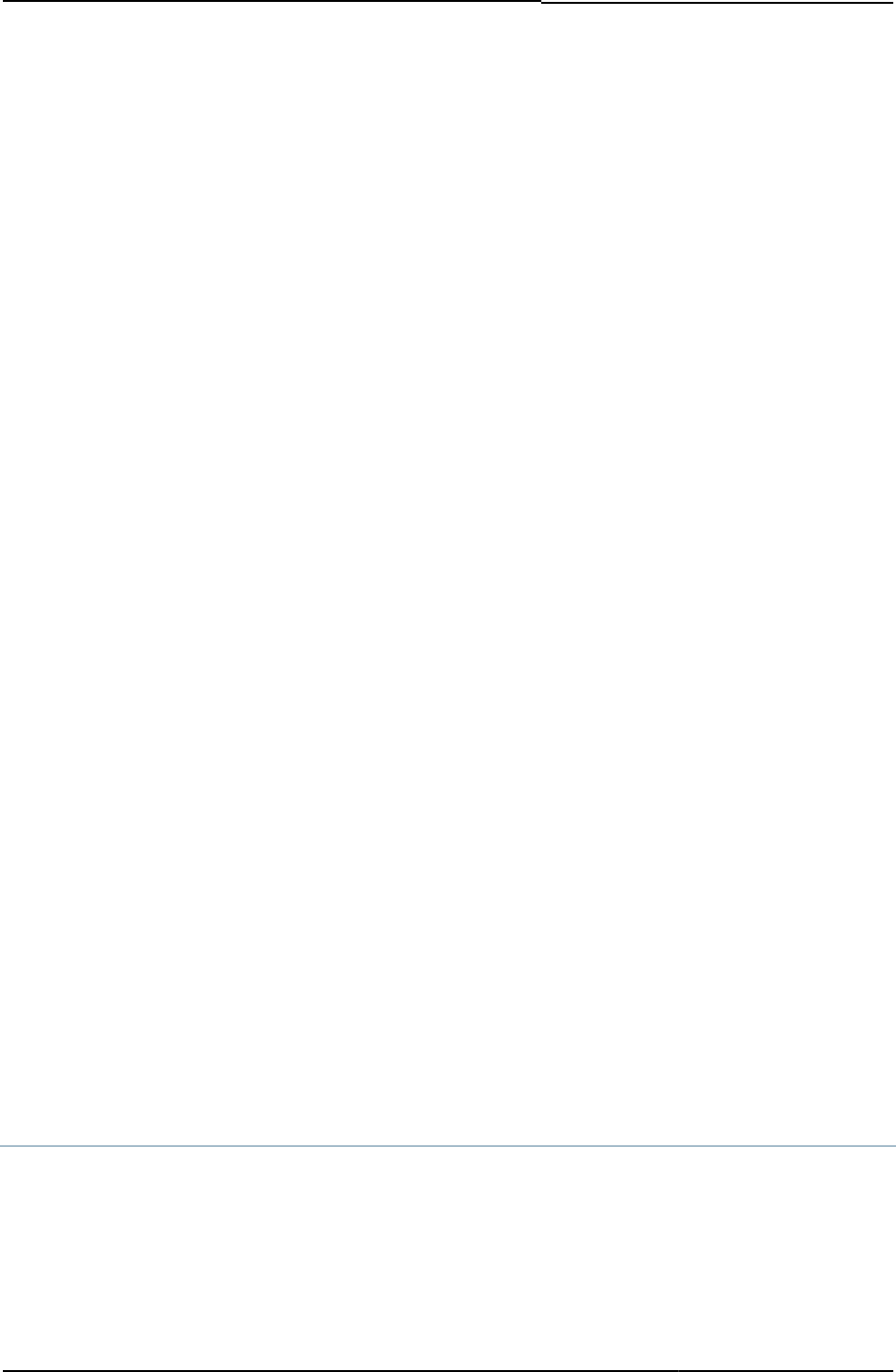
© 2020 by Pulse Secure, LLC. All rights reserved
31
<% SWITCH loginPageErrorCode %>
<% CASE 1001 %>
<b> Your session time has expired. </b>
<% CASE 1006 %>
<b> The system is undergoing maintenance. Only administrators are
permitted to sign in at this time. </b>
<% CASE %> # default ...
<% END %>
Creating Looping Constructs
You may use directives such as FOREACH and WHILE to loop through blocks of code. Note that these are block directives,
which means that you must use the END directive to indicate where each block ends. You may nest blocks indefinitely,
provided you include an end statement for each nested block.
For example, the following sign-in page code loops through all of the authentication realms and displays them in a select list.
The sample also uses the RealmList and realm predefined values.
<select size="1" name="realm">
<% FOREACH r = RealmList %>
<option value=“<% r %>” ><% r %> </option>
<% END %>
</select>
Unsupported Directives
We do not support the USE, INTERPOLATE, TAGS, PERL, or RAWPERL directives when creating custom pages.
Additionally, we do not recommend using the CALL or FILTER directives.
Getting Familiar with the Template Page Structure
The sample templates were created using the common method of designing with HTML tables. One of the easiest ways to
see how the layout works is to set all of the table borders to a visible state. For example, change <TABLE border=” 0” > to
<TABLE border=” 1” > wherever you find it in the LoginPage.thtml template.
The table layout affords you a columnar layout. If you choose to maintain your customized design within the table layout, you
may need to experiment with additions or deletions of table rows or cells. You can also change colors of cells, modify the
locations of required fields, messages, or UI components.
You must always maintain the Template Toolkit directives that are included in each of the templates. These directives
provide required information to PPS/PCS and enable to communicate system state back to the end-user, appropriately.
Deleting or modifying any of the provided directives can result in unexpected behavior or data corruption.
CGI Files
The system generates a number of CGI files, which are called by the custom sign-in pages. Each file performs specific
functions that are required by PPS/PCS. You should not modify any of these calls nor should you attempt to create your own
CGI files to take the place of the supplied CGIs. You may see several references in the custom sign-in pages to the three
following CGI files:

Custom Sign-in Pages Developer Reference
32
© 2020 by Pulse Secure, LLC. All rights reserved
• login.cgi—Handles authentication request between custom pages, PPS/PCS, and any defined authentication servers.
• welcome.cgi—Handles redirection following a secondary authentication request, a password change, or new PIN
generation.
• starter.cgi—Verifies that client applications are running and allows the user to attempt another login, typically when too
many users are concurrently signed in to PPS/PCS.
Typically, in standard sign-in pages and sample custom pages the order of cgi usage is welcome.cgi, login.cgi, and then
welcome.cgi again. For Host Checker pre-authorization, policies are evaluated in the first invocation of welcome.cgi and are
passed to login.cgi. login.cgi takes the username and password parameters and determines the roles to assign. For Host
Checker post-authorization, policies are evaluated only in the second invocation of welcome.cgi.
NOTE: When Host Checker and Cache Cleaner are configured, using login.cgi as the first URL to log in to Pulse
Connect Secure is not supported.
Using Templates from the samples.zip File
The samples.zip file contains the following templates which you can customize for use in your own environment.
Samples.zip contains the most general set of templates. Some of the templates in samples.zip are also contained in
kiosk.zip and softid.zip. All files in meeting.zip are specific to the Connect Secure Meeting product.
• The environment Connect Secure pre-authentication pages
• “Logout.thtml / Logout-mobile-webkit.thtml / Logout-ipad.thtml”
• “ExceededConcurrent.thtml / ExceededConcurrent-mobile-webkit.thtml / ExceededConcurrent-ipad.thtml”
• “SSL.thtml / SSL-mobile-webkit.thtml / SSL-ipad.thtml”
• “PleaseWait.thtml / PleaseWait-mobile-webkit.thtml / PleaseWait-ipad.thtml”
• “SelectRole.thtml / SelectRole-mobile-webkit.thtml / SelectRole-ipad.thtml”
• ACE pre-authentication pages
• “NewPin.thtml / NewPin-mobile-webkit.thtml / NewPin-ipad.thtml”
• “NextToken.thtml / NextToken-mobile-webkit.thtml / NextToken-ipad.thtml”
• “GeneratePin.thtml / GeneratePin-mobile-webkit.thtml / GeneratePin-ipad.thtml”
• “ShowSystemPin.thtml / ShowSystemPin-mobile-webkit.thtml / ShowSystemPin-ipad.thtml”
• ACE with eTrust pre-authentication pages
• “SM-NewPinSelect.thtml / SM-NewPinSelect-mobile-webkit.thtml / SM-NewPinSelect-ipad.thtml”
• “SM-NewPinSystem.thtml / SM-NewPinSystem-mobile-webkit.thtml / SM-NewPinSystem-ipad.thtml”
• “SM-NewUserPin.thtml”
• “SM-NextToken.thtml / SM-NextToken-mobile-webkit.thtml / SM-NextToken-ipad.thtml”
• Guest User Account Manager pages
• UserAdmin-add-user.thtml
• UserAdmin-add-bulk-users.thtml
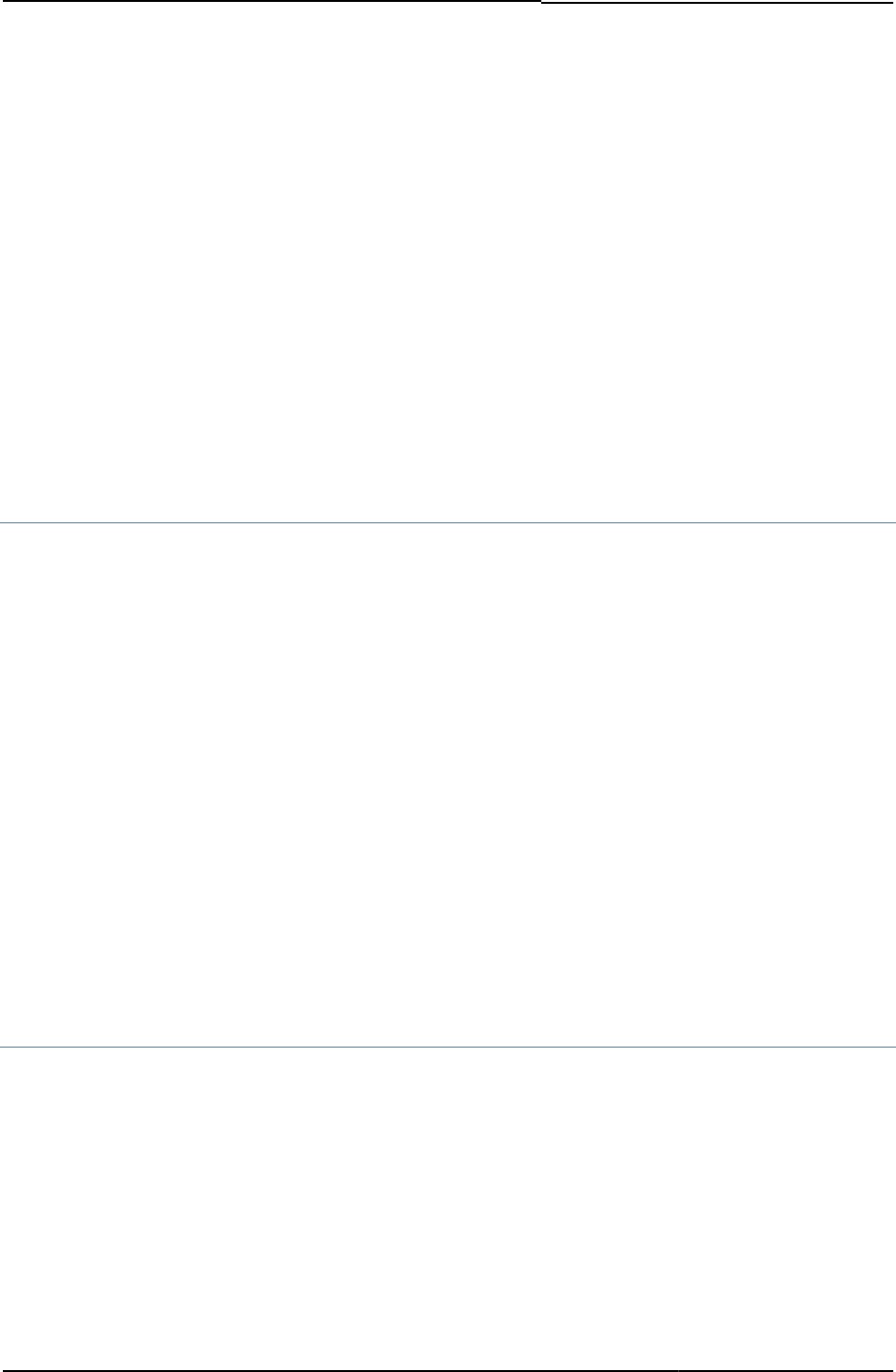
© 2020 by Pulse Secure, LLC. All rights reserved
33
• UserAdmin-update-user.thtml
• guest-user-print-page.thtml
• guest-user-print-page-batch.thtml
• Password management pages
• “Defender.thtml / Defender-mobile-webkit.thtml / Defender-ipad.thtml”
• “GraceLoginUsed.thtml / GraceLoginUsed-mobile-webkit.thtml / GraceLoginUsed-ipad.thtml”
• “PasswordChange.thtml / PasswordChange-mobile-webkit.thtml / PasswordChange-ipad.thtml”
• “PasswordExpiration.thtml / PasswordExpiration-mobile-webkit.thtml / PasswordExpiration-ipad.thtml”
Customizing Look-and-Feel
You can customize the look-and-feel of your custom sign-in pages. This enables you to add your own corporate design,
including logos, colors, and layout.
Required Components
You must include:
• Any template directives you find in the template files. This includes any code surrounded with template tags <% %>.
• Required HTML tags, such as the <html>, <head>, and <body> tags, although these may be consolidated into a separate
template file which you can include using either the PROCESS or INCLUDE directives.
• Any <form> definitions.
• Any <input> statements.
• Any <script> statements and included scripts, typically JavaScript.
• Any <object> statements.
• Any <embed> statements.
• Any onload, onUnload, or other event triggers in the <body> tag,
• Any of the required variables, directives, or other items as noted in the commented section at the beginning of each
template file.
You can exclude:
• Any HTML presentation code that is not a template directive, such as table tags, images, or style tags.
Displaying Custom Logos
You can change the templates to display your company’s logo by following these steps:
1. Open the template in a text editor or HTML editor.
2. Search for either of the two strings:
src="welcome.cgi?p=logo&signinId=<%signinId%>"
src="welcome.cgi?=logo”
3. Replace the string with the following:
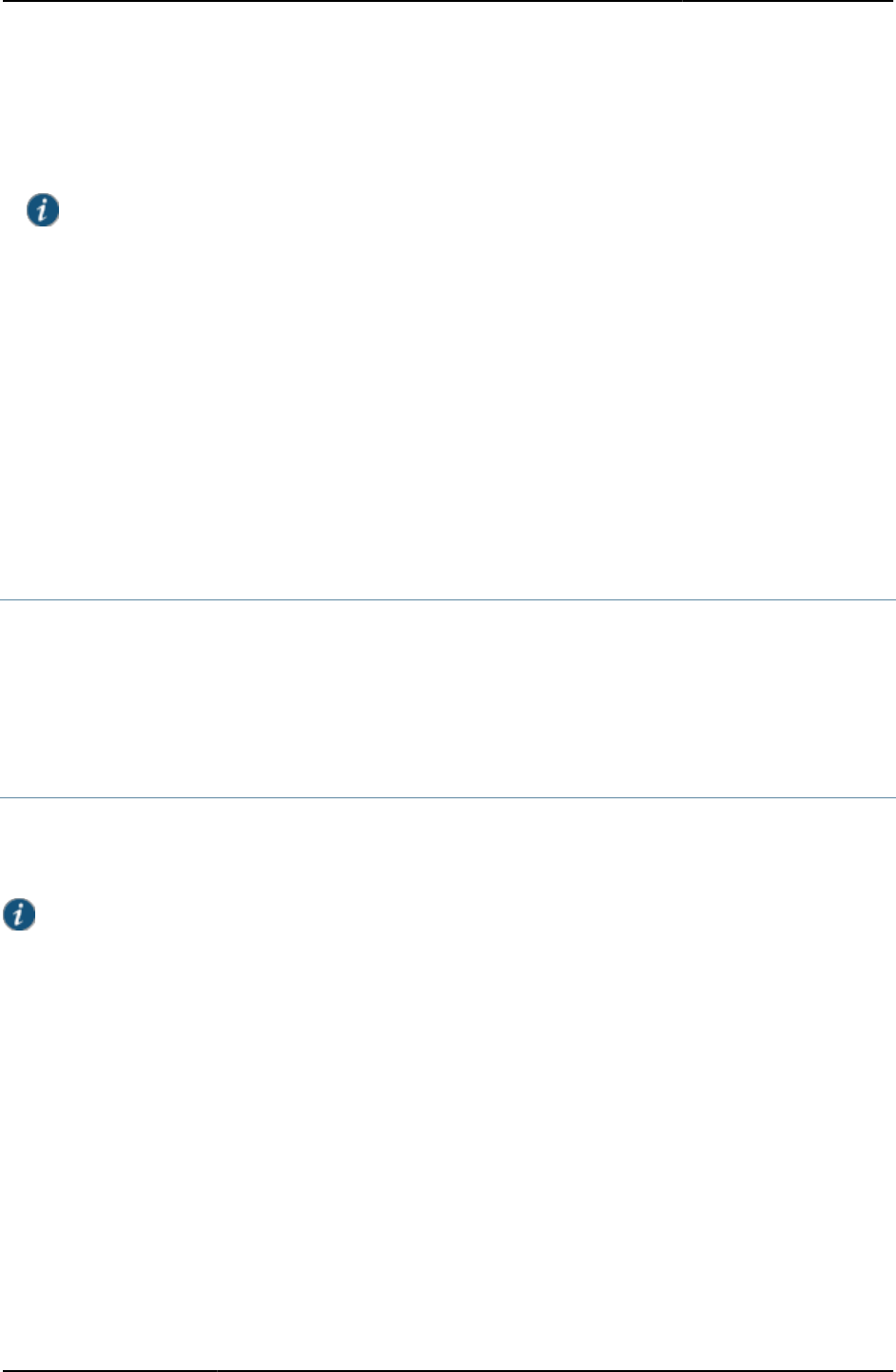
Custom Sign-in Pages Developer Reference
34
© 2020 by Pulse Secure, LLC. All rights reserved
src="<% Home %>/imgs/custom-logo.gif
where
custom-logo.gif
is the new logo to be displayed.
custom-logo.gif
must be uploaded to PPS/PCS as part of your
zip file. For more information, see “Downloading Sample Templates and Uploading Files”.
NOTE: For Remediate.thtml, use <%signinId%> instead. For example:
src="<% signinID %>/imgs/custom-logo.gif"
Simplifying the Code in the Sample Templates
One of the first things you can do is simplify the code in the templates, by using the Template Toolkit PROCESS directive to
extract common code into an include file. By moving common code to separate files, you can eliminate a certain amount of
redundant code, thereby decreasing the size of the template files, and improving the readability of the files.
Let’s take a look at one of the template files, LoginPage.thtml. Almost every designer who wants to customize the custom
sign-in pages will likely want to customize LoginPage.thtml, which is the first screen that end-users see. If you have not
downloaded the Samples.zip file, do so now, following the instructions in “Downloading Sample Templates and Uploading
Files”.
Open the LoginPage.thtml file in a text editor or HTML editor.
Version Directive
Each template file starts with a version directive, similar to the following:
<%# NetScreen Page Version 1001 %>
Do not modify this directive.
Comment Section
Each template file then contains a set of comments that describe template variables, JavaScript, and HTML code required in
that particular template. These comments can help you understand what directives and other elements of the file you must
maintain, and give hints about other directives, variables, and methods that you can use to further customize the template.
NOTE: When you have completed your customization, you can consider removing the comment section from
your files. The removal of this section decreases the size of the template files, and can possibly speed up page
download times.
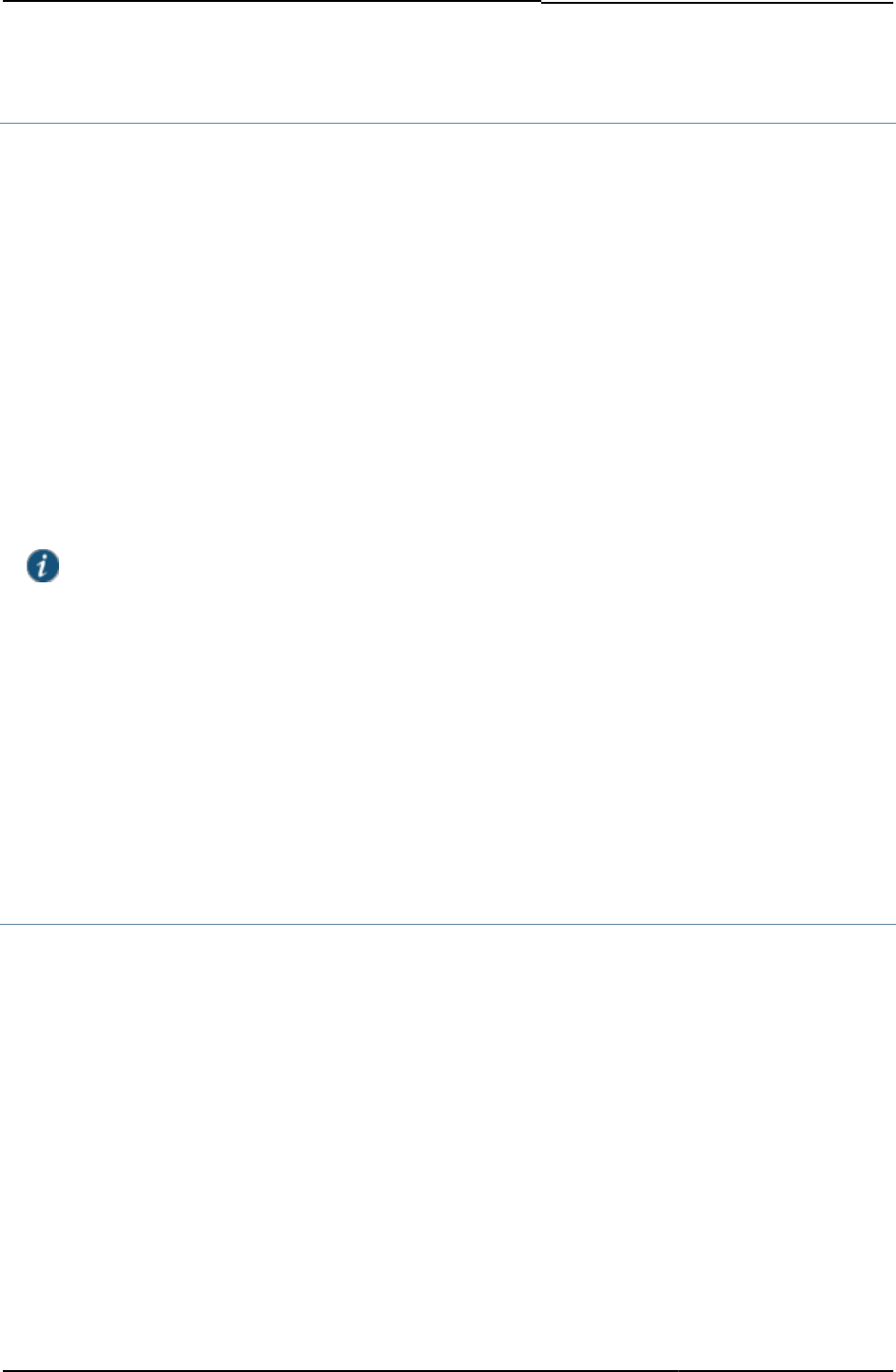
© 2020 by Pulse Secure, LLC. All rights reserved
35
Header Tags
With the exception of the Remediate.thtml file, all of the template files contain the following HTML tags:
<html>
<head>
<meta http-equiv="Content-Language">
<meta http-equiv="Content-Type" content="text/html">
<meta name="robots" content="none">
You can extract these tags into a separate .thtml file. If you ever need to change any of these tags, for example, to modify
the meta tag definitions, you can then modify one file and the changes are propagated throughout all the files.
To create a simple header template file:
1. Open a new text file in your favorite text editor or HTML editor.
2. Cut and paste the preceding header lines into the file. You can cut these from one of the template files.
3. Save the file into the directory where the other template files are saved, naming the file customhead.thtml.
NOTE: Do not name the file header.thtml. Along with config.thtml and footer.thtml, this name may already
be used by the PPS/PCS system software. You can call the files whatever you want, as long as they do not
use these reserved names. They must end in the .thtml file extension.
4. Open each template file and delete the header lines.
5. In the place of the header lines, insert the following directive:
<% PROCESS customhead.thtml %>
The command PROCESS must be in all UPPER CASE. If you name the header file something other than
customhead.thtml, then use that name in the directive instead.
6. When you zip your template files up, make sure you include the customhead.thtml file.
Copyright and Footer Tags
You might want to perform a similar task with the footer tags. This topic shows how to create a copyright notice in a separate
include file.
1. Open a new text file in your favorite text editor or HTML editor.
2. Copy the following directive into the file:
<% year = 2005;
company = "Pulse Secure";
copyr = "Copyright $year $company" -%>
You can change the company name to your own company name.
3. Save the file into the directory where the other template files are saved, naming the file customconfig.thtml.
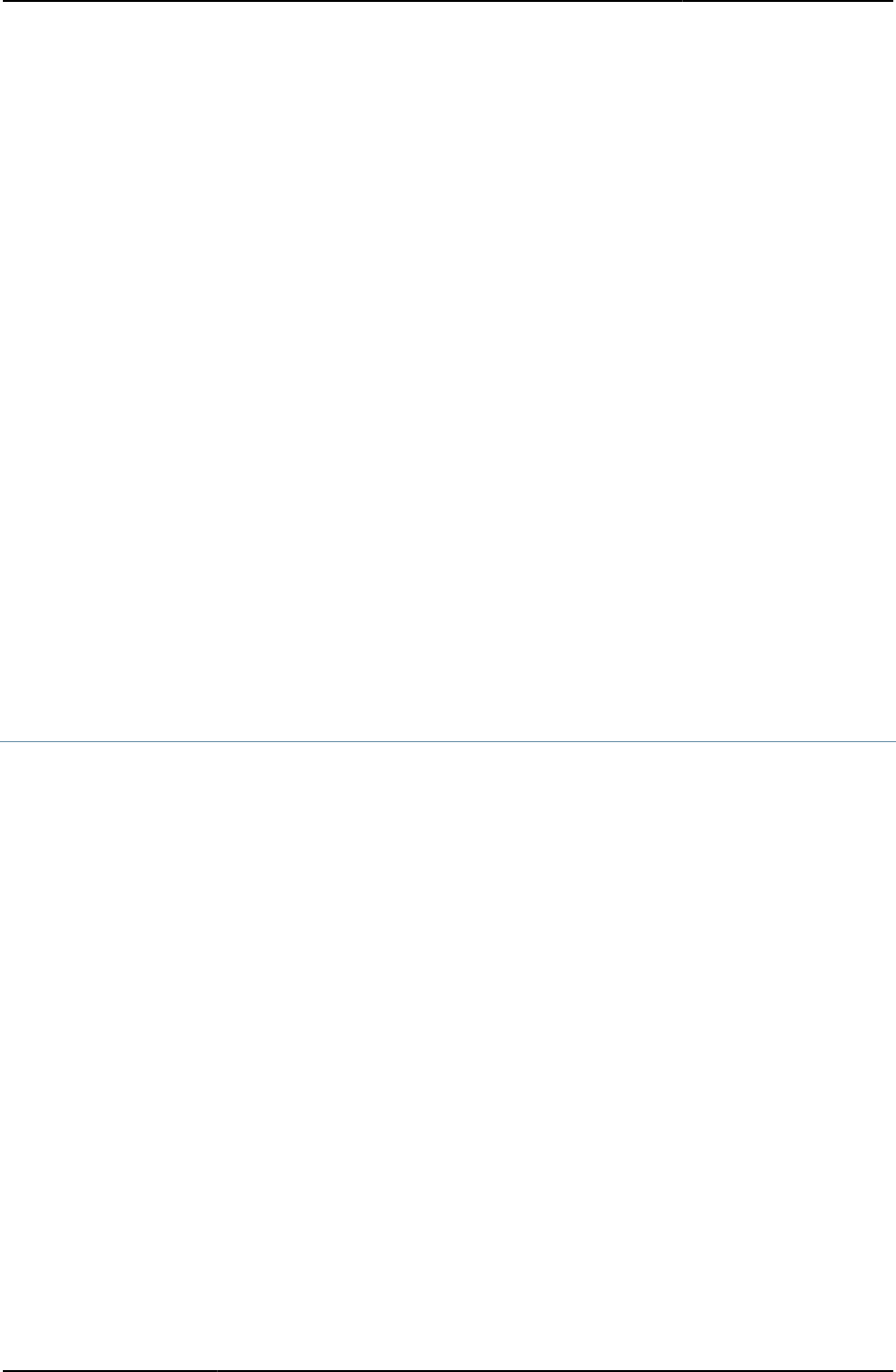
Custom Sign-in Pages Developer Reference
36
© 2020 by Pulse Secure, LLC. All rights reserved
4. Open another new text file in your favorite text editor or HTML editor.
5. Copy the following directive and HTML to the file:
<div id="footer">
© <% copyr -%>
</div>
</body>
</html>
6. Save the file into the directory where the other template files are saved, naming the file customfoot.thtml.
7. In your LoginPage.thtml file, add the following directive just prior to the PROCESS directive for customhead.thtml. The
lines should look like:
<% PROCESS customconfig.thtml %>
<% PROCESS customhead.thtml %>
8. In your LoginPage.thtml file, scroll to the end of the file.
9. Replace the last two lines that contain the closing </body> and closing </html> tags with the following directive:
<% PROCESS customfoot.thtml %>
10. Save the LoginPage.thtml file.
Page Banner
You can also create a common banner for your pages, eliminating the repetitious use of images and HTML code in every
file. The following sample code creates a banner using an H1 header for the text displayed in the banner. Note the
commented image tag, which you could use instead of the H1, if you prefer to use an image, for example, a logo.
1. Open a new text file in your favorite text editor or HTML editor.
2. Copy the following HTML into the file:
<div id="banner">
<h1 class="banner">Sample</h1>
<!-- <img border="0" src="<% Home %>/imgs/sample.gif" alt="Logo"> -->
</div>
3. Save the file into the directory where the other template files are saved, naming the file custombanner.thtml.
4. In your LoginPage.thtml file, add the following directive just after the <body> tag.
<body id=” body” onload="FinishLoad()">
<% PROCESS custombanner.thtml %>
5. Save the LoginPage.thtml file.
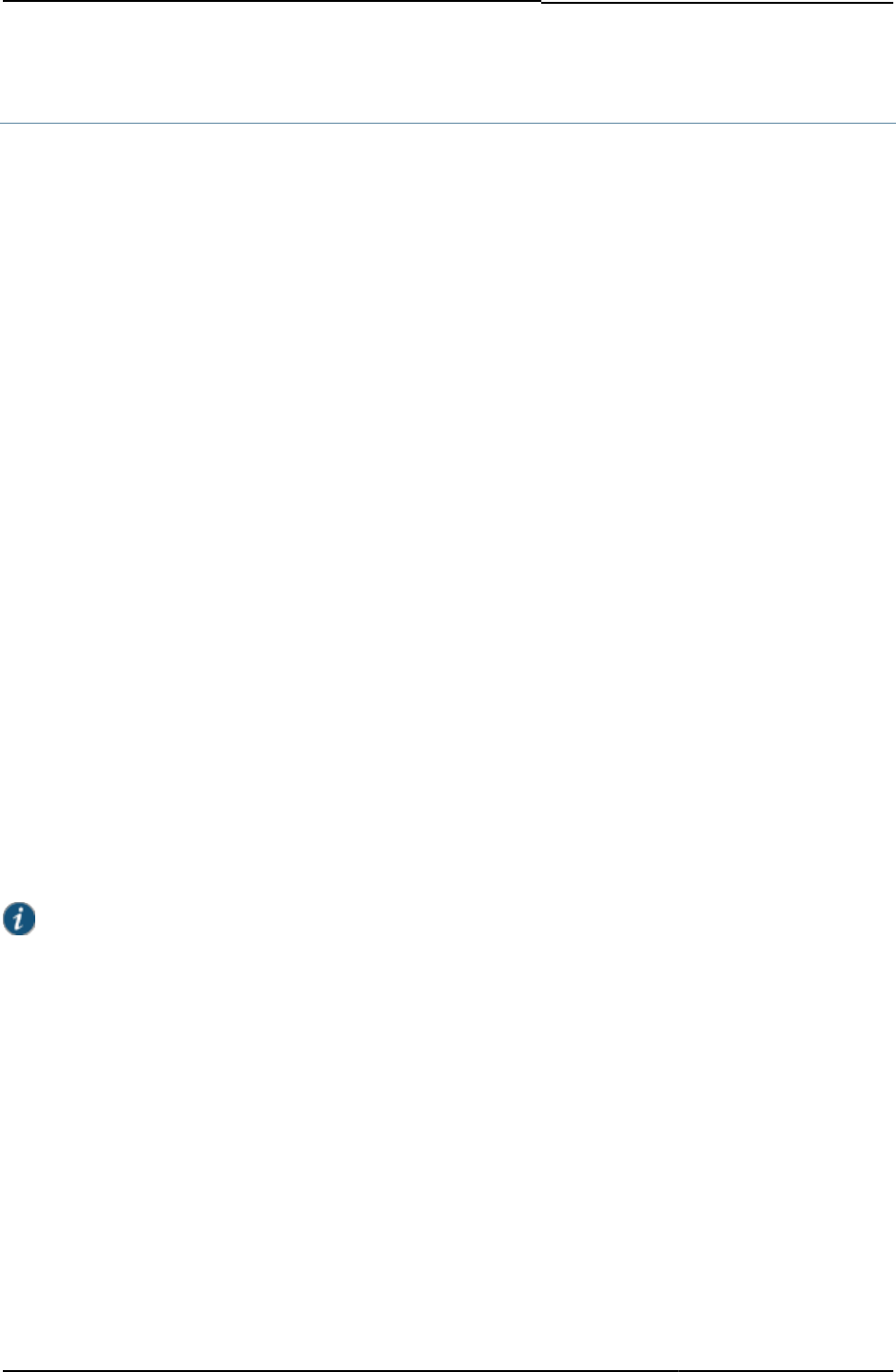
© 2020 by Pulse Secure, LLC. All rights reserved
37
Processing LoginPage.thtml
Now you can process the template to see the results of making the changes. Keep in mind the following requirements:
• You must have successfully installed and configured the Template Toolkit on your local system.
• All of the template files, including the custom header, custom footer, and custom config files must be saved into the same
directory along with LoginPage.thtml.
• If you intend to upload your files to PPS/PCS, instead of processing them locally first, you can ignore this instruction. You
must begin each file with the directive [% TAGS <% %> %] so that you can use angle brackets on any directives you add
to the templates. By default, the Template Toolkit recognizes square brackets ([ ]) instead of angle brackets (<>) as
delimiters for directives. PPS/PCS recognizes angle brackets only. Adding the TAGS directive tells the local Template
Toolkit utilities that you are using angle brackets.
To process LoginPage.thtml:
1. Open a command window.
2. Navigate to the directory in which you have saved the LoginPage.thtml file, customhead.thtml, customconfig.thtml, and
customfoot.thtml. For example, /Templates/Sample/.
3. Enter the following command:
tpage LoginPage.thtml > index.html
If you get no errors and the system returns a blank directory prompt, the process completed successfully.
4. Open a browser window.
5. Select File > Open and navigate to the directory where you have saved LoginPage.thtml.
6. Select index.html.
You should be able to see a copyright statement at the bottom of the page. The directive in customfoot.thtml pulled the data
from customconfig.thtml and substituted the year and company name into the substitution variables $date and $company.
Then, during the processing of LoginPage.thtml, customfoot.thtml was included based on the use of the PROCESS
directive.
NOTE: Two warnings:
• If you received errors or if you were unable to run tpage, you need to check your Template Toolkit installation
and documentation. You may not have the proper environment variable set to point to the Template Toolkit
installation location or to your Perl distribution.
• Once you create a file, such as index.html in the preceding example, you must delete or move the file if you
intend to create another version of the same file. The Template Toolkit tpage utility does not overwrite a file of
the same name.
Changing Colors in the Table-Based Layout
Changing colors in the table-based layout is a very simple operation. All you need to do is replace color codes in the
templates with the color codes representing the colors you prefer. Color codes are expressed in the hexadecimal format
(#000000). If you want to change everything that is white to black, replace all occurrences of #FFFFFF to #000000.
In the UI Options page of a given role, you can also change banner, background, and link colors.
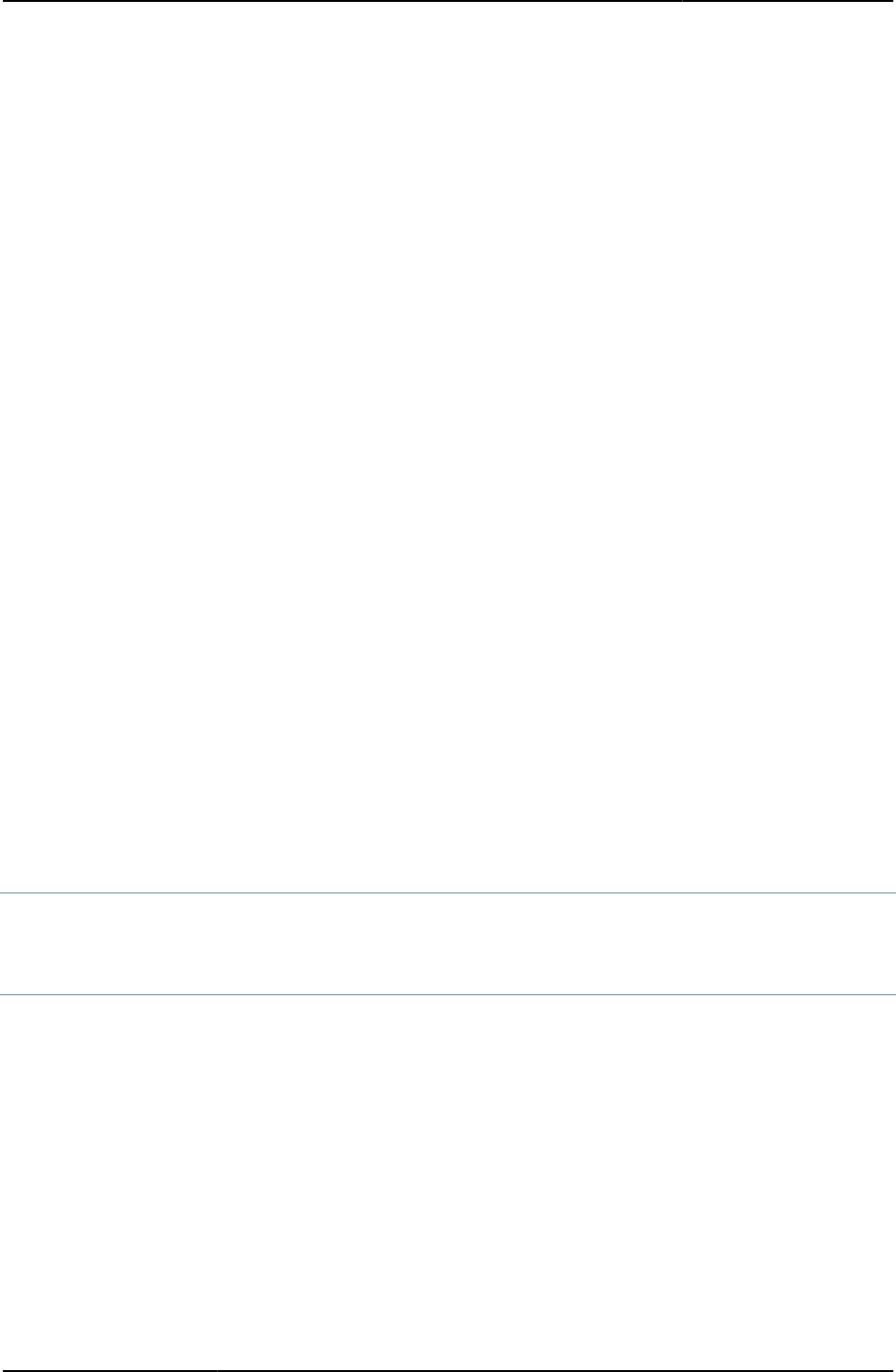
Custom Sign-in Pages Developer Reference
38
© 2020 by Pulse Secure, LLC. All rights reserved
Changing the Layout
One of the simplest ways to customize the presentation of the pages is to modify the banner, colors, and table format. You
can add table rows (<tr>) and table cells (<td>), graphics, change the custom-logo.gif to your own company logo, and
change the background color of one or more table cells. You can also move pre-configured objects, such as the username
field, password field, realm drop down menu, and submit button to other locations within the table. We do not go into detail
about how to accomplish this. You should be familiar with HTML tables and be prepared to go through a trial and error
process.
If you prefer to separate the presentation from the content, consider using cascading style sheets (CSS).
Using Cascading Style Sheets
One of the most dramatic changes you can make to the presentation style of the templates is to convert them fully to use
cascading style sheets (CSS). In some templates you can already find brief examples of CSS codes, such as the use of
<DIV> and <SPAN> tags. In those cases, it is best to leave those tags in place. You can, however, replace much of the
HTML code around those tags, as well as around Template Toolkit directives.
As mentioned before, the sample templates use a traditional table-based design model. In effect, the design uses HTML
tables as containers for all other objects on the page. Table rows and cells contain all graphics, error messages, fields, and
buttons.
Although tables can simplify some elements of HTML design, they can complicate others, not to mention that designing with
tables means that you must use tables on every page, if you intend to maintain the same basic layout. This adds complexity
and decreases download times, as the end-user’s browser must parse each table in each page every time it loads a page.
CSS provides an alternative. CSS consists of a set of styles that can be embedded in each HTML page or that can be
stored in a separate .css file and referenced in the HTML files with a <link> tag. This topic is not meant to be a
comprehensive CSS tutorial. It assumes you already have some familiarity with CSS. If you do not, you can find references
on the Web, starting with the CSS specification at http://www.w3c.org.
For the purposes of this discussion, we will describe how to use CSS to eliminate redundant items, presentation information,
and tables from your design. By doing so, you can improve the readability of your template files, and can consolidate almost
all presentation instructions into one file.
Embedding CSS
You can embed CSS styles into an individual HTML page. If you plan on customizing only one file, you might find this
approach easiest. Otherwise, you gain the most benefit by using a standalone CSS file and linking it into your HTML files.
Attaching a Standalone CSS
For the purposes of this discussion, we will introduce a simple CSS that will serve as an example method for replacing
tables as a design element.
You can copy the following CSS into a text file and save it into the same directory with LoginPage.thtml. Save it as
sample.css.
body { // Configures body margins
margin:10px 10px 0px 10px;
padding:0px;
}
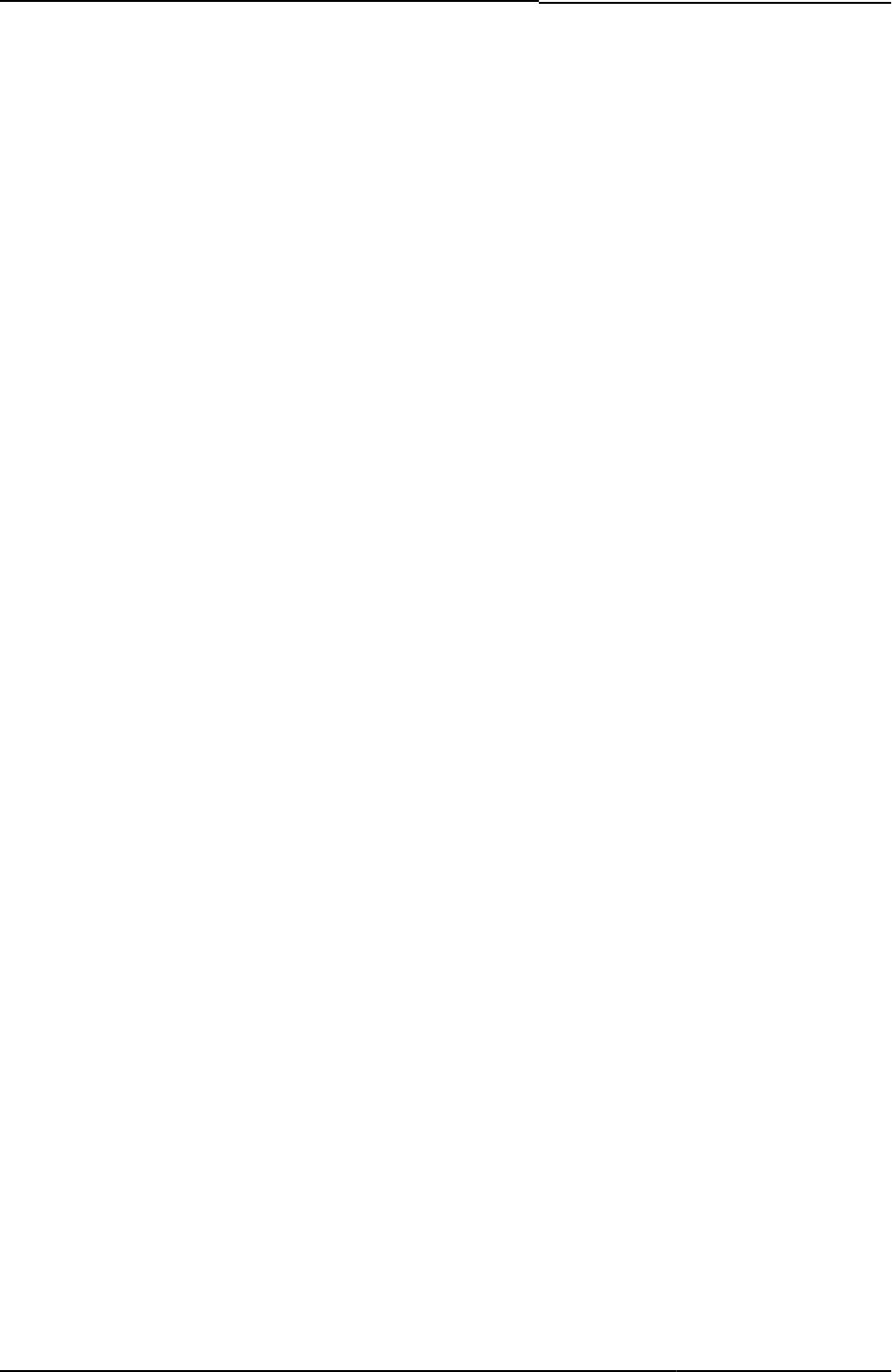
© 2020 by Pulse Secure, LLC. All rights reserved
39
span.error ( // Formats errors with bold and background
font-weight: bold;
background: silver;
}
#leftcontent { // Styles left column
position: absolute;
left:10px;
top:69px;
width:199px;
background:#809FB0;
border:1px solid #000000;
text-align:center
}
#centercontent { // Styles center column
background:#EFEFC9;
margin-left: 175px;
margin-right:11px;
border:1px solid #000000;
voice-family: "\"}\"";
voice-family: inherit;
margin-left: 199px;
margin-right: 0px;
#banner { // Styles the top banner
background:#C0C0B0;
height:60px;
border-top:1px solid #000000;
border-left:1px solid #000000;
border-right:1px solid #000000;
voice-family: "\"}\"";
voice-family: inherit;
height:59px;
}
p,h1,h2,h3,pre { // Sets common properties of these
margin:0px 10px 10px 10px;// paragraph elements
font-family:Arial, Verdana, Helvetica, sans-serif;
}
p{ // Styles paragraph element
font-size:12px;
text-align:left
}
h1,h2,h3 ( // Sets common elements for
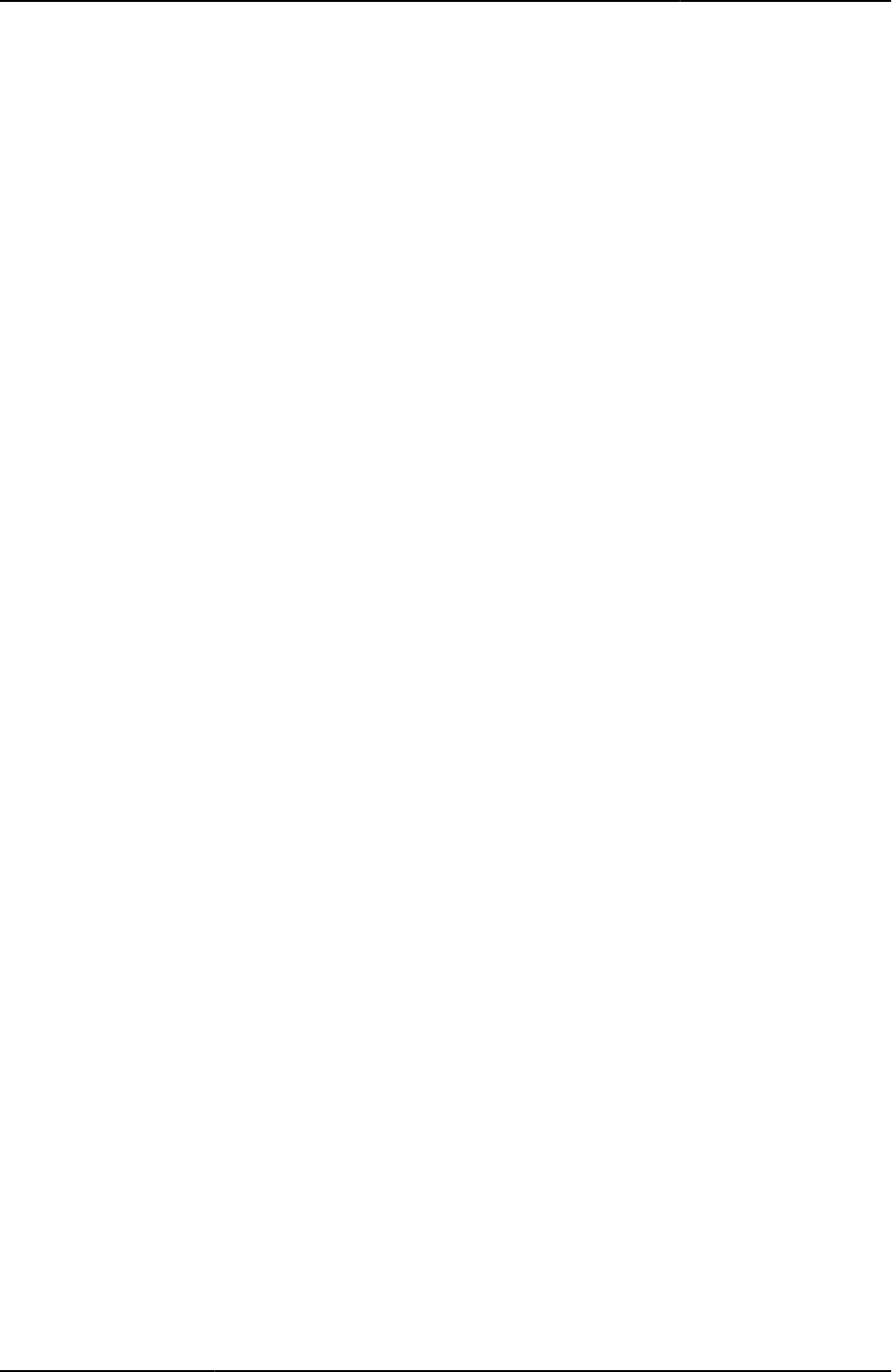
Custom Sign-in Pages Developer Reference
40
© 2020 by Pulse Secure, LLC. All rights reserved
padding-top:10px;// headings.
font-weight:bold;
}
h1 { // Sets size of H1 heading
font-size:18px;
}
h2 { // Sets size of H2 heading
font-size:14px;
}
h3{ // Sets size of H3 heading
font-size:12px;
}
#banner h1 { // Sets heading selector for banner
font-size:36px;
padding:10px 10px 0px 10px;
margin:0px;
font-weight: bolder
}
#footer { // Sets footer selector
border-top:3px solid #000000;
text-align:center;
font-family:sans-serif;
font-size:10px
}
a { // Sets common styles for anchor
font-family:sans-serif;
font-size:14px;
font-weight:bold;
}
a:link { // Sets link style
text-decoration: underline;
text-align:right;
color: black;
}
a:hover { // Sets hover style for links
color:white;
}
To make the connection between the CSS stylesheet and the page, you must include a <link>
tag prior to the closing head tag </head>, as follows:
<link rel="stylesheet" type="text/css" href="sample.css" />
</head>
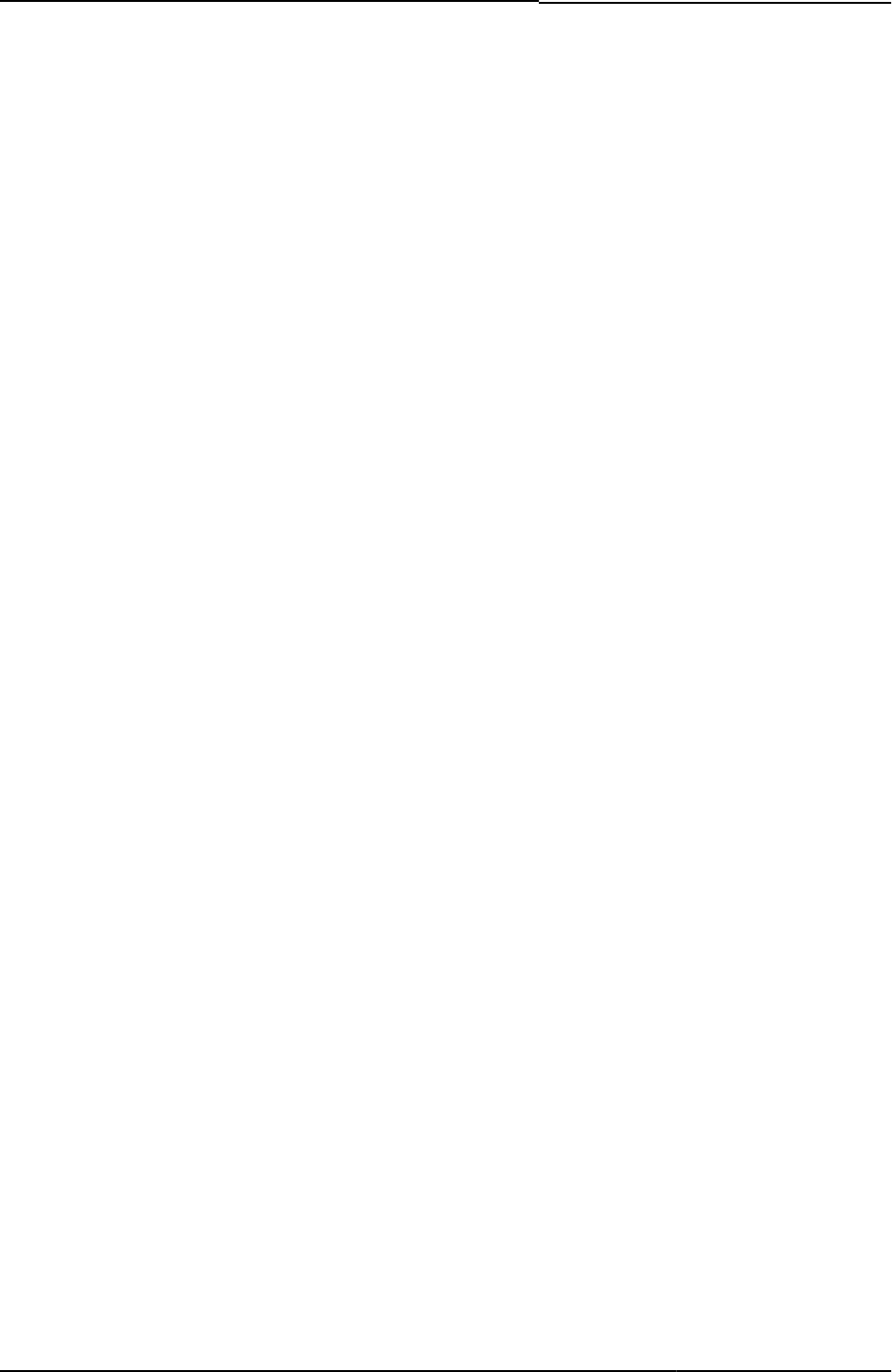
© 2020 by Pulse Secure, LLC. All rights reserved
41
If you store the stylesheet in a directory other than the root directory where you keep your
template files, make sure you express the path correctly in the href attribute of the link tag. For
example, if you keep all of your stylesheets in a directory one level above the template file, you
might indicate it as follows:
<link rel="stylesheet" type="text/css" href="../sample.css" />
or
<link rel="stylesheet" type="text/css" href="css/sample.css" />
This CSS defines the presentation style of all of the major components of the page.
Additionally, if you want to change the look-and-feel of the page, while keeping the basic
structure intact, you can create another CSS that uses the same style names, but that modifies
the definitions. Without making any changes to your template file, you can apply an entirely
unique style.
Here is a copy of the LoginPage.thtml file (excluding the comments section) after it has been
converted to a CSS-based page. Compare it with the template file that you download. You
might notice that virtually all of the presentation codes, things such as color settings, font
settings, and border settings are missing from the following code. All of the presentation code
has been extracted to the CSS stylesheet.
<%# NetScreen Page Version 1001 %>
<!-- The following line, when uncommented, allows you to process the .thtml file locally
using the tpage utility, without having to replace the angle brackets on all of the Connect
Secure template directives. The TAGS directive tells the Template Toolkit utilities to
substitute angle brackets for the default square brackets. This line should be on the first
line of the file when you are testing locally. Prior to uploading to Connect Secure, move
and comment the line, or remove it from the file completely.
-->
<!--[% TAGS <% %> %]-->
<% PROCESS customconfig.thtml %>
<% PROCESS customhead.thtml %>
<title>Instant Virtual Extranet</title>
<link rel="stylesheet" type="text/css" href="sample_two.css" />
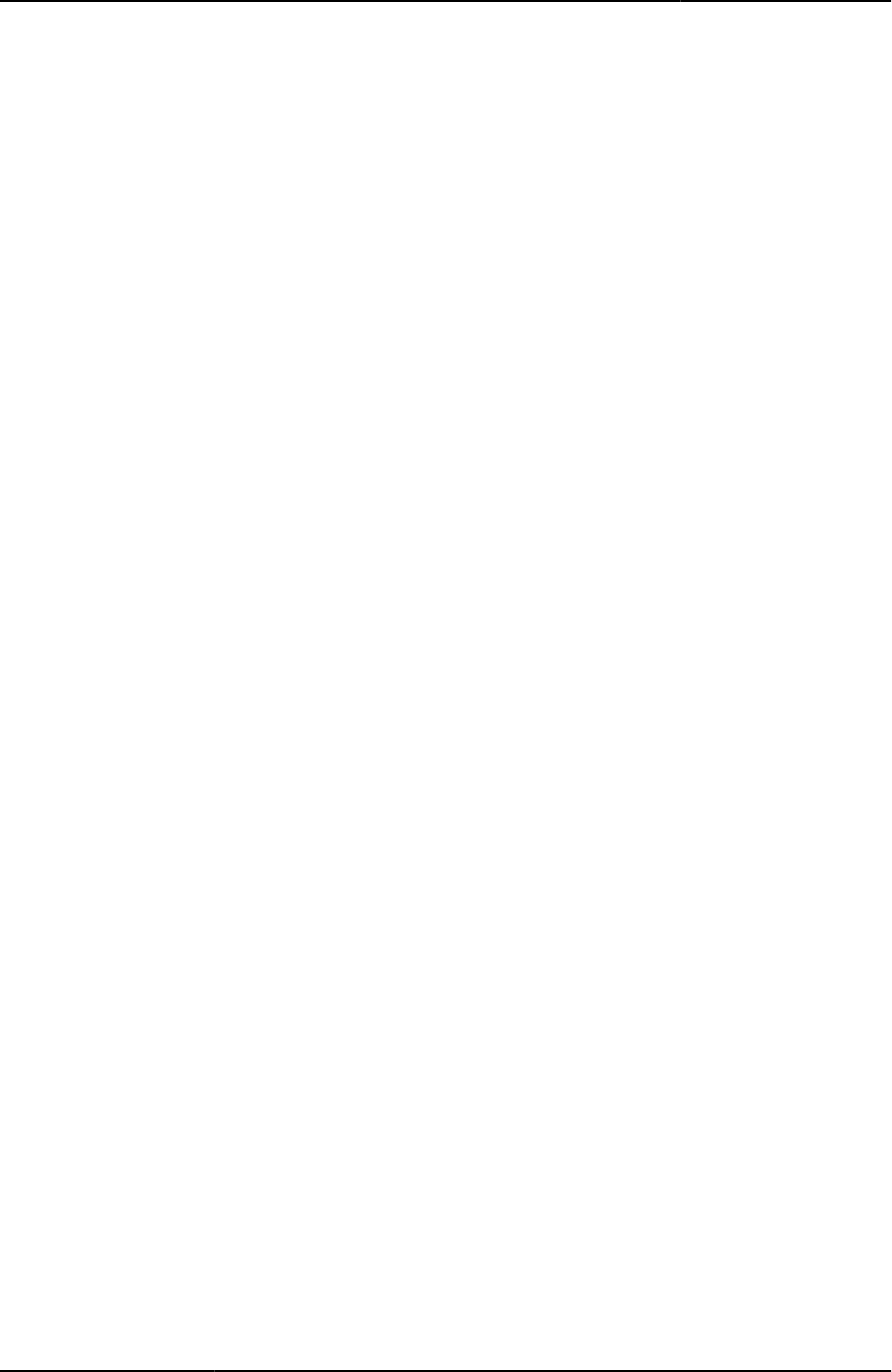
Custom Sign-in Pages Developer Reference
42
© 2020 by Pulse Secure, LLC. All rights reserved
<script>
<!--
JavaScript removed for readability. See template file for actual JavaScript.
//-->
</script>
</head>
<body id="body" onload="FinishLoad()">
<% PROCESS custombanner.thtml %>
<!-- /////////////////// -->
<!-- BEGIN LEFT COLUMN -->
<!-- /////////////////// -->
<div id="leftcontent">
<!-- ///////////////////////////////////////////// -->
<!-- BEGIN CUSTOM CONTENT LEFT COLUMN (Optional) -->
<!-- ///////////////////////////////////////////// -->
<!-- Add more content here, if needed. -->
<!-- /////////////////////////////////// -->
<!-- END CUSTOM CONTENT LEFT COLUMN -->
<!-- /////////////////////////////////// -->
<!-- ////////////////////////////////////////////// -->
<!-- BEGIN AUTHENTICATION TEMPLATE DIRECTIVES -->
<!-- and FORM USERNAME/PASSWORD/REALM PROMPTS -->
<!-- DO NOT DELETE. Must be included in page. -->
<!-- ////////////////////////////////////////////// -->
<form name="frmLogin" action="login.cgi" method="post" autocomplete="off"
onsubmit="return Login()">
<input type="hidden" name="tz_offset">
<%IF !AnonymousAuthentication && !CertificateAuthentication%>
<% FOREACH prompt = prompts %>
<%NEXT IF !prompt.required %><br>
<p><% prompt.promptText %></p>
<input type="<% prompt.type %>" name="<% prompt.name %>" size="20">
<% END %>
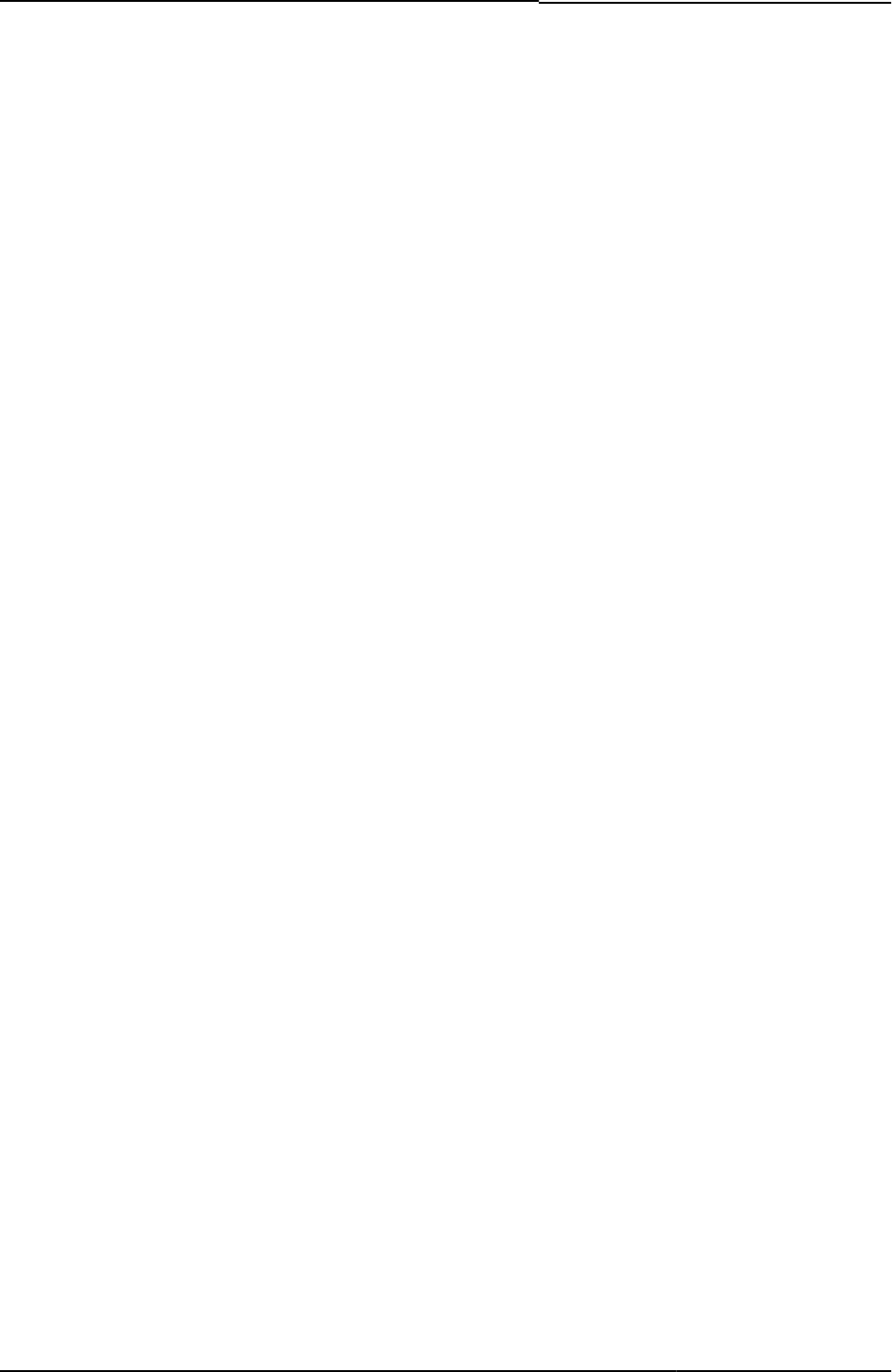
© 2020 by Pulse Secure, LLC. All rights reserved
43
<% IF RealmList.size == 0 %>
<p>LoginRealm</p>
<input type="text" name="realm" size="20">
<% ELSIF RealmList.size == 1 %>
<input type="hidden" name="realm" value="<% RealmList.0 %>">
<% ELSE %>
<p>LoginRealm</p>
<select size="1" name="realm">
<% FOREACH r = RealmList %>
<option value="<% r %>" ><% r %></option>
<% END %>
</select>
<% END %>
<%ELSE%>
<input type="hidden" name="realm" value="<% RealmList.0 %>">
<%END%>
<input type="submit" value="Sign In" name="btnSubmit">
</form>
<!-- //////////////////////////////////// -->
<!-- BEGIN CUSTOM CONTENT LEFT COLUMN -->
<!-- //////////////////////////////////// -->
<p>You are not yet authorized!</p>
<!-- /////////////////////////////////// -->
<!-- END CUSTOM CONTENT LEFT COLUMN -->
<!-- /////////////////////////////////// -->
</div>
<!-- ///////////////// -->
<!-- END LEFT COLUMN -->
<!-- ///////////////// -->
<!-- ////////////////////// -->
<!-- BEGIN CENTER COLUMN -->
<!-- ////////////////////// -->
<div id="centercontent">
<!-- ///////////////////////////////////////////////////////// -->
<!-- BEGIN PASSWORD MANAGEMENT TEMPLATE DIRECTIVES -->
<!-- DO NOT DELETE. Must be included in page. -->
<!-- Added for Account Disabled Case for Password Managemnt -->
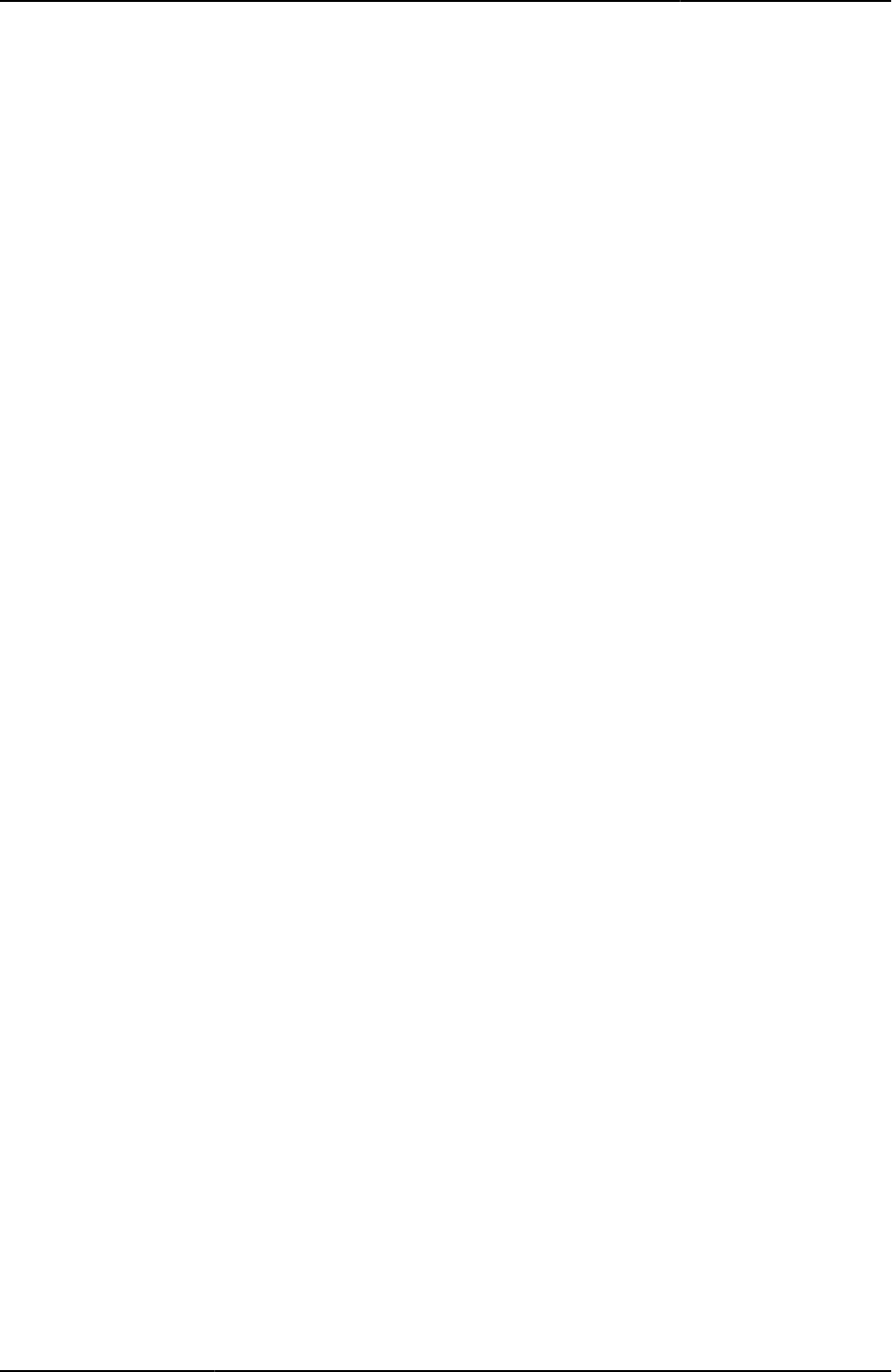
Custom Sign-in Pages Developer Reference
44
© 2020 by Pulse Secure, LLC. All rights reserved
<!-- ///////////////////////////////////////////////////////// -->
<% IF AccountDisabled %>
<!-- ///////////////////// -->
<!-- Account Disabled Case -->
<!-- ///////////////////// -->
<span class="error"><% LoginPageErrorMessage %></span>
<% ELSE %>
<% IF LoginPageErrorMessage %>
<span class="error"><% LoginPageErrorMessage %></span>
<% END %>
<% END %>
<!-- /////////////////////////////////////// -->
<!-- END PASSWORD MANAGEMENT DIRECTIVES -->
<!-- /////////////////////////////////////// -->
<!-- ///////////////////////// -->
<!-- Optional error handling codes -->
<!-- ///////////////////////// -->
<span class="error">
<% IF PageErrorCode == 1020 %>
You have successfully changed your password.
<% END %>
</span>
<span class="error">
<% IF PageErrorCode == 1021 %>
Account Disabled. Please contact Administrator for help.
<% END %>
</span>
<span class="error">
<% IF PageErrorCode == 1023 %>
Account Expired. Please contact Administrator for help.
<% END %>
</span>
<!-- ///////////////////////////// -->
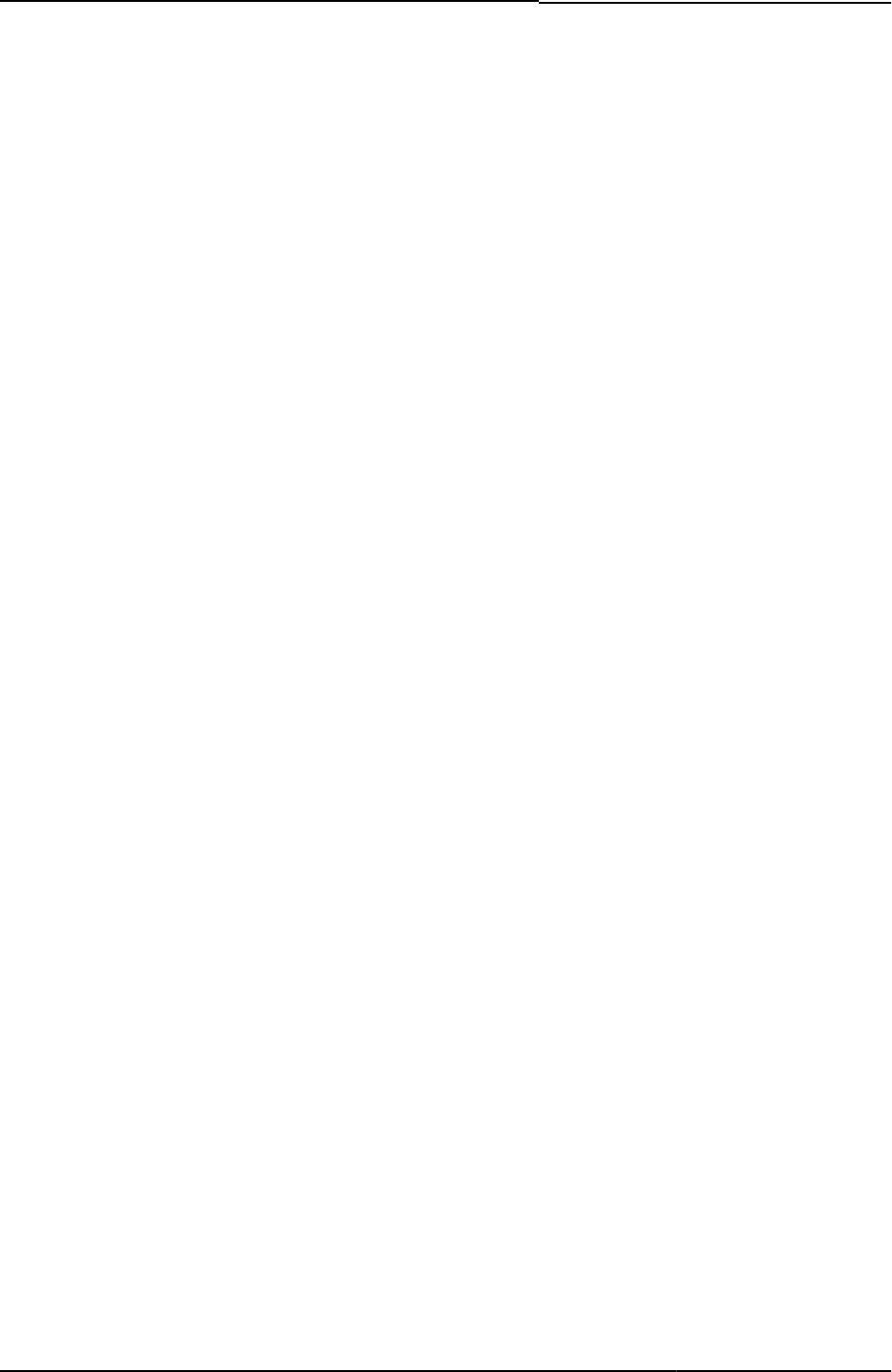
© 2020 by Pulse Secure, LLC. All rights reserved
45
<!-- END optional error handling codes -->
<!-- ///////////////////////////// -->
<!-- ///////////////////////////////////////// -->
<!-- BEGIN CUSTOM CONTENT CENTER COLUMN -->
<!-- Add any content below that you want to appear in the center column. -->
<!-- You can add a mix of headings, paragraphs, graphics or any other HTML.-->
<!--////////////////////////////////////////////////////////////// -->
<h1>Welcome to XYZ Company!</h1>
<h2>New Employee Benefits!</h2>
<p>Per munere latine officiis ad. Quo te elit vivendum, mea aperiri integre
periculis ex, ea sea corpora consectetuer. </p>
<h2>Company Party!</h2>
<p>Dolore efficiantur vim ea, alia putant vivendo at pri. Odio cetero tibique no vis.
Mea vero delenit ad. </p>
<h2>Corporate Travel Advisory</h2>
<p>Cu zzril expetenda has, ludus utinam instructior nam an, id eam fugit putent
possit. Mazim epicuri contentiones mel ut, pri atqui maiestatis ei. </p>
<p>Tempor oportere usu ne. Ea aperiam sanctus oportere vel.</p>
<!-- ///////////////////////////////////// -->
<!-- END CUSTOM CONTENT CENTER COLUMN -->
<!-- ///////////////////////////////////// -->
</div>
<!-- //////////////////// -->
<!-- END CENTER COLUMN -->
<!-- //////////////////// -->
<% PROCESS customfoot.thtml %>
Working with the Pulse Secure Desktop Client or Standalone Network Connect
When you manually launch Network Connect (from the Start menu) or initiate a connection to the PCS gateway from the
Pulse Secure desktop client user interface, a different window appears compared to launching the client from a browser
window.
To modify the standalone version of the login page, create a LoginPage-stdaln.thtml file (you can copy the existing
LoginPage.thtml file), customize it according to your needs, and add it to your zip file.
Generally speaking, standalone pages follow the convention name-stdaln.thtml where name is the equivalent name.thtml
file (similar to the method used for the Mobile files, name-ppc.thtml).
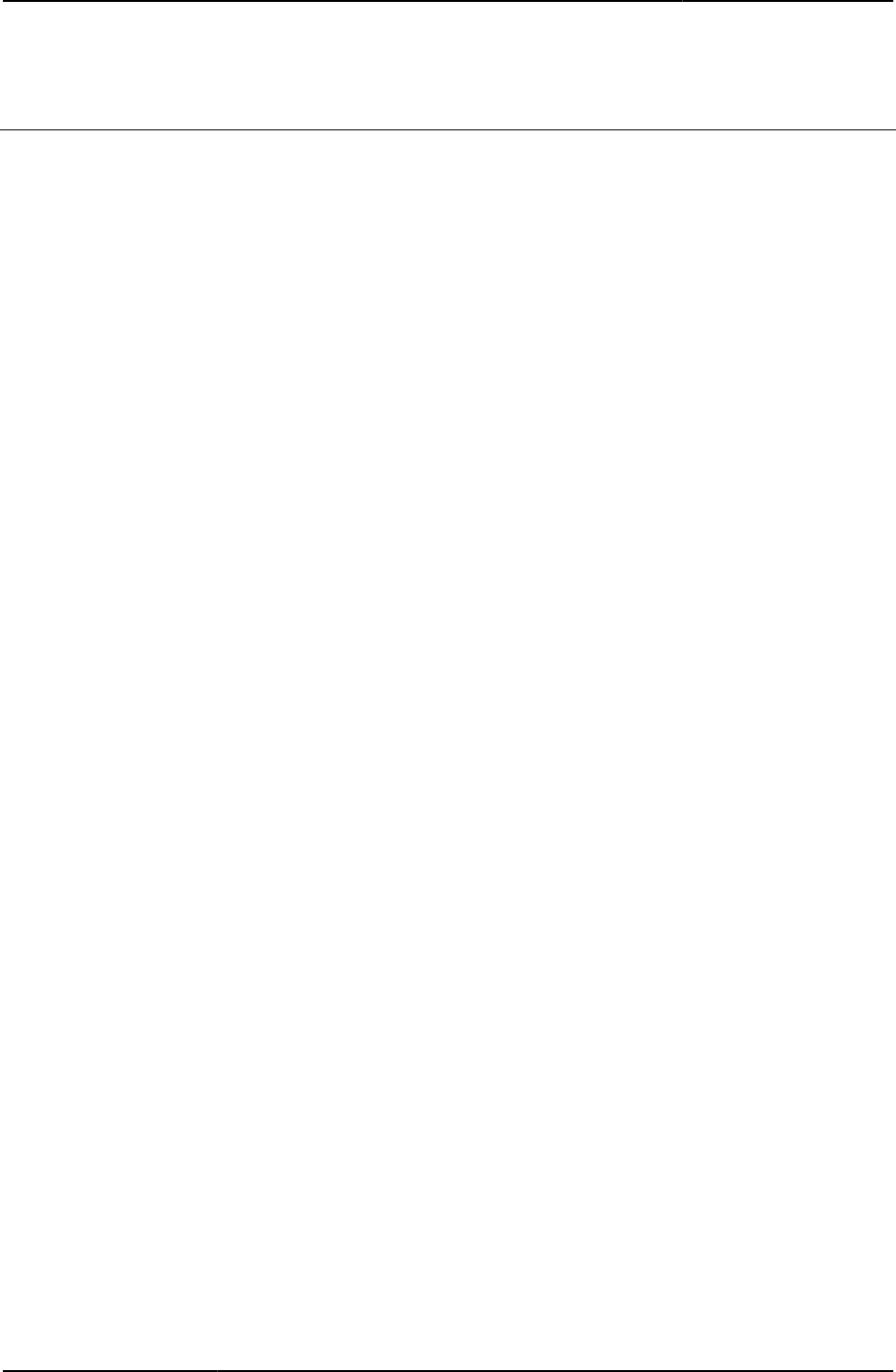
Custom Sign-in Pages Developer Reference
46
© 2020 by Pulse Secure, LLC. All rights reserved
Customizing Error Handling and Navigation
The Template Toolkit provides a rudimentary level of error handling capability. In most cases, errors are handled sufficiently
by the included logic. However, you might want to modify the behavior of the pages, given a particular error. For example,
you might want to redirect a user to your own specific custom error page on an “Account Disabled” error.
You can redirect based on specific individual errors or based on any error occurring at all. The following samples illustrate
both methods.
Redirecting Based on any Errors
If you want to redirect to your own Web page based on the occurrence of any errors, you can implement logic, as follows:
<head>
<% IF LoginPageErrorMessage %>
<meta http-equiv=” refresh” content=” 0;url=DisplayErrorPage.html” >
<title>Redirect</title>
</head>
Redirecting Based on Specific Errors
If you want to redirect to your own Web page based on the occurrence of a specific error, such as the “Account Disabled”
error, you can implement logic, as follows:
<head>
<% IF LoginPageErrorCode == 1021%>
<meta http-equiv=” refresh” content=” 0;url=AcctDisabledError.html” >
<% ELSIF PageErrorCode == 1023 %>
<meta http-equiv=” refresh” content=” 0;url=AcctExpiredError.html” >
<% END %>
<title>Redirect</title>
</head>
For more information on error codes, see “LoginPageErrorCode”.
Defining Error Message Locations
You can locate error messages wherever you want on the page. Keep in mind, however, that you cannot move the error
handling code relative to its position within the <form/> tags. For example, do not reverse the positions of two directives
appearing within the body of <form/> tags or move the error handling code outside of the <form/> tags.
Customizing Error Messages
You can customize some of the error and confirmation messages your end-users might see. The system produces some
error messages that you cannot change. Table 6 lists those that you can change.
Although you cannot change any messages on PCS/PPS itself, you can customize error messages that will appear instead
of the messages originating. Using the Template Toolkit IF directive, you can test for a message based on an error’s unique
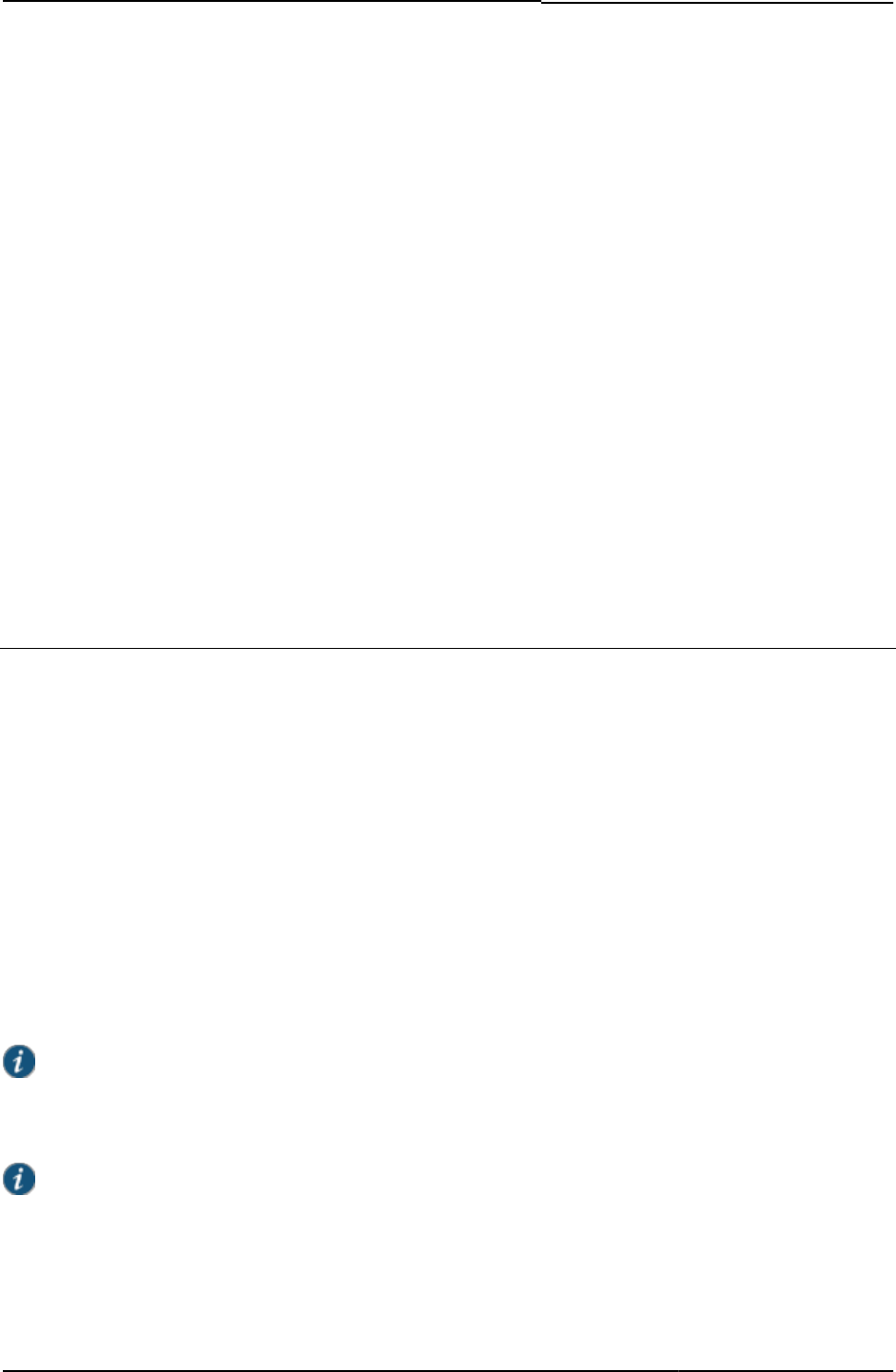
© 2020 by Pulse Secure, LLC. All rights reserved
47
error code, and expressed by the predefined template variable PageErrorCode. In the directive block, you include the
customized message, as shown in the following example:
<% IF PageErrorCode == 1020 %>
You have successfully changed your password.
<% END %>
<% IF PageErrorCode == 1021 %>
Account Disabled. Please contact administrator at X5540 for help.
<% END %>
<% IF PageErrorCode == 1023 %>
Account Expired. Please contact administrator at X5541 for help.
<% END %>
You might include the preceding code in your LoginPage.thtml file following the form
(<form></form>) that prompts the user for login credentials. You can see that the example
messages in the preceding sample include phone extension numbers, to help end-users
identify the correct administrator to call after encountering specific problems.
Localizing Custom Sign-In Pages
By default, text strings are in English. Administrators supporting non-English users may need to configure the sign-in pages
to provide localized text labels. This can only be done on a per-sign-in page basis. For multi-language support,
Administrators must configure different sign-in pages for different locales. For further customizations, you can upload
customized sign-in pages using the Template Toolkit. Contact Pulse Secure Global Support Centre for details.
You can create localized custom sign-in pages, using the downloadable sample template files. You can download the
samples from Signing In > Sign-in pages > Upload Custom Pages > Upload Custom Sign-In Pages page.
You include the localized version of the template files in separate directories, one directory per language, in your uploaded
zip file. PPS/PCS recognizes all of the .thtml files in the root directory of the zip file as default pages. When creating the
subdirectory for a set of given language files, name the subdirectory with the Accept-Language header 2-char abbreviation.
Retain the default names for the localized file names.
At runtime, PPS/PCS notes the default language of the browser, then searches the subdirectory corresponding to the 2-char
Accept-Language abbreviation to find the specific .thtml file. If the system locates the file, PPS/PCs uses that .thtml file. If
the file cannot be located the default page in the root directory is used.
NOTE: Use the Accept-Language abbreviation zh-cn if you plan to use either of the abbreviations zh-cn or zh-
sg.
The directories should contain full sets of template files, as required to implement custom sign-in pages.
NOTE: For a list of acceptable Accept-Language header abbreviations, see http://www.oasis-
open.org/cover/iso639a.html.

Custom Sign-in Pages Developer Reference
48
© 2020 by Pulse Secure, LLC. All rights reserved
Creating a Localized Set of Custom Sign-In Pages
To create a localized set of custom sign-in pages, perform the following procedure.
1. Select Signing In > Sign in > Sign in pages.
2. Click Upload Custom Pages.
3. Click the link for the sample templates you want to localize.
4. Once downloaded, unzip the files.
5. Create a subdirectory in the sample templates directory and name it with the 2-character identifier that specifies the
language into which you intend to translate the template files. For example, if you are translating into French, name the
directory fr. Create subdirectories for each language into which you want to translate the templates, and copy all
template files and the images directory into each subdirectory.
6. Copy all of the templates and the images directory (/imgs) and paste them into the new folder.
7. Translate the template files.
8. Change the paths in the translated files to point to the correct path. For example, you need to update the paths to images
in the /imgs subdirectory, otherwise, they will continue to point to the default directory.
9. When translation is completed, zip the files and upload to PPS/PCS.
To test the languages, make sure you update the language option in your Web browser, first.
Upgrade Considerations
Consider the following when upgrading to the latest version of the custom sign-in pages:
• You must update the version number in your templates to match the current version. If you do not update your version
number, the default page appears instead of your custom page. Alternatively, you can copy your custom content to the
new templates.
• Old variable names may change and new variables may be added. It is recommended that you convert old variable
names to their new counterparts as the default values for the old variables may no longer exist. If you do not want to
update your variable names, you can select the Skip validation checks during upload option in the Upload Custom
Sign-In Pages page. If you select this option, you should review all your custom pages to ensure that they are still
functioning correctly.
• Some formatting, such as text strings and color, change from prior versions. Review your page to ensure that the changes
are acceptable.
Custom Templates Reference
The following topics describe each of the template files, JavaScript, template variables, some form variables, their uses,
functionality, and customizability. The topics are organized alphabetically. Within the reference, you can find definitions for:
• Pre-authentication pages
You may customize a variety of standard pre-authentication pages, including the standard sign-in page
(LoginPage.thtml), the failed authentication page (SSL.thtml), the sign out page (Logout.thtml), the sign-in warning page
(ExceededConcurrent.thtml), the Host Checker and Cache Cleaner start page (PleaseWait.thtml), and the select from
multiple roles page (SelectRole.thtml).
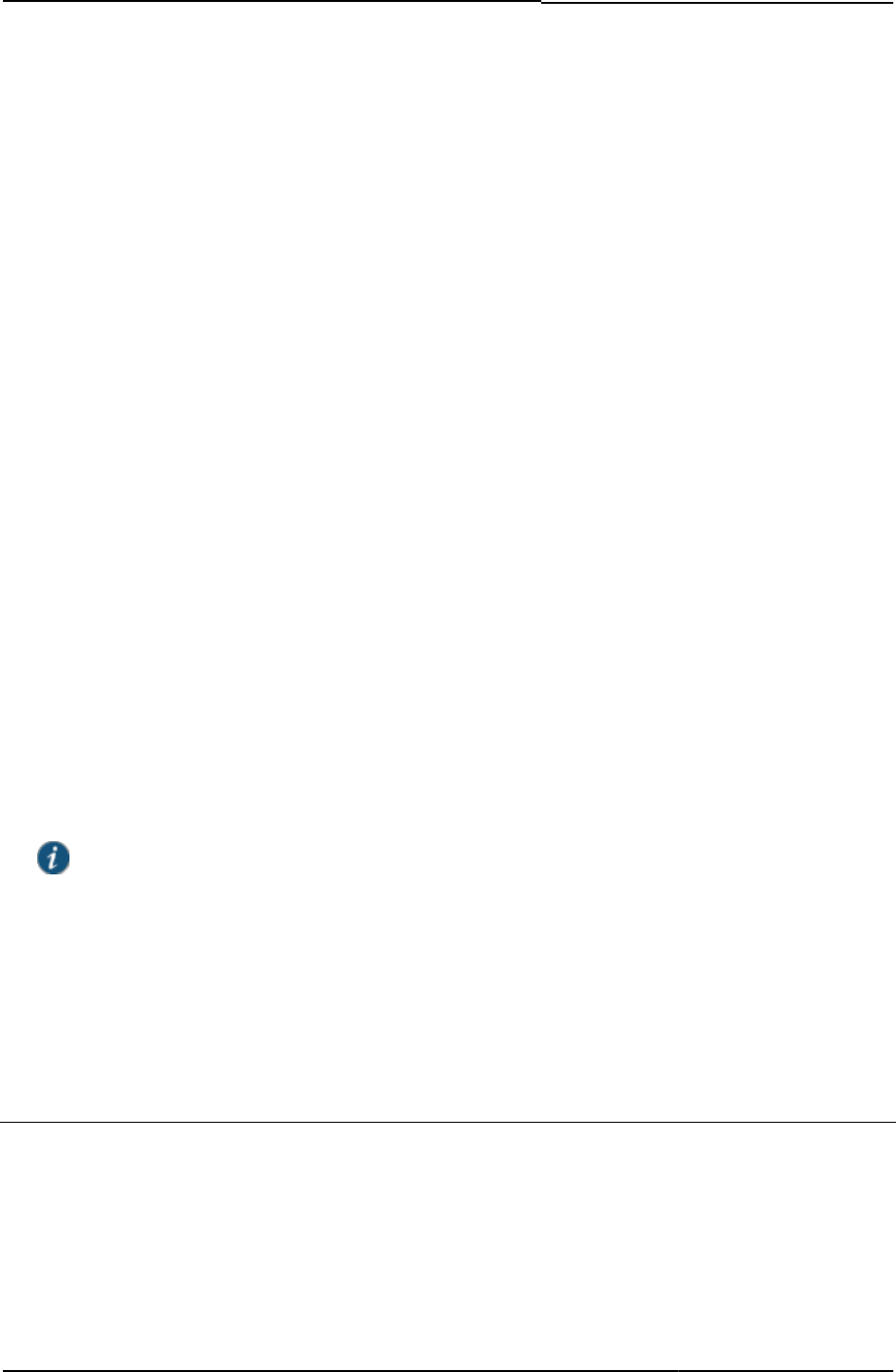
© 2020 by Pulse Secure, LLC. All rights reserved
49
• ACE pre-authentication pages
The SoftID.zip file enables you to customize the pages for use with the RSA Soft ID client.
When the end-user browses to the URL of the SoftID custom sign-in page, the page prompts the user to enter a PIN by
way of the SecurID application on his local machine. If the application accepts the PIN, the end-user is logged in.
To configure the SoftID custom sign-in page, download the Samples.zip and SoftID.zip files. Unzip Samples.zip to a
directory first, and then unzip the SoftID.zip file to the same location, overwriting any duplicates. Once you have
customized the files to your liking, zip the entire set of files and upload them.
To ensure that the New Pin and Next Token pages are customized for SoftID authentication, copy NewPin.thtml to
GeneratePin.thtml in the SoftID.zip file and upload the modified zip file to system for the custom sign-in page.
• ACE with eTrust pre-authentication pages
The ACE with eTrust pre-authentication pages are named with the SM prefix, for SiteMinder.
• Password management pages
These include pages such as the secondary authentication server login page (SecondaryLoginPage.thtml).
• Template variables
• Kiosk pages
The Kiosk.zip file contains templates that enable you to customize the pages for use by Kiosk users. This sample
shows how you can implement a custom UI to circumvent keystroke loggers. When you run the sample
LoginPage.thtml (after it has been uploaded) you see a Virtual Keyboard. The password field is disabled, so an end-
user must use the Virtual Keyboard to enter a password. Because the normal keyboard is disabled, a keystroke logger
cannot capture the password.
• Meeting pages
The Meeting.zip file enables you to customize a variety of pre-authentication and post-authentication pages used by
Pulse Secure Collaboration attendees.
NOTE: When uploading templates, you must include all of the THTML pages included in the original zip files
for PPS/PCS to accept the upload.
• JavaScript
Many of the templates include optional JavaScript functions that you can use to perform a variety of tasks on that
particular page. For example, the header in LoginPage.thtml contains several JavaScript functions. Most of these
functions handle cases where you associate multiple authentication realms with a single sign-in URL. You can also add
your own JavaScript functions to perform presentation effects, or to modify the default navigation by redirecting to your
own Web pages, in some cases.
Mobile Device Pages
The .thtml pages for mobile devices such as the Android and iPhone are identified by the -mobile-webkit string in the page
name. For example, Cancel-mobile-webkit.thtml. Requirements for these pages are the same as their non-mobile
counterparts except as noted in the following topics. For example, Cancel-mobile-webkit.thtml has the same requirements
as cancel.thtml.
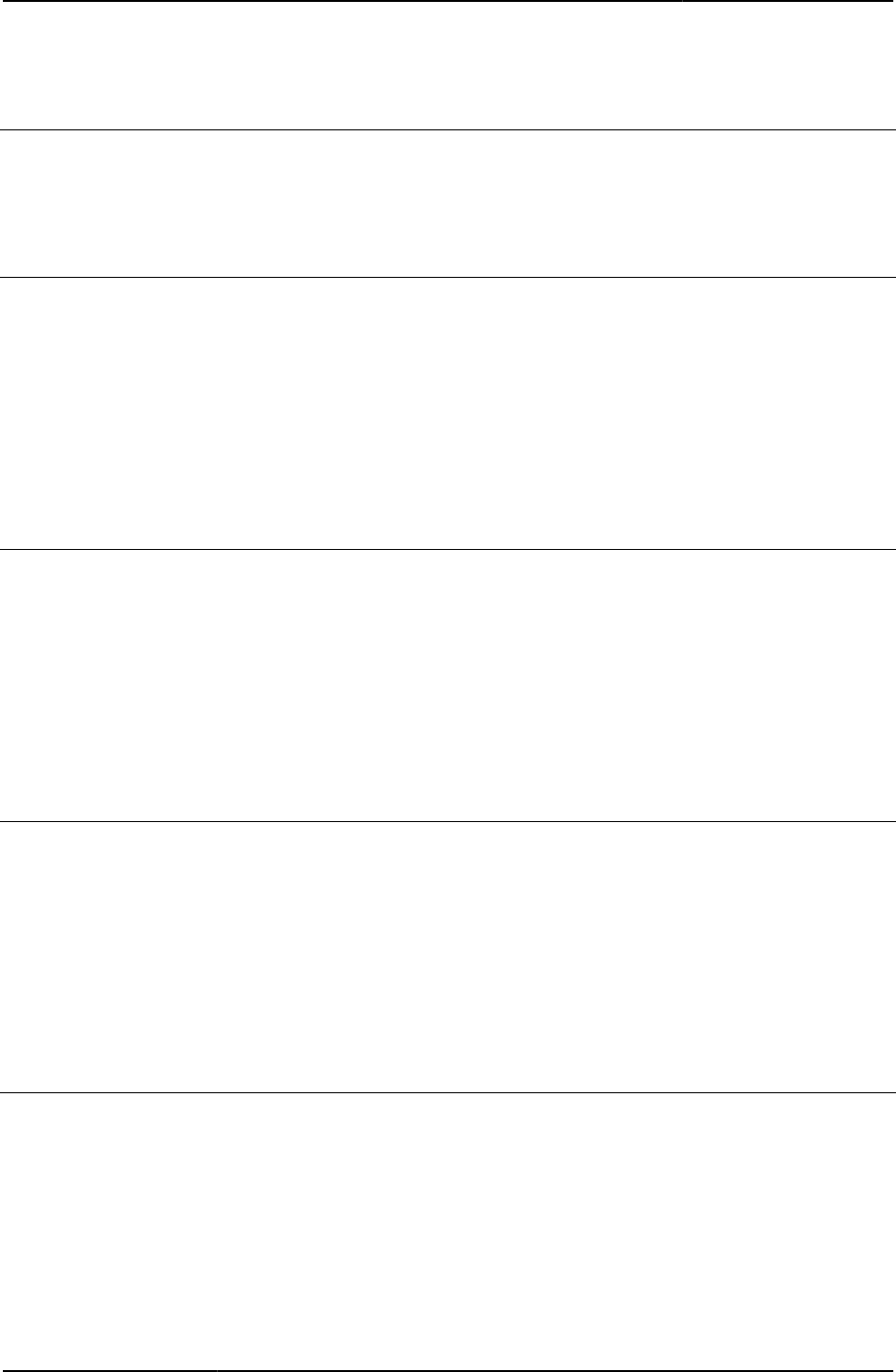
Custom Sign-in Pages Developer Reference
50
© 2020 by Pulse Secure, LLC. All rights reserved
iPad Pages
The .thtml pages for the iPad are identified by the -ipad string in the page name. For example, Cancel-ipad.thtml.
Requirements for these pages are the same as their non-mobile counterparts except as noted in the following topics. For
example, Cancel-ipad.thtml has the same requirements as cancel.thtml.
<failedPolicy>
Tag used to go through list of failed policies.
Object Type Template variable
Included In Remediate.thtml
Usage Required. Do not modify.
Example None
Related Documentation Remediate.thtml / Remediate-mobile-webkit.thtml / Remediate-ipad.thtml
<failedPolicy>.name
Name of the policy that fails during remediation.
Object Type Template variable
Included In Remediate.thtml
Usage Required. Do not modify.
Example None
Related Documentation Remediate.thtml / Remediate-mobile-webkit.thtml / Remediate-ipad.thtml
<failedPolicy>.remediation
Custom instructions as defined in the remediation policy.
Object Type Template variable
Included In Remediate.thtml
Usage Optional
Example None
Related Documentation Remediate.thtml / Remediate-mobile-webkit.thtml / Remediate-ipad.thtml
action
An HTML form element that provides the action that is meant to occur, usually on a submit
button click or POST.
Object Type HTML form element
Included In All templates with forms
Usage Required
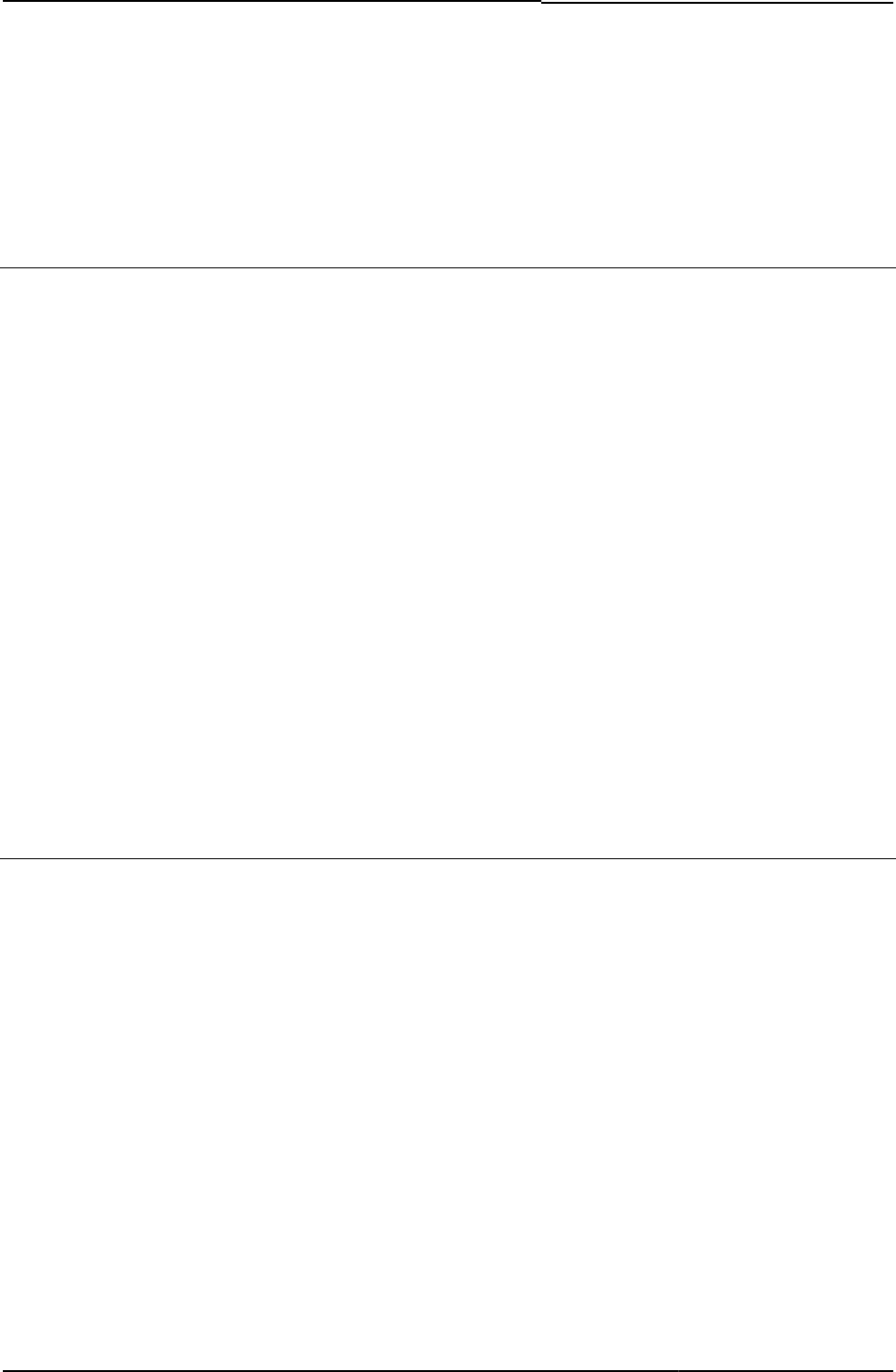
© 2020 by Pulse Secure, LLC. All rights reserved
51
Example The following fragment from a <form> field runs the login.cgi Perl script:
action="login.cgi"
Related Documentation autocomplete
activex_ini
Contains the name of an ActiveX control.
Object Type Template variable
Included In LoginMeeting.thtml, MeetingTestJS.thtml
Usage Required if running Internet Explorer on a Windows system. This variable contains the name of
the ActiveX control that must be loaded to run Meeting in the browser.
Example The following sample checks to see if the browser is Internet Explorer. If so, it passes the name
of an ActiveX object to initialize.
<% IF ie %>
<P>
<OBJECT>
<% activex_ini FILTER verbatim%>
</OBJECT>
</P>
<% END %>
Related Documentation
• applet_ini
• FILTER verbatim
AgentInstall.thtml
The page after downloading the UAC Agent.
Object Type Template variable
Usage Optional (Valid for Policy Secure).
Required Variables DSLaunchURL
pleasewaitObjectHC
IEonWindows
delivery_mode
setup_codebase
setup_classid
setup_applet_vitals
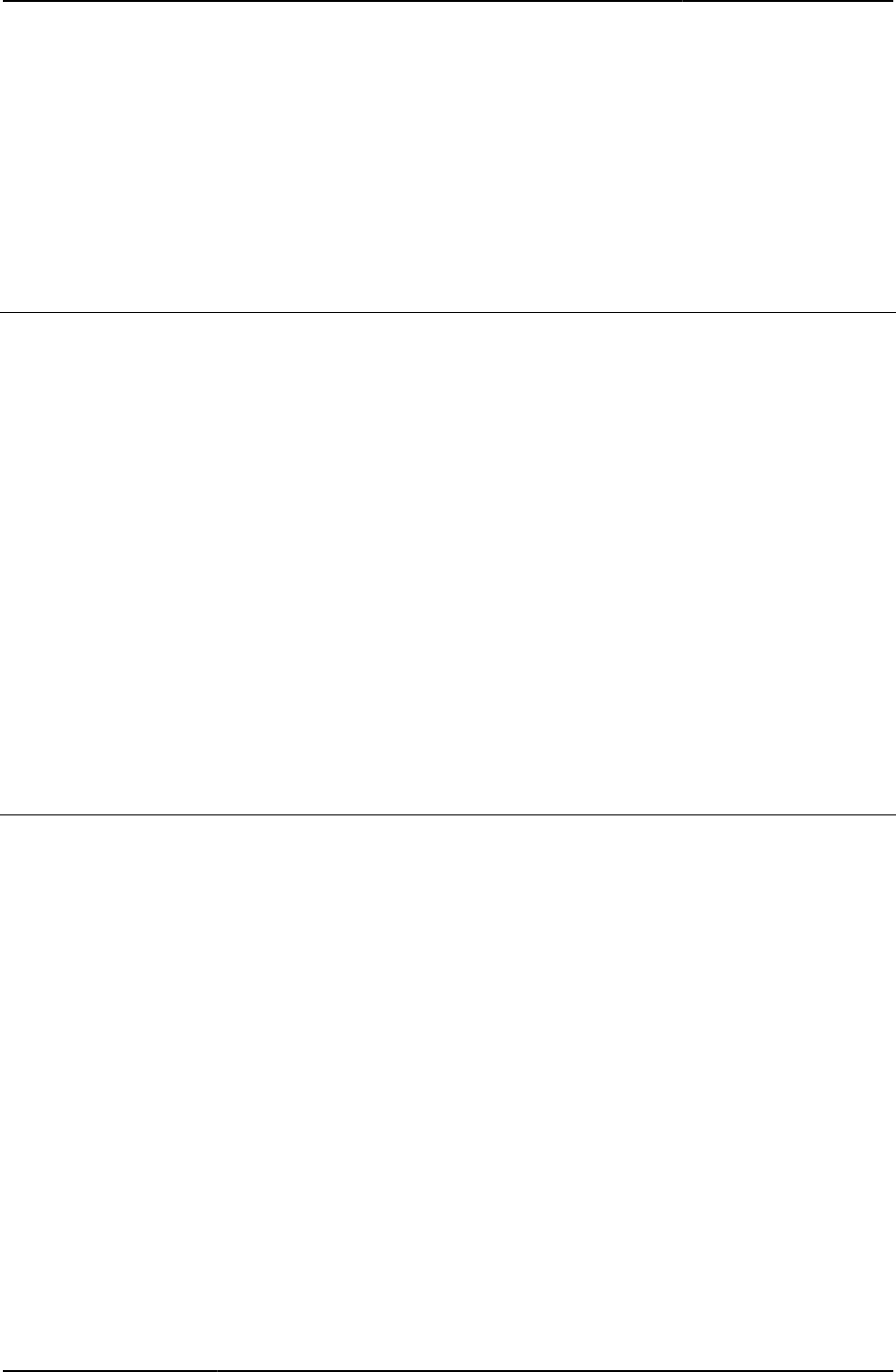
Custom Sign-in Pages Developer Reference
52
© 2020 by Pulse Secure, LLC. All rights reserved
isMac
pleasewaitObjectJAM
I18N_UAC_DOWNLOAD_AND_INSTALL_64_BIT
Related Documentation
•
AgentlessInstall.thtml
The page after downloading the UAC Agent.
Object Type Template variable
Usage Optional (Valid for Policy Secure).
Required Variables DSLaunchURL
pleaseWaitObjectEP
setup_classid
setup_codebase
isLinux
IEonWindows
Related Documentation
•
•
AnonymousAuthentication
Use this variable to specify that users signing into an anonymous realm should not see the
username and password fields in the sign-in page.
Object Type Template variable
Included In LoginPage.thtml
Usage Optional. Pulse Connect Secure sets this value to true if the authentication realm is set to an
anonymous server. If you use this variable, Pulse Connect Secure only displays the sign-in
page to users when they encounter one of the errors described in “LoginPageErrorCode”. If you
set AnonymousAuthentication, the realm is available in RealmList.0. You need to send the
realm in the form as a hidden variable.
Example The following sample checks to see if AnonymousAuthentication and CertificateAuthentication
are set to false. If the variables are set to false, the following directives generate authentication
fields, setting the size of the input fields to 20 characters.
<%IF !AnonymousAuthentication && !CertificateAuthentication%>
<% FOREACH prompt = prompts %>
<%NEXT IF !prompt.required %>
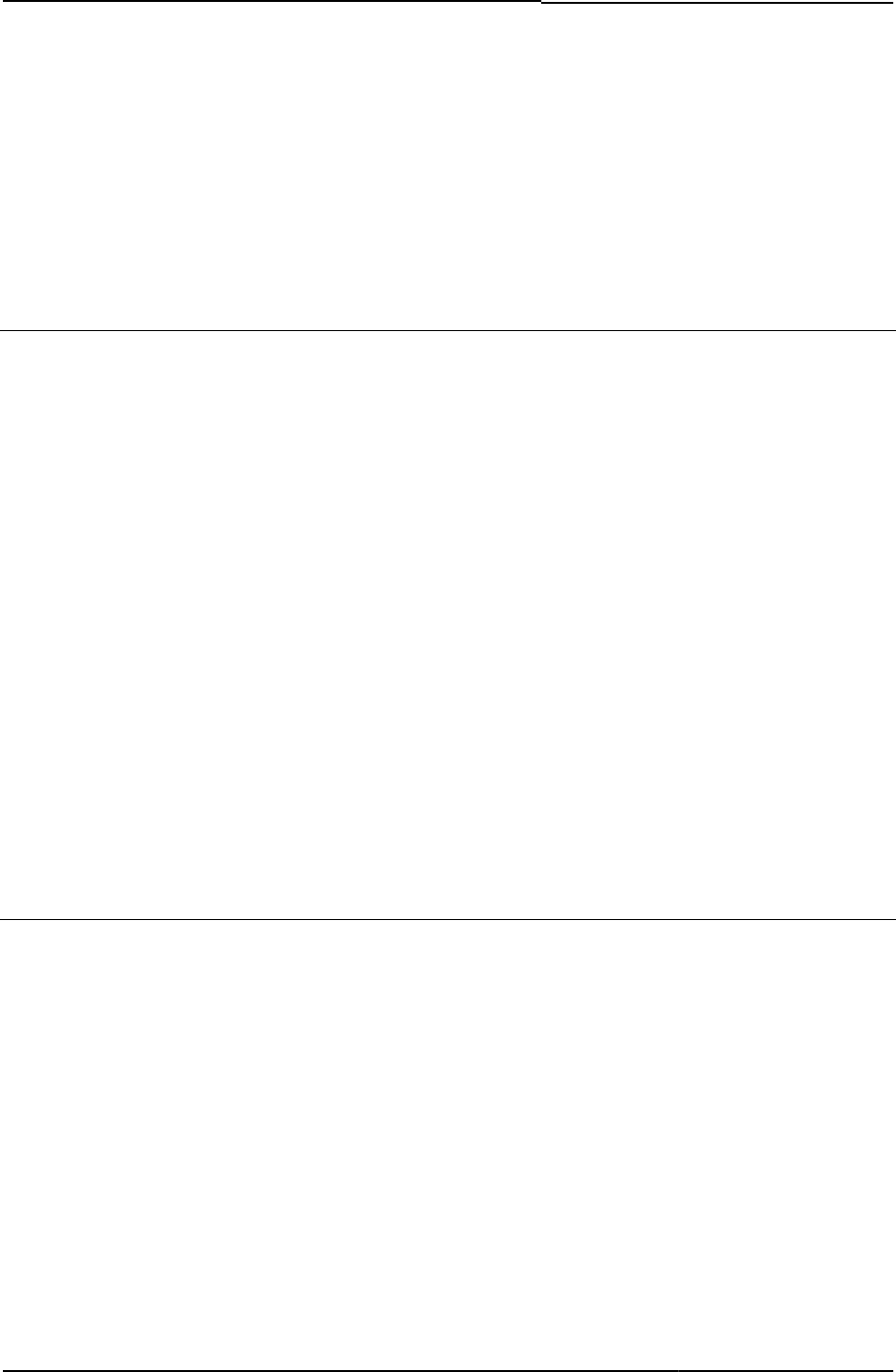
© 2020 by Pulse Secure, LLC. All rights reserved
53
<% prompt.promptText %>
<input type="<% prompt.type %>" name="<% prompt.name %>" size="20">
<% END %>
Related Documentation
• CertificateAuthentication
• RealmList
applet_ini
Contains instructions that initialize a meeting applet.
Object Type Template variable
Included In MeetingAppletInstaller.thtml, MeetingTestMSJava.thtml
Usage Required
Example The following code fragment shows how the applet_ini variable passes an applet to the page,
and how the additional code passes parameters to the applet:
<% IF install %>
<P>
<APPLET
<% applet_ini FILTER verbatim %>
<PARAM NAME="Parameter0"
VALUE="meeting_id=<%instanceId%>;user_name=<%username%>;cert_md5=<%c
ert_md5%>;ncp_read_timeout=<%ncp_read_timeout%>">
<PARAM NAME="StartSessionReDir" VALUE="<%startSessionReDir%>">
<PARAM NAME="UninstallReDir" VALUE="<%uninstallReDir%>">
<PARAM NAME="locale" VALUE="<%locale%>">
</APPLET>
Related Documentation MeetingAppletInstaller.thtml
appstr
Contains the applet tag for the Pulse Secure Collaboration client.
Object Type Template variable
Included In MeetingRunJava.thtml
Usage Required
Example The following example checks to see if a login is required. If not, Pulse Connect Secure loads
the applet indicated in the appstr variable.
<% IF !login_required %>
<% appstr FILTER verbatim %>
<% END %>
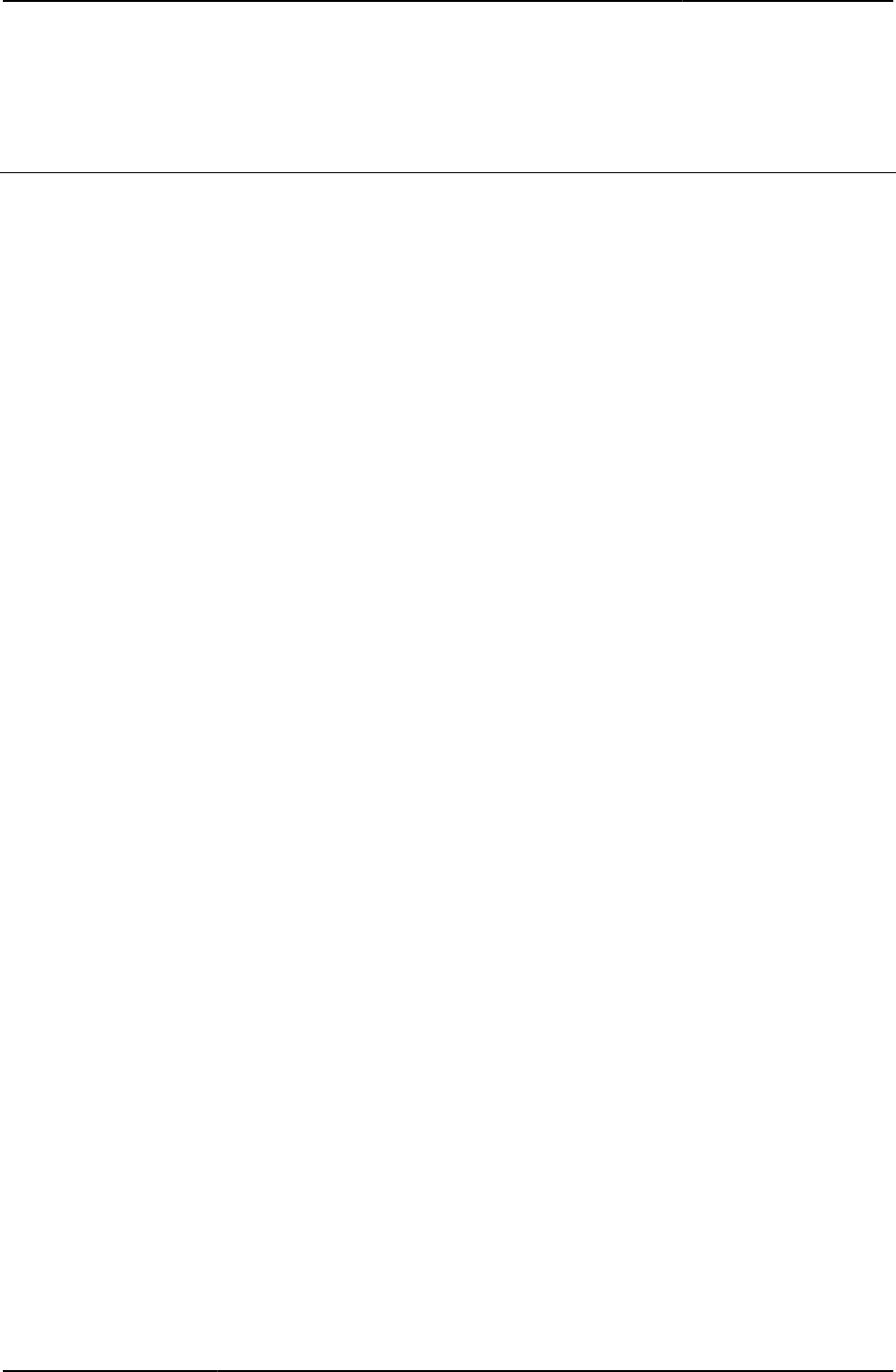
Custom Sign-in Pages Developer Reference
54
© 2020 by Pulse Secure, LLC. All rights reserved
Related Documentation FILTER verbatim
authenticate()
Authenticates a user.
Object Type JavaScript function
Included In GeneratePin.thtml (ACE/SoftID), LoginPage.thtml (ACE/SoftID), NewPin.thtml (ACE/SoftID),
NextToken.thtml (ACE/SoftID)
Usage Required
Example The following examples illustrate the use of the authenticate() function.
From ACE/SoftID LoginPage.thtml. This function checks to see whether or not the user is
authenticated. If the user is not authenticated, the function displays an error from the
authentication server. Otherwise, it passes the authentication credentials from the auth server
to the frmLogin HTML form in LoginPage.thtml:
function authenticate()
{
var rc = -1;
var time = <% softid_time %> ;
var user = document.frmLogin.username.value;
var state = 0;
if(typeof(document.sdui.sdAuth) == "undefined")
{
rc = -1;
}
else
{
if (error != "")
{
alert(error);
}
rc = document.sdui.sdAuth(time, user, state);
}
if (rc == 1)
{
document.frmLogin.username.value = document.sdui.getUsername();
document.frmLogin.password.value = document.sdui.getPasscode();
document.frmLogin.submit();
}
else
{
document.cancelForm.submit();
}
}
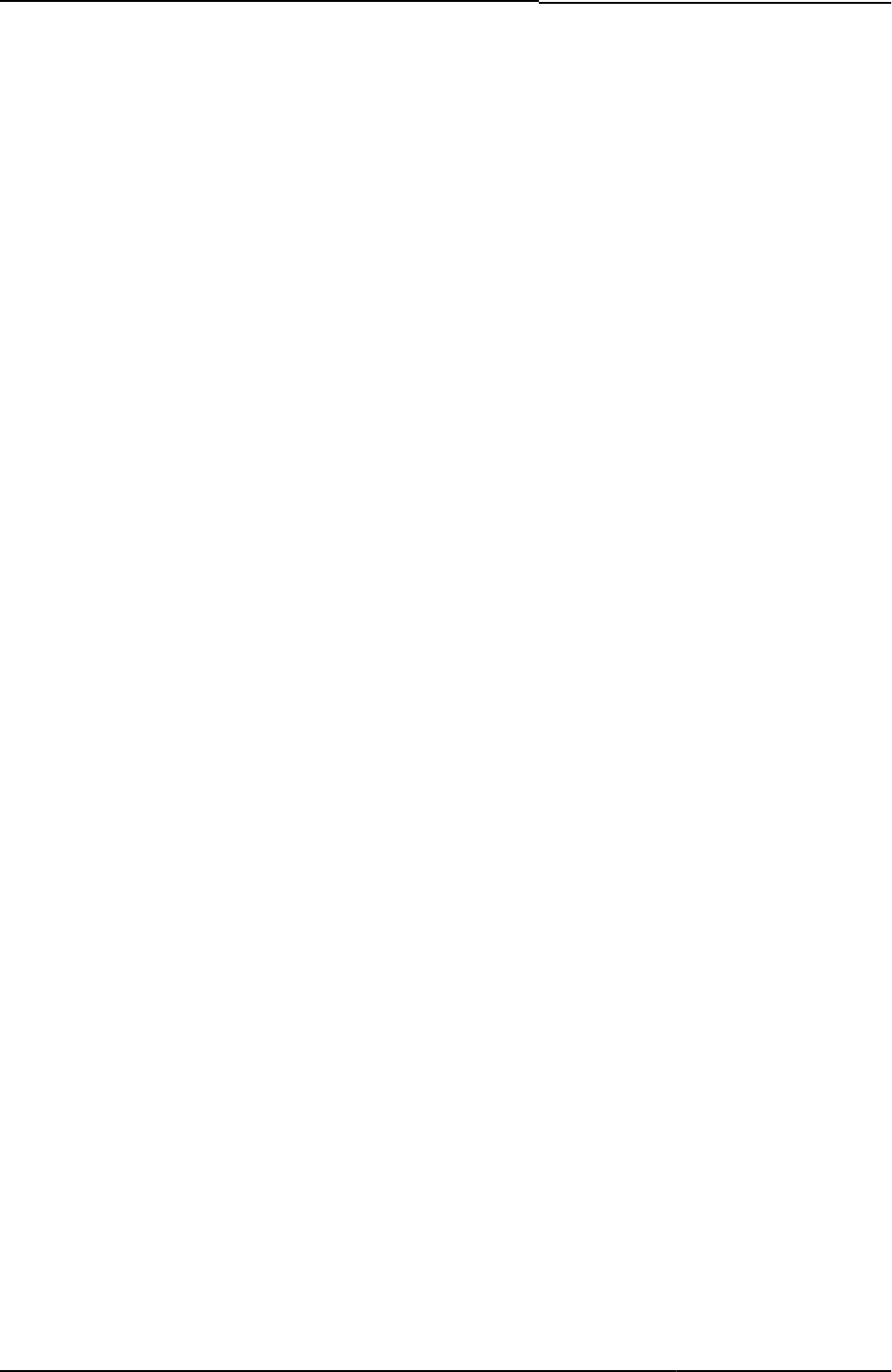
© 2020 by Pulse Secure, LLC. All rights reserved
55
From ACE/SoftID GeneratePin.thtml. The following function enables the user to generate a new
PIN for signing in to an authentication server:
function authenticate()
{
var min = parseInt(document.minmaxForm.minlen.value);
var max = parseInt(document.minmaxForm.maxlen.value);
var alp = parseInt(document.minmaxForm.alphanumeric.value);
var sys = document.minmaxForm.systempin.value;
if(typeof(document.sdui.sdPin) == "undefined")
{
rc = -1;
}
else
{
if (error != "")
alert(error);
rc = document.sdui.sdPin(min, max, <% secid_pinselectmode %>,
alp, sys);
}
if (rc == 1)
{
document.frmNewPin.password.value = document.sdui.getPin();
document.frmNewPin.password2.value =
document.frmNewPin.password.value;
document.frmNewPin.secidaction.value = "Save PIN";
document.frmNewPin.secidactionSavePin.value = "Save PIN";
document.frmNewPin.submit();
}
else if(rc == 2)
{
document.frmNewPin.password.value = "";
document.frmNewPin.password2.value= "";
document.frmNewPin.secidactionCancel.value = "Cancel";
document.frmNewPin.submit();
}
else
{
document.cancelForm.submit();
}
}
Related Documentation
• GeneratePin.thtml / GeneratePin-mobile-webkit.thtml / GeneratePin-ipad.thtml
• LoginPage.thtml / LoginPage-mobile-webkit.thtml / LoginPage-ipad.thtml
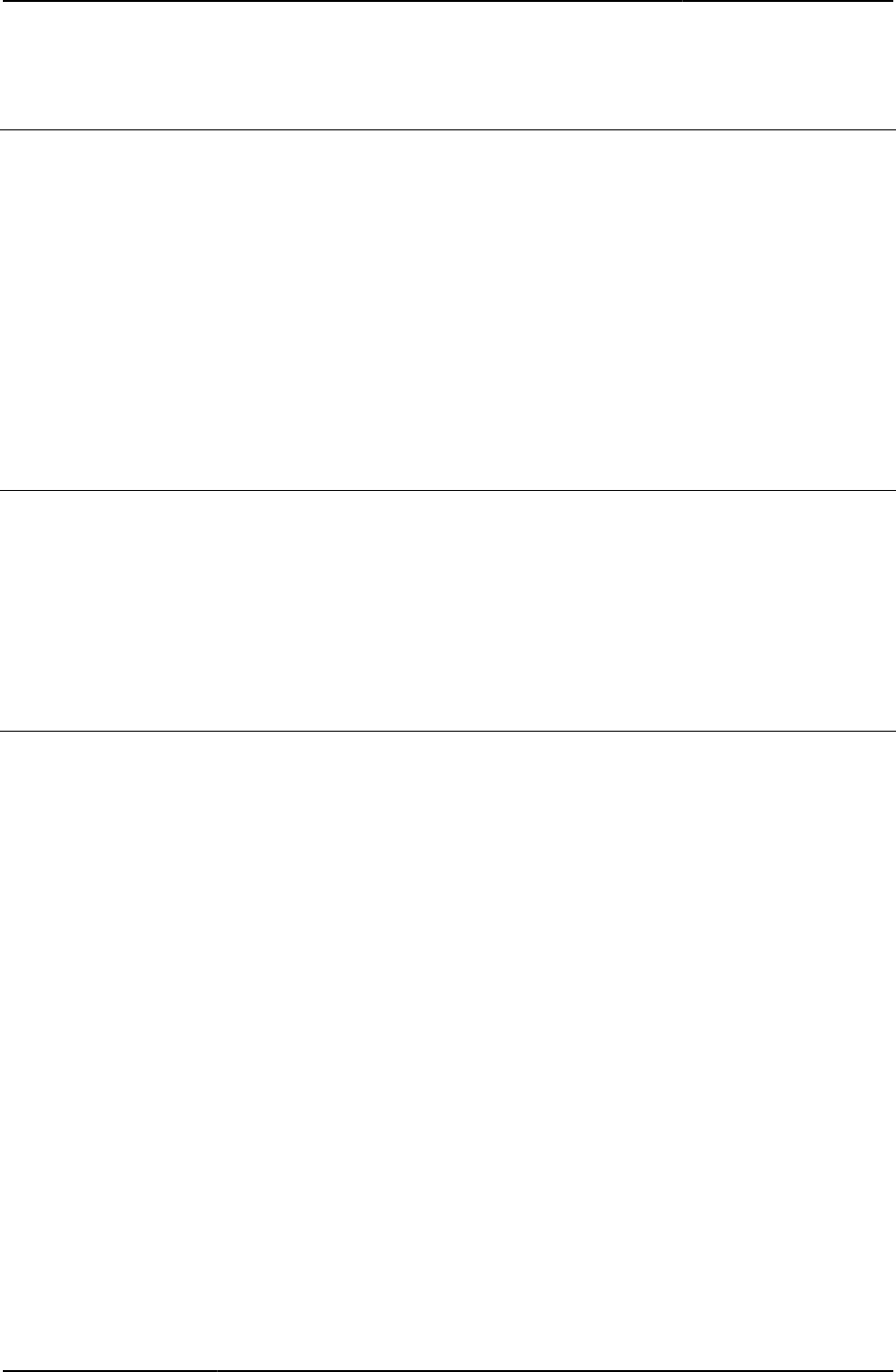
Custom Sign-in Pages Developer Reference
56
© 2020 by Pulse Secure, LLC. All rights reserved
autocomplete
Prevents the form from auto-filling username or authentication realm field entries using cached
values.
Object Type HTML form element
Included In All templates with forms
Usage Optional
Example
<form name="frmLogin" action="login.cgi" method="post" autocomplete="off"
onsubmit="return Login()">
Related Documentation None
Cancel.thtml / Cancel-mobile-webkit.thtml / Cancel-ipad.thtml
Displays a message to the user informing him that the sign-in request has been cancelled.
Object Type Template
Usage Required
Required Variables None
Example None
cboxuser
Indicates whether or not the attendee is a PCS user.
Object Type Template variable
Included In LoginMeeting.thtml
Usage Required
If cboxuser = 1, this user is not signed in as a PCS user, and the page displays a text box
labeled "Your Name." If cboxuser = 0, this user is signed in as a Pulse Connect Secure user. In
this case, the page does not display the text box labeled "Your Name" but instead displays the
user’s sign-in name.
Example The following example displays the text box and label in an HTML table.
<% IF cboxuser %>
<tr><td align="right">Your Name:</td>
<td><input type=text name="username" value="<% username %>"
maxlength="40" size="20"></td>
<% END %>
Related Documentation LoginMeeting.thtml
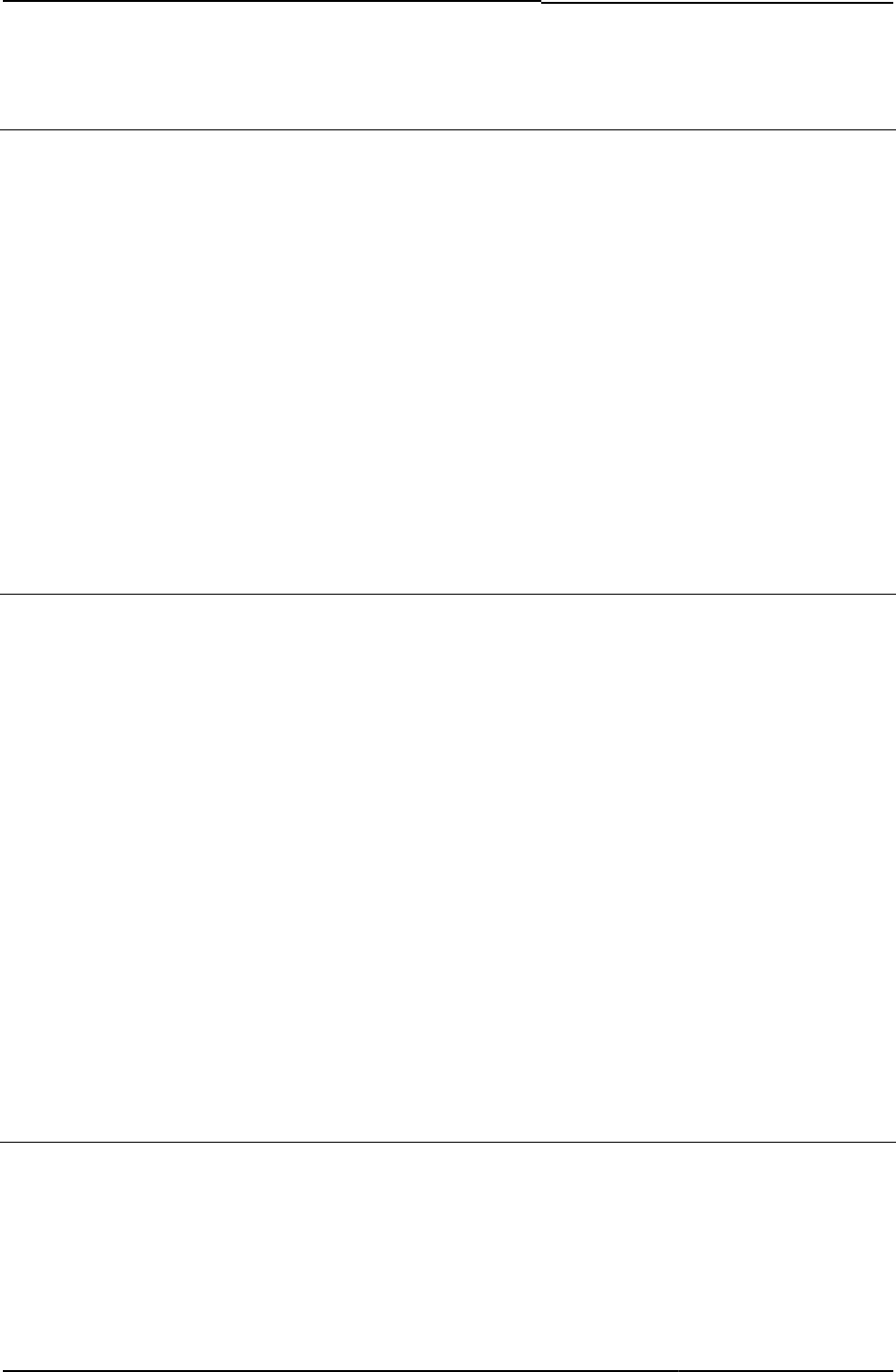
© 2020 by Pulse Secure, LLC. All rights reserved
57
ccInAcTimeout
Specifies the Cache Cleaner login inactivity in minutes.
Object Type Template variable
Included In LoginPage.thtml
Usage Required
Example The following code sets the timeout interval to 60000 milliseconds times the smaller value of
ccInAcTimeout or hcInAcTimeout.
<% IF hcInAcTimeout > ccInAcTimeout %>
window.setTimeout("deletepreauth();", 60000 * <% ccInAcTimeout %>);
<% ELSE %>
window.setTimeout("deletepreauth();", 60000 * <% hcInAcTimeout %>);
<% END %>
Related Documentation LoginPage.thtml / LoginPage-mobile-webkit.thtml / LoginPage-ipad.thtml
ccRunning
Specifies whether or not Cache Cleaner is currently running.
Object Type Template variable
Included In LoginPage.thtml
Usage Required
Example The following code sets the timeout interval based on whether Host Checker and Cache
Cleaner are both running or only Host Checker.
<% IF hcRunning && ccRunning %>
<% IF hcInAcTimeout > ccInAcTimeout %>
window.setTimeout("deletepreauth();", 60000 * <% ccInAcTimeout %>);
<% ELSE %>
window.setTimeout("deletepreauth();", 60000 * <% hcInAcTimeout %>);
<% END %>
<% ELSIF hcRunning %>
window.setTimeout("deletepreauth();", 60000 * <% hcInAcTimeout %>);
<% END %>
Related Documentation LoginPage.thtml / LoginPage-mobile-webkit.thtml / LoginPage-ipad.thtml
cert_md5
Contains the cert-md5 statement (the MD5 fingerprint of the SSL peer’s certificate) that enables
the user to install an applet in a meeting session.
Object Type Template variable
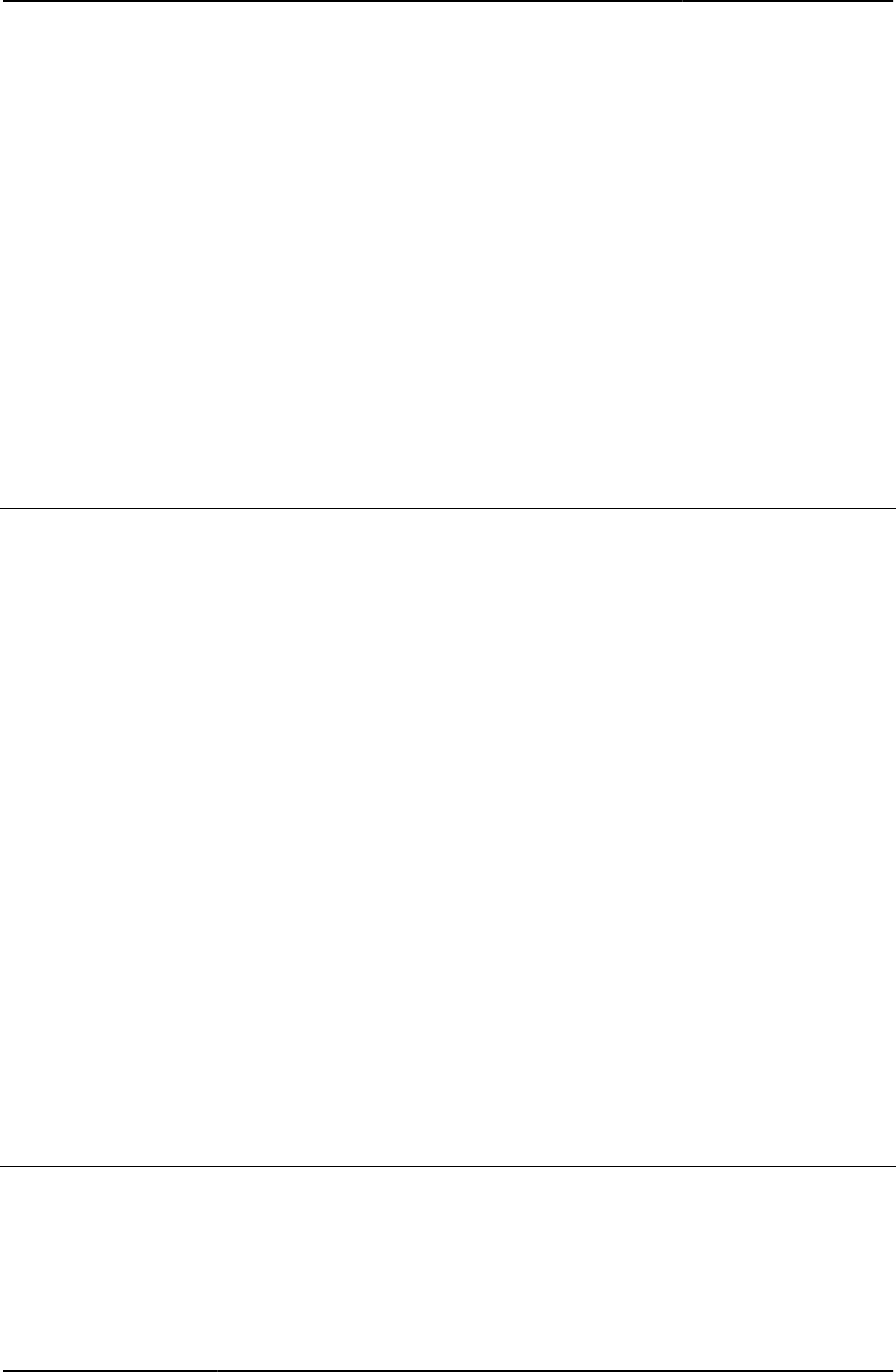
Custom Sign-in Pages Developer Reference
58
© 2020 by Pulse Secure, LLC. All rights reserved
Included In MeetingAppletInstaller.thtml
Usage Required
Example This fragment, which is contained in MeetingAppletInstaller.thtml, shows the use of the
cert_md5 variable:
<% IF install %>
<APPLET
<% applet_ini FILTER verbatim %>
<PARAM NAME="Parameter0"
VALUE="meeting_id=<%instanceId%>;user_name=<%username%>;
cert_md5=<% cert_md5 %>;ncp_read_timeout=<%ncp_read_timeout%>">
<PARAM NAME="StartSessionReDir" VALUE="<%startSessionReDir%>">
Related Documentation MeetingAppletInstaller.thtml
CertificateAuthentication
Use this variable if you want to specify that users signing into a certificate realm should not see
the username and password fields in the sign-in page.
Object Type Template variable
Included In LoginPage.thtml
Usage Pulse Connect Secure sets this value to true if the authentication realm is set to a certificate
server. If you use this variable, Pulse Connect Secure only displays the sign-in page to users
when they encounter one of the errors described in “LoginPageErrorCode”. (For information
about hiding this page from users authenticated against a eTrust SiteMinder server using client-
side certificate authentication, see “Login()”.) If you set CertificateAuthentication, the realm is
available in RealmList.0. You need to send the realm in the form as a hidden variable.
Example The following code tests for AnonymousAuthentication and CertificateAuthentication:
<%IF !AnonymousAuthentication && !CertificateAuthentication%>
<% FOREACH prompt = prompts %>
<%NEXT IF !prompt.required %>
<% prompt.promptText %>
<input type="<% prompt.type %>" name="<% prompt.name %>" size="20">
<% END %>
Related Documentation
• AnonymousAuthentication
• RealmList
changePasswordTitle
Argument to display password change title text.
Object Type Template variable
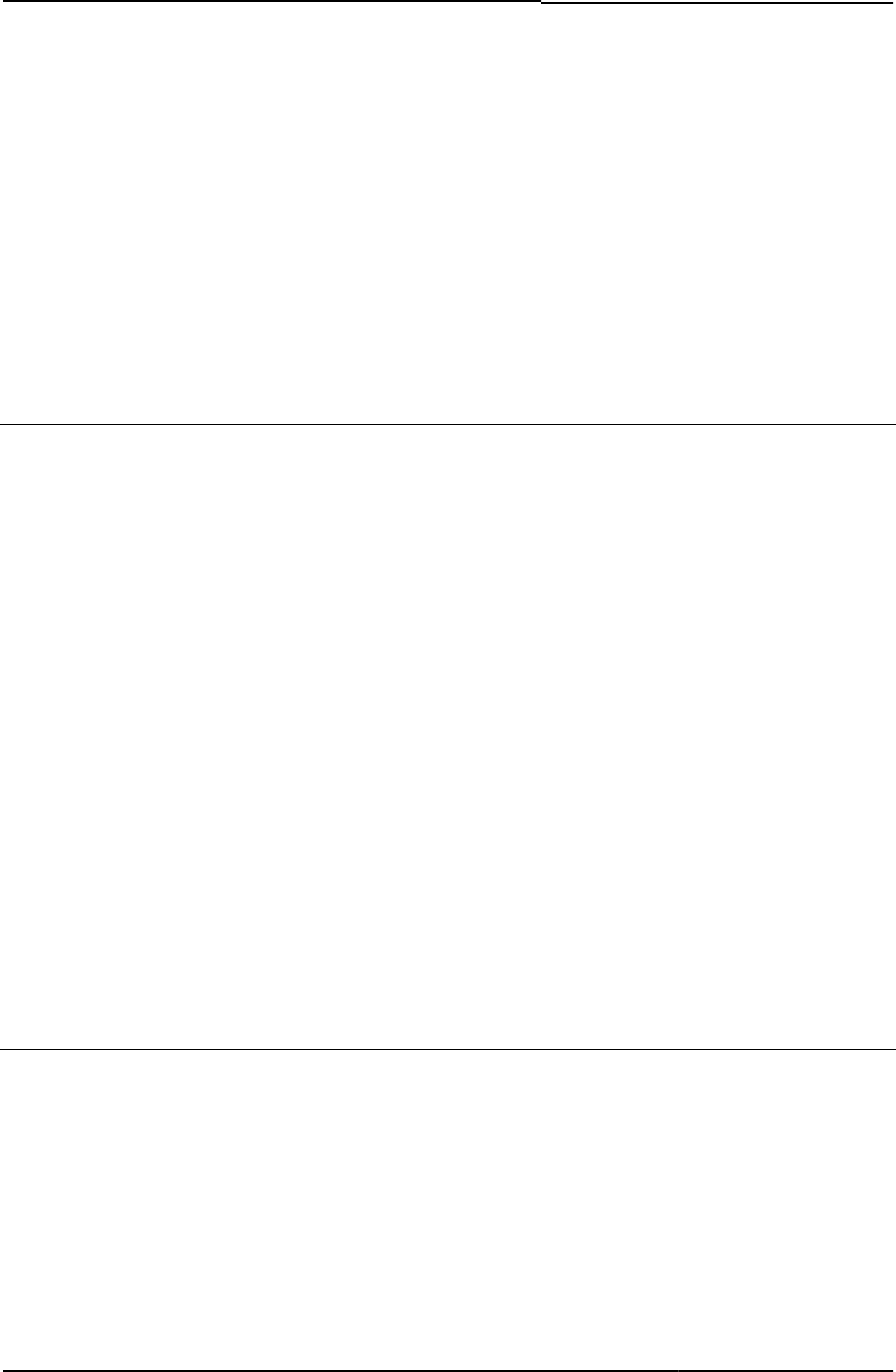
© 2020 by Pulse Secure, LLC. All rights reserved
59
Included In PasswordChange.thtml
Usage Optional
Example The following code tests the boolean showChangePasswordTitle and, if true, passes the
argument to the page, as is.
<%IF showChangePasswordTitle %>
<% changePasswordTitle FILTER verbatim %>
<%END%>
Related Documentation showChangePasswordTitle
check
Contains the name of the GIF file that Pulse Connect Secure displays on the
MeetingTestResult page.
Object Type Template variable
Included In MeetingTestResult.thtml
Usage Required
Example The following code displays the GIF that is referenced in the check template variable:
<table cellpadding="2" cellspacing="2" border="0">
<tr valign="top">
<td>
<img src="<%home%>/imgs/space.gif" width="15" height="1">
</td>
<td>
<img src="<%home%>/imgs/<% check %>">
</td>
<td width="100%" nowrap>
<% message FILTER verbatim %>
</td>
</tr>
</table>
Related Documentation MeetingTestResult.thtml
checkActiveX()
Checks to see if ActiveX is enabled.
Object Type JavaScript function
Included In MeetingAppletInstaller.thtml, MeetingTestMSJava.thtml, MeetingTestJS.thtml,
MeetingTestJava.thtml
Usage Optional
Example The following examples illustrate the verification of ActiveX.
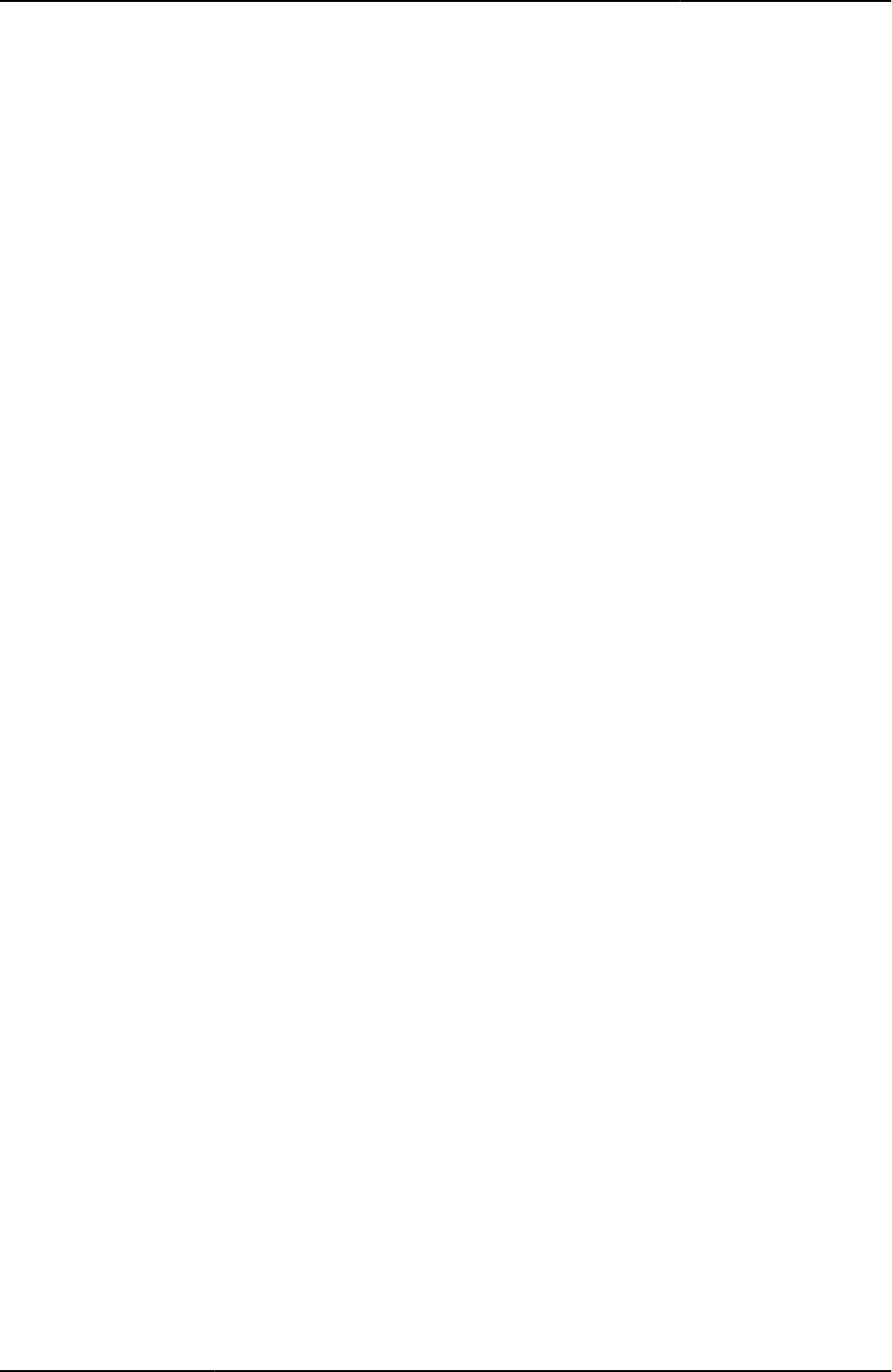
Custom Sign-in Pages Developer Reference
60
© 2020 by Pulse Secure, LLC. All rights reserved
From MeetingTestMSJava.thtml:
function checkActiveX () {
if ( typeof(SecureMeetingApplet) == "undefined") {
redirect();
return true;
}
setTimeout('redirect()', 5000);
return true;
}
From MeetingRun.thtml:
function checkActiveX () {
var f = document.meetingrun;
if (typeof(f) == "undefined" ||
typeof(f.button1) == "undefined")
return;
try {
NeoterisSetup.isValid();
f.button1.disabled = false;
} catch (e) {
;
}
}
From MeetingTestJS.thtml:
function checkActiveX () {
var win = <% win32 %>;
try {
NeoterisSetup.isValid();
document.form1.submit();
return true;
} catch (e) {
var url = win ? "/dana-
na/meeting/<%signin%>meeting_testmsjava.cgi?<%mid_param%>" : "/dana-
na/meeting/<%signin%>meeting_testjava.cgi?<%mid_param%>";
document.location.replace(url);
}
}
From MeetingTestJava.thtml:
function checkActiveX () {
setTimeout('redirect()', 30000);
return true;
}
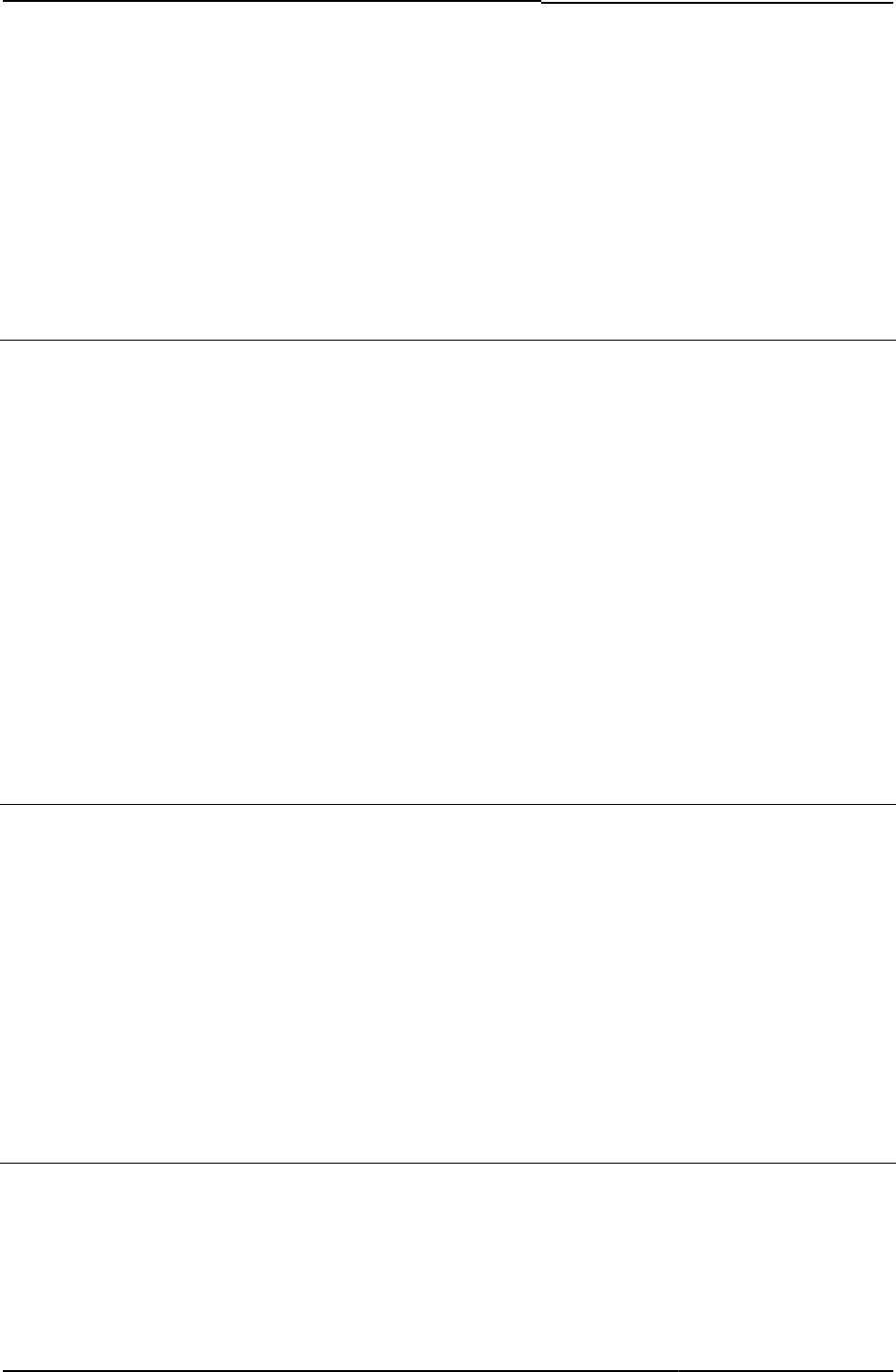
© 2020 by Pulse Secure, LLC. All rights reserved
61
Related Documentation
• MeetingAppletInstaller.thtml
• MeetingRun.thtml
• MeetingTestMSJava.thtml
• MeetingTestJava.thtml
• MeetingTestJS.thtml
color
Contains the color definition.
Object Type Template variable
Default value None
Included In , Cancel.thtml, Defender.thtml, ExceededConcurrent.thtml, GeneratePin.thtml,
GraceLoginUsed.thtml, LoginPage.thtml, Logout.thtml, NewPin.thtml, NextToken.thtml,
PasswordChange.thtml, PasswordExpiration.thtml, PleaseWait.thtml, Remediate.thtml, SM-
SM-NewPintSelect.thtml, SM- NewPinSystem.thtml, SM-NewUserPin.thtml, SM-
NextToken.thtml, SSL.thtml, SecondaryLoginpage.thtml, SelectRole.thtml,
ShowSystemPin.thtml
Cancel.thtmlNewPinSystem.thtmlUsage Optional
Example This example sets the background color of the table cell to the value of color.
<td bgcolor="<% color %>"><img border="0" src="welcome.cgi?p=logo" alt="Logo"></td>
Related Documentation None
confirmation-new-ux.thtml
Prompts the user for confirmation before proceeding.
Object Type Template
Usage Required. Used for displaying confirmation page capturing opened sessions.
Required Variables isIMODE
mobile_browser_login
isPhones
msgType
listButtons
formDataStr
confirmation_opensessions-new-ux.thtml
Prompts the user to confirm the already existing sessions for the same user.
Object Type Template
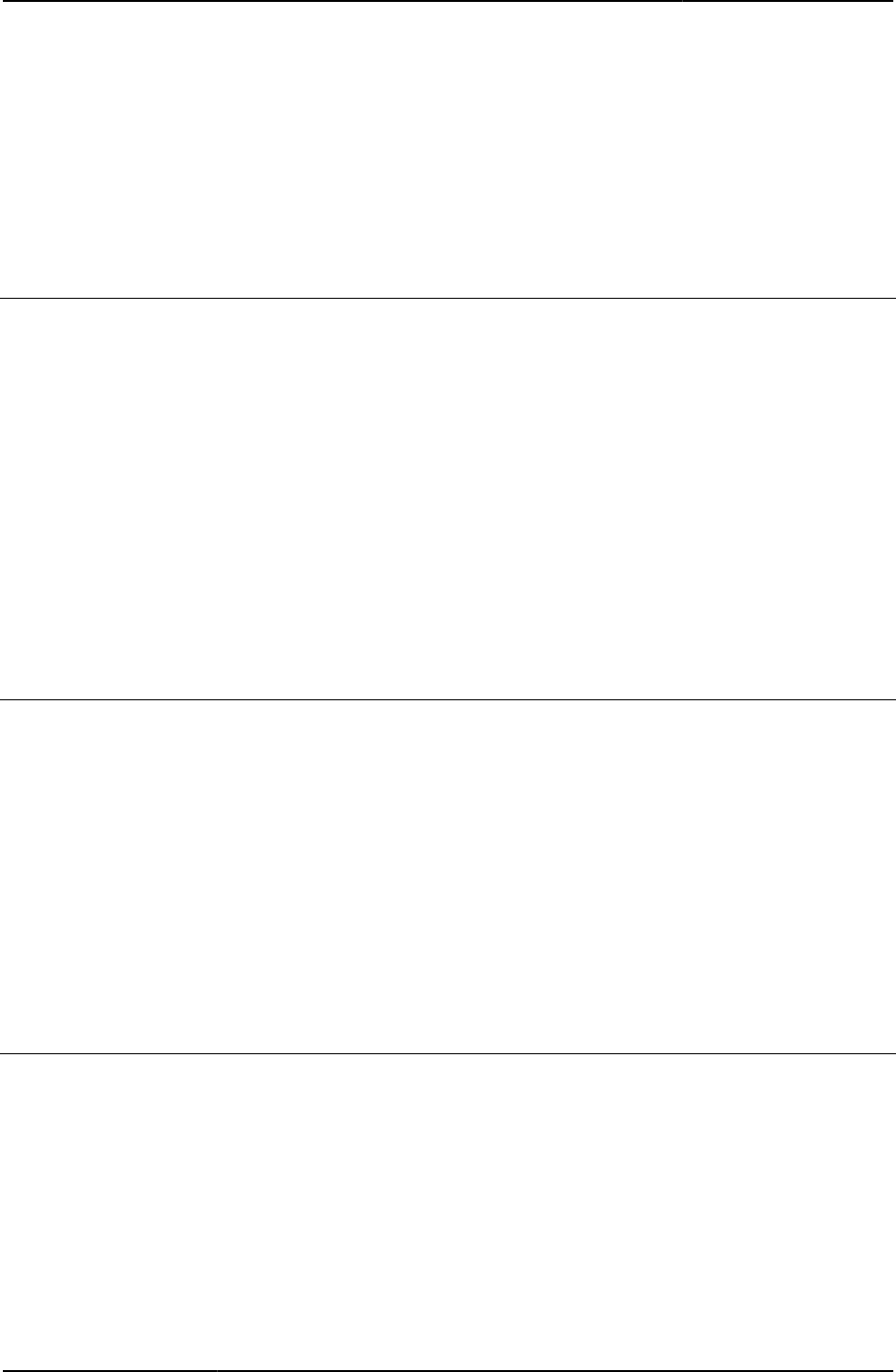
Custom Sign-in Pages Developer Reference
62
© 2020 by Pulse Secure, LLC. All rights reserved
Usage Required. Used for displaying confirmation page capturing opened session.
Required Variables mobile_browser_login
sessionInfos
listButtons
formDataStr
Continue
Submits the hidden form when an end-user clicks the Continue button.
Object Type JavaScript function
Included In Remediate.thtml
Usage Optional
Example The following code fragment defines the Continue button and passes control to the Continue()
JavaScript function.
<input name="btnContinue" type="button" value="<% textContinue %>"
onClick="Continue()">
Related Documentation Remediate.thtml / Remediate-mobile-webkit.thtml / Remediate-ipad.thtml
secid_key
Contains the transaction state.
Object Type Template variable
Included In Defender.thtml, Defender-mobile-webkit.thtml, Defender-ipad.thtml
Usage Required
Example The following example uses secid_key in the INPUT statement.
<input type=hidden name="key" value="<% secid_key %>">
Related Documentation Defender.thtml / Defender-mobile-webkit.thtml / Defender-ipad.thtml
Defender.thtml / Defender-mobile-webkit.thtml / Defender-ipad.thtml
Prompts the Radius user to enter his PIN and provides the appropriate challenge values from
the server.
Object Type Template
In Usage Password Management
Required Variables “secid_challenge”
Example None
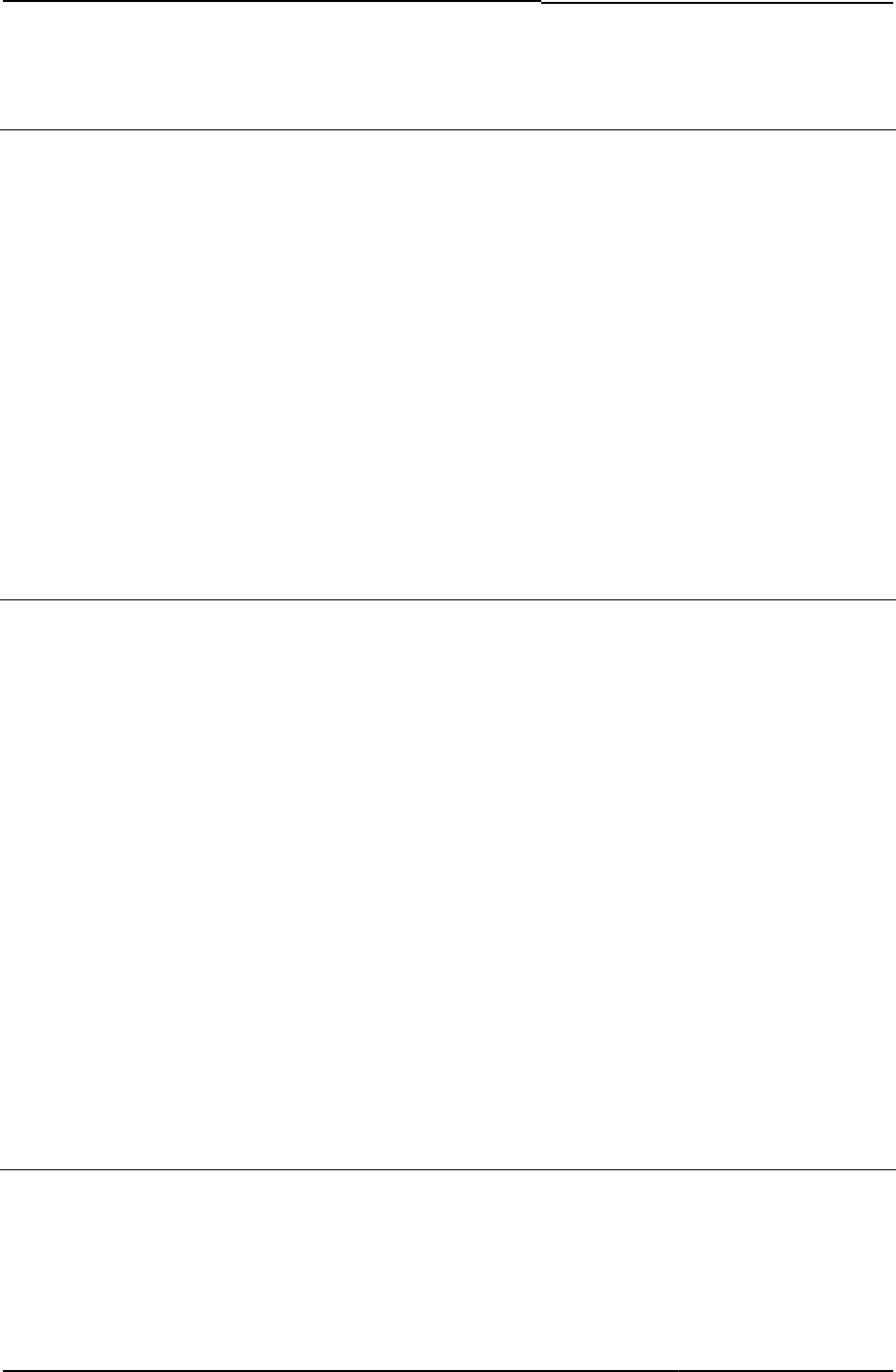
© 2020 by Pulse Secure, LLC. All rights reserved
63
delivery_mode
Indicates the delivery mode of an applet, whether Java or ActiveX.
Object Type Template variable
Included In AgentInstall.thtml, Logout-ipad.thtml, Logout-mobile-webkit.thtml, Logout-ppc.thtml,
Logout.thtml, PleaseWait-ppc.thtml
Usage Required
Example The following fragment checks to see if the delivery mode is Java when Cache Cleaner, Host
Checker, or Win32 applets are running during a user logout. If Java is the delivery mode, the
code indicates that the page should call the stopComponents function when loading.
<% IF (pleasewaitObjectCC || pleasewaitObjectHC || pleasewaitWin32) &&
delivery_mode == 'java'%>
onload="javascript:stopComponents()"
<%END%>
Related Documentation stopComponents()
DoUnload()
Forces Pulse Connect Secure to cancel the current mode.
Object Type JavaScript function
Included In GeneratePin.thtml, NewPin.thtml
GeneratePin.thtmlUsage Required. You must include this function in the header of NewPin.thtml and call it from the
body.
Example The following code shows how the DoUnload() function appears in the NewPin.thtml template.
The code serves a similar purpose in other templates, as well.
function DoUnload() {
if (gCancelNewPinMode) {
window.open("secid_cancelpin.cgi", "newpincancel",
"resizable=1,height=250,width=200,status=0");
}
}
Related Documentation
• NewPin.thtml / NewPin-mobile-webkit.thtml / NewPin-ipad.thtml
• NextToken.thtml / NextToken-mobile-webkit.thtml / NextToken-ipad.thtml
ds_mobile_common.css
Cascading style sheet for .thtml mobile pages such as the Android and iPhone.
Object Type Text file
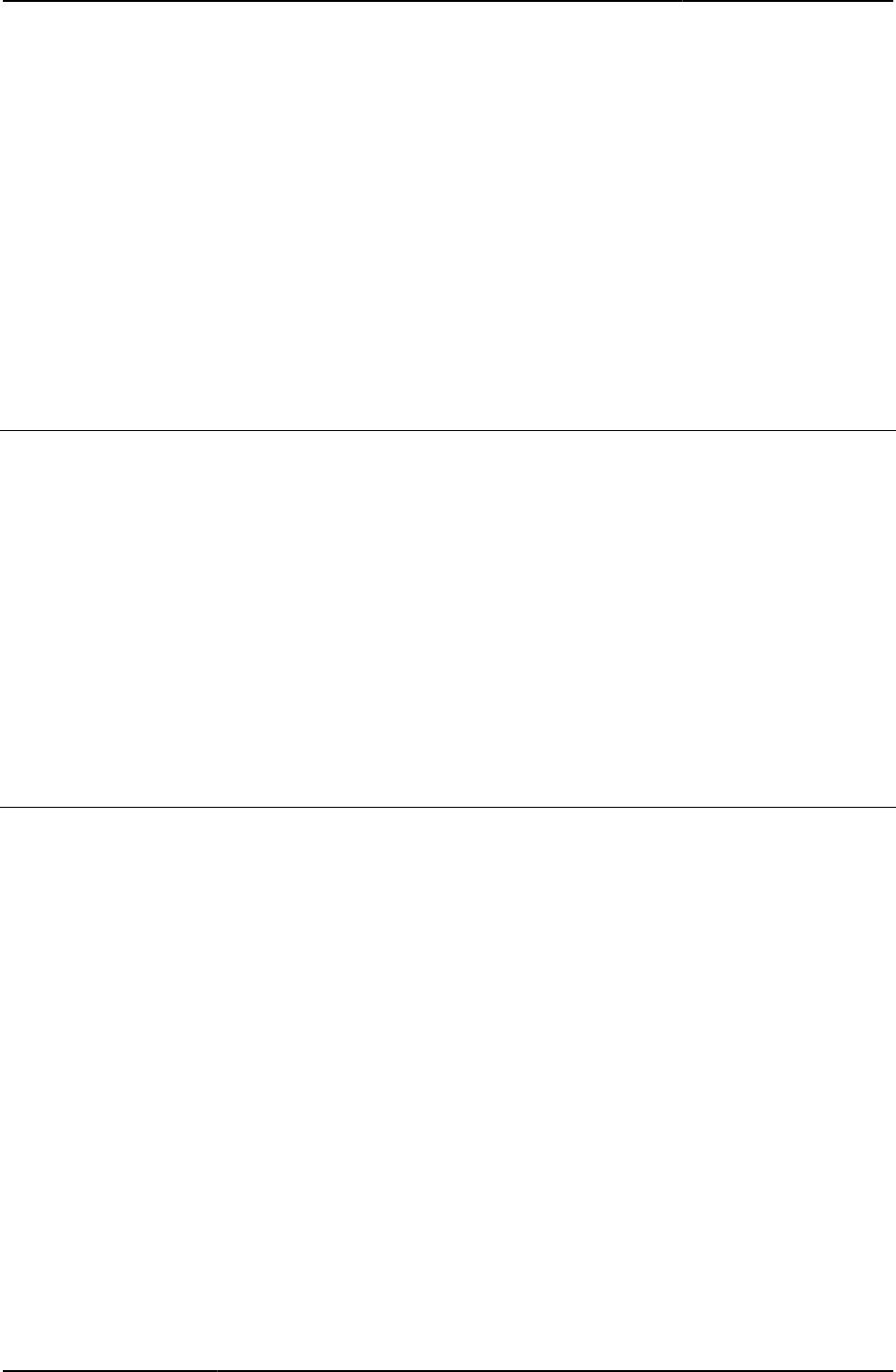
Custom Sign-in Pages Developer Reference
64
© 2020 by Pulse Secure, LLC. All rights reserved
Included In PageHeader-mobile-webkit.thtml
Example The following code shows how the ds_mobile_common.css style sheet is called in the
PageHeader-mobile-webkit.thtml template.
<head>
<meta http-equiv=”Content-Language”/>
<meta http-equiv=”Content-Type” content=”text/html”/>
<title><%title FILTER verbatin %></title>
<link href=”dana-na/css/ds_mobile_common.css” type=”text/css” rel=”stylesheet”/>
ExceededConcurrent.thtml / ExceededConcurrent-mobile-webkit.thtml /
ExceededConcurrent-ipad.thtml
Displays a performance warning to the user when too many concurrent users are signed into
Pulse Connect Secure.
Object Type Template
Usage Required. You must always include this template in your zip file. This is a standard Pulse
Connect Secure page that displays a performance warning to the user when too many
concurrent users are signed into Pulse Connect Secure. This template does not contain any
JavaScript or forms. It does contain an optional link to starter.cgi, however, that allows users to
sign into Pulse Connect Secure as well as error message variables. For more information, see
comments in the template.
Required Variables None
Example None
expired
Boolean indicating whether or not a meeting session has expired.
Object Type Template variable
Included In MeetingRun.thtml
Usage Required
Example The following code checks to see if ActiveX is enabled and that the session is not expired. If
both conditions are true, the meeting is initialized.
<% IF type == "activex" && !expired %>
<% meeting_ini FILTER verbatim %>
<% END %>
Related Documentation MeetingRun.thtml
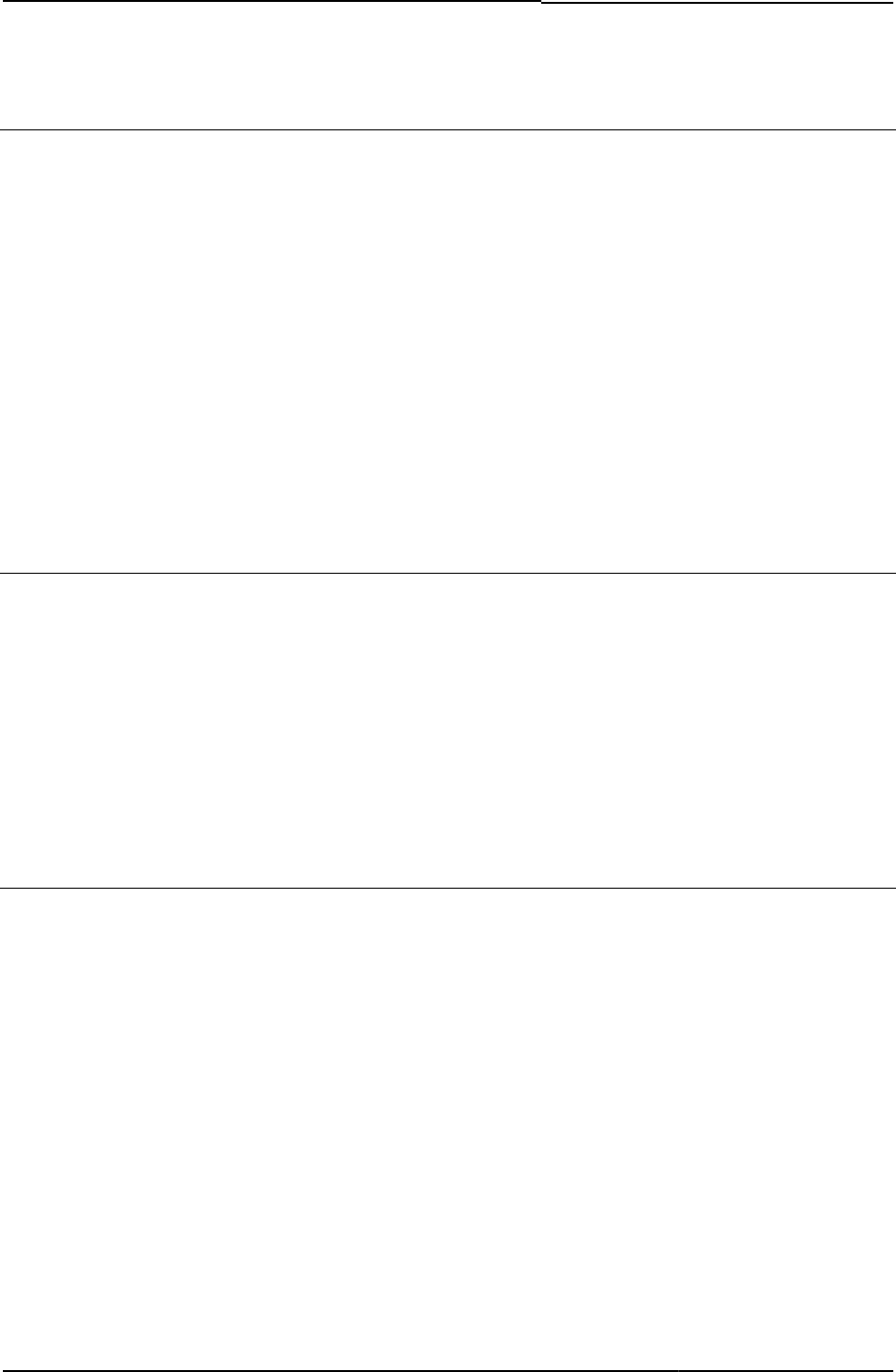
© 2020 by Pulse Secure, LLC. All rights reserved
65
fieldsArr
Template Toolkit hash value of additional fields for guest user information (keys: field and
fieldVal).
Object Type Template variable
Included In guest-user-email-page.thtml, guest-user-print-page-batch.thtml, guest-user-print-page.thtml
Usage Optional (Required for Pulse Policy Secure)
Example The following code displays the additional fields of guest user.
<%FOREACH f = fieldsArr%>
<% f.field %>
<% f.fieldVal %>
<% END %>
Related Documentation
fallback_setup_applet_vitals
Setup client Java applet.
Object Type Template variable
Included In Logout.thtml
Usage Required
Example
<APPLET id=NeoterisSignoff <% fallback_setup_applet_vitals FILTER verbatim %>'
Related Documentation
FILTER verbatim
Indicates that the page should process the preceding variable raw, without performing any
parsing or other actions on the variable contents.
Object Type Template directive
Included In LoginMeeting.thtml, MeetingAppletInstaller.thtml, MeetingRun.thtml, MeetingRunJava.thtml,
MeetingTestJava.thtml, MeetingTestJS.thtml, MeetingTestMSJava.thtml,
MeetingTestResult.thtml, MeetingTrouble.thtml
Usage Optional. Most often used when loading applets or ActiveX controls, which do not need to be
processed by the Template Toolkit utilities in any way, but which should be passed through to
the page as is. Can also be used to pass text to the page, unfiltered.
Example The following code displays a label in a meeting page and loads the teleconference information
contained in the template variable, regardless of its content or format:
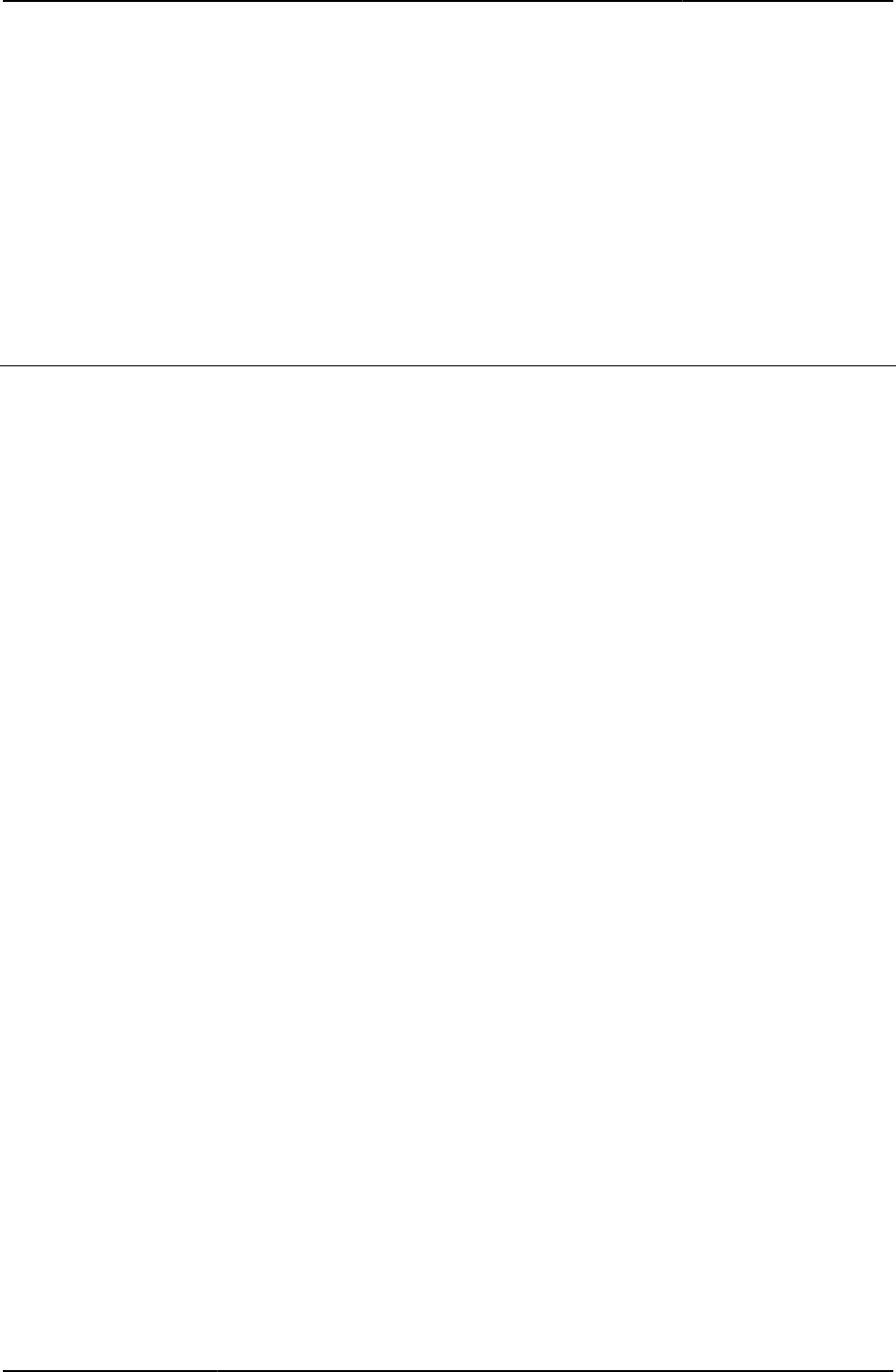
Custom Sign-in Pages Developer Reference
66
© 2020 by Pulse Secure, LLC. All rights reserved
<span class="cssSmall"><b>Teleconference:</b></span>
<span class="cssSmall"><% teleconference_info FILTER verbatim %></span>
Related Documentation
• activex_ini
• applet_ini
• appstr
FinishLoad()
Use this function if you want to allow users to select from multiple realms in the sign-in page.
Object Type JavaScript function
Included In GeneratePin.thtml, LoginPage.thtml, NewPin.thtml, NextToken.thtml, ShowSystemPin.thtml,
Defender.thtml, SecondaryLoginPage.thtml, SM-NewPinSelect.thtml, SM-
NewPinSystem.thtml SM-NewUserPin.thtml, SM-NextToken.thtml
Usage Optional. If you are authenticating users through a eTrust SiteMinder server using client-side
certificate authentication, you may want to hide the standard Pulse Connect Secure sign-in
page from users. If you are authenticating users through an anonymous authentication server
or certificate authentication server and want to bypass the standard Pulse Connect Secure
sign-in page, see “AnonymousAuthentication” or “CertificateAuthentication”.
Example To post data to Pulse Connect Secure without prompting users for any credentials, you may
use the following modified version of the FinishLoad() function. Note that this function only
bypasses the sign-in page if no errors occur while loading the page:
function FinishLoad() {
recallLastRealmUsed();
<% IF !LoginPageErrorCode %>
Login();
document.frmLogin.submit();
<% END %>
}
Related Documentation
• GeneratePin.thtml / GeneratePin-mobile-webkit.thtml / GeneratePin-ipad.thtml
• LoginPage.thtml / LoginPage-mobile-webkit.thtml / LoginPage-ipad.thtml
• SM-NewPinSelect.thtml / SM-NewPinSelect-mobile-webkit.thtml / SM-NewPinSelect-
ipad.thtml
• SM-NewPinSystem.thtml / SM-NewPinSystem-mobile-webkit.thtml / SM-NewPinSystem-
ipad.thtml
• SM-NewUserPin.thtml
• SM-NextToken.thtml / SM-NextToken-mobile-webkit.thtml / SM-NextToken-ipad.thtml
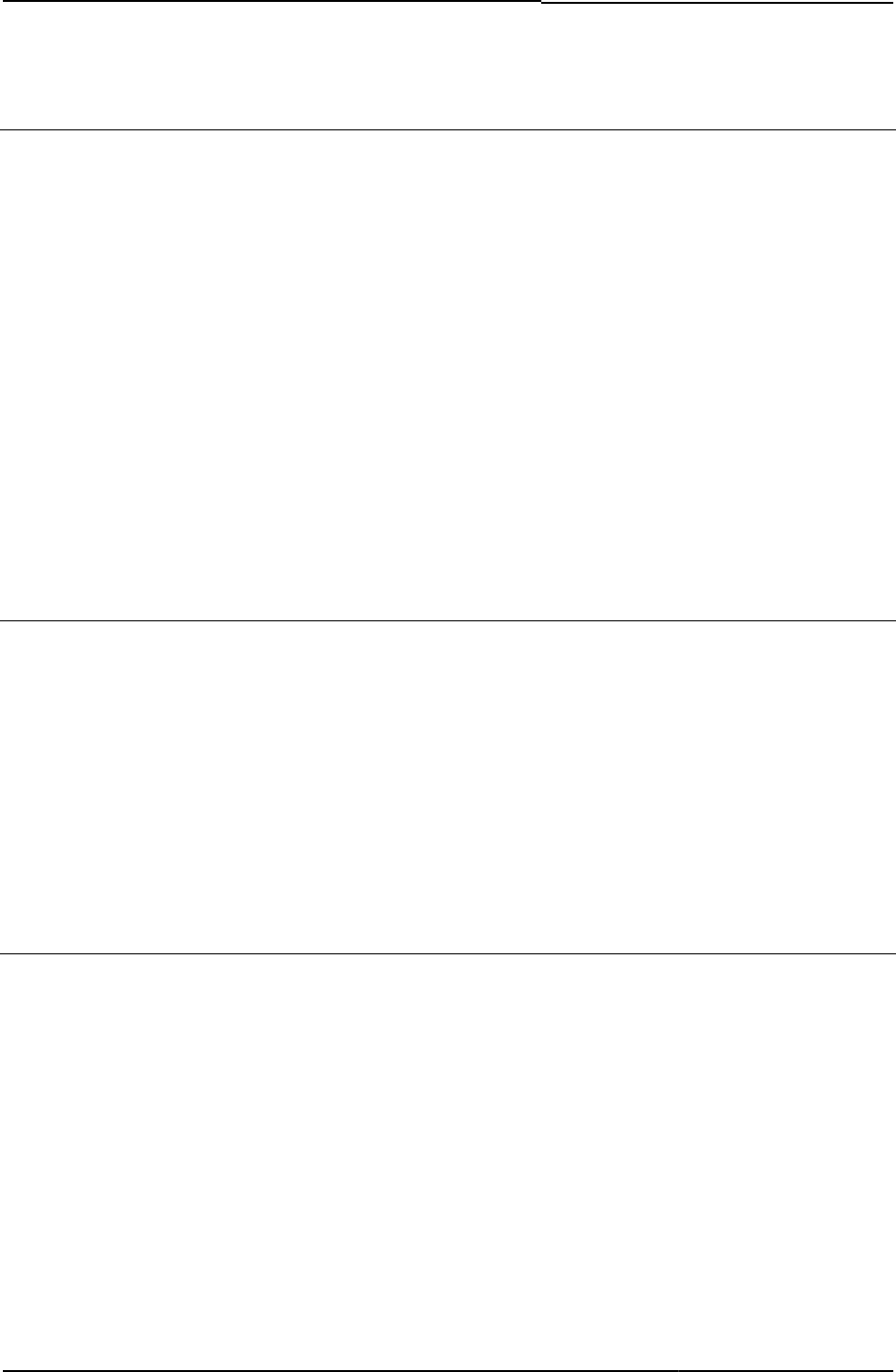
© 2020 by Pulse Secure, LLC. All rights reserved
67
focus
Sets the focus on given component on a form.
Object Type Template variable
Included In Cancel.thtml, LoginPage.thtml, NewPin.thtml, LoginMeeting.thtml, NextToken.thtml,
MeetingRun.thtml, Defender.thtml, SecondaryLoginPage.thtml, SM-PinSelect.thtml, SM- SM-
NewPinSystem.thtml, SM-NewUserPin.thtml , SM-NextToken.thtml
Usage Required
Example The following code sets the focus (by way of a JavaScript function also called focus() ) to the
form object indicated by the template variable focus:
function onLoad() {
grab();
document.frmLogin.<% focus %>.focus();
}
Related Documentation None
FriendlyTime
Argument in number of seconds.
Object Type Template variable
Included In PasswordChange.thtml, PasswordExpiration.thtml
Usage Argument for error code 2004, Password Too New.
Example None
Related Documentation
• PageErrorArgs
• PageErrorCode
frmCasque
HTML form that enables an end-user to initiate the CASQUE RADIUS server.
Object Type HTML form
Included In Defender.thtml
Usage Required
Example The following code illustrates the use of the frmCasque form. If the plug-in type is the CASQUE
RADIUS server plug-in, then the page loads the form:
<% IF plugintype == 'CASQUE' %>
<form name="frmCasque" method="POST" autocomplete=off>
<input type=hidden name="key" value="<% secid_key %>">
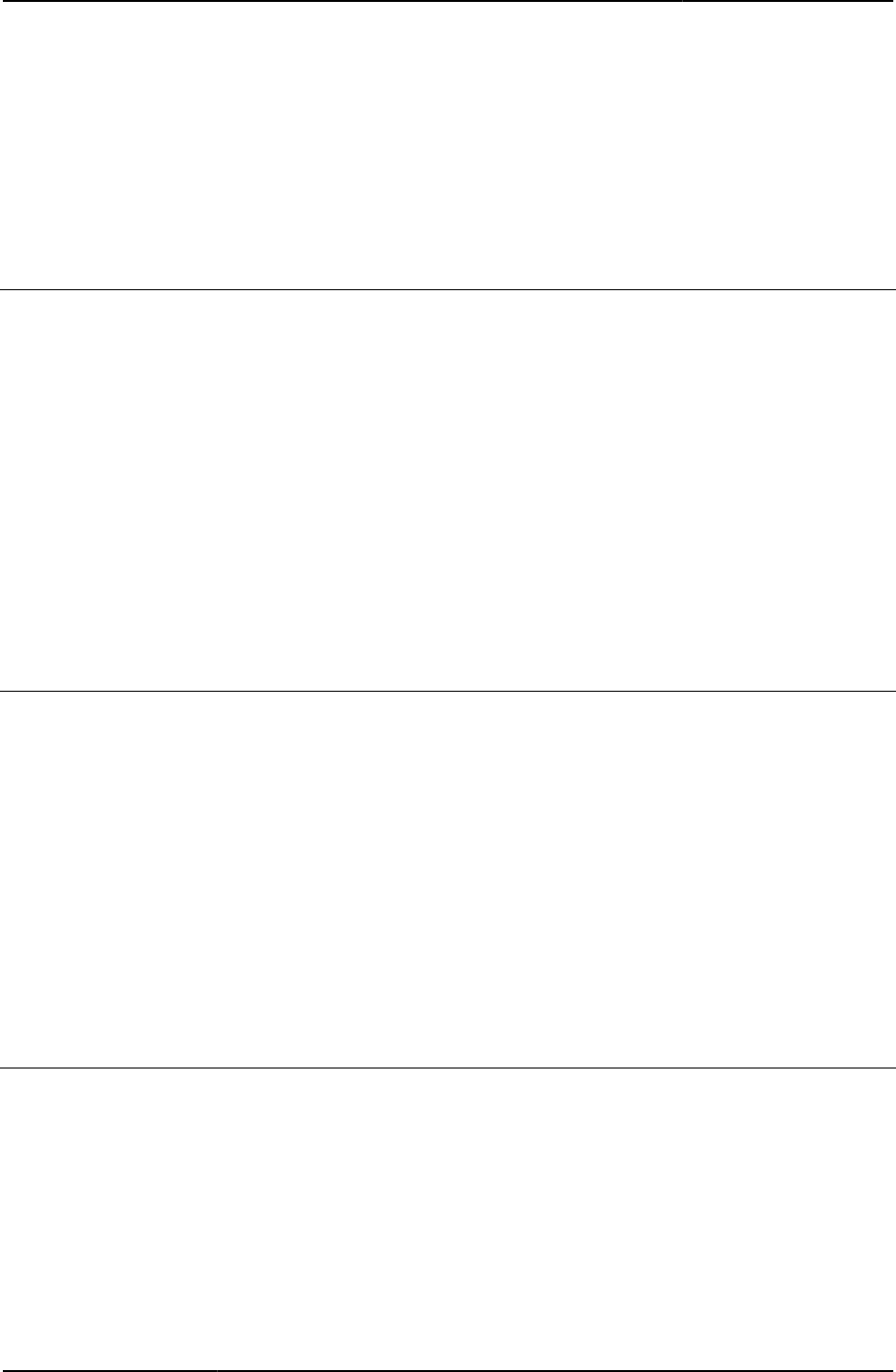
Custom Sign-in Pages Developer Reference
68
© 2020 by Pulse Secure, LLC. All rights reserved
<INPUT type=hidden name="p" value="casqueapp">
<a href="#" onClick="submitFrmCasque(); return false;">
LAUNCH CASQUE PLAYER
</form>
Related Documentation submitFrmCasque()
frmLogin
HTML form that enables the template page to trigger a call to the Login() function and begins
the sign in process for a user.
Object Type HTML Form
Included In LoginPage.thtml, LoginMeeting.thtml
LoginPage.thtmlUsage Required
Example The following code is the form definition statement:
<form name="frmLogin" action="login.cgi" method="post" autocomplete="off"
onsubmit="return Login()">
Related Documentation autocomplete
frmNextToken
Next Token HTML form.
Object Type HTML Form
Included In NextToken.thtml, SM-NextToken.thtml
Usage Required
Example The following code illustrates the suggested form definition:
<FORM name="frmNextToken" action="login.cgi" method="POST"
autocomplete=off onsubmit="return SubmitClicked();">
Related Documentation NextToken.thtml / NextToken-mobile-webkit.thtml / NextToken-ipad.thtml
frmSelectRoles
Select Roles HTML form
Object Type HTML Form
Included In SelectRole.thtml
SelectRole.thtmlUsage Required
Example The following code illustrates the suggested form definition:
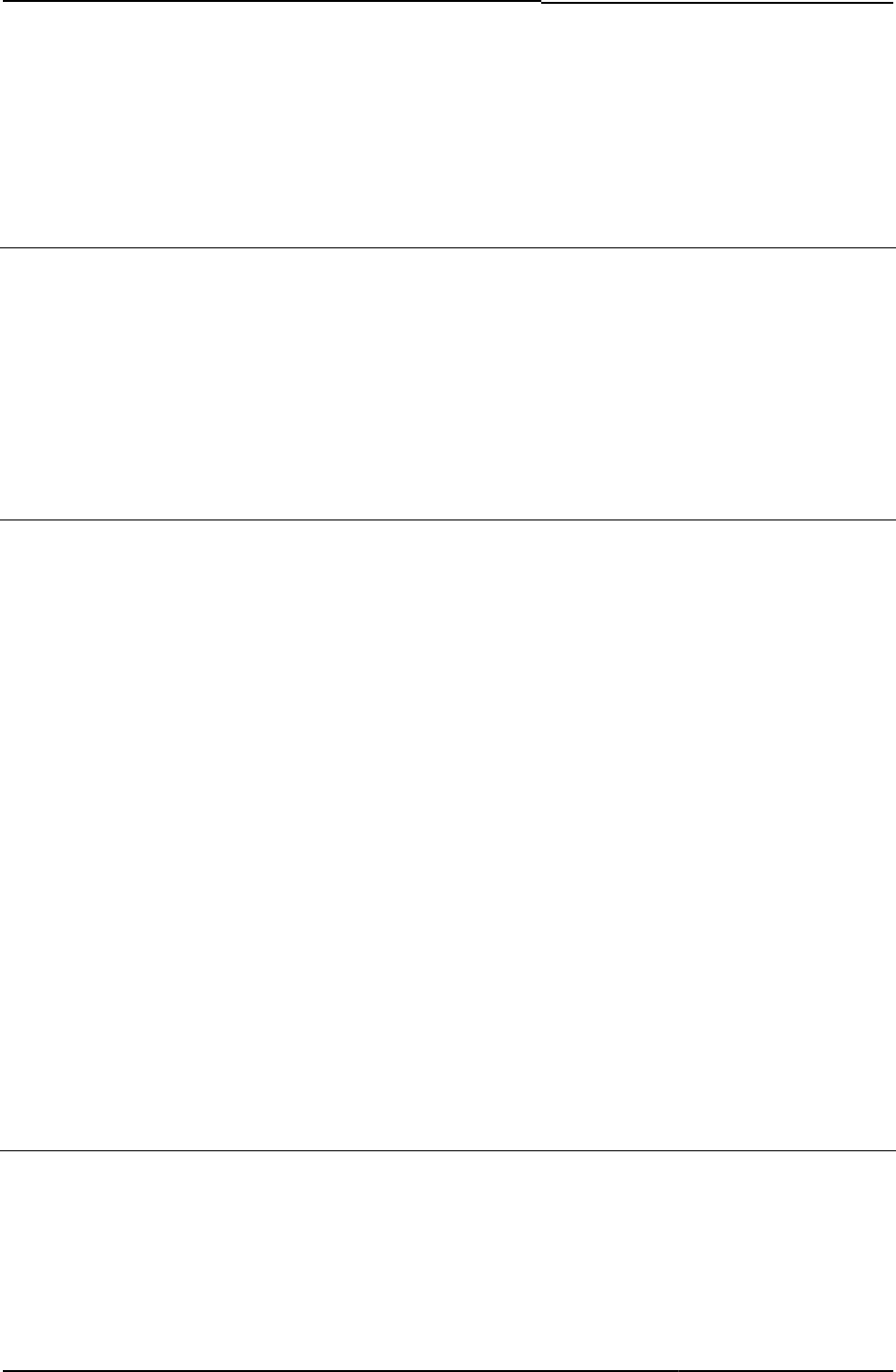
© 2020 by Pulse Secure, LLC. All rights reserved
69
<FORM name="frmSelectRoles" autocomplete=off>
Related Documentation SelectRole.thtml / SelectRole-mobile-webkit.thtml / SelectRole-ipad.thtml
g_time
The time when the browser first loads the page.
Object Type JavaScript variable
Included In PleaseWait.thtml
Usage Optional
Example None
Related Documentation PleaseWait.thtml / PleaseWait-mobile-webkit.thtml / PleaseWait-ipad.thtml
gCancelNewPinMode
Prevents Pulse Connect Secure from cancelling Generate PIN mode while the user is trying to
save a PIN or generate a new one.
Object Type JavaScript variable/flag
Included In GeneratePin.thtml, NewPin.thtml
Usage Required. You must include this flag in the header of GeneratePin.thtml. Works together with
the JavaScript DoUnload() and SubmitClicked() functions to call the appropriate CGI on Pulse
Connect Secure if the user chooses to close the browser window without cancelling his session
first. If you do not include this code, the user may be locked out of Pulse Connect Secure when
he closes his browser. In addition to including this JavaScript in your header, you must also call
the functionDoUnload() function from the body of GeneratePin.thtml.
Example You include the following code in the header of the NewPin.thtml template. This function saves
or cancels a PIN per the user’s request. Note that in this example, the gCancelNewPinMode is
set to false though it was initialized to true when the page loaded.
// Save / Cancel a PIN
function SubmitClicked() {
gCancelNewPinMode = false;
return true;
}
Related Documentation SubmitClicked()
gCancelNextTokenMode
Prevents Pulse Connect Secure from cancelling Next Token mode while the user is trying to
enter his token.
Object Type JavaScript function

Custom Sign-in Pages Developer Reference
70
© 2020 by Pulse Secure, LLC. All rights reserved
Included In NextToken.thtml
Usage Required. The header in NextToken.thtml contains two required JavaScript functions,
DoUnload() and SubmitClicked(), as well as the gCancelNextTokenMode flag. These work
together to call the appropriate CGI on Pulse Connect Secure if the user chooses to close the
browser window without cancelling his session first. If you do not include this code, the user
may be locked out of Pulse Connect Secure when he closes his browser. In addition to
including this JavaScript in your header, you must also call the DoUnload() function from the
body of NextToken.thtml.
Example You must include this flag in the header of NextToken.thtml:
var gCancelNextTokenMode = true;
Related Documentation NextToken.thtml / NextToken-mobile-webkit.thtml / NextToken-ipad.thtml
geckoBrowser
Boolean set to 1 if the browser is gecko-based (Firefox).
Object Type Template variable
Included In Logout.thtml, PleaseWait.thtml
Usage Required
Example The following code checks to see if the browser is Firefox, If yes, then the page loads the proxy
form in an iFrame (inline frame).
<% IF geckoBrowser %>
<IFRAME ID="proxy_frm" src="/dana-na/help/blank.html" WIDTH=0
HEIGHT=0 FRAMEBORDER=0 SCROLLING=NO></IFRAME>
<% END %>
Related Documentation safari
GeneratePin.thtml / GeneratePin-mobile-webkit.thtml / GeneratePin-ipad.thtml
Enables the user to create a system-generated PIN.
Object Type Template
Usage Required
Required Variables None
Example When configuring the secid_pinselectmode variable (which sets the user’s PIN select mode),
note that possible values include:
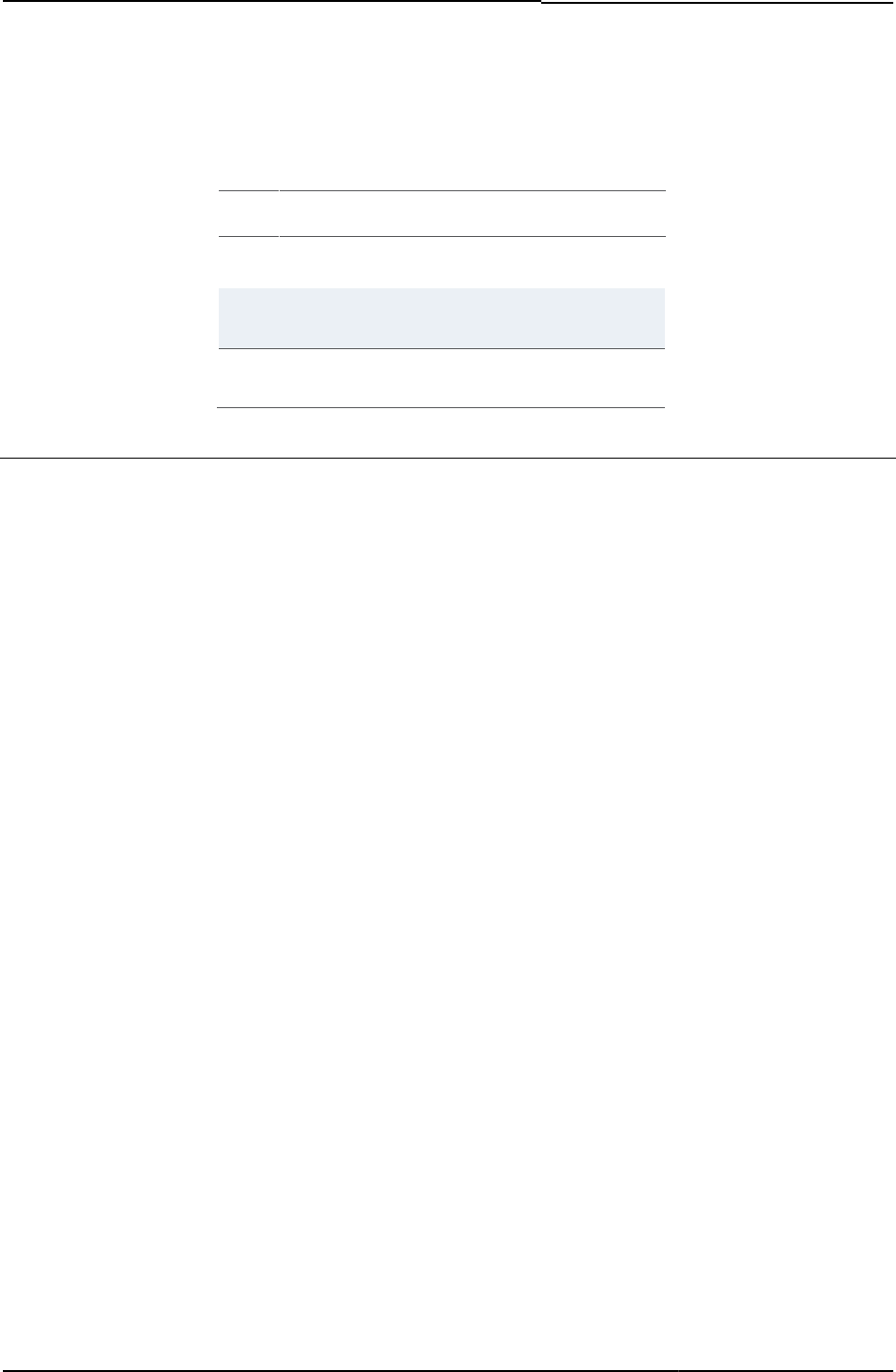
© 2020 by Pulse Secure, LLC. All rights reserved
71
Table5: PIN usage indicators
Mode
Description
0
User must use the system-generated PIN. He cannot
enter his own PIN.
1
User may enter his own PIN or use the system-generated
PIN.
2
User must enter his own PIN. He cannot use the system-
generated PIN.
GetCookieValue()
Generic helper function that retrieves a value from a cookie, creates a string the length of the
value, and populates the string with the value.
Object Type JavaScript function
Included In LoginPage.thtml, PleaseWait.thtml
Usage Use this function if you want to allow users to select from multiple realms in the sign-in page.
sName—Cookie name.
Example The function definition follows:
function GetCookieValue(sName) {
var s = document.cookie;
sName += "=";
// where nv pair starts
var nStart = s.indexOf(sName);
if (nStart == -1)
return "";
else
nStart += sName.length;
// if more values, clip, otherwise just get rest of string
var nEnd = document.cookie.indexOf(";", nStart);
if (nEnd == -1)
s = unescape(s.substring(nStart));
else
s = unescape(s.substring(nStart, nEnd));
return s;
}
Related Documentation
• LoginPage.thtml / LoginPage-mobile-webkit.thtml / LoginPage-ipad.thtml
• PleaseWait.thtml / PleaseWait-mobile-webkit.thtml / PleaseWait-ipad.thtml
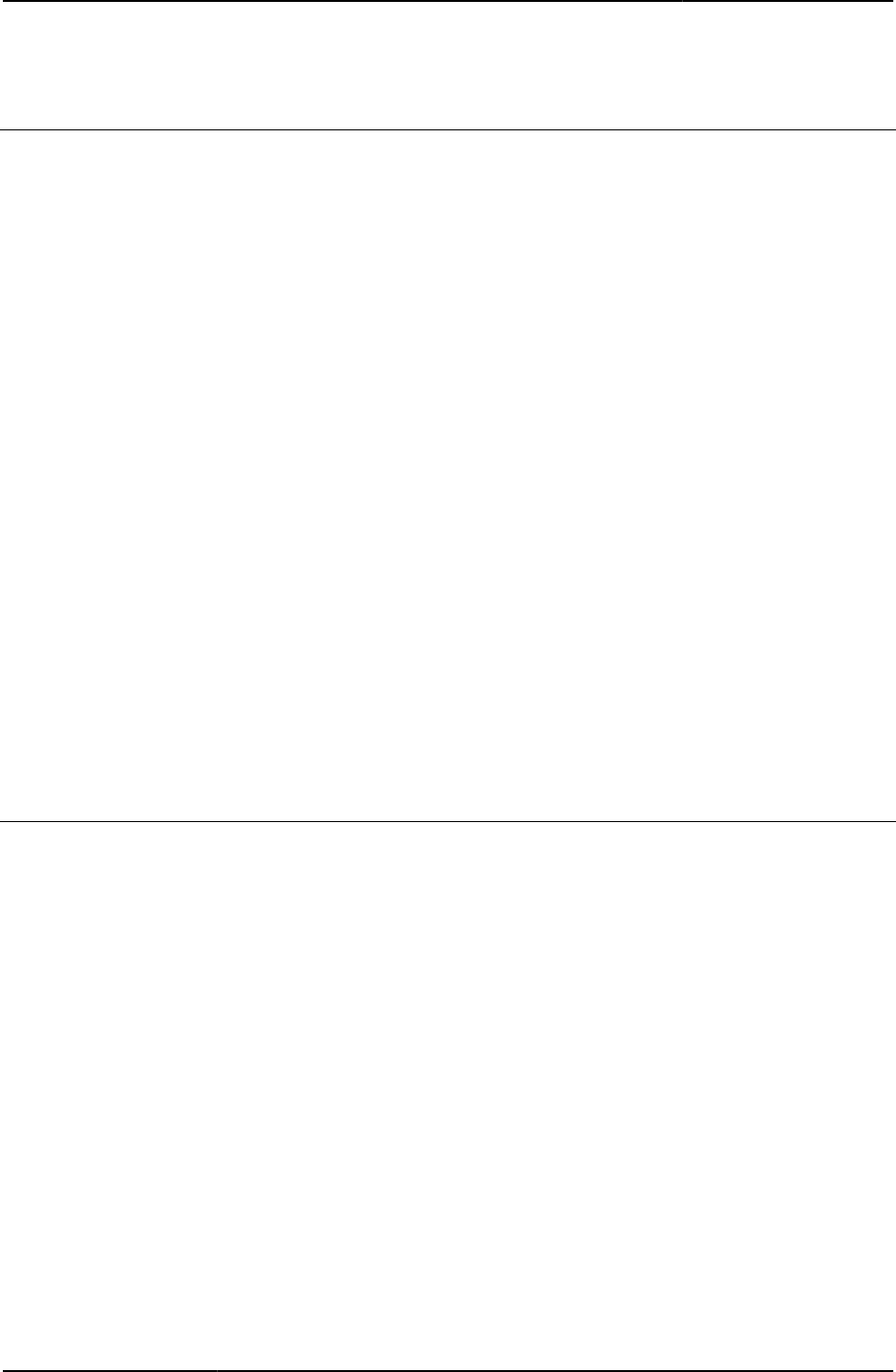
Custom Sign-in Pages Developer Reference
72
© 2020 by Pulse Secure, LLC. All rights reserved
grab()
Checks for browser type and grabs a cookie when a user tries to sign in to a meeting.
Object Type JavaScript function
Included In LoginMeeting.thtml
Usage Required
Example The following code shows the grab() function:
function grab() {
var f = document.frmLogin;
<% IF ie %>
try {
var result = NeoterisSetup.isValid();
f.activex_enabled.value = 1;
if (result == 1) f.power_user.value = 1;
} catch (e) {
f.activex_enabled.value = 0;
}
<% END %>
f.java_enabled.value = navigator ? (navigator.javaEnabled() ? 1 : 0) : 0;
}
if (document.cookie.indexOf("DSMTCookie") < 0) {
alert("You must enable cookies through your Web browser in order
to sign into the meeting.");
}
Related Documentation LoginMeeting.thtml
GraceLoginsRemaining
Number of remaining grace logins.
Object Type Template variable
Included In GraceLoginUsed.thtml
Usage Optional. Argument for error code 2016.
Example The following code shows an example of how to display a message for the number of grace
logins available to the user:
<% IF LoginPageErrorCode == 2016 %>
You have <% LoginPageErrorArgs.GraceLoginsRemaining %> grace logins.
<% END %>
Related Documentation
• GraceLoginUsed.thtml / GraceLoginUsed-mobile-webkit.thtml / GraceLoginUsed-ipad.thtml
• PageErrorArgs
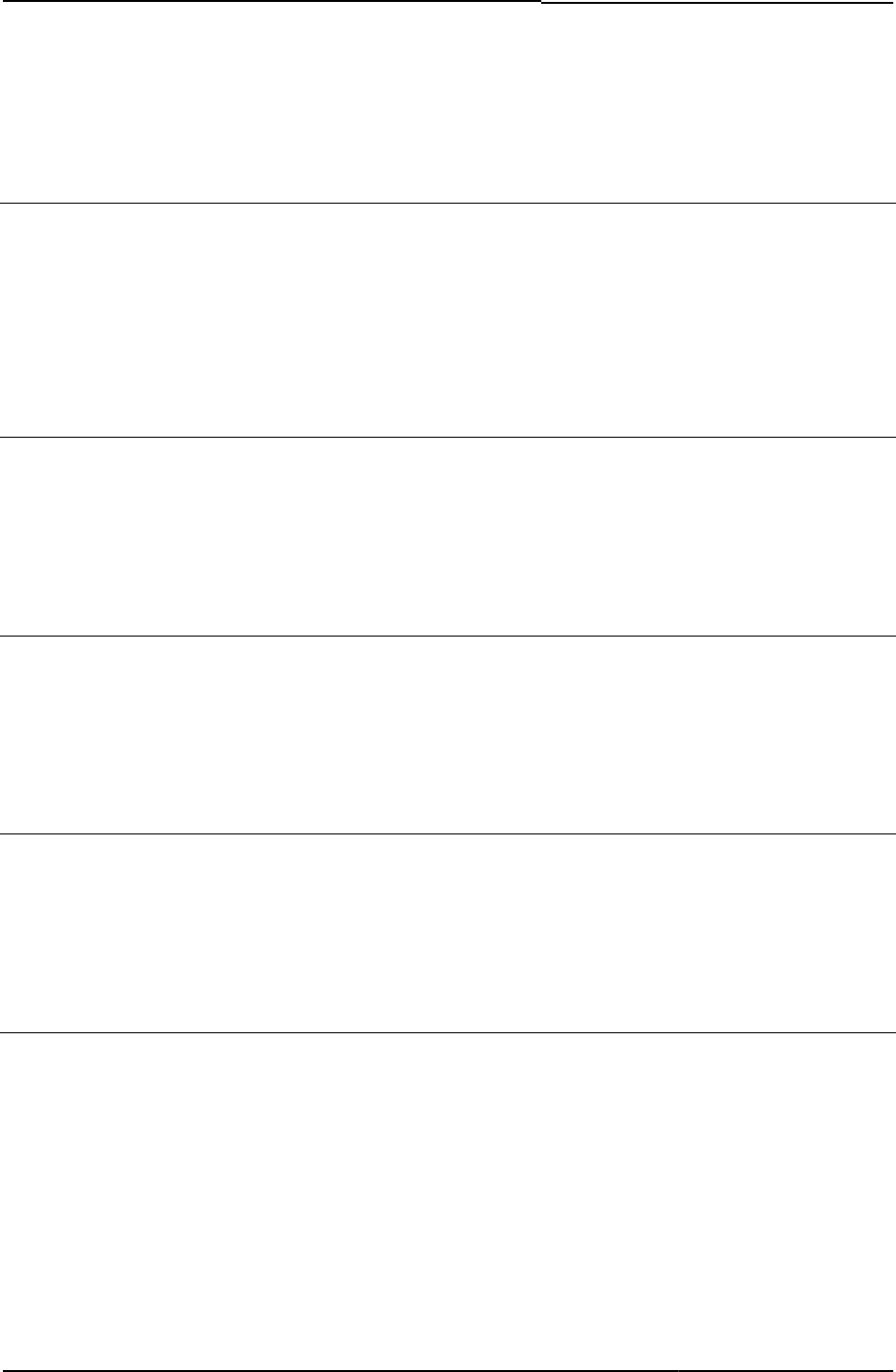
© 2020 by Pulse Secure, LLC. All rights reserved
73
• PageErrorCode
GraceLoginUsed.thtml / GraceLoginUsed-mobile-webkit.thtml / GraceLoginUsed-
ipad.thtml
Tells the user how many more times he can sign in using his current username and password.
Object Type Template
Usage Required
Required Variables “startPageLink”
Example None
guest-user-print-page.thtml
Page for printing single users by the Guest User Account Manager.
Object Type Template
Usage Optional (Valid for Pulse Policy Secure)
Required Variables fieldsArr
guest-user-print-page-batch.thtml
Page for printing batch users by the Guest User Account Manager .
Object Type Template
Usage Optional (Valid for Pulse Policy Secure)
Required Variables UsersPrintInfo
guest-user-email-page.thtml
Page for emailing user details by the Guest User Account Manager.
Object Type Template
Usage Optional (Valid for Pulse Policy Secure)
Required Variables fieldsArr
HC_REMED_POLICIES_CHECK
Default text to suggest that policies are being evaluated.
Object Type Template variable
Included In Remediate.thtml
Usage Optional
Example The following code checks to see if the page is loading. If yes, then the page displays several
messages, including the default text to suggest that Pulse Connect Secure is evaluating
policies:
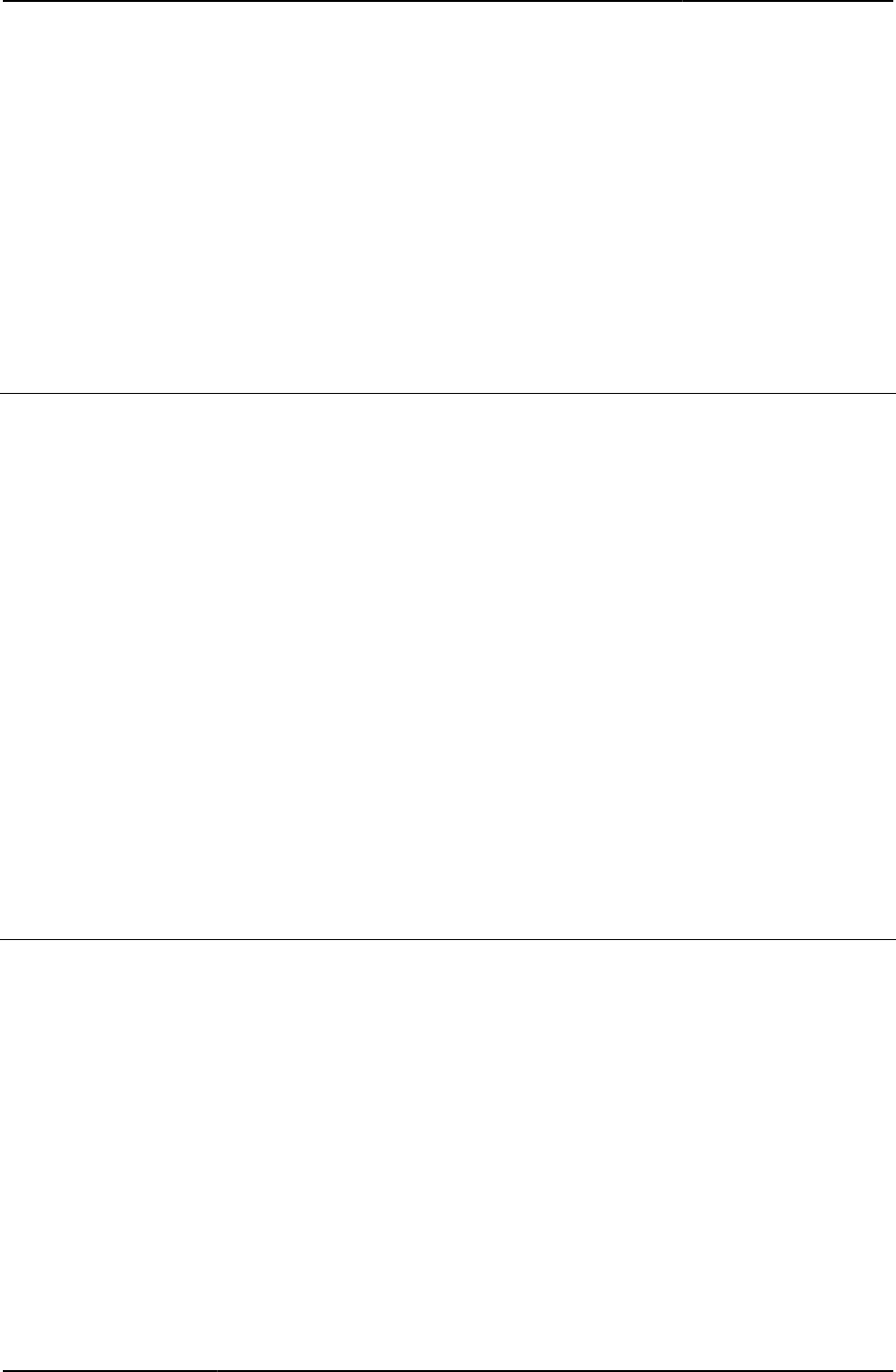
Custom Sign-in Pages Developer Reference
74
© 2020 by Pulse Secure, LLC. All rights reserved
<% IF showLoading %>
<% loading %>
<% pleasewait %>
<% HC_REMED_POLICIES_CHECK %>
<% END %>
Related Documentation
• HC_REMED_SHOW_ADV_PREFS
• Remediate.thtml / Remediate-mobile-webkit.thtml / Remediate-ipad.thtml
HC_REMED_SHOW_ADV_PREFS
Default text instructing how to re-enable remediation.
Object Type Template variable
Included In Remediate.thtml
Usage Optional
Example The following code illustrates how to call the variable to display instructions to re-enable
remediation:
<% IF showRemedOption %>
<input name="btnHideRemed" type="button"
value="<% textRemedOption %>" onClick="HideRemed();
<% disabled %>">
<% HC_REMED_SHOW_ADV_PREFS %>
<% END %>
Related Documentation
• HC_REMED_SHOW_ADV_PREFS
• Remediate.thtml / Remediate-mobile-webkit.thtml / Remediate-ipad.thtml
hcInAcTimeout
Specifies the Host Checker login inactivity in minutes.
Object Type Template variable
Included In LoginPage.thtml
Usage Required
Example The following code sets the timeout interval to 60000 milliseconds times the smaller value of
ccInAcTimeout or hcInAcTimeout.
<% IF hcInAcTimeout > ccInAcTimeout %>
window.setTimeout("deletepreauth();", 60000 * <% ccInAcTimeout %>);
<% ELSE %>
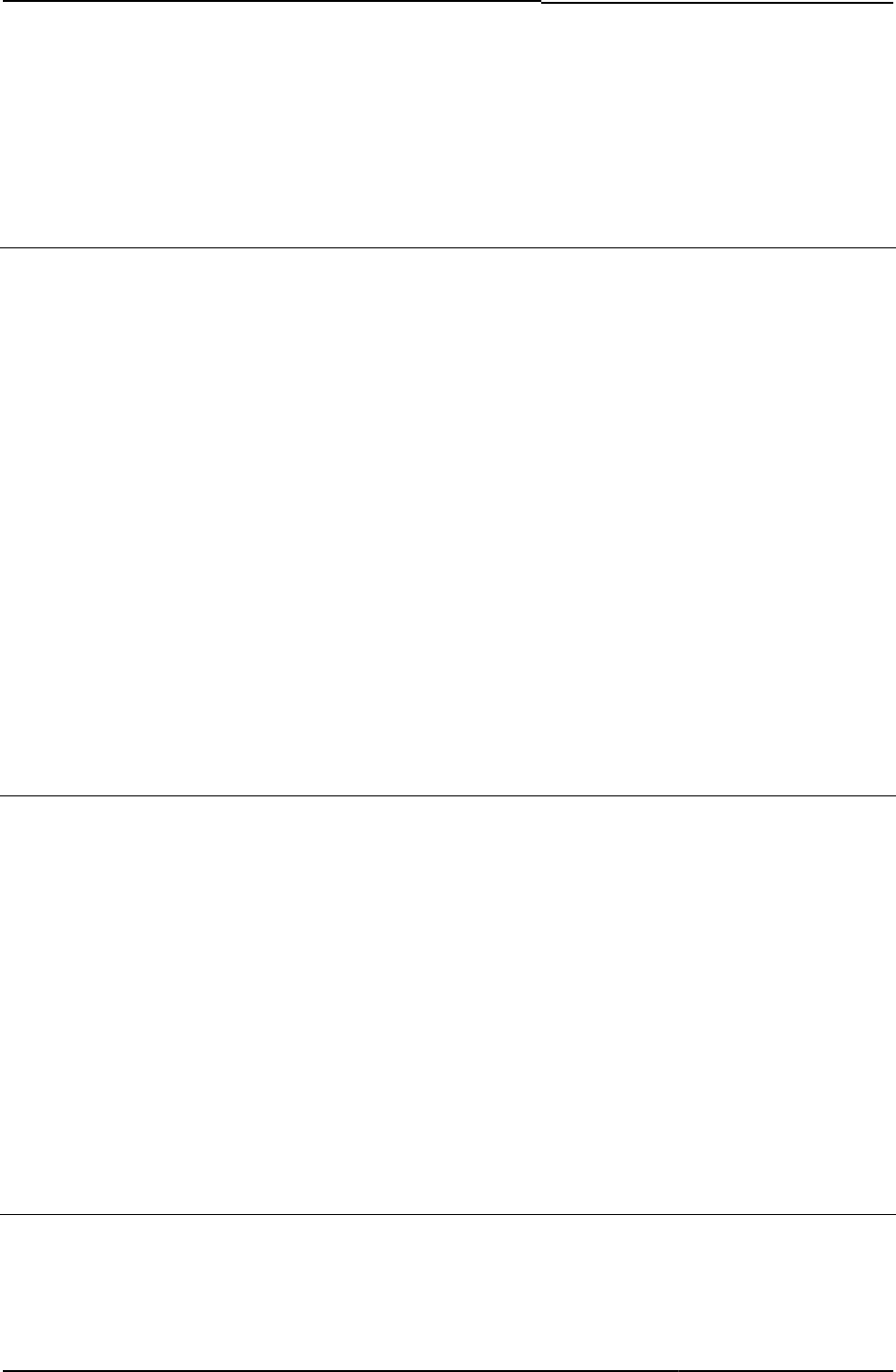
© 2020 by Pulse Secure, LLC. All rights reserved
75
window.setTimeout("deletepreauth();", 60000 * <% hcInAcTimeout %>);
<% END %>
Related Documentation LoginPage.thtml / LoginPage-mobile-webkit.thtml / LoginPage-ipad.thtml
hcRunning
Specifies whether or not Host Checker is currently running.
Object Type Template variable
Included In LoginPage.thtml
Usage Required
Example The following code sets the timeout interval based on whether Host Checker and Cache
Cleaner are both running or only Host Checker.
<% IF hcRunning && ccRunning %>
<% IF hcInAcTimeout > ccInAcTimeout %>
window.setTimeout("deletepreauth();", 60000 * <% ccInAcTimeout %>);
<% ELSE %>
window.setTimeout("deletepreauth();", 60000 * <% hcInAcTimeout %>);
<% END %>
<% ELSIF hcRunning %>
window.setTimeout("deletepreauth();", 60000 * <% hcInAcTimeout %>);
<% END %>
Related Documentation LoginPage.thtml / LoginPage-mobile-webkit.thtml / LoginPage-ipad.thtml
heading
Contains default text for the different remediation headings.
Object Type Template variable
Included In Remediate.thtml
Usage Required
Example The following code shows a heading and a message if the showHeading variable is true:
<% IF showHeading %>
<% heading %>
<% msg FILTER verbatim %>
<% END %>
Related Documentation showHeading
help
String to use as the button name.
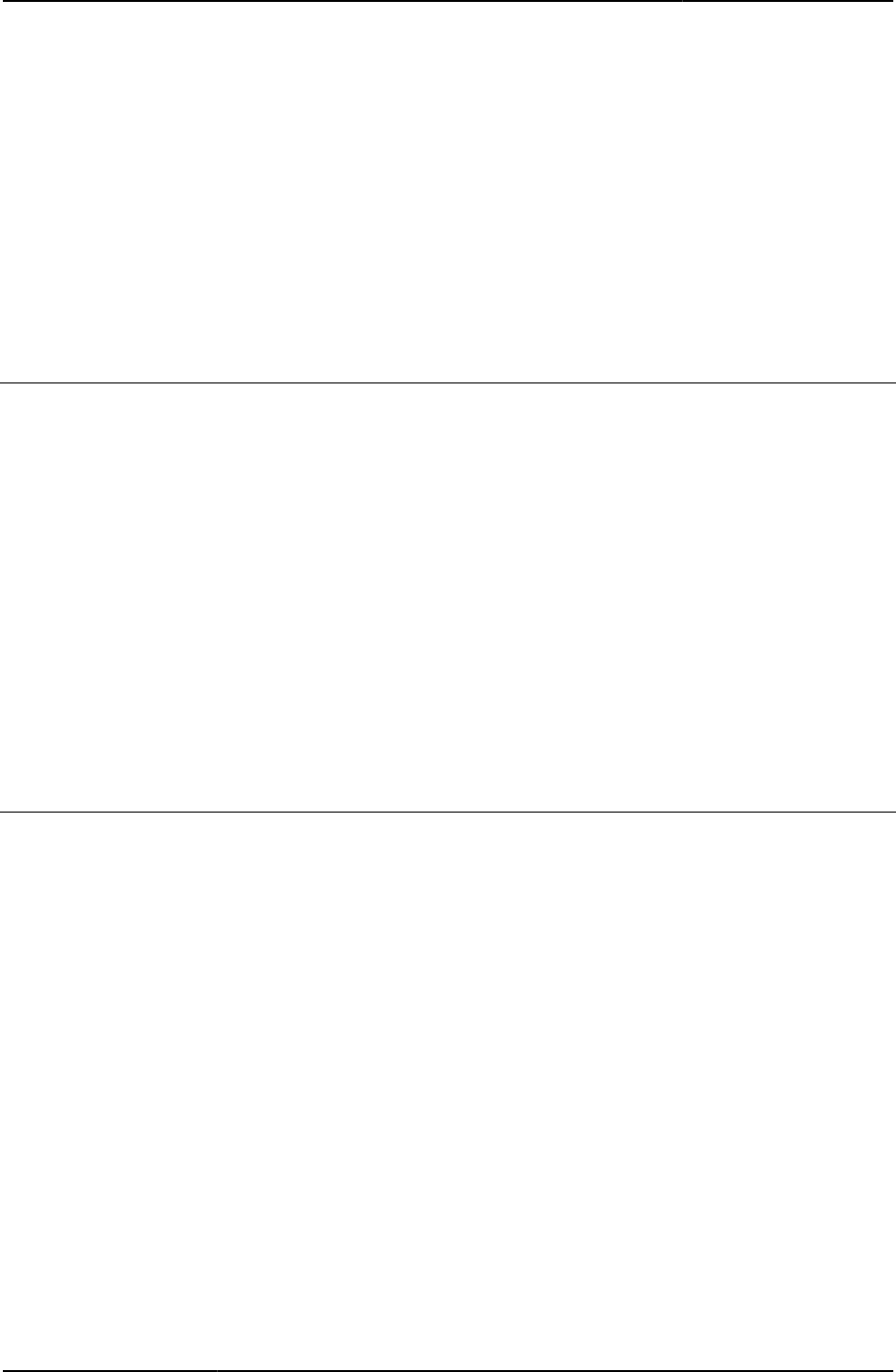
Custom Sign-in Pages Developer Reference
76
© 2020 by Pulse Secure, LLC. All rights reserved
Object Type Template variable
Default value “Help”
Included In LoginPage.thtml, SecondaryLoginPage.thtml
LoginPage.thtmlUsage Optional
Example The string “Help” (the default value of the help variable) is displayed on the button.
<input type='submit' name='help' value="<% help %>"
Related Documentation Adding Custom Help Files
help_on
Flag that determines whether the help button should be displayed.
Object Type Template variable
Default value 0 (integer)
Included In Loginpage.thtml, SecondaryLoginPage.thtml
Loginpage.thtmlUsage Optional
Example The following code displays a help button if the help_on variable is true.
<% IF help_on %>
<input type='submit' name='help' value="<% help %>"
onclick='window.open("welcome.cgi?p=help", "wndHelp",
"height=400,width=500,resizeable=yes,scrollbars=yes"); return false;'>
Related Documentation Adding Custom Help Files
HideRemed( )
Submits the hidden form when the end-user clicks the Hide Remediation button.
Object Type JavaScript function
Included In Remediate.thtml
Usage Required
Example The following code calls the HideRemed() function:
<% IF showRemedOption %>
<input name="btnHideRemed" type="button"
value="<% textRemedOption %>"
onClick="HideRemed(); <% disabled %>">
<% HC_REMED_SHOW_ADV_PREFS %>
<% END %>
Related Documentation Remediate.thtml / Remediate-mobile-webkit.thtml / Remediate-ipad.thtml
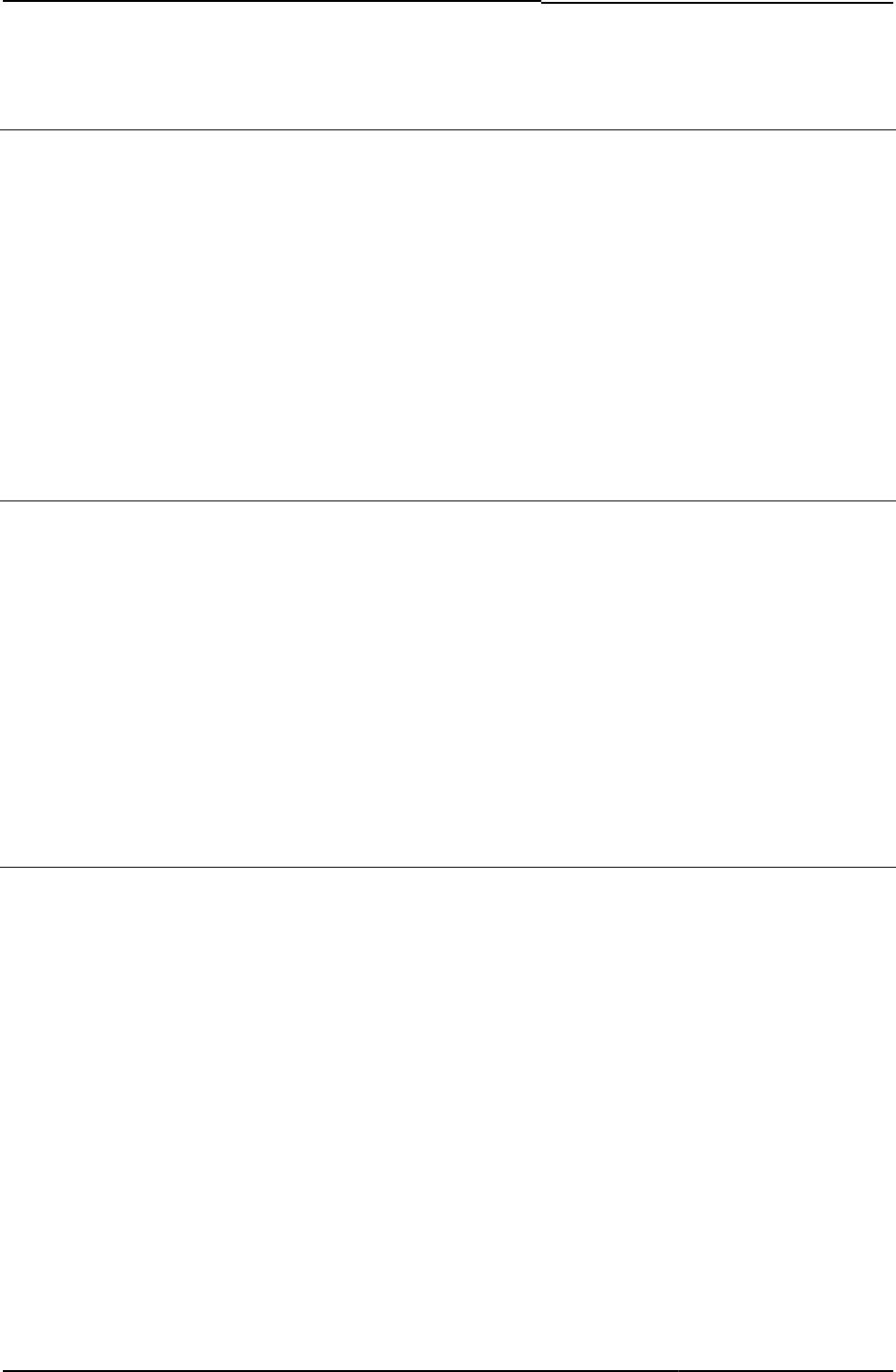
© 2020 by Pulse Secure, LLC. All rights reserved
77
Home
References the top-level directory in the zip file.
Object Type Template variable
Included In All templates
Usage You can use this variable or the double-dot (..) convention to reference the top-level directory.
Example Both of the following references are valid:
<% Home %>/images/logo.gif
../images/logo.gif
Related Documentation Using the Template Toolkit
I18N_UAC_DOWNLOAD_AND_INSTALL_64_BIT
Contains the link to download and install Odyssey Access Client on 64-bit Windows manually.
Object Type Template variable
Included In AgentInstall.thtml
Usage Optional (Required for Pulse Policy Secure).
Example Both of the following references are valid:
<%IF I18N_UAC_DOWNLOAD_AND_INSTALL_64_BIT %>
<span><% I18N_UAC_DOWNLOAD_AND_INSTALL_64_BIT FILTER verbatim %></span>
<%END%>
Related Documentation
ie
Boolean variable that indicates whether or not the browser is the Microsoft Internet Explorer.
Object Type Template variable
Included In LoginMeeting.thtml
Usage Required
Example The following example checks to see if the browser is Internet Explorer, and if it is, enables
ActiveX.
<% IF ie %>
<OBJECT
<% activex_ini FILTER verbatim%>
</OBJECT>
<% END %>
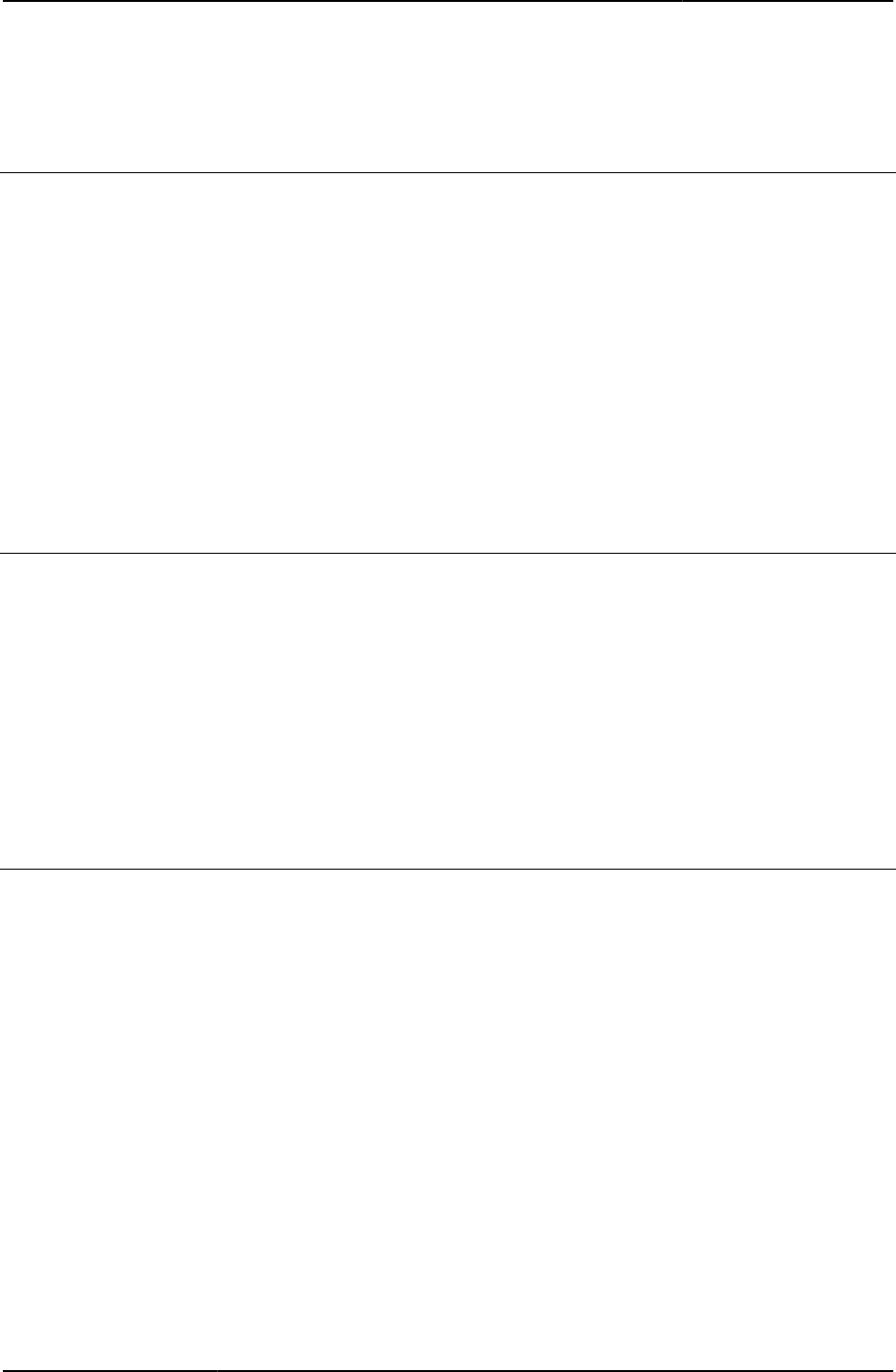
Custom Sign-in Pages Developer Reference
78
© 2020 by Pulse Secure, LLC. All rights reserved
Related Documentation ie_winxp
IEonWindows
Boolean indicating if the browser is Internet Explorer and the OS is Windows.
Object Type Template variable
Included In AgentInstall.thtml, AgentlessInstall.thtml
Usage Optional. The variable value is 1 if the browser is Internet Explorer and the OS is Windows.
Example The following example checks to see if the browser is Internet Explorer, and if it is, enables
ActiveX.
<% IF IEonWindows %>
Related Documentation
ie_winxp
Boolean indicating if the browser is Internet Explorer and the OS is Windows XP.
Object Type Template variable
Included In PleaseWait.thtml
Usage Optional. The variable value is 1 if the browser is Internet Explorer and the OS is Windows XP.
Example
<% IF ie_winxp %>
Related Documentation PleaseWait.thtml / PleaseWait-mobile-webkit.thtml / PleaseWait-ipad.thtml
install
Boolean indicating whether or not the meeting applet should be installed.
Object Type Template variable
Included In MeetingAppletInstaller.thtml, MeetingRun.thtml
Usage Required
Example
<% IF install %>
Related Documentation
• MeetingAppletInstaller.thtml
• MeetingRun.thtml
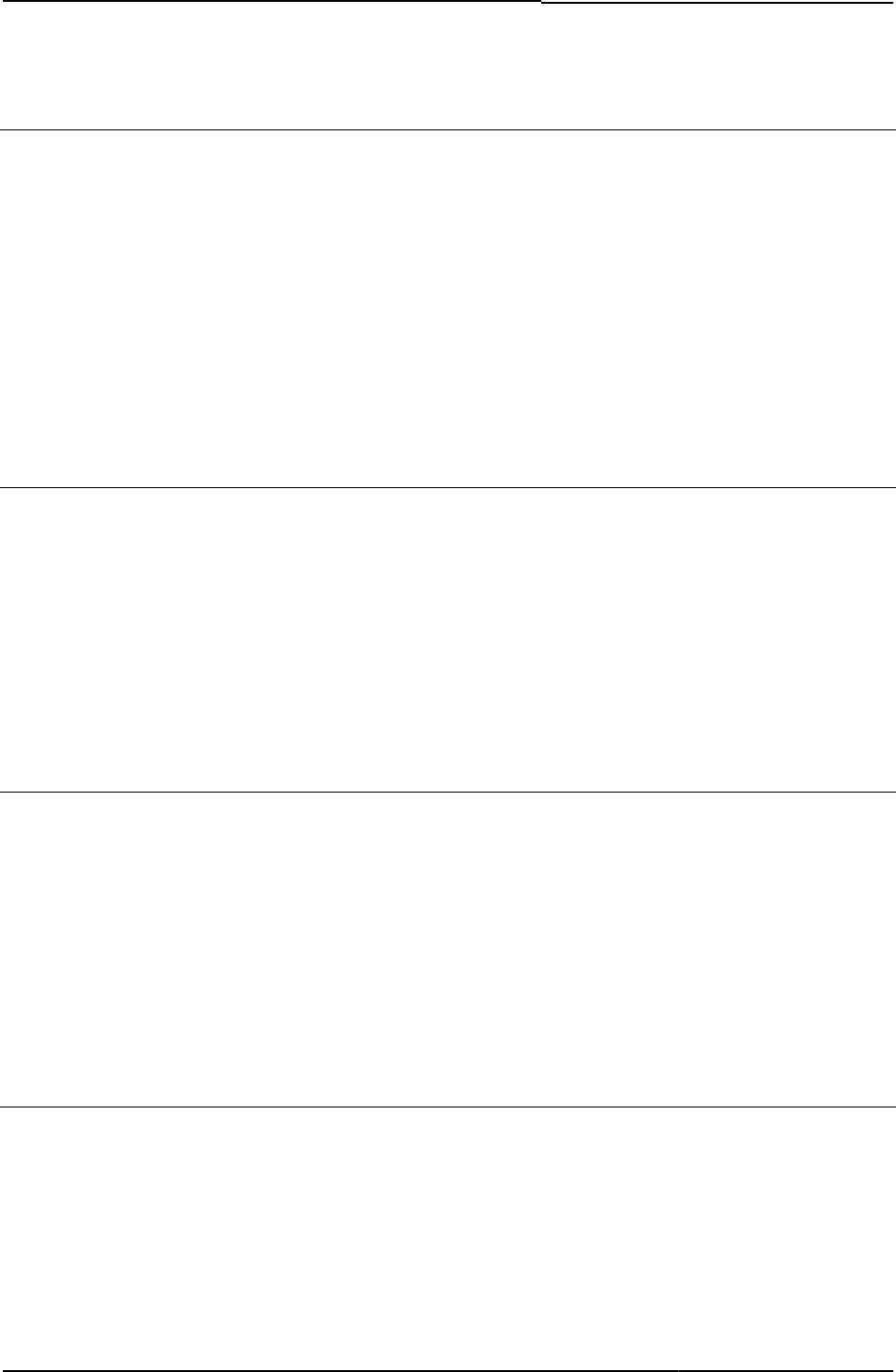
© 2020 by Pulse Secure, LLC. All rights reserved
79
instanceId
Contains the ID of the current meeting instance.
Object Type Template variable
Included In MeetingAppletInstaller.thtml
Usage Required
Example
<PARAM NAME="Parameter0" VALUE="meeting_id=<% instanceId %>;
user_name=<%username%>;cert_md5=<%cert_md5%>;
ncp_read_timeout=<%ncp_read_timeout%>">
Related Documentation MeetingAppletInstaller.thtml
instructions
Instructional text displayed to the user on the login page.
Object Type Template variable
Default Value “Please sign in to begin your secure session”
Included In LoginPage.thtml
Usage Optional
Example <% instructions FILTER verbatim %>
Related Documentation None
isLinux
Boolean indicating whether or not the end-user’s operating system is a Linux system.
Object Type Template variable
Included In AgentInstall.thtml, PleaseWait.thtml, Logout.thtml
Usage Optional
Example
<% isLinux %>
Related Documentation PleaseWait.thtml / PleaseWait-mobile-webkit.thtml / PleaseWait-ipad.thtml
isMac
Boolean indicating whether or not the end-user’s operating system is a Macintosh system.
Object Type Template variable
Included In PleaseWait.thtml
Usage Required
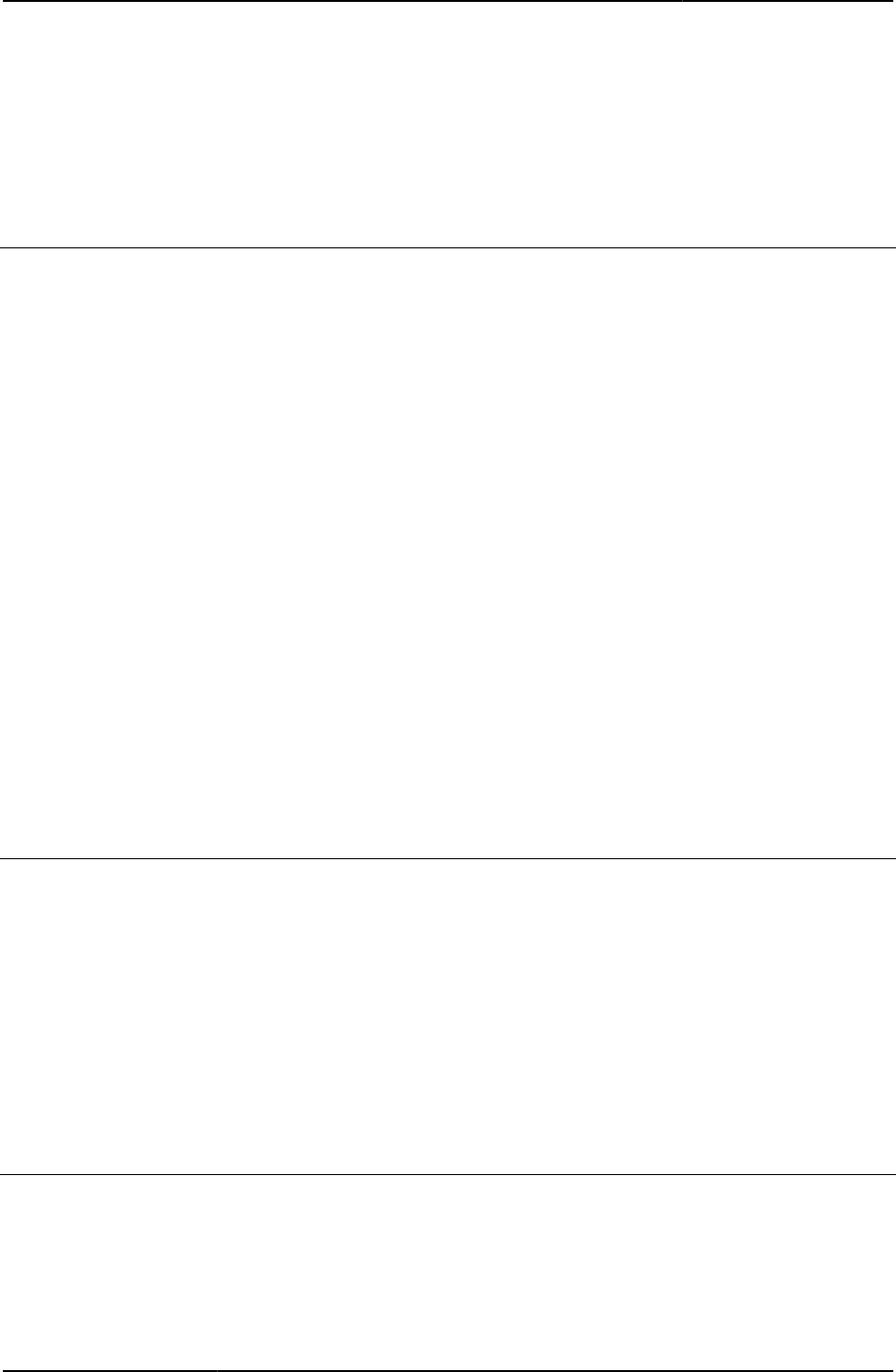
Custom Sign-in Pages Developer Reference
80
© 2020 by Pulse Secure, LLC. All rights reserved
Example
<% isMAC %>
Related Documentation PleaseWait.thtml / PleaseWait-mobile-webkit.thtml / PleaseWait-ipad.thtml
isSAMEnabled
Boolean indicating whether or not JSAM application is enabled and running.
Object Type Template variable
Included In Logout.thtml
Usage Optional. Allows the end-user to close the JSAM window.
Example The following code checks to see if JSAM is enabled and running. If it is, then the system uses
the JavaScript below to close the JSAM window:
<% IF isSAMEnabled %>
<!-- terminate JSAM -->
<SCRIPT LANGUAGE="JavaScript">
var win = "<%jsamwindowid %>";
win = win.replace(/[^0-9a-zA-Z]/g,"a");
w = window.open("", win, "height=1,width=1");
if (w) {
w.bSessionClose = true;
w.close();
}
</SCRIPT>
<% END %>
Related Documentation Logout.thtml / Logout-mobile-webkit.thtml / Logout-ipad.thtml
isUAC
Boolean indicating whether the server is for Pulse Policy Secure.
Object Type Template variable
Included In PleaseWait.thtml, Remediate.thtml
Usage Required.
Example
<% isUAC %>
Related Documentation Logout.thtml / Logout-mobile-webkit.thtml / Logout-ipad.thtml
keyboard.js
Enables keyboard types of functions for a mouseless environment.
Object Type JavaScript file
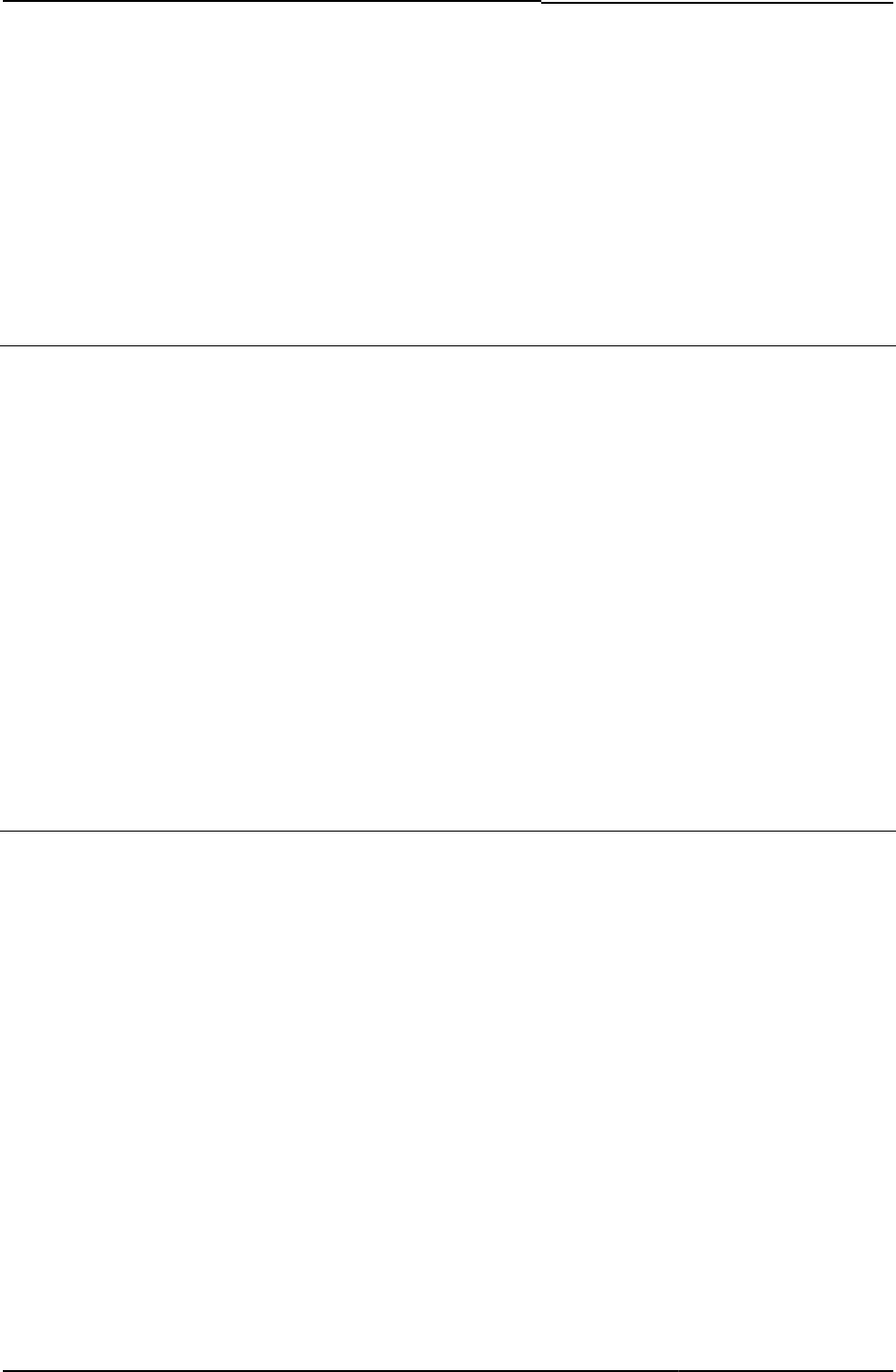
© 2020 by Pulse Secure, LLC. All rights reserved
81
Included In LoginPage.thtml (Kiosk)
Usage Required in Kiosk zip. This template displays an error if the user signs out, if the user’s session
times out, or if Pulse Connect Secure uninstalls Host Checker or Cache Cleaner from the user’s
system. For more detailed information, see “Logout.thtml / Logout-mobile-webkit.thtml / Logout-
ipad.thtml”. You must always include this template in your Kiosk.zip file.
Example None
Related Documentation LoginPage.thtml / LoginPage-mobile-webkit.thtml / LoginPage-ipad.thtml
labelInstructions
Instructions tag, indicating a location for instructions to appear on the page.
Object Type Template variable
Included In Remediate.thtml
Usage Optional
Example The following code loops through a list of failed policies, displays each policy name and
remediation instructions:
<% FOREACH failedPolicy = listFailedPolicies %>
<% loop.count %>
<% failedPolicy.name %>
<% labelInstructions %>
<% failedPolicy.remediation FILTER verbatim%>
<% END %>
Related Documentation Remediate.thtml / Remediate-mobile-webkit.thtml / Remediate-ipad.thtml
listFailedPolicies
Template Toolkit hash value of failed policies (keys: name and remediation).
Object Type Template variable
Included In Remediate.thtml , Remediate-ppc.thtml, Remediate-ipad.thtml, Remediate-mobile-webkit.thtml
Usage Required
Example The following example checks to see if the page should show failed policies and, if so, loops
through the list of failed policies (the hash list listFailedPolicies) and displays the name of each
policy along with label instructions and remediation instructions:
<% IF showPolicies %>
<% FOREACH failedPolicy = listFailedPolicies %>
<% loop.count %>
<% failedPolicy.name %>
<% labelInstructions %>:
<% failedPolicy.remediation FILTER verbatim%>
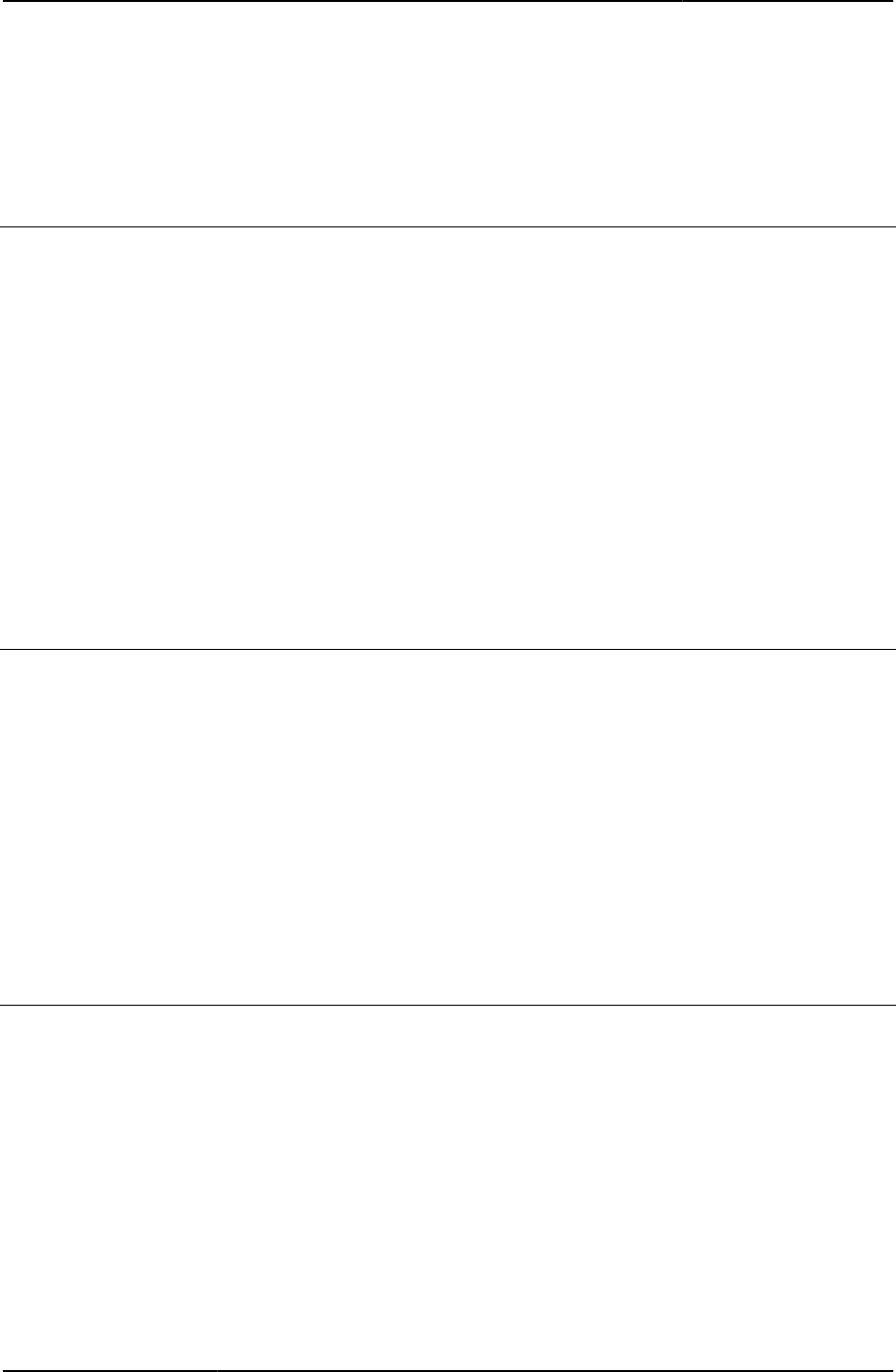
Custom Sign-in Pages Developer Reference
82
© 2020 by Pulse Secure, LLC. All rights reserved
<% END %>
Related Documentation Remediate.thtml / Remediate-mobile-webkit.thtml / Remediate-ipad.thtml
loading
Contains default text to be printed when ActiveX/applet is loading.
Object Type Template variable
Included In Remediate.thtml
Usage Optional
Example The following code tests to see if the page is still loading and displays messages to the end-
user:
<% IF showLoading %>
<% loading %>
<% pleasewait %>
Related Documentation Remediate.thtml / Remediate-mobile-webkit.thtml / Remediate-ipad.thtml
locale
Returns a locale that applies to an applet the page is attempting to upload.
Object Type Template variable
Included In Logout.thtml, MeetingAppletInstaller.thtml, MeetingTrouble.thtml
Logout.thtmlUsage Required
Example The following code sets the HTML form locale based on the template variable:
<PARAM NAME="locale" VALUE="<% locale %>">
Related Documentation safari
loginmode
Passes the user’s mode to the server using a hidden value.
Object Type HTML form field
Included In GeneratePin.thtml, NewPin.thtml, NextToken.thtml, Defender.thtml, SM- NewPinSelect.thtml,
SM-NewPinSystem.thtml, SM- SM-NewUserPin.thtml, SM- NextToken.thtml
Usage Required. Typically names a template directive that returns the user’s login mode from a server.
Example The following code assigns the secure ID loginmode to the form field:
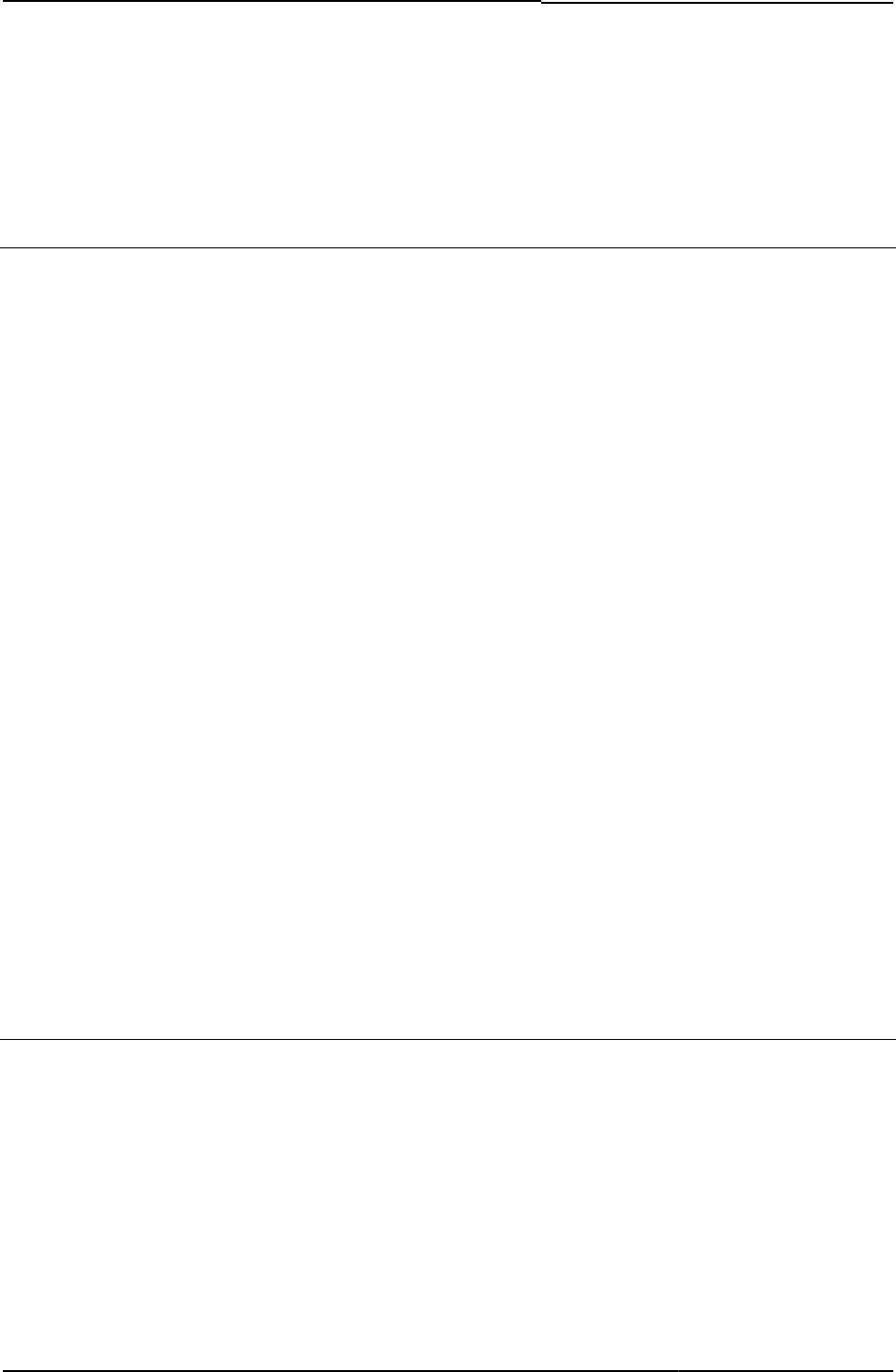
© 2020 by Pulse Secure, LLC. All rights reserved
83
<INPUT type=hidden name="loginmode" value="<% secid_loginmode %>">
Related Documentation secid_loginmode
Login()
Verifies that realms exist, remembers currently selected authentication realms, and establishes
the user’s time zone.
Object Type JavaScript function
Included In LoginPage.thtml
Usage Required. This function includes two actions:
• Remember the selected authentication realm—Use this action within the function if you
want to allow users to select from multiple realms in the sign-in page.
• Establish the user’s time zone—Required. The function uses the tz_offset (time zone
offset) variable and getTimezoneOffset() function to determine the user’s time zone.
Example
function Login() {
// Remember currently selected auth realm
if (document.frmLogin.realm != null &&
document.frmLogin.realm.type == "select-one") {
SetLastRealm(
document.frmLogin.realm.options
[document.frmLogin.realm.selectedIndex].text);
}
if (document.frmLogin.tz_offset != null) {
var wdate = new Date (95, 12, 1);
var sdate = new Date (95, 6, 1);
var winter = (-1) * wdate.getTimezoneOffset();
var summer = (-1) * sdate.getTimezoneOffset();
document.frmLogin.tz_offset.value = winter < summer ? winter : summer;
}
return true;
}
Related Documentation LoginPage.thtml / LoginPage-mobile-webkit.thtml / LoginPage-ipad.thtml
LoginMeeting.thtml
Displays the user credentials form to enable a user to sign in to a meeting.
Object Type Template file
Usage Required in the uploaded Meeting.zip. This template provides a page on which the end-user
can enter credentials to gain access to a meeting.
The form action must specify login_meeting.cgi. The template includes the JavaScript function
grab(), which checks to see which type of browser the user is running, and if ActiveX, Java, and
cookies are enabled, depending on the browser type.
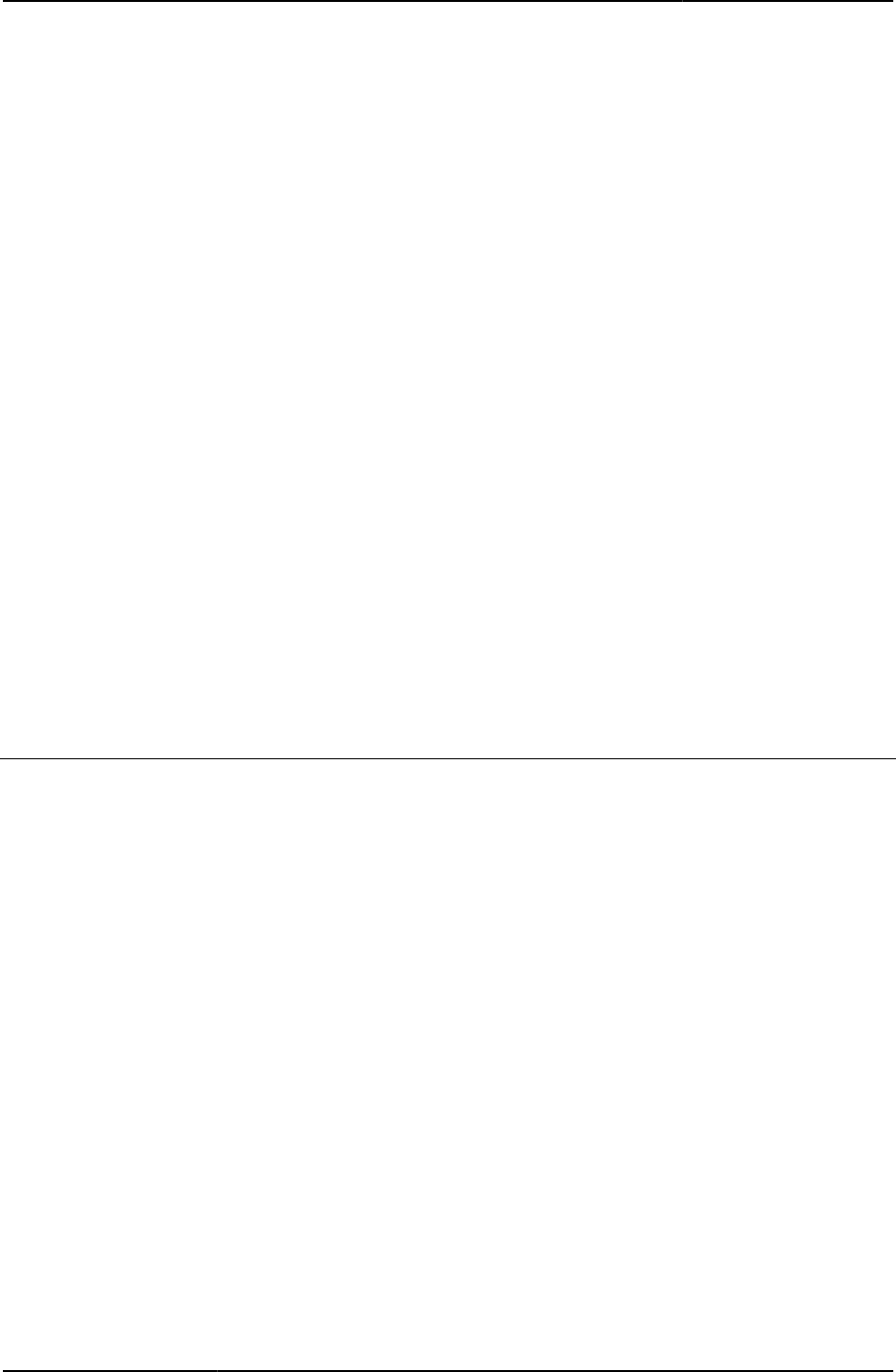
Custom Sign-in Pages Developer Reference
84
© 2020 by Pulse Secure, LLC. All rights reserved
You can modify the alert contained in the required JavaScript. The alert is:
alert("You must enable cookies through your Web browser in order to sign into the
meeting.");
Required Variables
• “activex_ini”
• “cboxuser”
• “focus”
• “Home”
• “ie”
• “mid”
• “mid_param”
• “occurrence”
• “username”
• “Remember my name” (not required, but recommended)
• “Security token” (not required, but recommended)
Example None
Related Documentation grab()
LoginPage.thtml / LoginPage-mobile-webkit.thtml / LoginPage-ipad.thtml
Calls the RSA Soft ID client, enabling the user to sign into Pulse Connect Secure using Soft ID
authentication.
Object Type Template
Usage Required. You must always include this template in your zip file. You must always include
LoginPage.thtml in your zip file, even if you are using an authentication server that does not
require a username or password. This is the standard Pulse Connect Secure sign-in page that
collects the user’s name, password, and authentication realm, and displays an error if
authentication fails. For information about hiding this page from users authenticated against
a(n):
• Anonymous server, see “AnonymousAuthentication”
• Certificate server, see “CertificateAuthentication”
• eTrust SiteMinder server using client-side certificate authentication, see “Login()”
LoginPage.thtml contains the following suggested form definition. In this form definition, most
elements are required:
<form name="frmLogin" action="login.cgi" method="post" autocomplete="off"
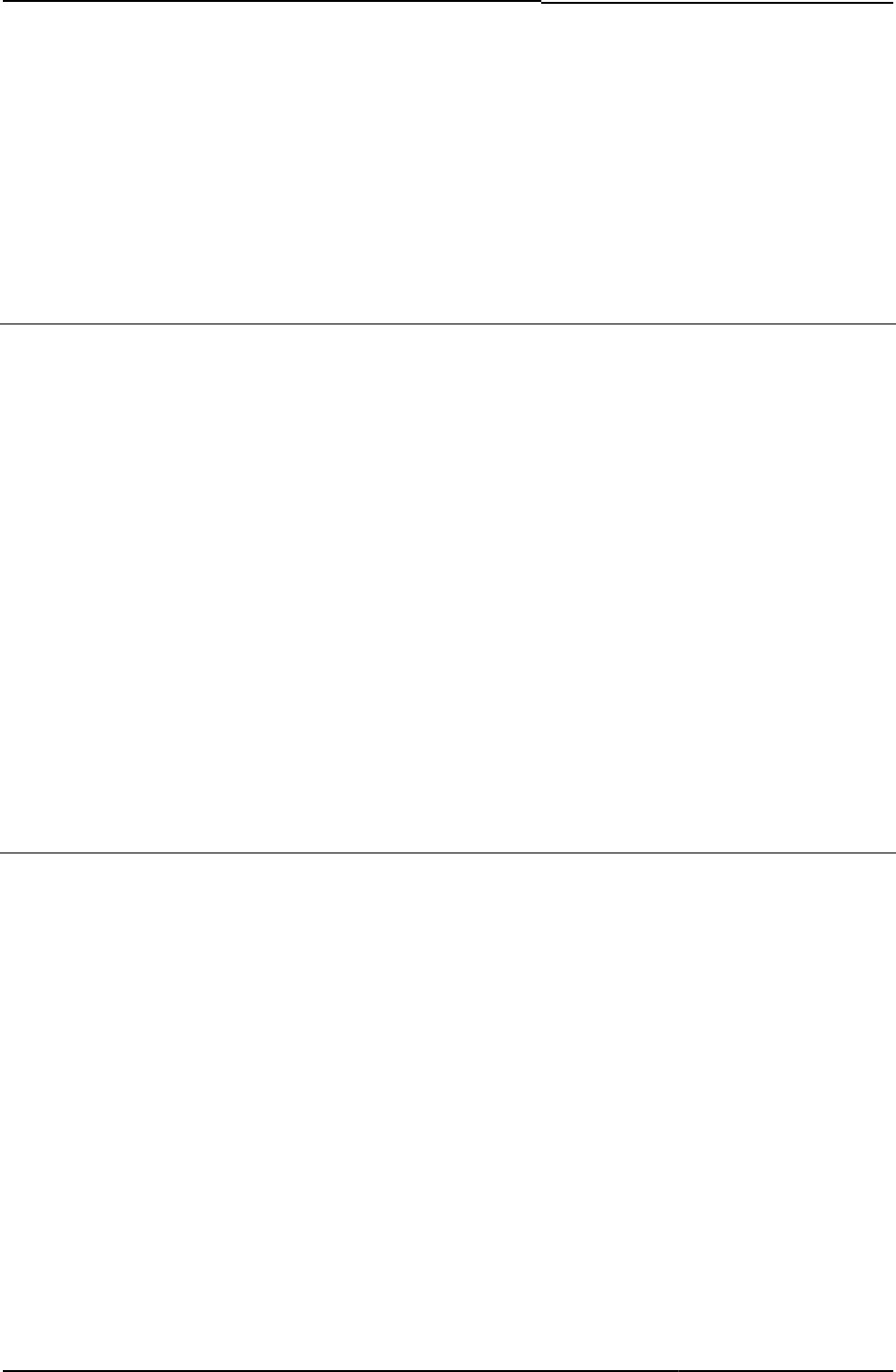
© 2020 by Pulse Secure, LLC. All rights reserved
85
onsubmit="return Login()">
Required Variables “LoginPageErrorMessage”
Example None
Related Documentation
• Login()
LoginPageErrorArgs
Contains the arguments for an error or message.
Object Type Template variable
Included In GraceLoginUsed.thtml, PasswordExpiration.thtm
Usage Optional
Example In the following example, GraceLoginsRemaining is the argument to error code 2016. The
directive that contains LoginPageErrorArgs.GraceLoginsRemaining returns the number of
remaining login attempts Pulse Connect Secure allows a user.
<% IF LoginPageErrorCode == 2016 %>
Your password has expired. A grace login was used.
You have <% LoginPageErrorArgs.GraceLoginsRemaining %> grace logins
remaining.
<% ELSE %>
<% LoginPageErrorMessage %>
<% END %>
Related Documentation LoginPageErrorCode
LoginPageErrorCode
Codes indicating errors that you can display to users.
Object Type Template variable
Included In ExceededConcurrent.thtml, GraceLoginUsed.thtml, LoginPage.thtml,
PasswordExpiration.thtml, SSL.thtml
Usage Optional. Although this template variable is optional, you should leave intact the template
variables that are already included in the various templates. You can modify many of the error
messages, but you must leave the codes as defined. Pulse Connect Secure returns these
codes on various conditions. Some may be no more than confirmation messages. Others are
conditions to which the user needs to respond.
Example The following example shows how you can use the Template Toolkit conditional statements to
define two alternate error conditions. In this example, the different error codes display
appropriate HTML pages. If Pulse Connect Secure does not return either of the error codes, the
user never sees the two error pages.
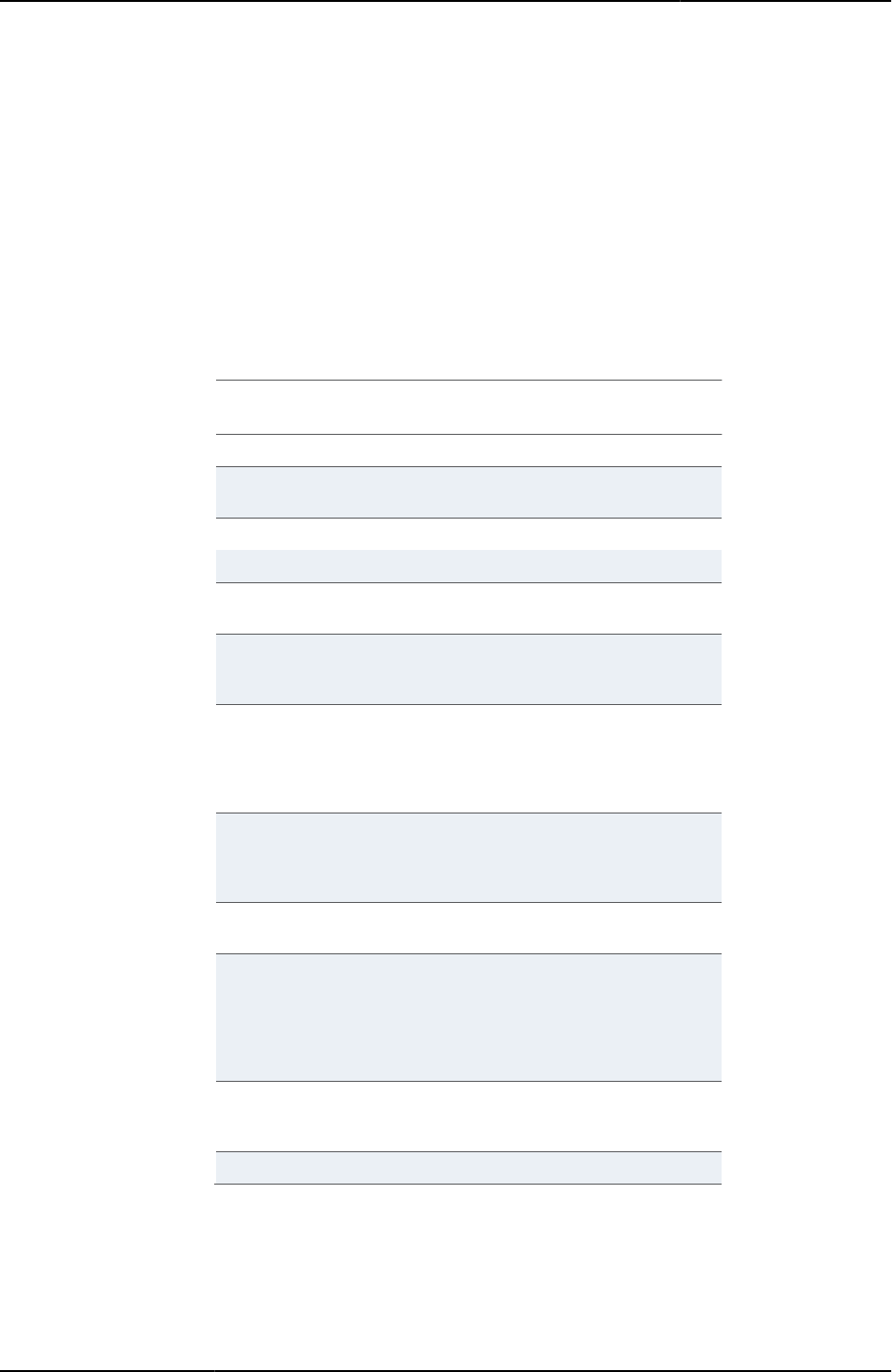
Custom Sign-in Pages Developer Reference
86
© 2020 by Pulse Secure, LLC. All rights reserved
<head>
<% IF LoginPageErrorCode == 1021%>
<meta http-equiv=” refresh” content=” 0;url=AcctDisabledError.html” >
Table 6 lists possible errors that the user may see on this page as well as the corresponding
text returned by the LoginPageErrorMessage variable:
Table6: Login Error Messages, Codes, and Related Notes
Error message
Error
Code
Comments
Invalid Username or Password
1002
Wrong user credentials.
This login requires a digital
certificate.
1003
Client certificate not
passed for authentication.
The digital certificate is invalid.
1004
Only admins are permitted to login.
1006
Logins are not permitted from this IP
address.
1007
The source IP failed the
IP Restriction check.
Logins are not permitted using this
browser
1008
The User Agent header
failed the User Agent
Restriction check.
There are no auth servers defined for
this user.
1009
Displayed if a realm is not
sent to Pulse Connect
Secure. This error is only
displayed if a coding error
exists in LoginPage.thtml.
Exceeded the number of concurrent
users.
1010
Exceeded the number of
concurrent users based
on the user license plus a
10% allowance.
The IP has been blocked due too
many concurrent sign-in attempts.
1011
The password is too short.
1012
The password failed the
Password Restriction
check. When using eTrust
auto-signon, the end-user
should never see this
event.
Not using SSLv3
1015
This site requires Secure
Sockets Layer (SSL)
protocol version 3.
This site requires Strong ciphers.
1016
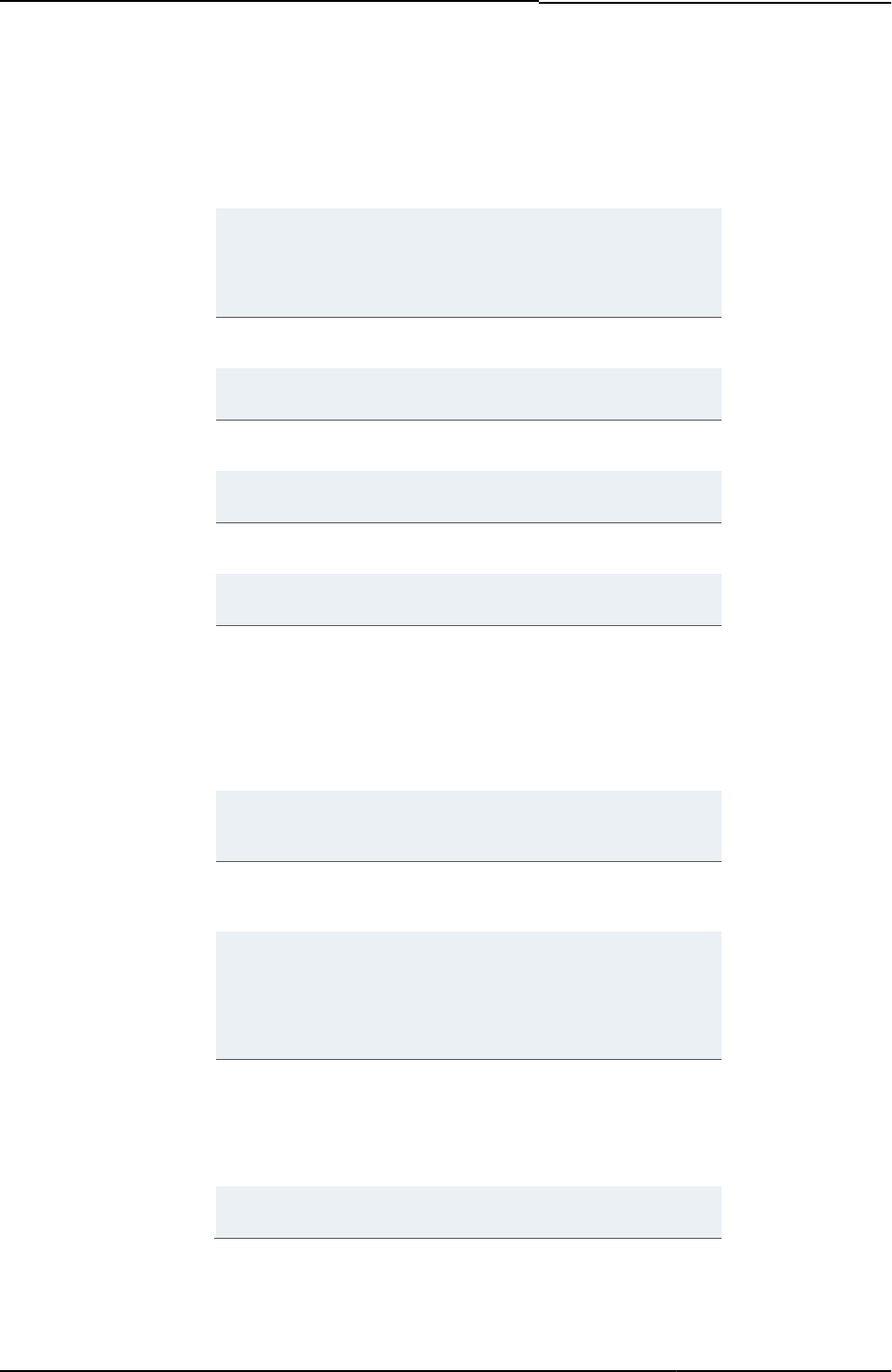
© 2020 by Pulse Secure, LLC. All rights reserved
87
Too many users have logged in
1017
The number of concurrent
users signed in to the
system has exceeded the
system limit but is still
within the 10% allowance.
Sign on for administrators is
disabled. You can try again in a few
minutes.
1018
Displayed when a super
administrator is signed in
and Pulse Connect
Secure is in recovery
mode.
Your New PIN has been saved.
Please make sure to remember it.
1019
Only used with ACE
authentication.
Password Change Success
1020
Used with the password
management feature.
Account Disabled
1021
Used with the password
management feature.
Account Locked Out
1022
Used with the password
management feature.
Account Expired
1023
Used with the password
management feature.
Pulse Connect Secure session has
been terminated.
1024
End-user explicitly logged
off.
You do not have permission to login.
1025
This event can be
triggered when the client
machine does not pass
any realm restrictions
(hence, no realm), or
does not satisfy any end-
point security policies
(HC/CC).
This realm has reached the max
session limit.
1027
Exceeded maximum
number of users for this
authentication realm.
Unlicensed Feature
1028
License required to use
this access method is
missing.
Access denied. Please try signing in
again using a host name (for
example,
https://department.yourcompany)
instead of an IP address (such as
http://10.11.12.13)
1029
Only used with eTrust
SiteMinder authentication.
You do not have the correct
privileges to access the system.
Please contact your administrator for
more information.
1030
The end-user is not
allowed to sign in
because the role mapping
rules of the authentication
realm do not map the
end-user to any role.
Certificate has been revoked.
1032
The client certificate has
been revoked.
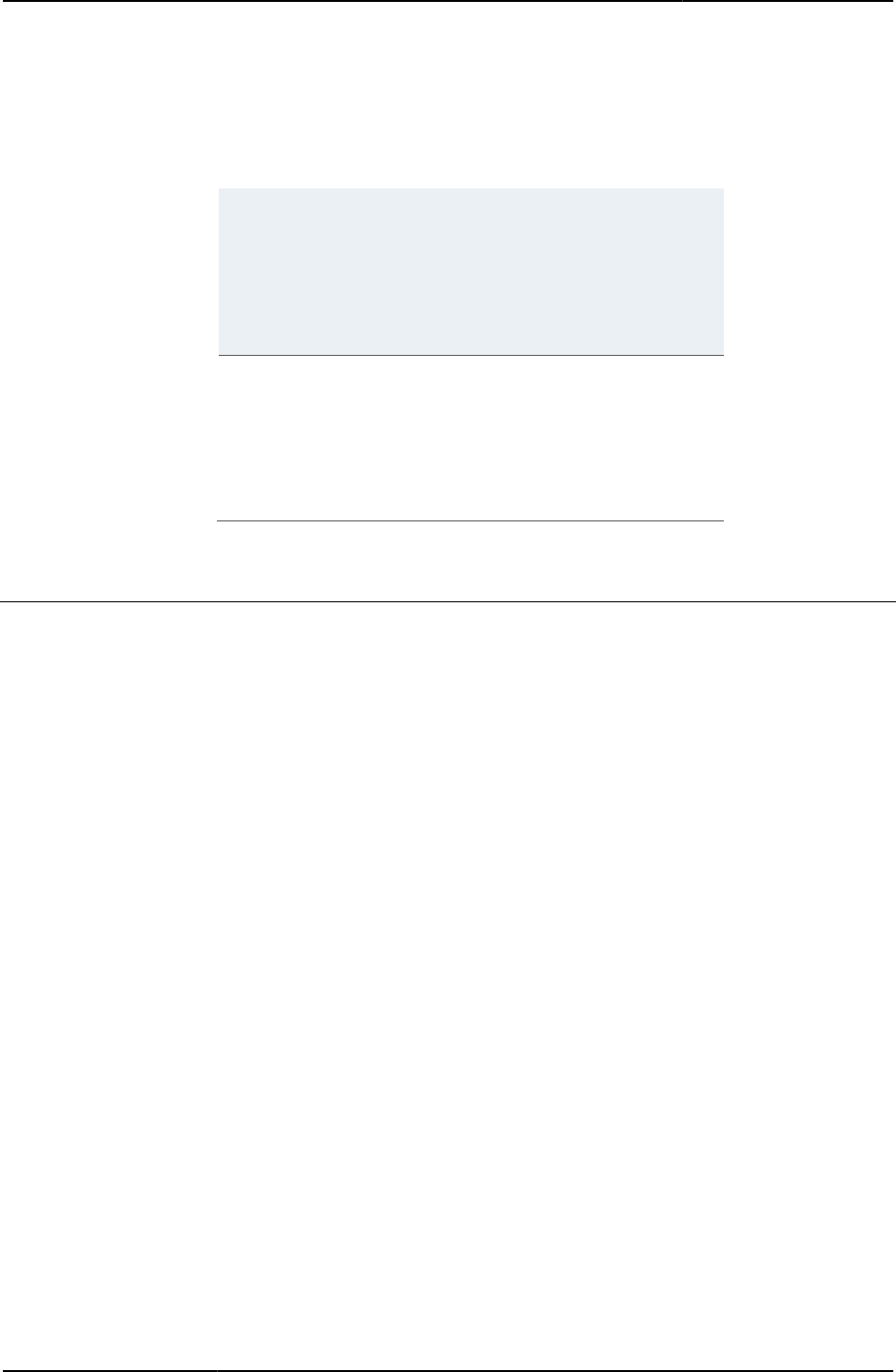
Custom Sign-in Pages Developer Reference
88
© 2020 by Pulse Secure, LLC. All rights reserved
Cannot determine the status of your
certificate.
1033
Pulse Connect Secure
encountered a failure
while performing an
OCSP check.
You must use your source site's
Intersite Transfer Service to access
this resource.
1034
Pulse Connect Secure
cannot access any SAML
assertion while
performing SAML SSO.
The user is prompted to
access the source site's
Intersite Transfer Service
to continue.
The number of concurrent Advanced
Endpoint Defense (Malware
Protection) users signed into the
system has exceeded the system
limit.
1035
This event will be
triggered only when the
feature is turned ON. The
system limit is built-in 25
user license plus any
purchased Advanced
Endpoint Defense user
license.
Related Documentation LoginPageErrorMessage
LoginPageErrorMessage
Pulse Connect Secure error message text that you can display to users.
Object Type Template variable
Included In ExceededConcurrent-ppc.thtml, ExceededConcurrent-mobile-webkit.thtml,
ExceededConcurrent-ipad.thtml, ExceededConcurrent.thtml, GraceLoginUsed-ppc.thtml,
GraceLoginUsed-mobile-webkit.thtml, GraceLoginUsed-ipad.thtml, GraceLoginUsed.thtml,
LoginPage-ppc.thtml, LoginPage-ipad.thtml, LoginPage-mobile-webkit.thtml, LoginPage.thtml,
Logout-ppc.thtml, Logout-ipad.thtml, Logout-mobile-webkit.thtml, Logout.thtml,
PleaseWait.thtml, PasswordExpiration-ppc.thtml, PasswordExpiration-ipad.thtml,
PasswordExpiration-mobile-webkit.thtml, PasswordExpiration.thtml, SecondaryLoginPage-
ipad.thtml, SecondaryLoginPage-mobile-webkit.thtml, SecondaryLoginPage-ppc.thtml,
SecondaryLoginPage.thtml, SSL-ppc.thtml, SSL-ipad.thtml, SSL-mobile-webkit.thtml, SSL.thtml
Example The following code prompts the user to re-enter credentials or to sign in at another time. Note
that the messages can be whatever you want them to be:
<% IF LoginPageErrorCode == 1002 %>
<b> Your username or password is incorrect. Please reenter your credentials.
</b>
<%ELSIF LoginPageErrorCode == 1006 %>
<b> The system is undergoing maintenance. Only administrators are allowed
to sign in at this time.</b>
<% END %>
The following code tests the pleasewait condition and, if true, displays the Login page error
message that occurs as a result:
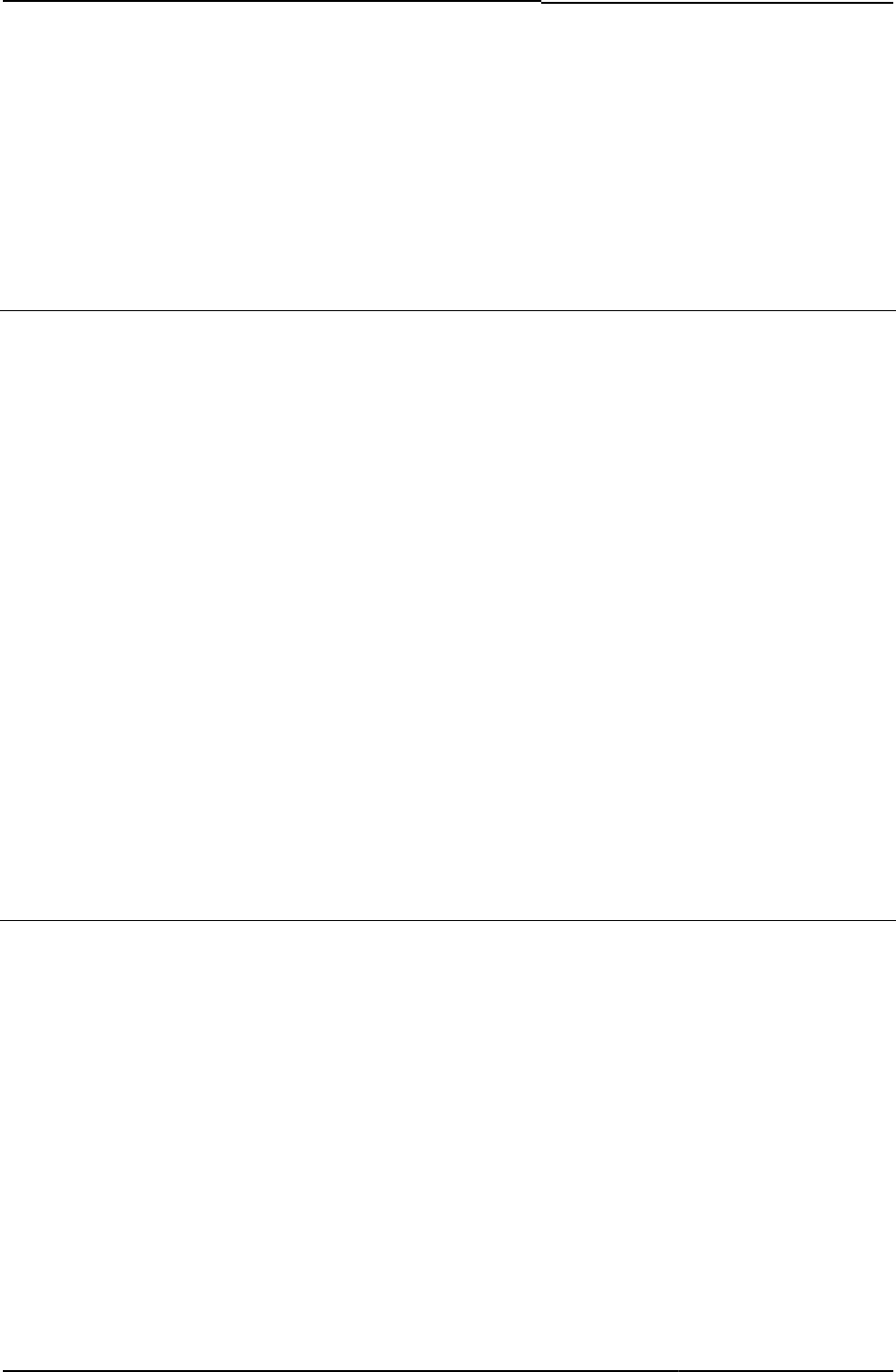
© 2020 by Pulse Secure, LLC. All rights reserved
89
if (document.getElementById('pleasewait1')) {
document.getElementById('pleasewait1').innerHTML =
"<% LoginPageErrorMessage FILTER verbatim%>";
}
Related Documentation LoginPageErrorCode
LoginPage-new-ux.thtml
Provides the user with user credentials form for logging in.
Object Type Template
Usage Required. Used for displaying Login page.
Required Variables mobile_browser_login
hcRunning
ccRunning
ccInAcTimeout
hcInAcTimeout
setcookies
signinId
AnonymousAuthentication
CertificateAuthentication
SAMLAuthentication
prompts
RealmList
signin
isSdpController
login_required
Boolean indicating whether or not login to the meeting session is required.
Object Type Template variable
Included In MeetingRunJava.thtml
Usage Required
Example The following example checks to see if login is required. If yes, then the page redirects the user
back to the meeting sign-in page:
<% IF login_required %>
redirectParent();
<% END %>
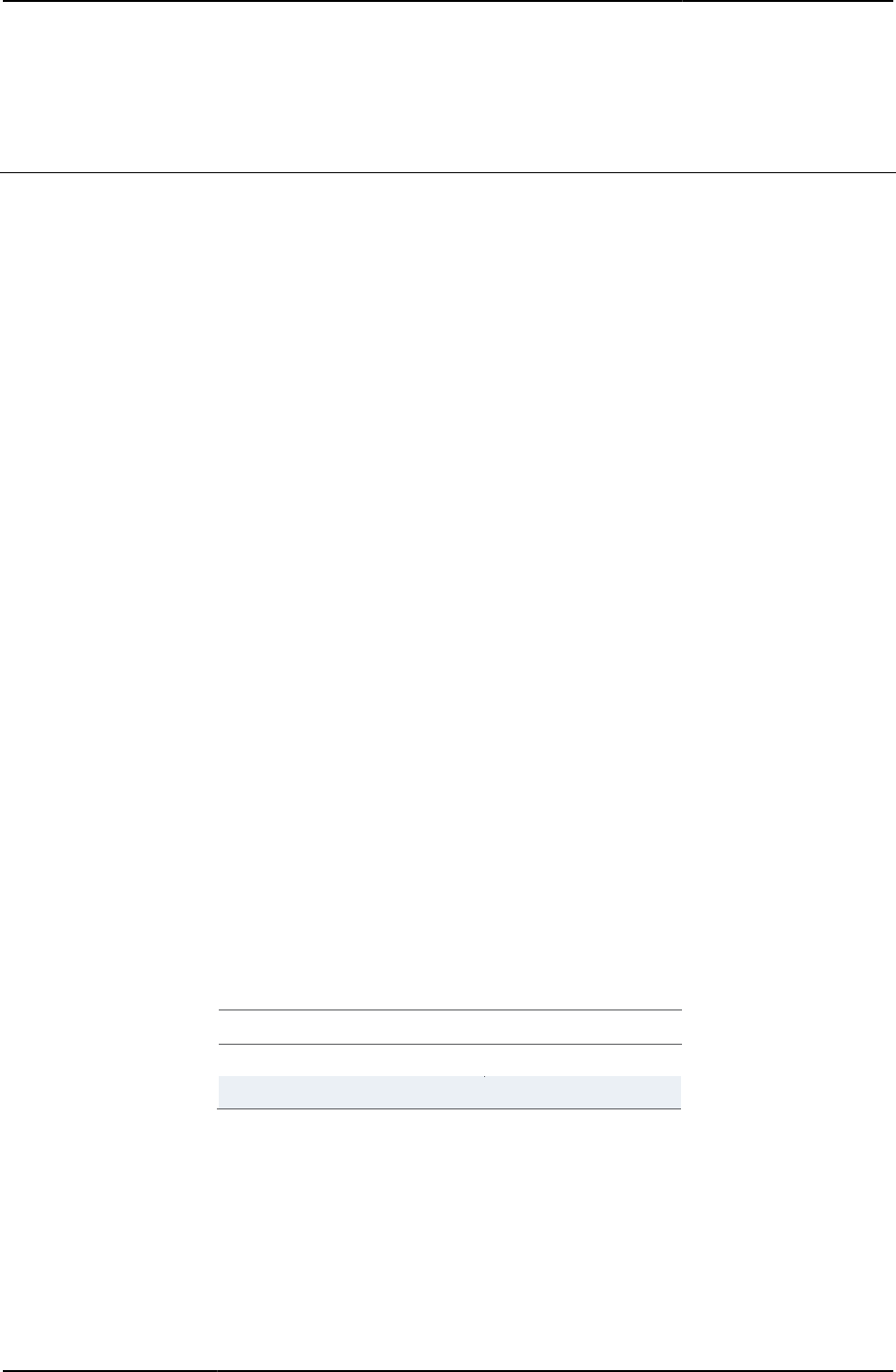
Custom Sign-in Pages Developer Reference
90
© 2020 by Pulse Secure, LLC. All rights reserved
Related Documentation MeetingRunJava.thtml
Logout.thtml / Logout-mobile-webkit.thtml / Logout-ipad.thtml
Displays an error if the user signs out, if the user’s session times out, or if Pulse Connect
Secure uninstalls Host Checker or Cache Cleaner from the user’s system.
Object Type Template
Usage Required. You must always include Logout.thtml in your zip file.
This template contains JavaScript for detecting, stopping, installing, and uninstalling the Host
Checker and Cache Cleaner components, images and text to display to users while Pulse
Connect Secure performs these actions, and JavaScript that closes and opens the J-SAM
window.
This template contains JavaScript for detecting, stopping, installing, and uninstalling Host
Checker components, as well as images and text to display to users while the performs these
actions.
This template also includes variables telling users to wait while components install, a link that
users can use to sign back into Pulse Connect Secure, and error message variables.
When configuring the LoginPageErrorMessage variable included in this template, note that the
text that Pulse Connect Secure displays to users corresponds with a code returned by
LoginPageErrorCode. You cannot change this text on Pulse Connect Secure, but you can
include code in your template to display different text based on the error code returned by the
LoginPageErrorCode variable. For example:
<% IF LoginPageErrorCode == 1001 %>
<b> Your secure gateway session has ended due to inactivity.</b>
<% END %>
Described below are the possible errors that the LoginPageErrorCode may return as well as
the corresponding text returned by the LoginPageErrorMessage variable:
Table7: Additional Login Error Messages and Codes
Error Message
Error Code
Maximum Session Timeout Reached.
1000
Idle Time Out.
1001
For detailed information about the JavaScript and variables described here, see comments in
the template.
Required Variables
• “delivery_mode”
• “geckoBrowser”
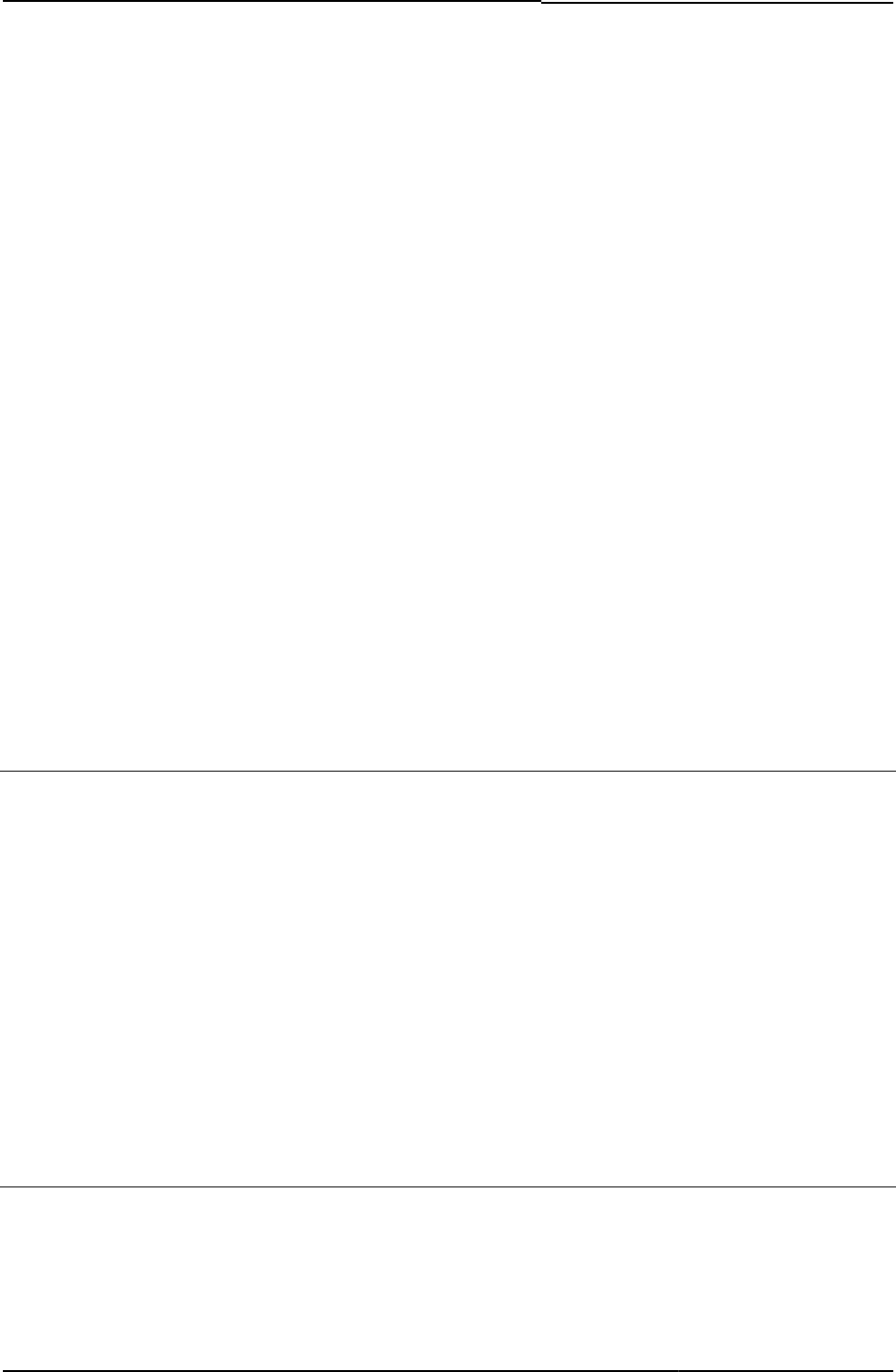
© 2020 by Pulse Secure, LLC. All rights reserved
91
• “locale”
• “LoginPageErrorMessage”
• “nc_logging”
• “Netscape4xx”
• “pleasewaitLogoutJSCode”
• “PleaseWaitObjectCC”
• “pleasewaitWin32”
• “safari”
• “Setupappversion”
• “UninstallCC”
• delivery_mode
• LoginPageErrorMessage
• signinAgain
• signinAgainUrl
• pleasewaitMac
• setup_ini
• fallback_setup_applet_vitals
Example None
meeting_ini
Contains an Active-X control.
Object Type Template variable
Usage Required if running Internet Explorer on a Windows system. This variable contains the name of
the Active-X control that must be loaded to run Pulse Secure Collaboration in the browser.
Required Variables
• activex_ini
• FILTER verbatim
Example <%meeting-ini FILTER verbatim%>
Related Documentation
• MeetingRun.thtml
• MeetingSelect.thtml
MeetingAppletInstaller.thtml
Enables Pulse Connect Secure to display list of and install meeting-related applets.
Object Type Template
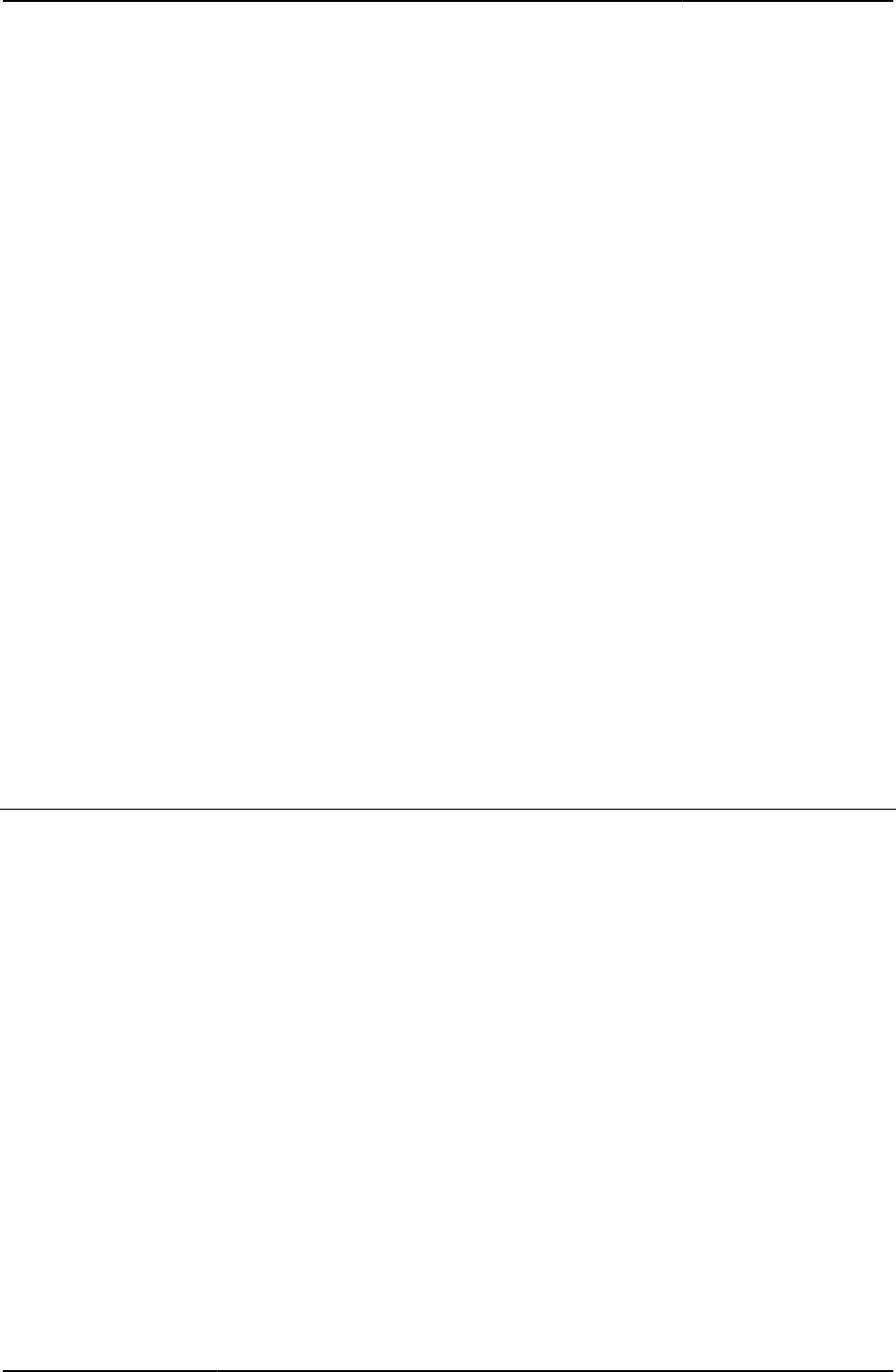
Custom Sign-in Pages Developer Reference
92
© 2020 by Pulse Secure, LLC. All rights reserved
Usage Required. The page displays troubleshooting messages if the applets do not install. You cannot
change the text, as Pulse Connect Secure generates the troubleshooting messages. You can,
however, add links if you want to provide additional meeting-related applets to your users.
These applets are not covered by the certificate validation Pulse Connect Secure performs on
Pulse Secure-supplied applets.
Required Variables
• “applet_ini”
• “cert_md5”
• “install”
• “instanceId”
• “locale”
• “ncp_read_timeout”
• “username”
• “startSessionReDir”
• text
• “troubleshooting”
• uninstallReDir
Example None
Related Documentation
• MeetingRun.thtml
• MeetingSelect.thtml
MeetingRun.thtml
Tests Sun JVM compatibility.
Object Type Template
Usage Required
Required Variables
• errors
• “expired”
• “Home”
• “message”
• “mid”
• “occurrence”
• title
• “type”
• “warnings”
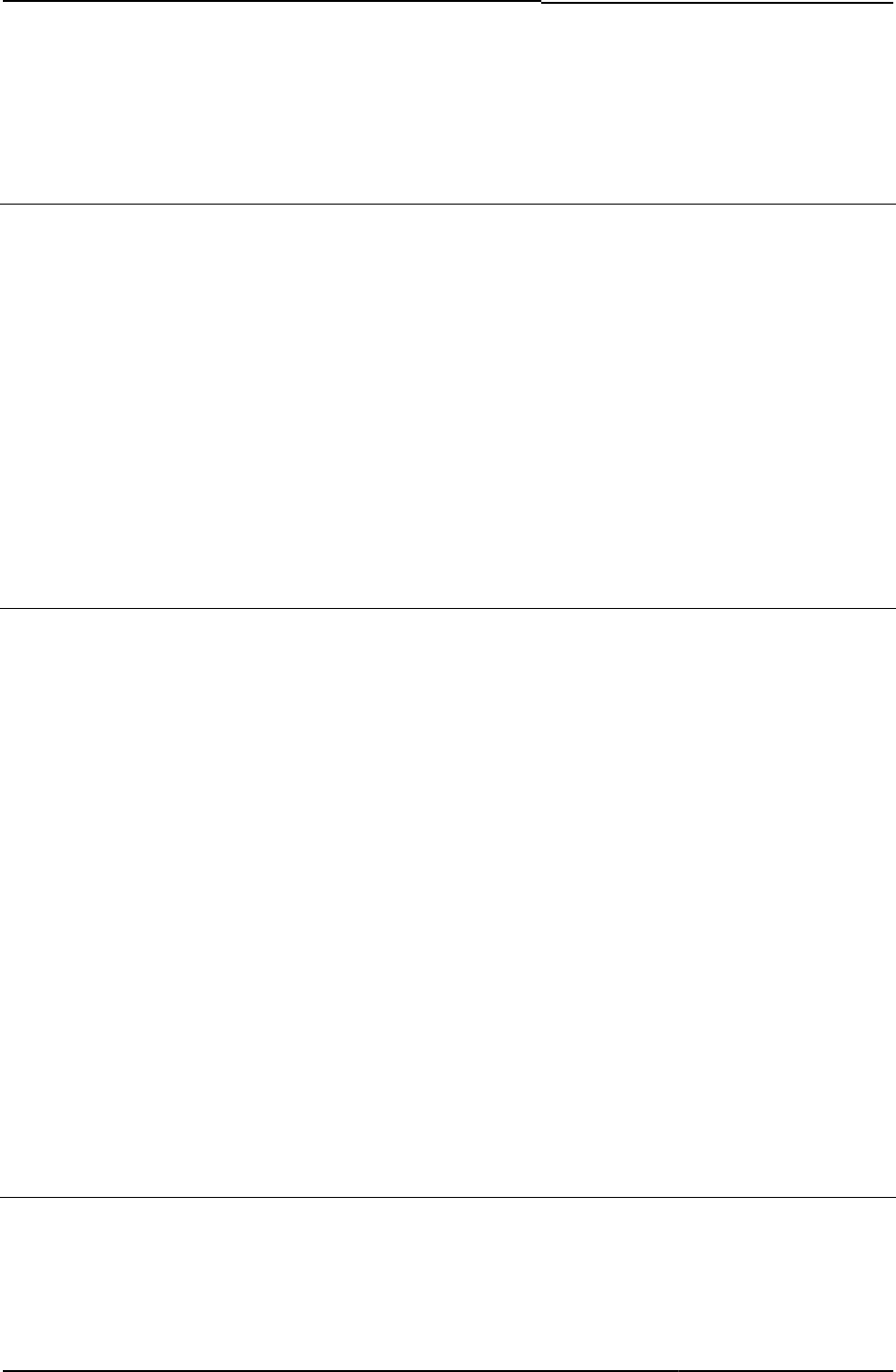
© 2020 by Pulse Secure, LLC. All rights reserved
93
Example None
Related Documentation LoginMeeting.thtml
MeetingRunJava.thtml
Launches the Meeting Java client.
Object Type Template
Usage Required
Required Variables
• “appstr”
• href
• “login_required”
• url
Example None
Related Documentation LoginMeeting.thtml
meetings
Returns an array of meetings that the MeetingSelect.thtml template uses as a way to cycle
through logins to active meetings.
Object Type Template variable
Included In MeetingSelect.thtml
Usage Required. You should not modify or delete this variable.
Example The following code returns a list of instantiated meetings:
<% IF rows %>
<% FOREACH meeting = meetings %>
<input type="button" value=" > " onclick=
"self.location='/dana-na/meeting/<%signin%>login_meeting.cgi?
mid=<%mid%>&occurrence=<%meeting.3%><%params%>'">
<%started%>
<%meeting.0%>
<%meeting.1%>
<%meeting.2%>
<% END %>
<%END%>
Related Documentation rows
MeetingSelect.thtml
Enables user to select recurring meeting occurrences.
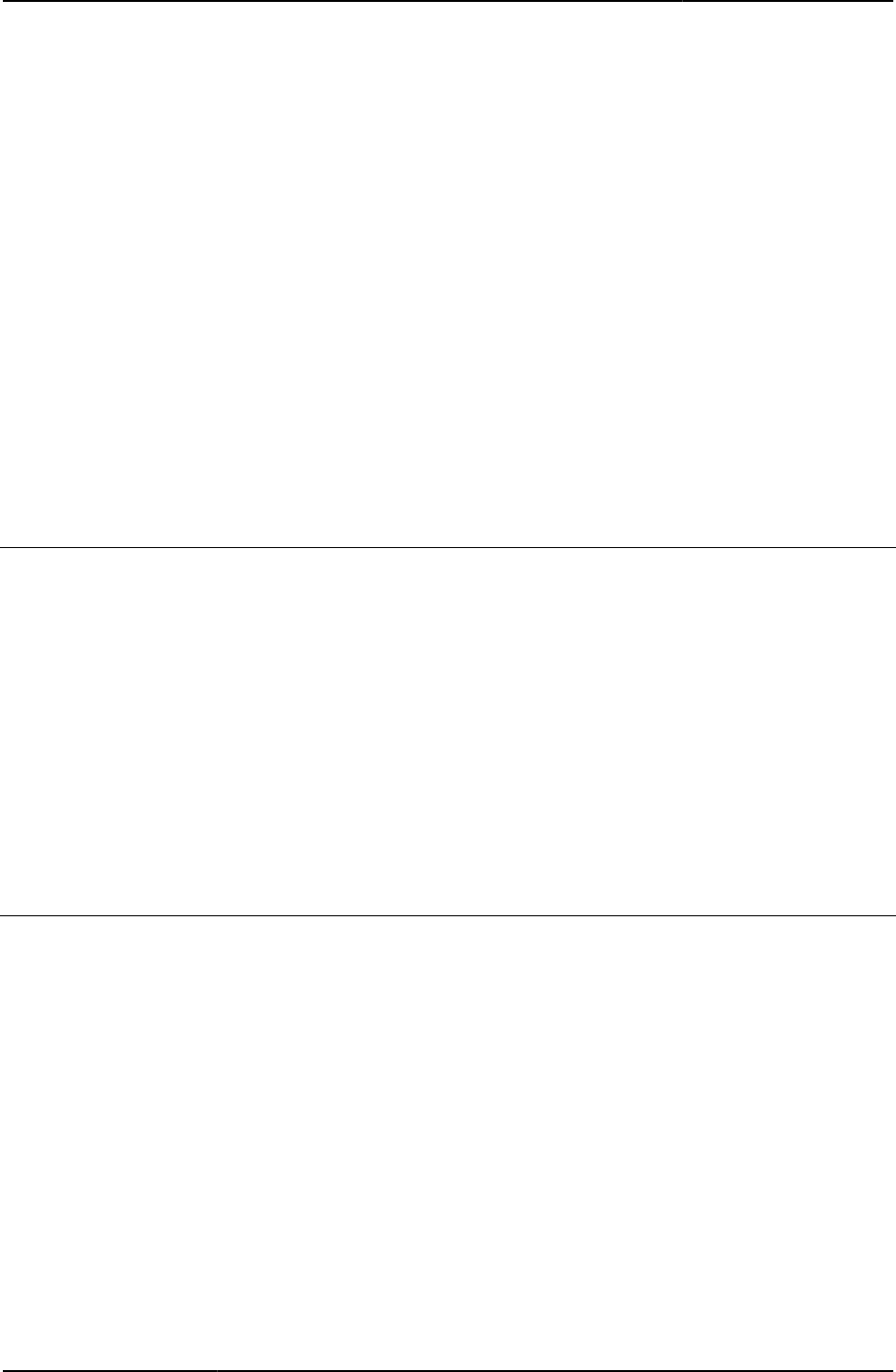
Custom Sign-in Pages Developer Reference
94
© 2020 by Pulse Secure, LLC. All rights reserved
Object Type Template
Usage Required
Required Variables
• “meetings”
• “mid”
• “params”
• “rows”
• “started”
• text
• title
Example None
Related Documentation LoginMeeting.thtml
MeetingTestJava.thtml
Tests Sun JVM compatibility.
Object Type Template
Usage Required
Required Variables
• “mid”
• “mid_param”
• “testjava_ini”
Example None
Related Documentation LoginMeeting.thtml
MeetingTestJS.thtml
This is the first page in the platform compatibility checker sequence. Tests JavaScript
compatibility.
Object Type Template
Usage Required. If the end-user’s browser does not support JavaScript, or if they need to enable
JavaScript functionality in their browser, this template displays appropriate messages
depending on the browser type and the problem, and offers hints to address the problem.
Required Variables
• “activex_ini”
• “mid”
• “mid_param”
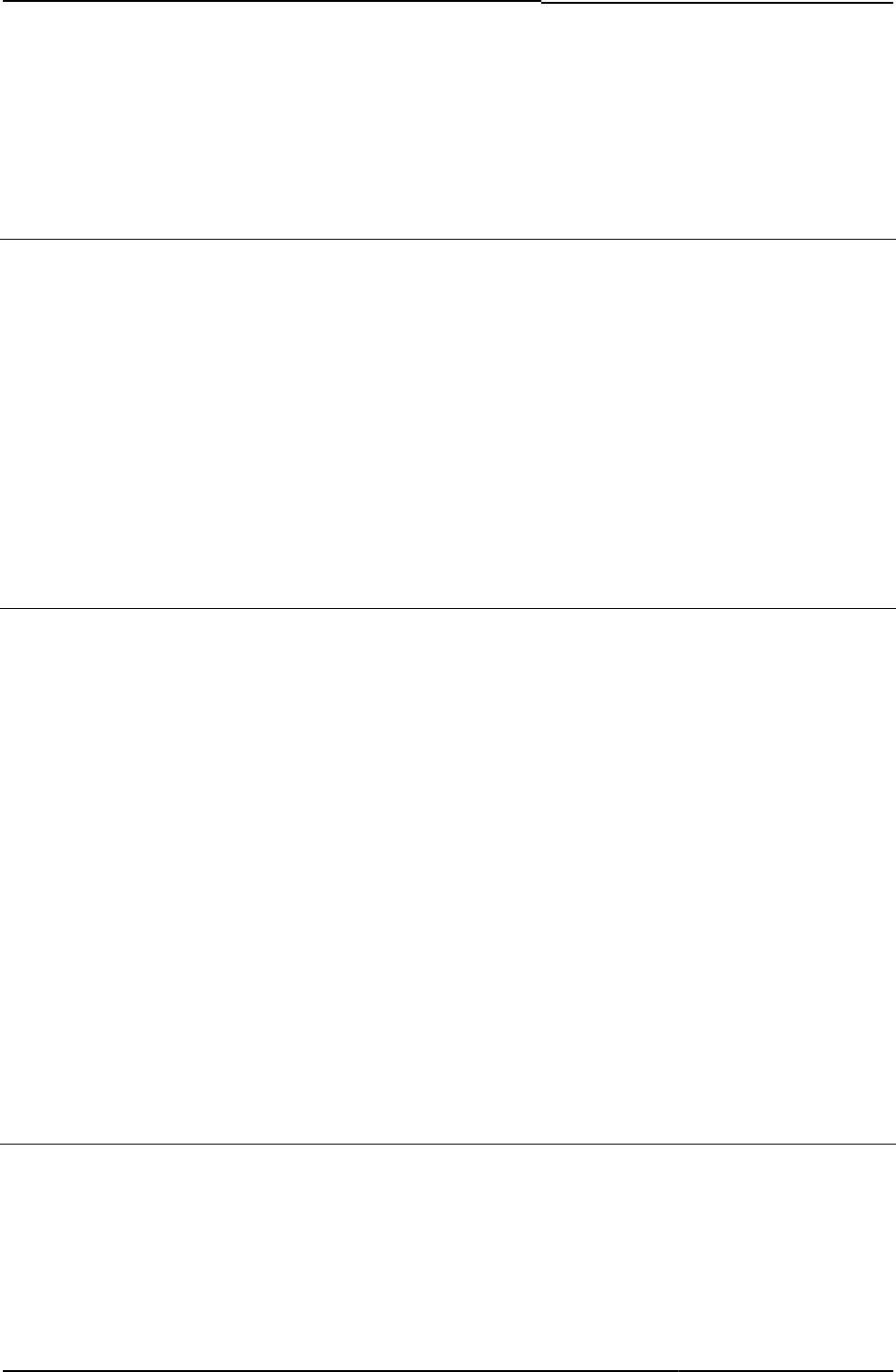
© 2020 by Pulse Secure, LLC. All rights reserved
95
• “win32”
Example None
Related Documentation LoginMeeting.thtml
MeetingTestMSJava.thtml
Tests Microsoft JVM compatibility.
Object Type Template
Usage Required
Required Variables
• “applet_ini”
• “mid”
• “mid_param”
Example None
Related Documentation LoginMeeting.thtml
MeetingTestResult.thtml
Displays Meeting test results.
Object Type Template
Usage Required
Required Variables
• “check”
• “message”
• “remedy1”
• “remedy2”
Example None
Related Documentation
• MeetingTestMSJava.thtml
• MeetingTestJava.thtml
• MeetingTestJS.thtml
• MeetingTestResult.thtml
MeetingTrouble.thtml
Template Page for the Meeting Test Result page.
Object Type Template
Usage Required
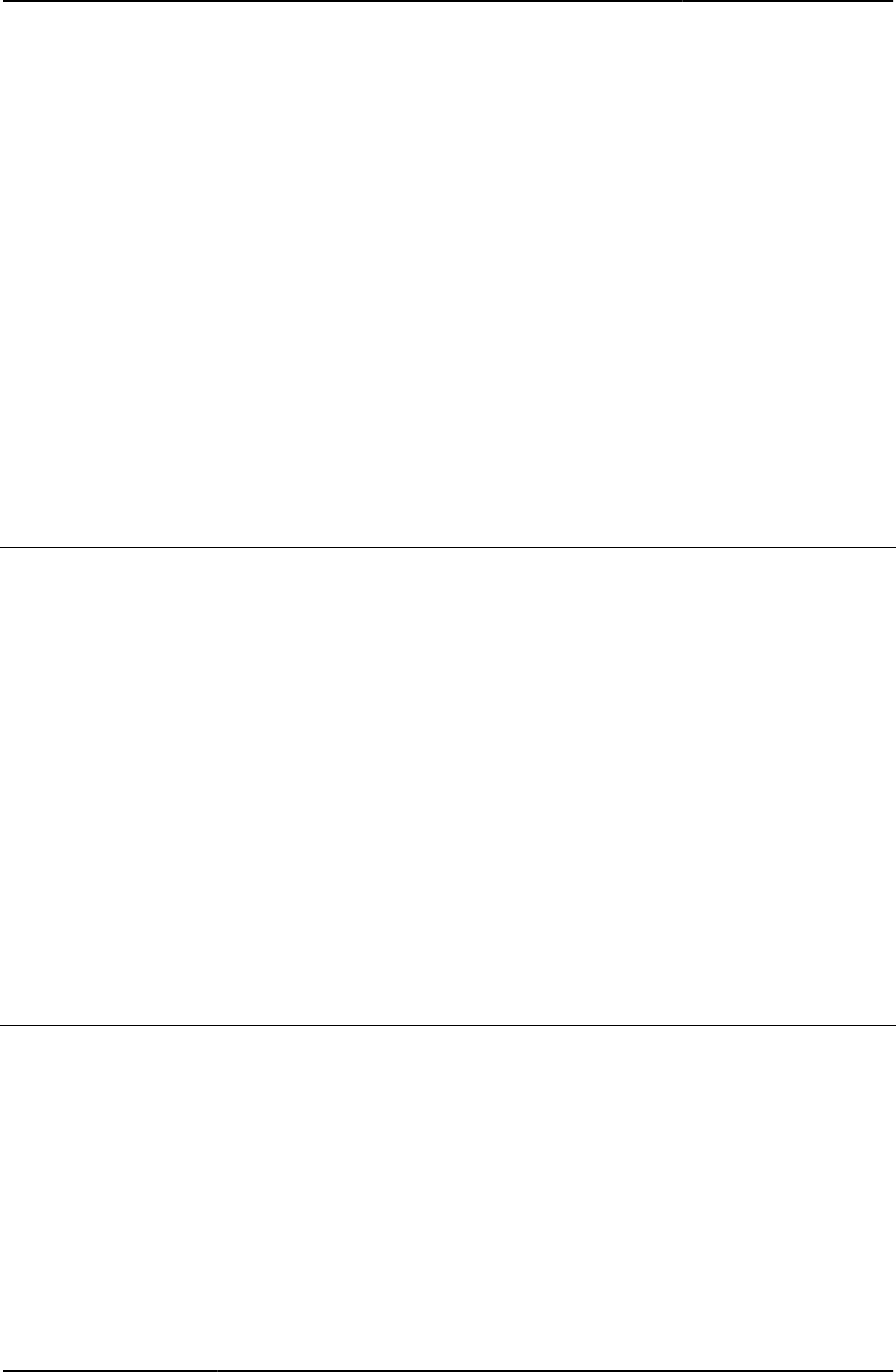
Custom Sign-in Pages Developer Reference
96
© 2020 by Pulse Secure, LLC. All rights reserved
Required Variables
• “Home”
• “locale”
• “mid”
• “midStr”
• “occurrence”
• “startSessionReDir”
• “type”
• “uninstall_action”
• “uninstallReDir”
Example None
Related Documentation MeetingTestResult.thtml
message
Returns a message based on a server response.
Object Type Template variable
Included In MeetingRun.thtml, MeetingTestResult.thtml, SecondaryLoginPage.thtml
Usage Optional
Example
<% IF message %>
<% message %>
<% END %>
Related Documentation
• MeetingRun.thtml
• MeetingTestResult.thtml
• SecondaryLoginPage.thtml / SecondaryLoginPage-mobile-webkit.thtml /
SecondaryLoginPage-ipad.thtml
mid
Contains the meeting ID.
Object Type Template variable
Included In LoginMeeting.thtml, MeetingRun.thtml, MeetingTestJava.thtml, MeetingTestJS.thtml,
MeetingTestMSJava.thtml, MeetingTrouble.thtml, PasswordChange.thtml
Usage Required
Example The following code assigns the meeting ID to a form input object:
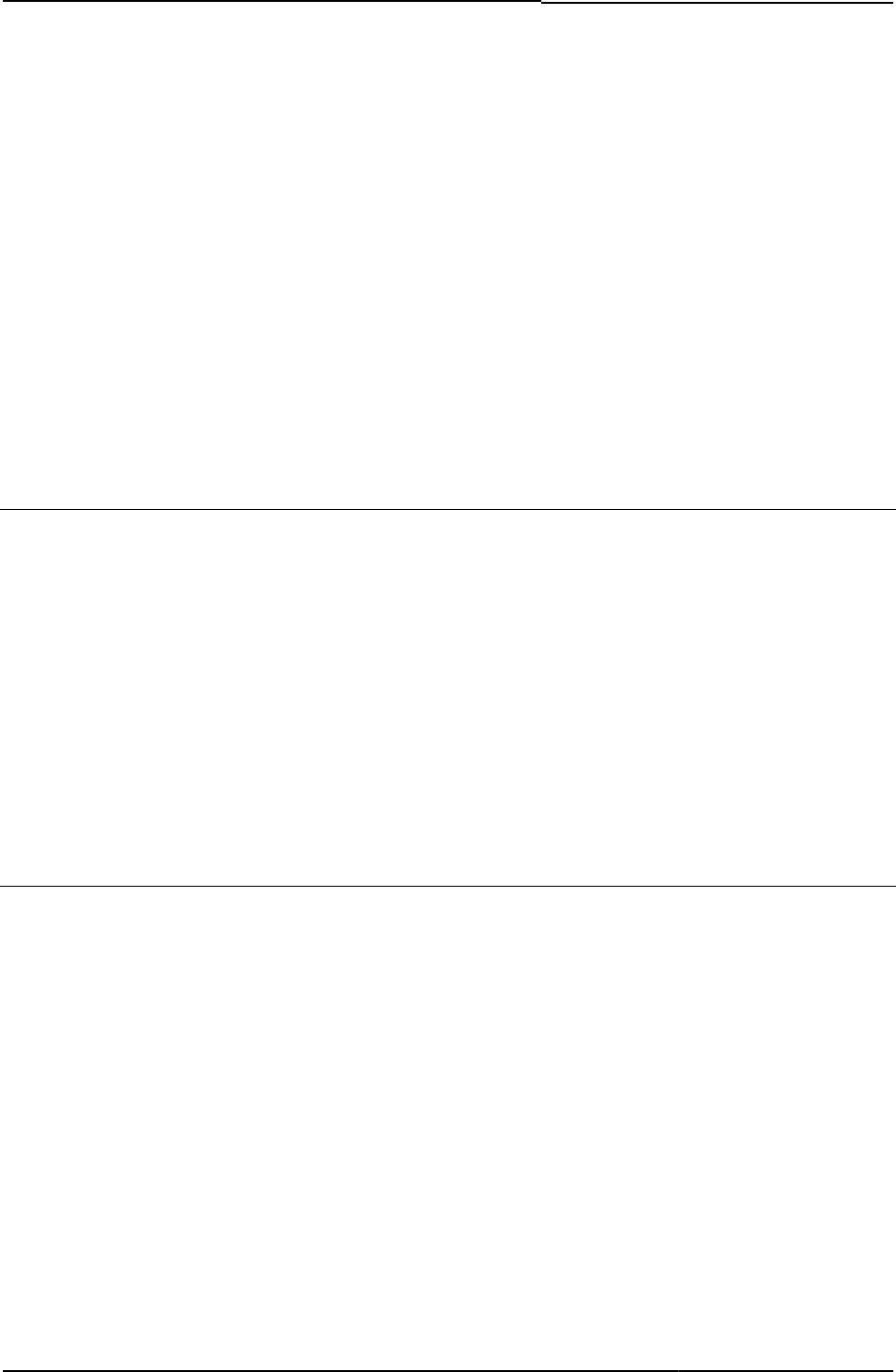
© 2020 by Pulse Secure, LLC. All rights reserved
97
<input type="hidden" name="mid" value="<% mid %>">
Related Documentation
• LoginMeeting.thtml
• MeetingRun.thtml
• MeetingTestJava.thtml
• MeetingTestJS.thtml
• MeetingTestMSJava.thtml
• MeetingTrouble.thtml
• PasswordChange.thtml / PasswordChange-mobile-webkit.thtml / PasswordChange-
ipad.thtml
mid_param
Contains the URL parameters for the platform compatibility checker page.
Object Type Template variable
Included In LoginMeeting.thtml, MeetingTestJava.thtml, MeetingTestJS.thtml, MeetingTestMSJava.thtml
Usage Required
Example The following code passes the meeting ID URL to the JavaScript compatibility CGI:
<a href="/dana-na/meeting/<% signin %>meeting_testjs.cgi<% mid_param %>">
Check Meeting Compatibility
Related Documentation mid
midStr
Contains the URL parameter for the meeting.
Object Type Template variable
Included In MeetingTrouble.thtml
Usage Required
Example The following line shows how the midStr variable is appended to a CGI URL, to send the user
to the correct compatibility checker for the current meeting.
“Use the <a href="/dana-na/meeting/meeting_testjs.cgi<% midStr %>">
compatibility checker</a> to see if you need to upgrade any of your
components.”
Related Documentation MeetingTrouble.thtml
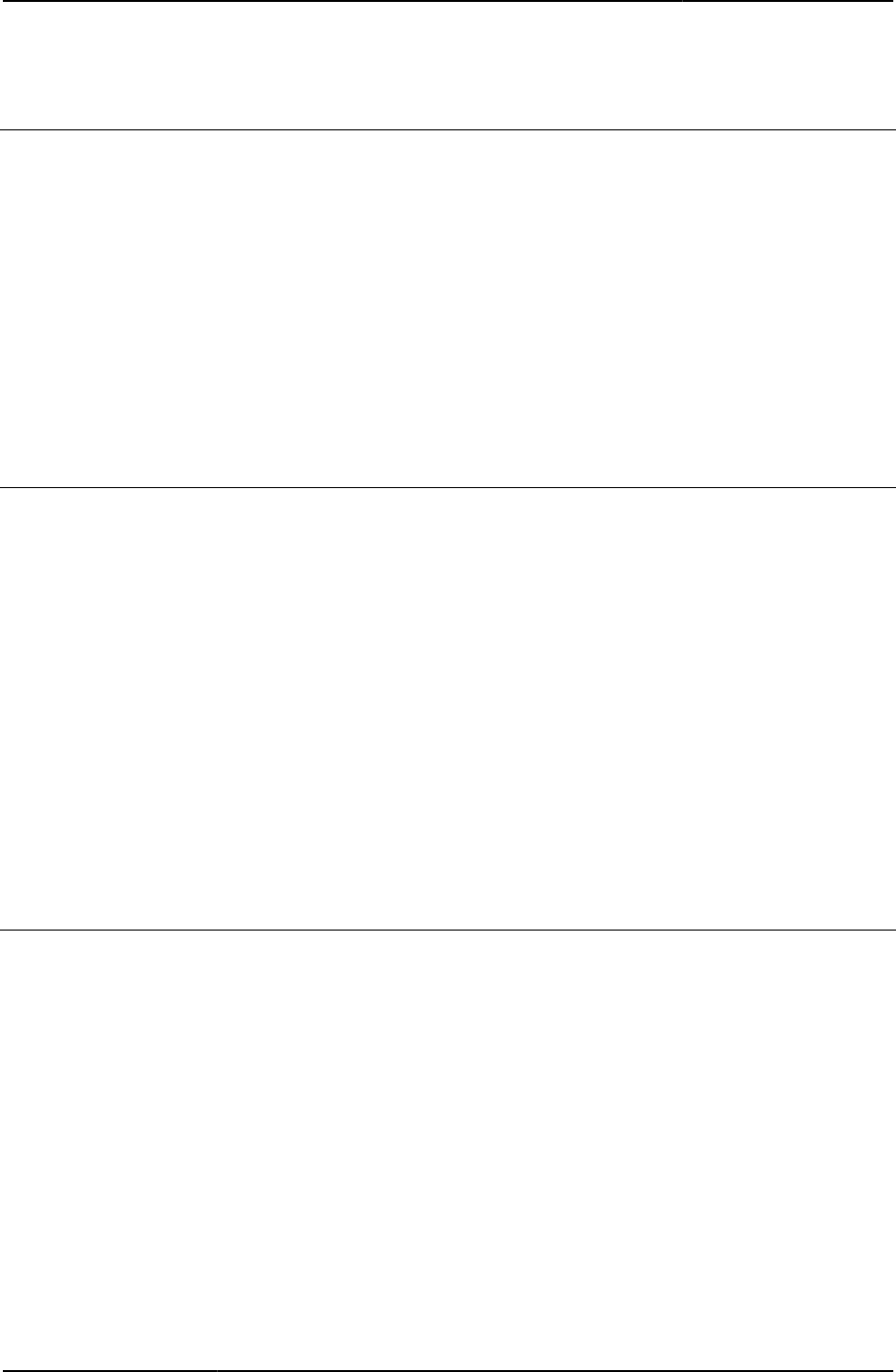
Custom Sign-in Pages Developer Reference
98
© 2020 by Pulse Secure, LLC. All rights reserved
MinimumPasswordLength
Argument for error code 2006. The argument is the minimum length of password required.
Object Type Template variable
Included In PasswordChange.thtml
Usage Optional
Example None
Related Documentation
• LoginPageErrorCode
• PasswordChange.thtml / PasswordChange-mobile-webkit.thtml / PasswordChange-
ipad.thtml
msg
Contains any extra remediation related default instructions.
Object Type Template variable
Included In Remediate.thtml
Usage Optional
Example The following code checks to see if a heading is to be shown. If yes, then the page displays the
heading, followed by any remediation message that might be available.
<% IF showHeading %>
<% heading %>
<% msg FILTER verbatim %>
<% END %>
Related Documentation Remediate.thtml / Remediate-mobile-webkit.thtml / Remediate-ipad.thtml
nc_logging
Initiates Network Connect logging.
Object Type Template variable
Included In Logout.thtml
Usage Optional. Available when the user signs out of a session from a Macintosh Safari browser.
Network Connect logging is initiated and the log captured.
Example None
Related Documentation safari
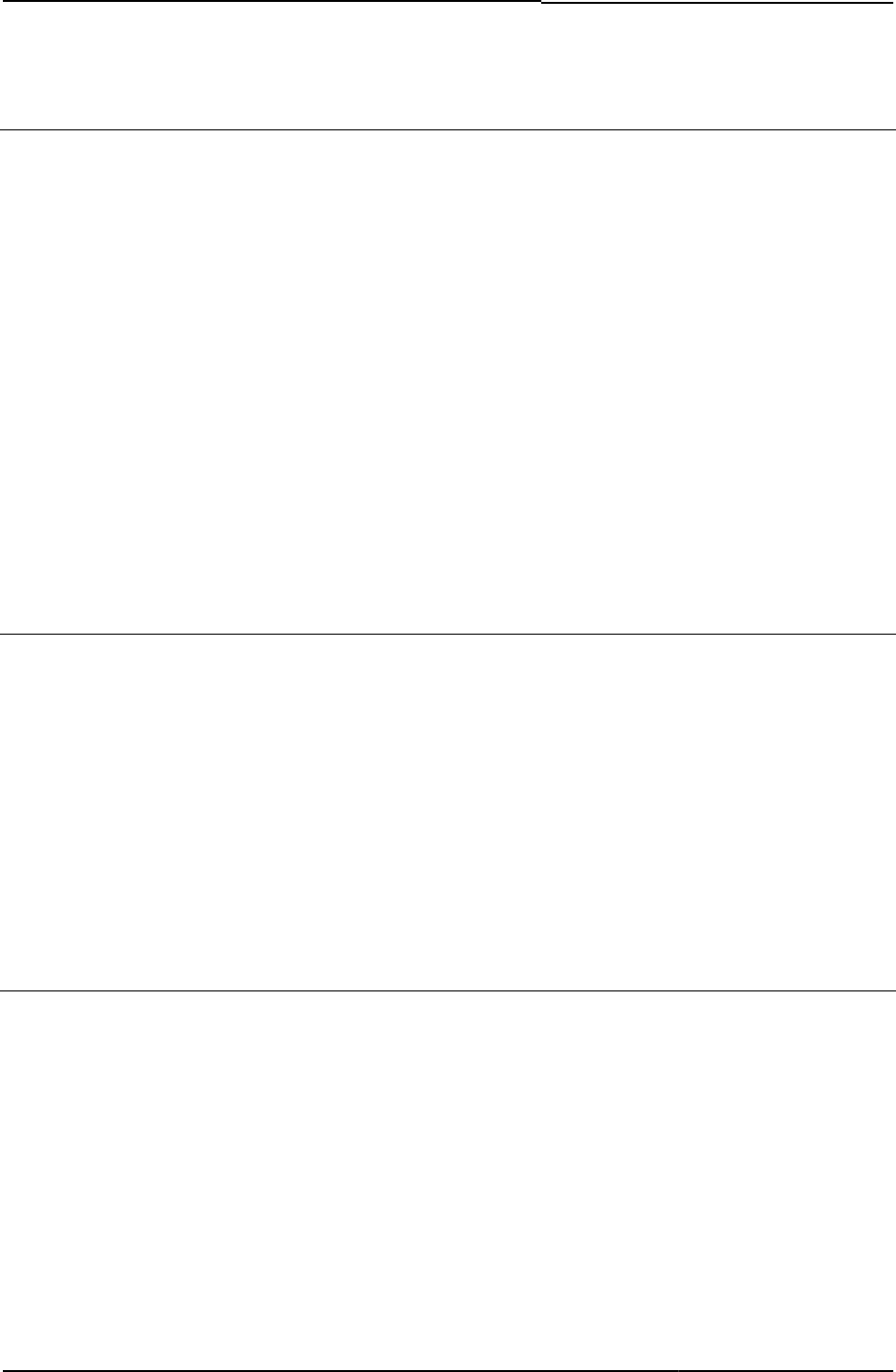
© 2020 by Pulse Secure, LLC. All rights reserved
99
ncp_read_timeout
Determines the read timeout value over the Network Control Protocol.
Object Type Template variable
Included In MeetingAppletInstaller.thtml
Usage Required. Passed to MeetingAppletInstaller.thtml when it installs a meeting applet.
Example
<% IF install %>
<APPLET
<% applet_ini FILTER verbatim %>
<PARAM NAME="Parameter0"
VALUE="meeting_id=<%instanceId%>;user_name=<%username%>;
cert_md5=<%cert_md5%>;ncp_read_timeout=<%ncp_read_timeout%>">
<PARAM NAME="StartSessionReDir" VALUE="<%startSessionReDir%>">
<PARAM NAME="UninstallReDir" VALUE="<%uninstallReDir%>">
<PARAM NAME="locale" VALUE="<%locale%>">
</APPLET>
Related Documentation MeetingAppletInstaller.thtml
netacekey
Passes the user’s eTrust ACE key to the server using a hidden value.
Object Type HTML form field
Included In SM-NewUserPin.thtml, SM-NewPinSelect.thtml, SM-NextToken.thtml
Usage Required. The form assigns the netesecid_key value to netacekey.
Example The following example shows the use of netacekey in the INPUT statement:
<INPUT type=hidden name="neteacekey" value="<% netesecid_key %>">
Related Documentation netesecid_key
netesecid_key
Contains the user’s eTrust ACE key.
Object Type Template variable
Included In SM-NewPinSelect.thtml, SM- NextToken.thtml, SM-NewPinSystem.thtml, SM- SM-
NewUserPin.thtml
SM-NewPinSelect.thtml, SM-NextToken.thtml, SM-NewPinSystem.thtml, SM-NewUserPin.thtmlUsage
Required. The value is passed by the page to the server.
Example The following example shows the use of netesecid_key in the INPUT statement:
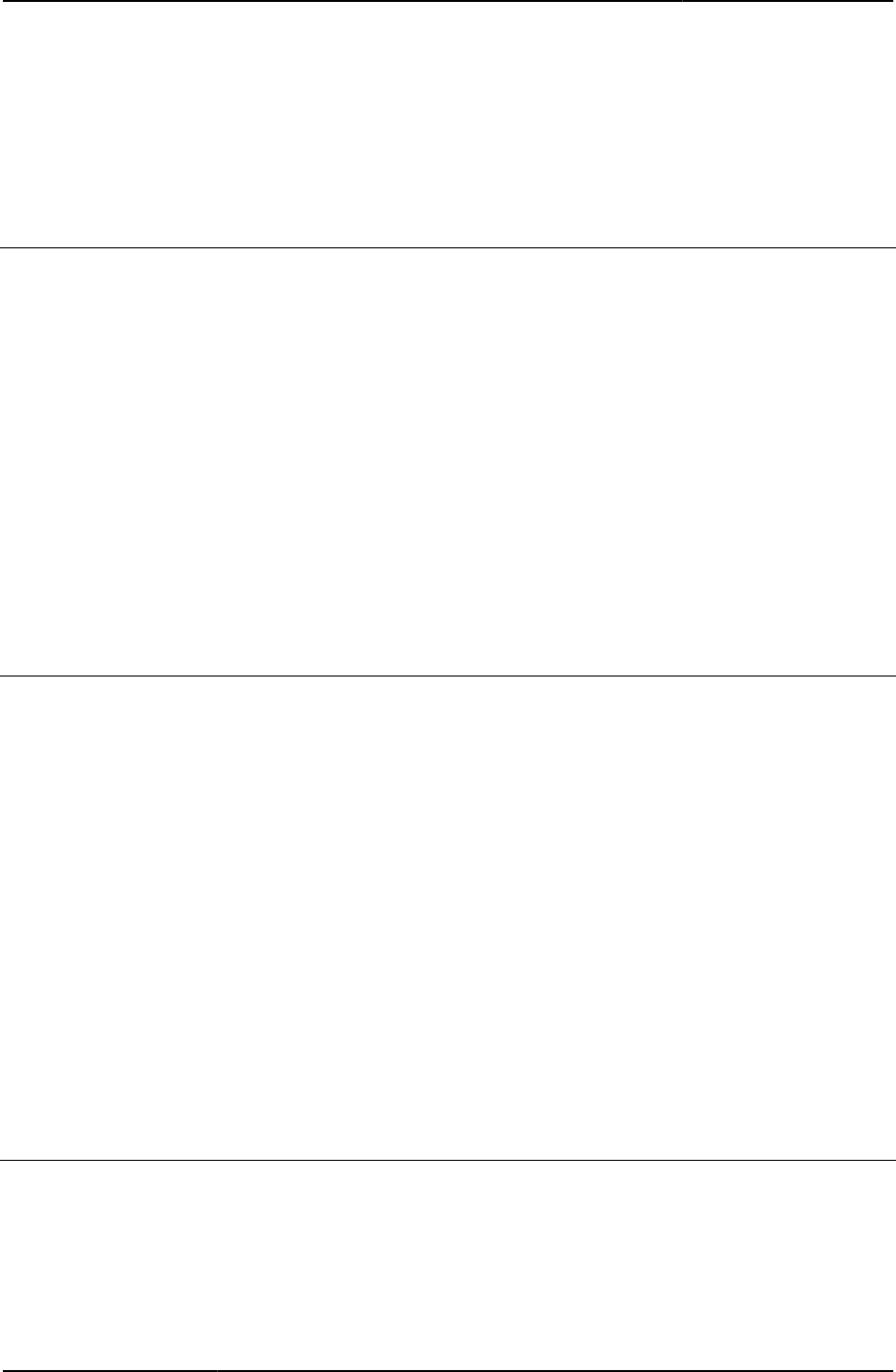
Custom Sign-in Pages Developer Reference
100
© 2020 by Pulse Secure, LLC. All rights reserved
<INPUT type=hidden name="neteacekey" value="<% netesecid_key %>">
Related Documentation netacekey
netesecid_loginmode
Returns a value of Next Token mode or New PIN mode.
Object Type Template variable
Included In SM-NewPinSelect.thtml, SM- NextToken.thtml, SM-NewPinSystem.thtml, SM- SM-
NewUserPin.thtml
Usage Required. You must send this value to the server, but if you do not want to expose it to the
user, you may send it as a hidden form field.
Example The following hidden INPUT statement sets the login mode based on the netesecid_loginmode
variable.
<INPUT type=hidden name="loginmode" value="<% netesecid_loginmode %>">
Related Documentation loginmode
netesecid_pinerr
Error code and corresponding message that informs the user that he mis-entered his PIN.
Object Type Template variable
Included In SM-NewUserPin.thtml
Usage Optional
Example The following code checks the value of netesecid_pinerr, a boolean, to see if the PIN the user
enters matches the PIN on the authentication server:
<% IF netesecid_pinerr == 0 %>
<IMG border='0' src='imgs/custom-loginfo.gif' alt='Info' width='21' height='20'>
New PIN Assignment
<% ELSIF netesecid_pinerr == 1 %>
The Two PINs Entered Do Not Match
<% END %>
Related Documentation SM-NewUserPin.thtml
netesecid_realm
The user’s realm.
Object Type Template variable
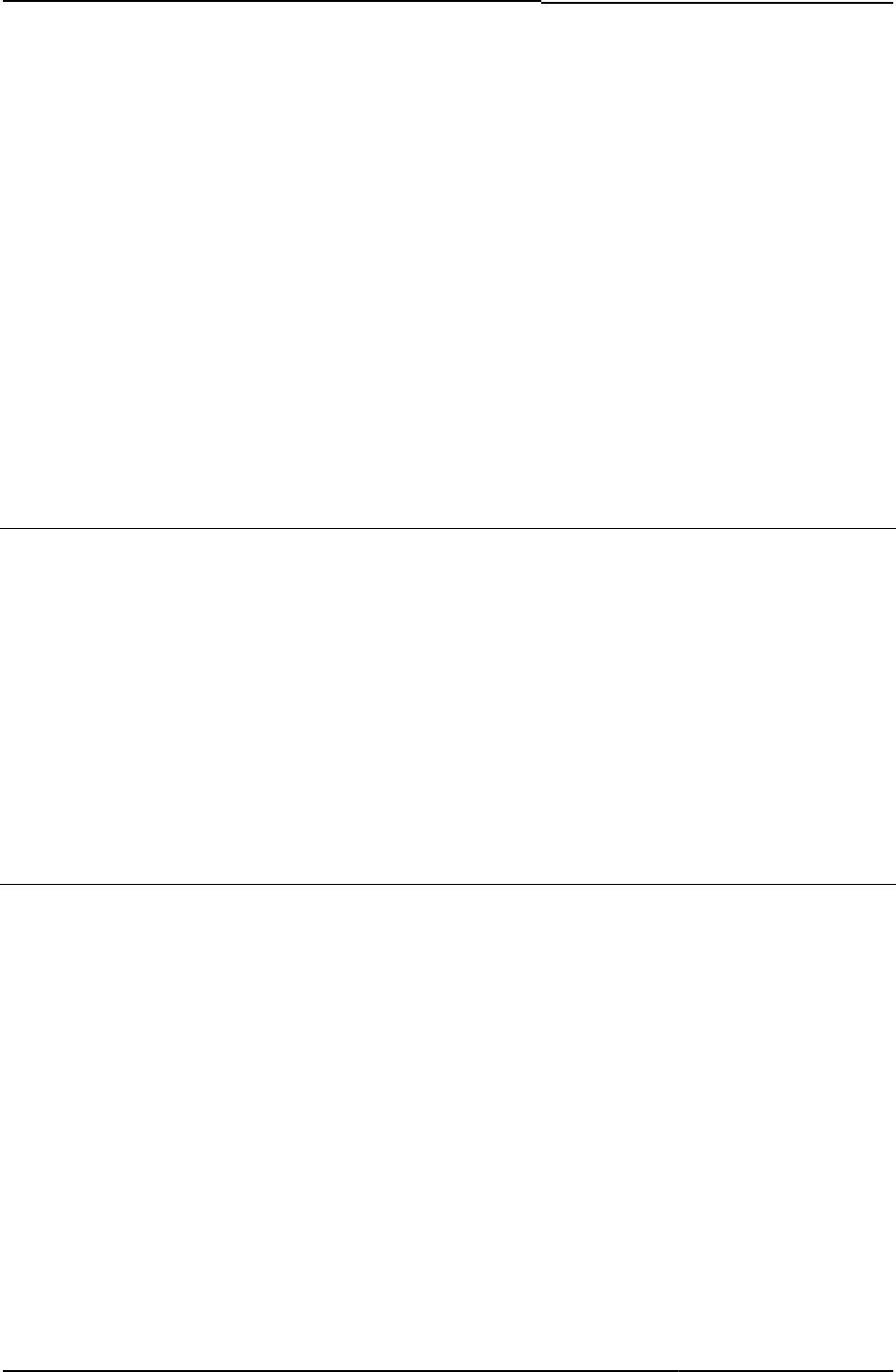
© 2020 by Pulse Secure, LLC. All rights reserved
101
Included In SM-NewPinSelect.thtml, SM- NextToken.thtml, SM-NewPinSystem.thtml, SM-NewUserPin.thtml
Usage Optional
Example The following code shows the configuration of the page based on various server-provided
values:
<FORM name="frmNewPin" action="login.cgi" method="POST"
autocomplete=off>
<INPUT type=hidden name="loginmode" value="<% netesecid_loginmode %>">
<INPUT type=hidden name="realm" value="<% netesecid_realm %>">
<INPUT type=hidden name="neteacekey" value="<% netesecid_key %>">
Related Documentation
• SM-NewUserPin.thtml
• SM-NextToken.thtml / SM-NextToken-mobile-webkit.thtml / SM-NextToken-ipad.thtml
netesecid_username
The user’s username.
Object Type Template variable
Included In SM-NewPinSelect.thtml, SM- NextToken.thtml, SM-NewPinSystem.thtml, SM-NewUserPin.thtml
Usage Optional
Example The following INPUT statement assigns the netesecid_username to the form username field:
<INPUT type="text" name="username" value="<% netesecid_username %>">
Related Documentation netesecid_realm
netesecidactionCancel
Cancels a eTrust secure ID action currently in progress.
Object Type HTML form field
Included In SM-NewPinSelect.thtml, SM- NextToken.thtml, SM-NewPinSystem.thtml, SM-
NewUserPin.thtml
Usage Required. The value of either this field or of netesecidactionEnter must be sent to the server:
<INPUT type="submit" value="Cancel" name="netesecidactionCancel">
Related Documentation netesecidactionEnter
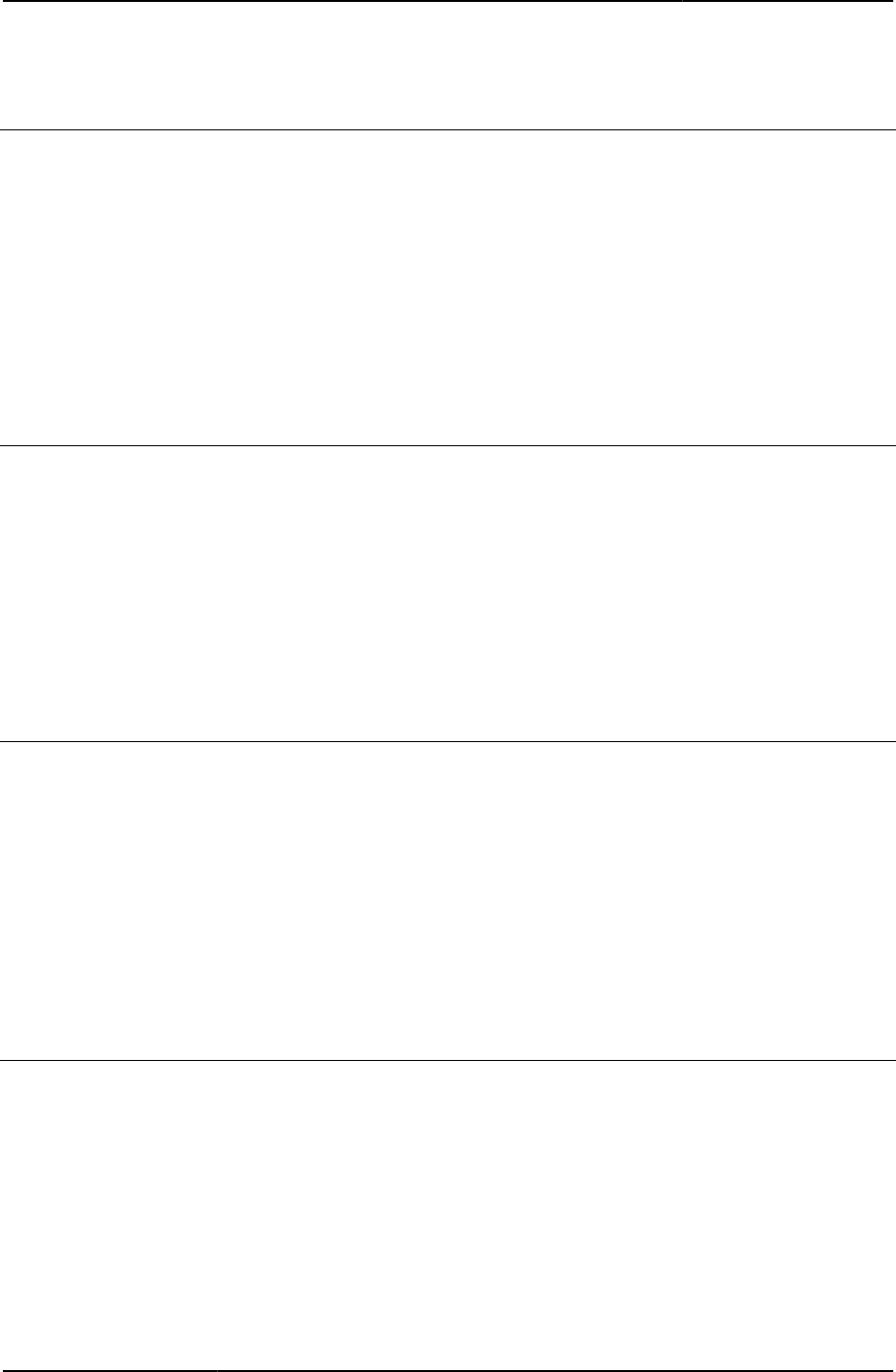
Custom Sign-in Pages Developer Reference
102
© 2020 by Pulse Secure, LLC. All rights reserved
netesecidactionEnter
Initiates the submission of the current eTrust secure ID action.
Object Type HTML form field
Included In SM-NewPinSelect.thtml, SM- NextToken.thtml, SM-NewPinSystem.thtml, SM-NewUserPin.thtml
Usage Required. The value of either this field or of netesecidactionCancel must be sent to the server.
Example
<INPUT type="submit" value="Enter" name="netesecidactionEnter">
Related Documentation netesecidactionCancel
Netscape4xx
Checks for Netscape version 4.x browser.
Object Type Template variable
Included In Logout.thtml
Usage Required. Checks to see if the user’s browser is Netscape version 4.x. If so, then, on logout,
error messages are passed to the page in a compatible way.
Example None
Related Documentation Logout.thtml / Logout-mobile-webkit.thtml / Logout-ipad.thtml
NextToken.thtml / NextToken-mobile-webkit.thtml / NextToken-ipad.thtml
Prompts the user to verify his credentials by entering his SecureID token code.
Object Type Template
Usage Optional. Although this template is optional, you should always include it in the zip file that you
upload to Pulse Connect Secure.
Required Variables
• “secid_contextid”
• “secid_loginmode”
Example None
NextToken-new-ux.thtml
Displays the Template page for Next Auth token.
Object Type Template
Usage Optional. Displays page for providing next Auth token for authentication. Required in case
SecureID Auth server is configured and requires customization.
Required Variables secid_key
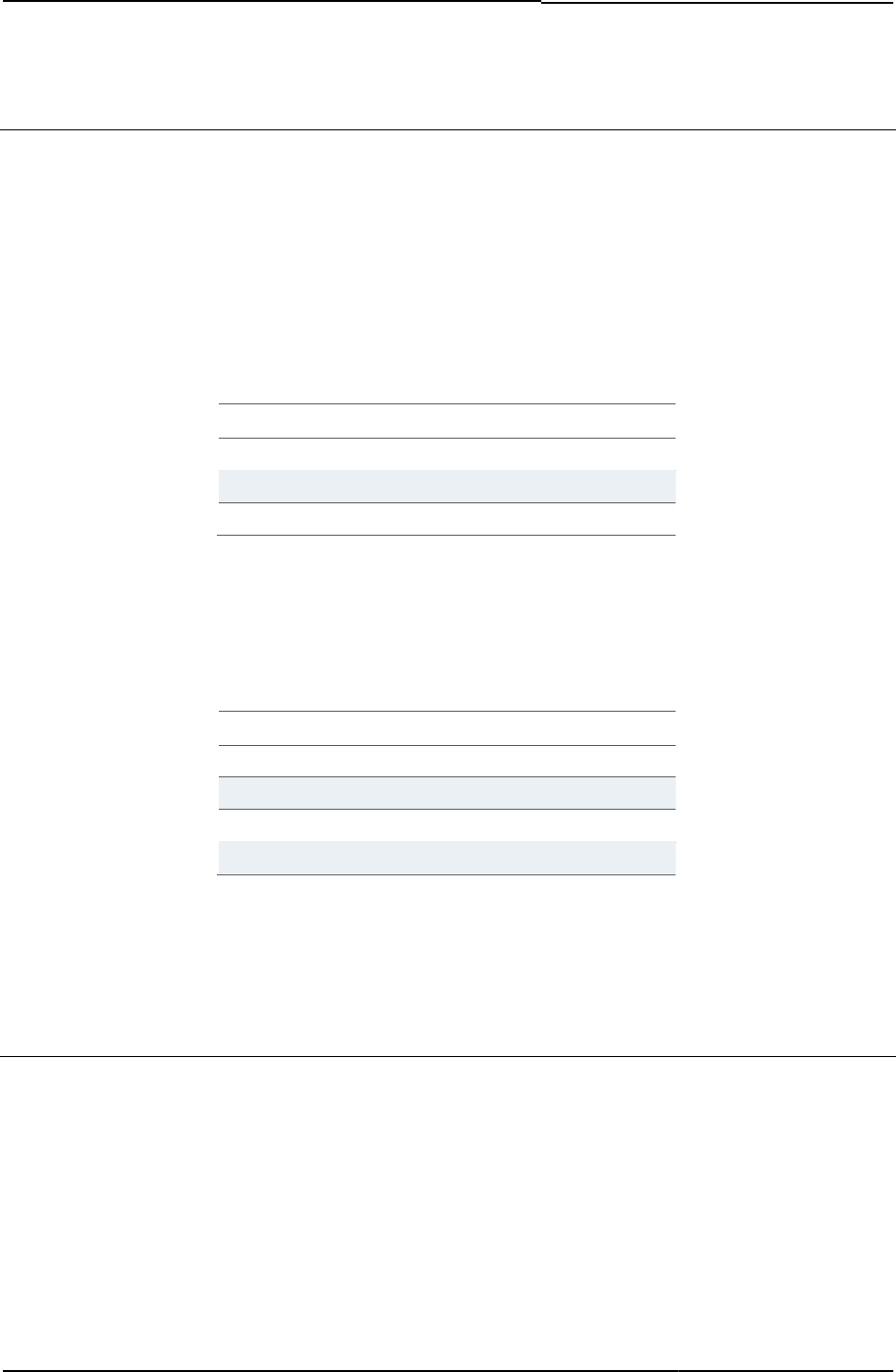
© 2020 by Pulse Secure, LLC. All rights reserved
103
NewPin.thtml / NewPin-mobile-webkit.thtml / NewPin-ipad.thtml
Prompts ACE users to enter a new PIN or create a system-generated PIN before signing into
the system.
Object Type Template
Usage Required. When configuring the secid_pinselectmode variable (which sets the user’s PIN select
mode), note that possible values include:
Table8: PIN Error Messages
Mode
Description
0
User must use the system-generated PIN. He cannot enter his own PIN.
1
User may enter his own PIN or use the system-generated PIN.
2
User must enter his own PIN. He cannot use the system-generated PIN.
When configuring the secid_pinserr variable (which stores the error code and message that
informs the user if he mis-entered his PIN), note that possible values include:
Table9: Additional PIN Error Messages
Code
Value
0
New PIN is required.
1
The two PINs entered do not match.
2
PIN Format is invalid.
3
PIN length is invalid.
Required Variables
• “secid_contextid”
• “secid_loginmode”
Example None
NewPin-new-ux.thtml
Displays the Template page for authenticating with New PIN.
Object Type Template
Usage Optional. Displays page capturing new PIN for authentication. Required in case ACE/Radius
Auth server is configured and requires customization.
Required Variables secid_key
secid_pinselectmode
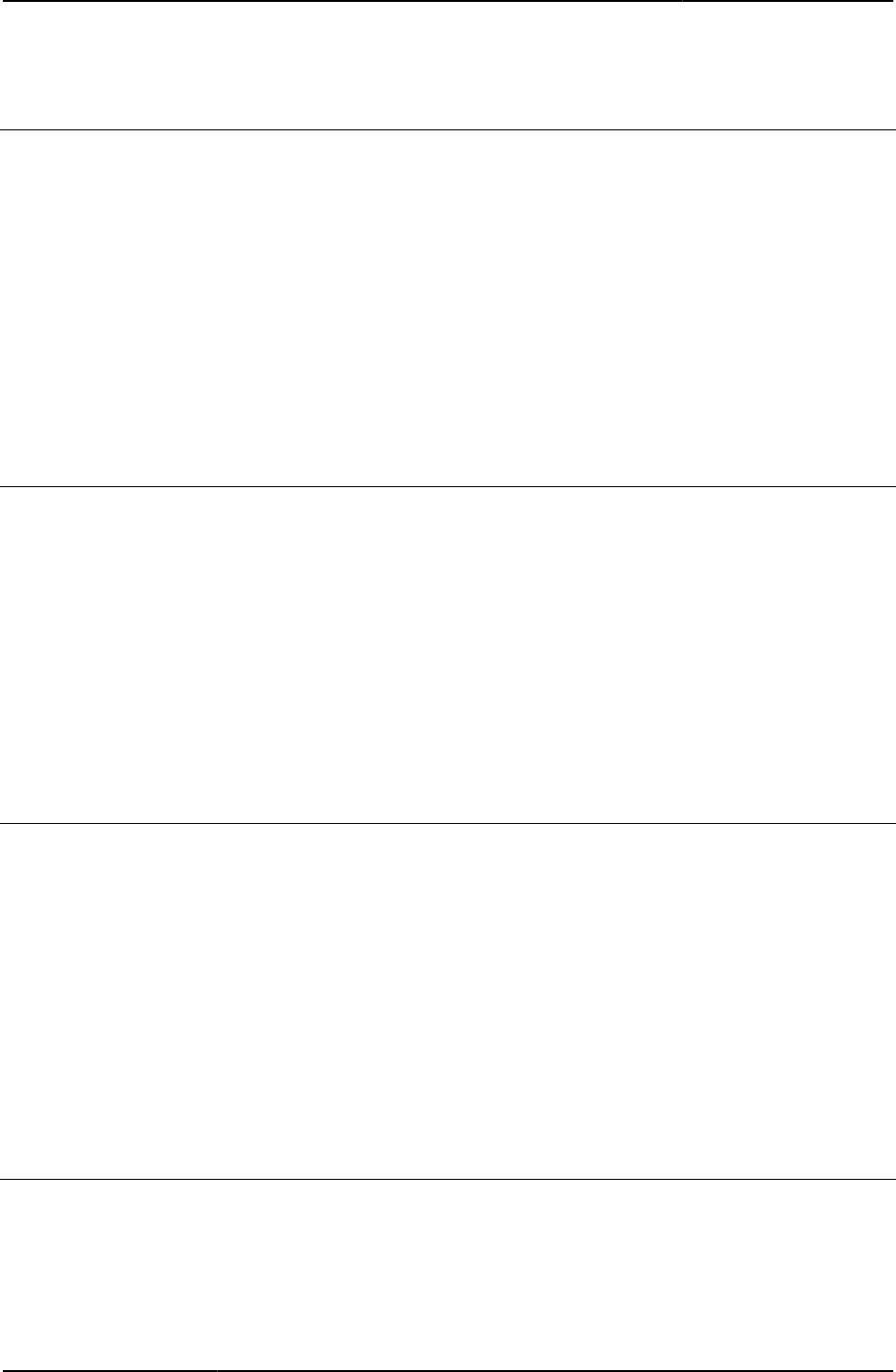
Custom Sign-in Pages Developer Reference
104
© 2020 by Pulse Secure, LLC. All rights reserved
occurrence
Contains the recurring meeting occurrence ID.
Object Type Template variable
Included In LoginMeeting.thtml, MeetingRun.thtml, MeetingSelect.thtml, MeetingTrouble.thtml
Usage Required
Example The following code shows how the occurrence variable is used in an INPUT statement:
<input type="hidden" name="occurrence" value="<% occurrence %>">
Related Documentation mid
onsubmit
Event trigger in a form.
Object Type HTML form element
Included In GeneratePin.thtml, LoginPage.thtml, NewPin.thtml, NextToken.thtml, SM-NewUserPin.thtml
Usage Required if you are using Pulse Secure Collaboration. Returns the time zone offset value set by
the Login() function.
Example The following code shows a typical use of onsubmit:
onsubmit="return Login()"
Related Documentation None
p
Specifies the page name as CASQUEAPP.
Object Type HTML form field
Included In Defender.thtml
Usage Required
Example The following code assigns the value CASQUEAPP to the form INPUT field p:
<INPUT type=hidden name="p" value="casqueapp">
Related Documentation secid_challenge
PageErrorArgs
Contains the arguments for an error or message.
Object Type Template variable
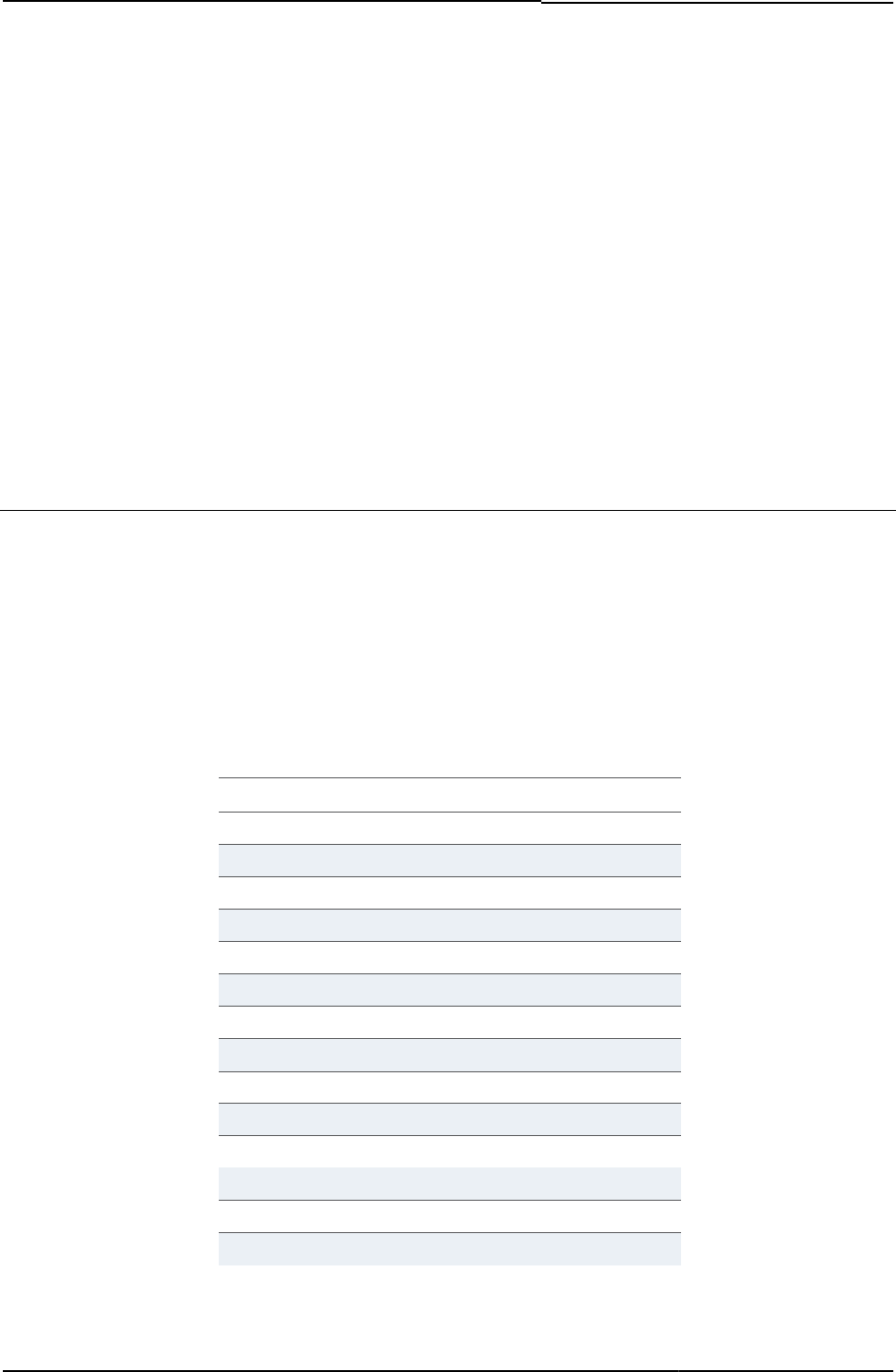
© 2020 by Pulse Secure, LLC. All rights reserved
105
Included In PasswordChange.thtml
Usage Optional
Example The following code checks to see if a password length error occurs, then displays an
informational message:
<% IF PageErrorCode == 2015 %>
New password must not be longer than
<% PageErrorArgs.MaximumPasswordLength %> characters.
Related Documentation
• PageErrorCode
• PasswordChange.thtml / PasswordChange-mobile-webkit.thtml / PasswordChange-
ipad.thtml
PageErrorCode
Contains the error code in case of an error or message.
Object Type Template variable
Included In LoginPage.thtml, PasswordChange.thtml
Usage Optional
Table10: Page Error Codes
Error Code
Error message
1020
Password Change Success
1021
Account Disabled
1022
Account Locked out
1023
Account Expired
2001
Password Mismatch
2002
Invalid Password
2003
Password Change not allowed
2004
Password too new
2006
Password too short
2007
Password too trivial
2008
Password exists in password history
2009
Password Expired Message
2010
Password must change at next logon message
2011
Password does not meet complexity requirements
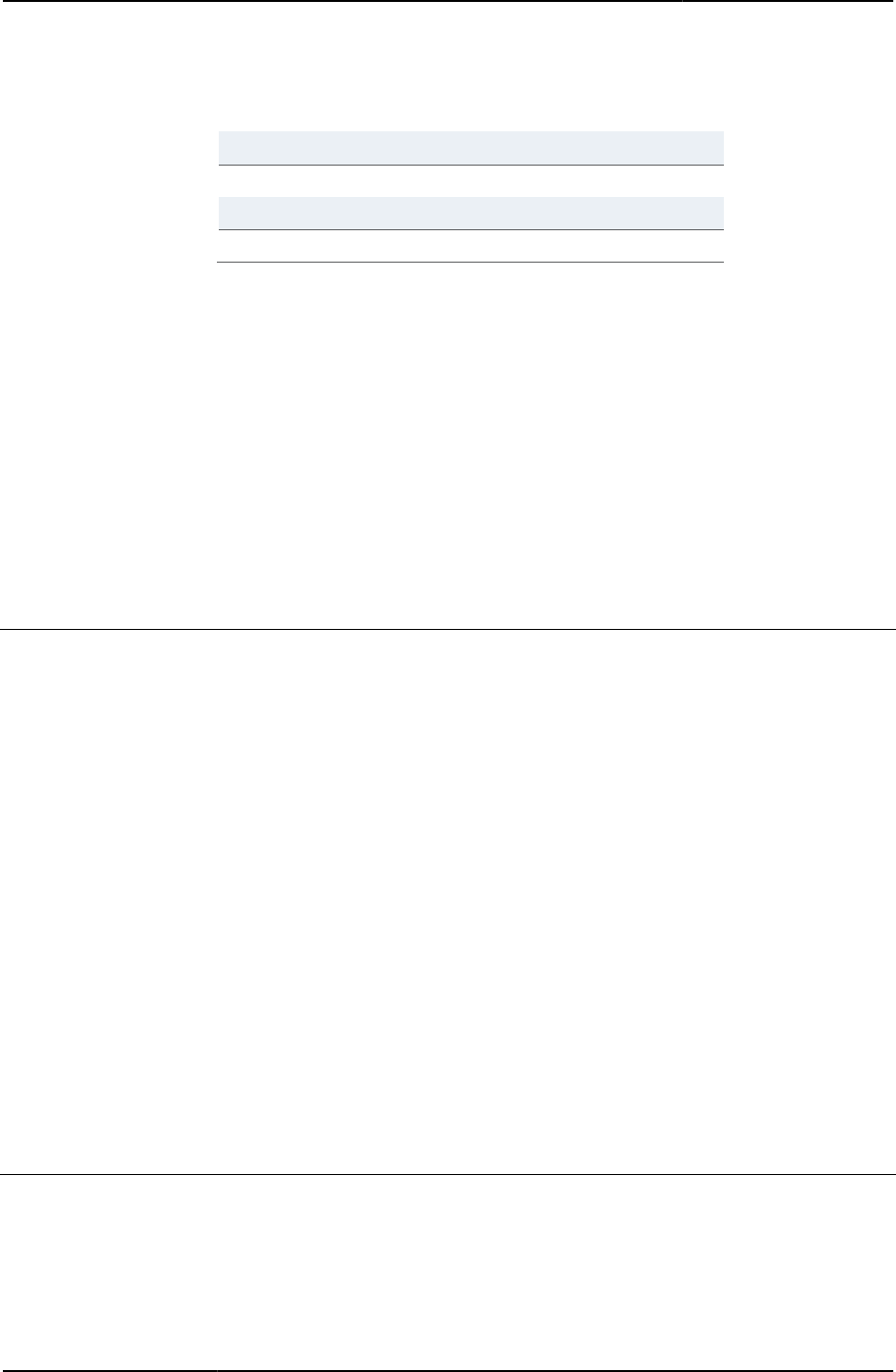
Custom Sign-in Pages Developer Reference
106
© 2020 by Pulse Secure, LLC. All rights reserved
2012
Could not connect to auth server to change password
2013
Password change failed
2014
Password successfully changed
2015
Password will expire in some amount of time
2016
You have some number of grace logins.
For more errors and messages, see “LoginPageErrorCode” and “LoginPageErrorMessage”.
Example You cannot change the messages that appear in Table 10, but you can create your own
messages and include them in your customized pages. For example:
<% IF PageErrorCode == 2009 %>
Your password has expired. Please contact your system administrator.
<% END %>
Related Documentation
• LoginPageErrorCode
• LoginPageErrorMessage
params
Contains parameters required to sign in to a meeting.
Object Type Template variable
Included In MeetingSelect.thtml
Usage Required.
Example The following code fills the form with the names of available meeting instances:
<% IF rows %>
<% FOREACH meeting = meetings %>
<input type="button" value=" > "
onclick="self.location='/dana-na/meeting/<%signin%>login_meeting.cgi?
mid=<%mid%>&occurrence=<% meeting.3 %><% params %>'">
<%started%> <%meeting.0%>
<%meeting.1%>
<%meeting.2%>
<% END %>
<%END%>
Related Documentation MeetingSelect.thtml
password
Indicates the password for an optional JavaScript function in the Defender.thtml template.
Object Type JavaScript variable
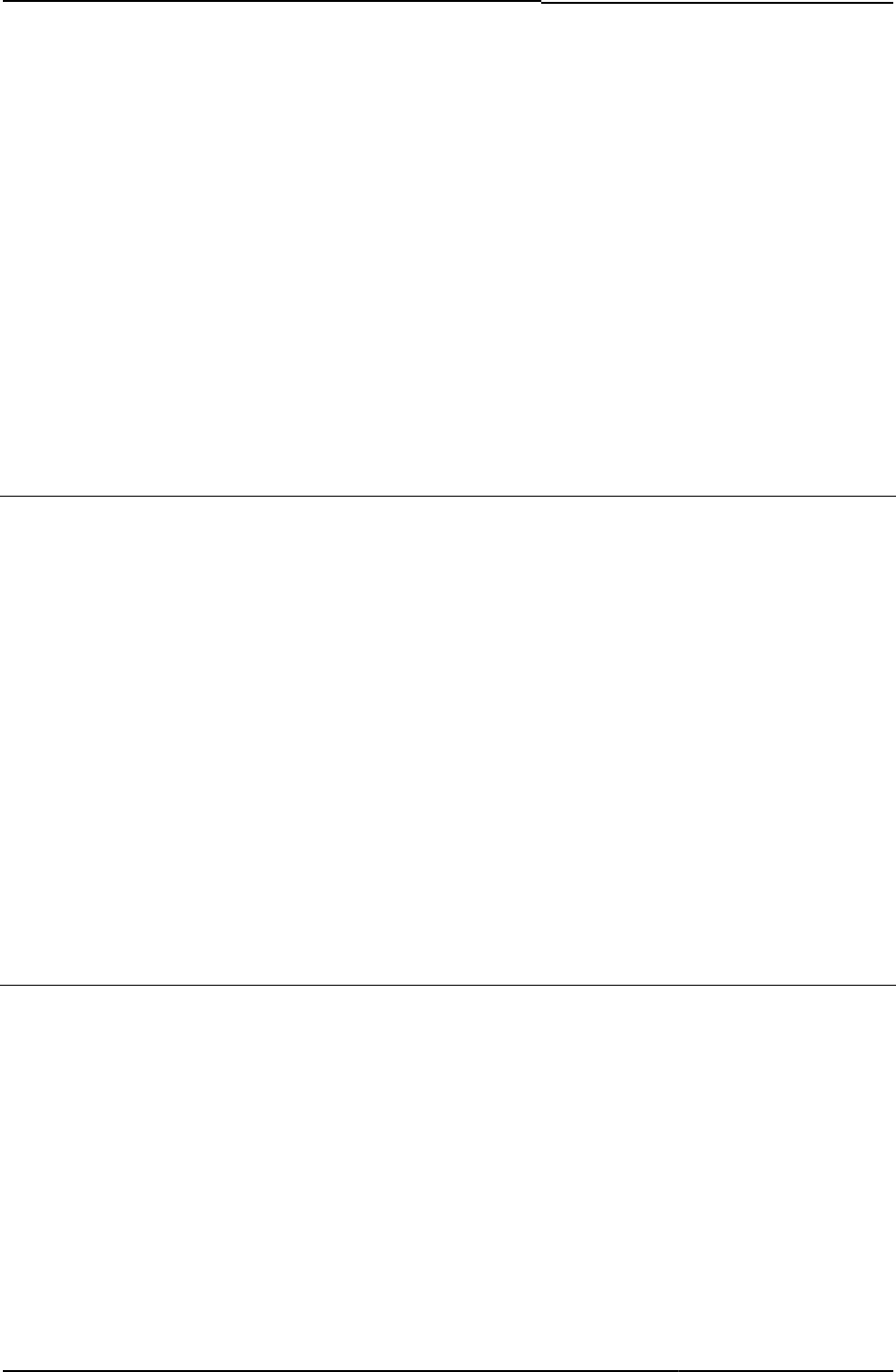
© 2020 by Pulse Secure, LLC. All rights reserved
107
Included In Defender.thtml
Usage Optional
Example The header of Defender.thtml contains the following optional function to automatically place the
cursor in the password field of the Defender page. If you choose to include this function in the
header, you must also call it from the body of Defender.thtml. Also note that you should not
change the JavaScript function name, form name, or form field name and that the form and
form fields should have the same name.
function FinishLoad() {
document.frmDefender.>password.focus();
}
Related Documentation FinishLoad()
password
Sets an HTML form field as a password field.
Object Type Input form field
Included In LoginPage.thtml, NewPin.thtml, NextToken.thtml, LoginMeeting.thtml, Defender.thtml,
PasswordChange.thtml, SM-SM- NewPinSelect.thtml, NewPinSystem.thtml, SM- SM-
NewUserPin.thtml, SM- NextToken.thtml, GeneratePin.thtml
Usage This field is required for all types of authentication servers except anonymous servers and
certificate servers.
Example The following code assigns the password field:
<input type="password" name="password">
Related Documentation
• LoginPage.thtml / LoginPage-mobile-webkit.thtml / LoginPage-ipad.thtml
• password2
password
Contains the security token, which is equivalent to the meeting password. If meeting password
is configured to be sent in the invitation emails, a security token is added to the meeting URL.
This allows the user to join the meeting with one-click, without the requirement to enter the
meeting password manually.
Object Type Template variable
Included In LoginMeeting.thtml
Related Documentation
• LoginPage.thtml / LoginPage-mobile-webkit.thtml / LoginPage-ipad.thtml
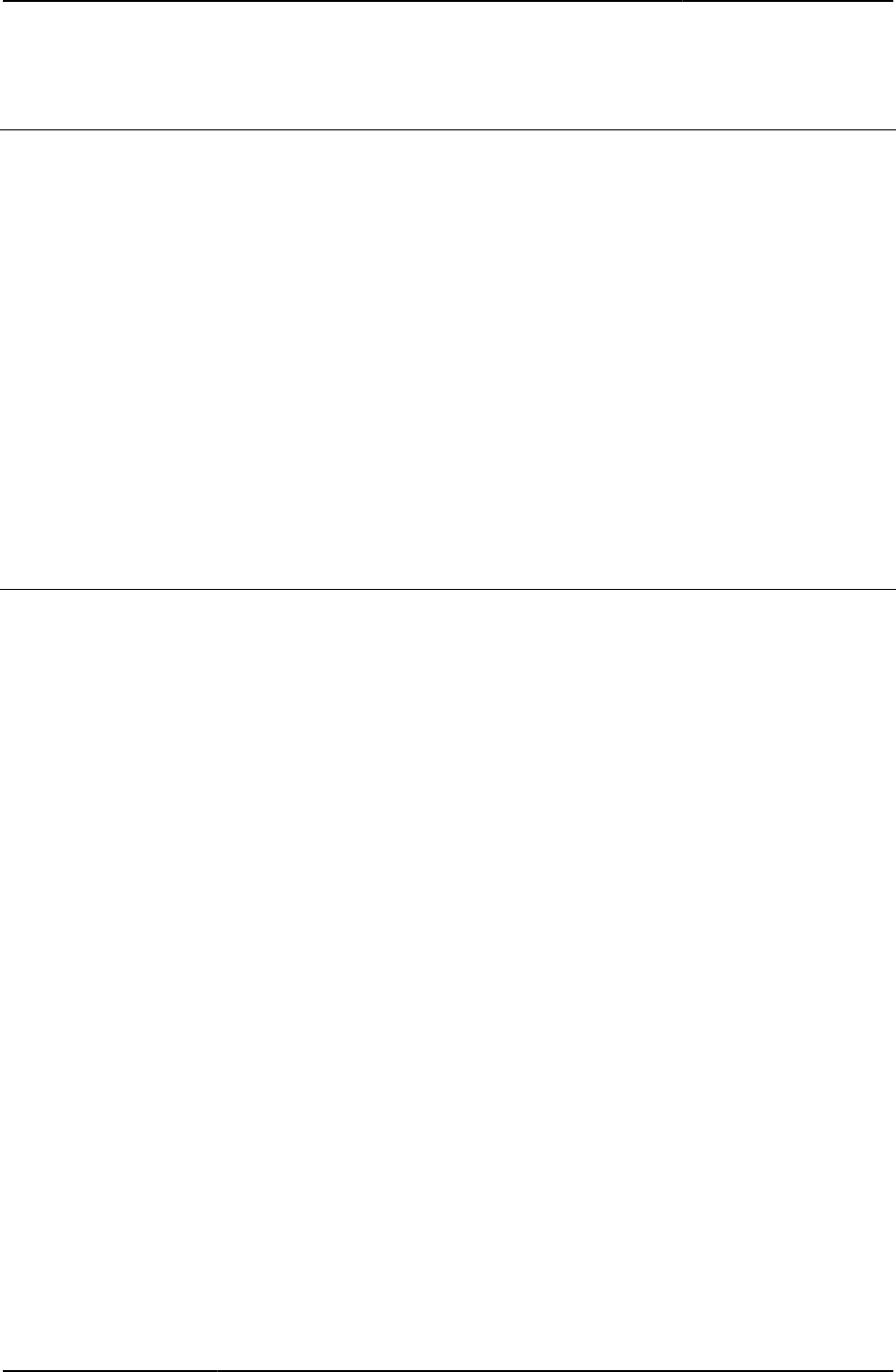
Custom Sign-in Pages Developer Reference
108
© 2020 by Pulse Secure, LLC. All rights reserved
password2
Verified password.
Object Type HTML form field
Included In NewPin.thtml, SM-NewPinSelect.thtml, SM-NewUserPin.thtml, SM- NextToken.thtml,
GeneratePin.thtml
Usage Required. The password2 and password fields pass the password and verified password that
the user enters to the server for verification.
Example The value of the following fields must match:
<INPUT type="password" name="password">
<INPUT type="password" name="password2">
“password”
PasswordChange.thtml / PasswordChange-mobile-webkit.thtml /
PasswordChange-ipad.thtml
Notifies the user that his password is due to expire and prompts him to change it.
Object Type Template
Usage Optional. Note that the changePasswordTitle variable in this template specifies whether the
changed password is for the user’s primary or secondary authentication server. When you
include this variable in your template, Pulse Connect Secure adds a title to the standard
old/new/confirm password text boxes specifying whether the user must change his primary or
secondary password.
Optional. When you include the adds a title to the standard old/new/confirm password text
boxes specifying whether the user must change his password.The showChangePasswordTitle
variable indicates whether or not to show the change password text. The variable value is true if
primary and secondary authentication both exist in the login process. The
changePasswordTitle variable is a regular text (title) message that indicates whether the
password change page is for a primary or a secondary password. Without this variable, the
password change page only displays the old/new/confirm password text boxes and a message
above, suggesting that the user change password. With the changePasswordTitle variable, the
password change page displays the old/new/confirm password text boxes, a message above
suggesting that the user change password, and another heading at the top of that page, stating
Change Primary (or Secondary) Password.
Required Variables None
Example None
Related Documentation
• changePasswordTitle
• showChangePasswordTitle
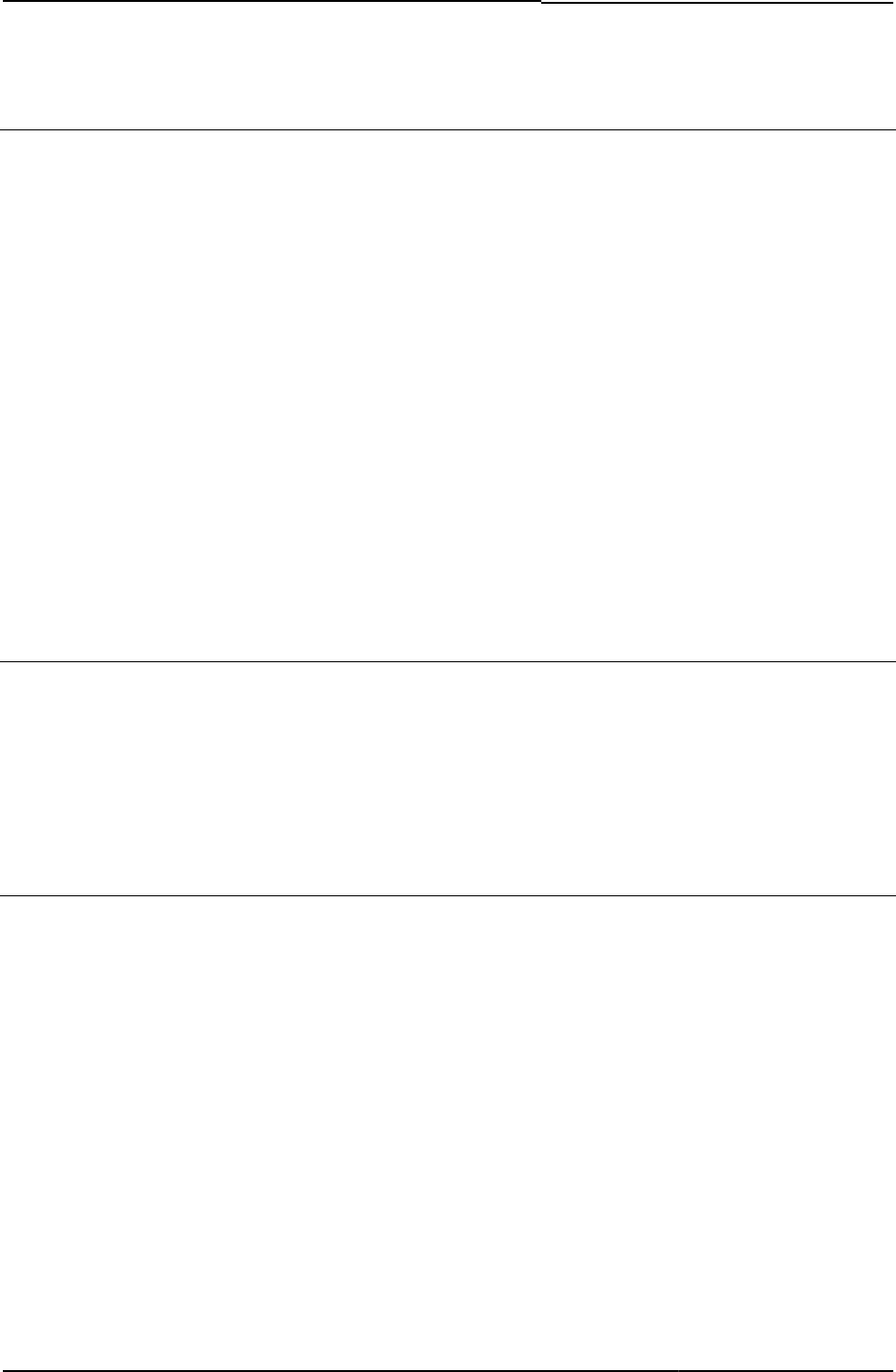
© 2020 by Pulse Secure, LLC. All rights reserved
109
PasswordComplexityMessage
The password complexity message.
Object Type Template variable
Included In PasswordChange.thtml
Usage Optional. Argument for error code 2011.
Example The following code notifies the user that the password does not meet complexity requirements:
<% IF PageErrorCode == 2011 %>
New password not complex enough.
Must consist of <% PageErrorArgs.PasswordComplexityMessage> %>
characters.
<% END %>
Related Documentation
• PageErrorArgs
• PageErrorCode
PasswordExpiration.thtml / PasswordExpiration-mobile-webkit.thtml /
PasswordExpiration-ipad.thtml
Notifies the user that his password has expired and prompts him to change it.
Object Type Template
Usage Optional
Required Variables “startPageLink”
Example None
PasswordExpirationFriendlyTime
Message displaying how soon password expires.
Object Type Template variable
Included In PasswordExpiration.thtml
Usage Argument for error code 2015. Shows time in days, hours, and minutes.
Example The following code checks for error code 2015, and displays a message containing the time
remaining before the password expires:
<% IF LoginPageErrorCode == 2015 %>
Password expires in
<% LoginPageErrorArgs.PasswordExpirationFriendlyTime %>.
<% END %>
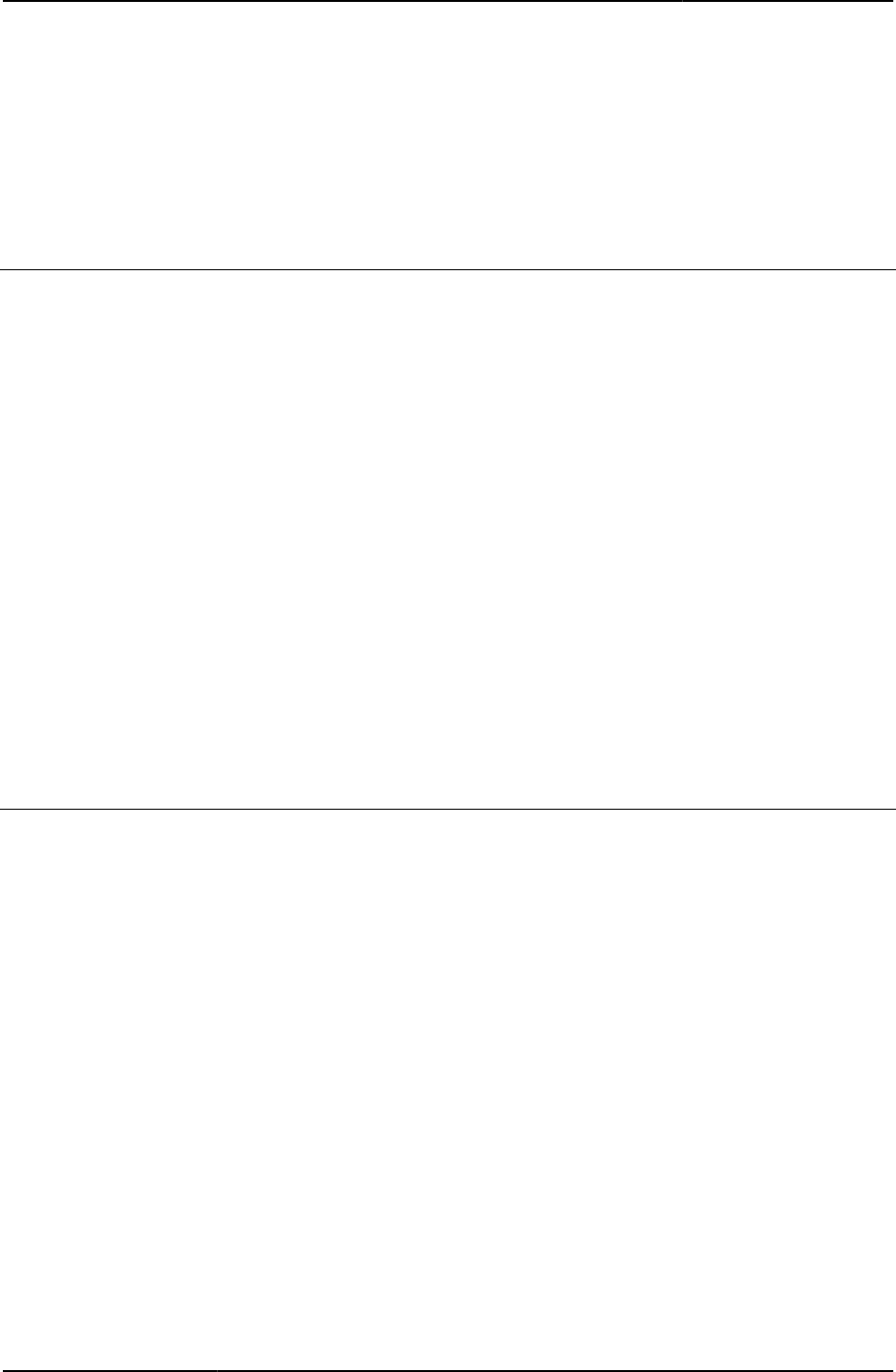
Custom Sign-in Pages Developer Reference
110
© 2020 by Pulse Secure, LLC. All rights reserved
Related Documentation
• LoginPageErrorArgs
• LoginPageErrorCode
• PasswordExpirationSeconds
PasswordExpirationSeconds
The number of seconds in which the current user’s password will expire.
Object Type Template variable
Included In PasswordExpiration.thtml
Usage Optional. Argument for error code 2015.
Example The following code indicates that the user’s password will expire in a certain number of
seconds:
<% IF LoginPageErrorCode == 2015 %>
Password will expire in
<% LoginPageErrorArgs.PasswordExpirationSeconds %> seconds.
<% END %>
Related Documentation
• LoginPageErrorArgs
• LoginPageErrorCode
• PasswordExpirationFriendlyTime
PasswordHistoryLength
The length of the list of passwords the system has saved for a given end-user.
Object Type Template variable
Included In PasswordChange.thtml
Usage Optional. Argument for error code 2008. Some authentication systems save passwords and do
not allow an end-user to assign the same password twice in succession, within a certain
amount of elapsed time, or as long as the password still exists in the password history list.
Example The following code shows the use of PasswordHistoryLength:
<% IF PageErrorCode == 2008 %>
New password must not repeat previous
<% PageErrorArgs.PasswordHistoryLength %> passwords.
Related Documentation PasswordComplexityMessage
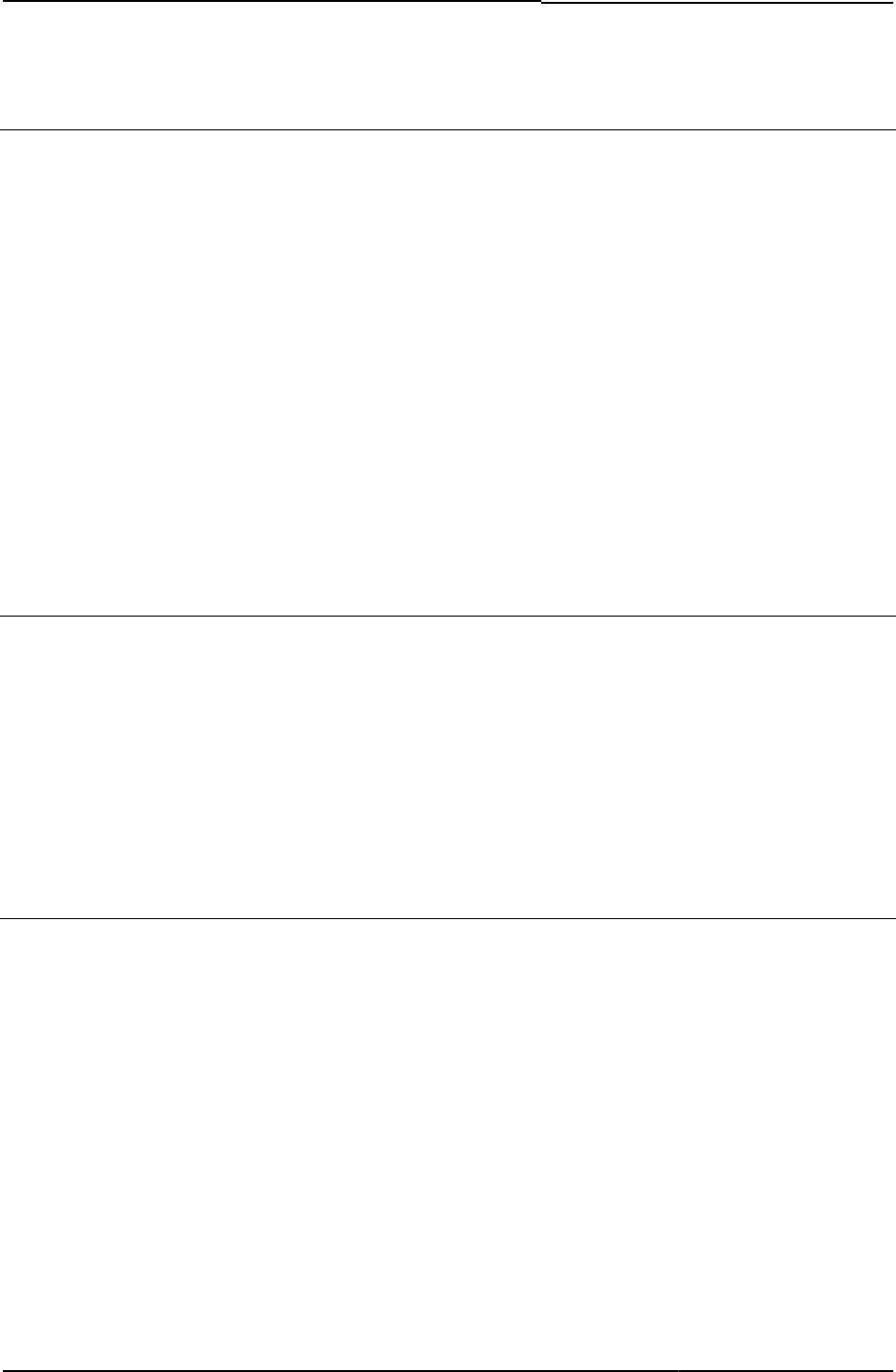
© 2020 by Pulse Secure, LLC. All rights reserved
111
pleasewait
Default text printed to the page when either ActiveX or an applet is loading.
Object Type Template variable
Included In Remediate.thtml
Usage Required
Example The following code shows a table containing two directives. The first, the loading directive, tests
whether or not ActiveX or an applet is loading. If yes, then the pleasewait directive displays a
message, prompting the user to wait.
<% loading %>
<% pleasewait %>
Related Documentation
• loading
• Remediate.thtml / Remediate-mobile-webkit.thtml / Remediate-ipad.thtml
PleaseWait-mtg.thtml
Meeting client launch intermediate page.
Object Type Template
Usage Required
Required Variables
• home
• meeting_ini
• startSessionReDir
PleaseWait.thtml / PleaseWait-mobile-webkit.thtml / PleaseWait-ipad.thtml
Displays a page asking the user to wait while application components install or uninstall.
Object Type Template
Usage Optional. This template differs from the standard PleaseWait.thtml template in the types and
degree of validation and status checking performed while you wait. You may choose to
customize this template if you have configured Host Checker or Cache Cleaner at the realm
level. Use this page to control Host Checker and Cache Cleaner starts during pre-
authentication and post-authentication.
This template contains JavaScript for detecting, stopping, installing, and uninstalling the Host
Checker and Cache Cleaner components as well as images and text to display to users while
Pulse Connect Secure performs these actions. This template also contains JavaScript that
periodically checks the user’s status to determine if Host Checker or Cache Cleaner is loaded
on his system and redirects him to the sign-in page (welcome.cgi) if necessary.
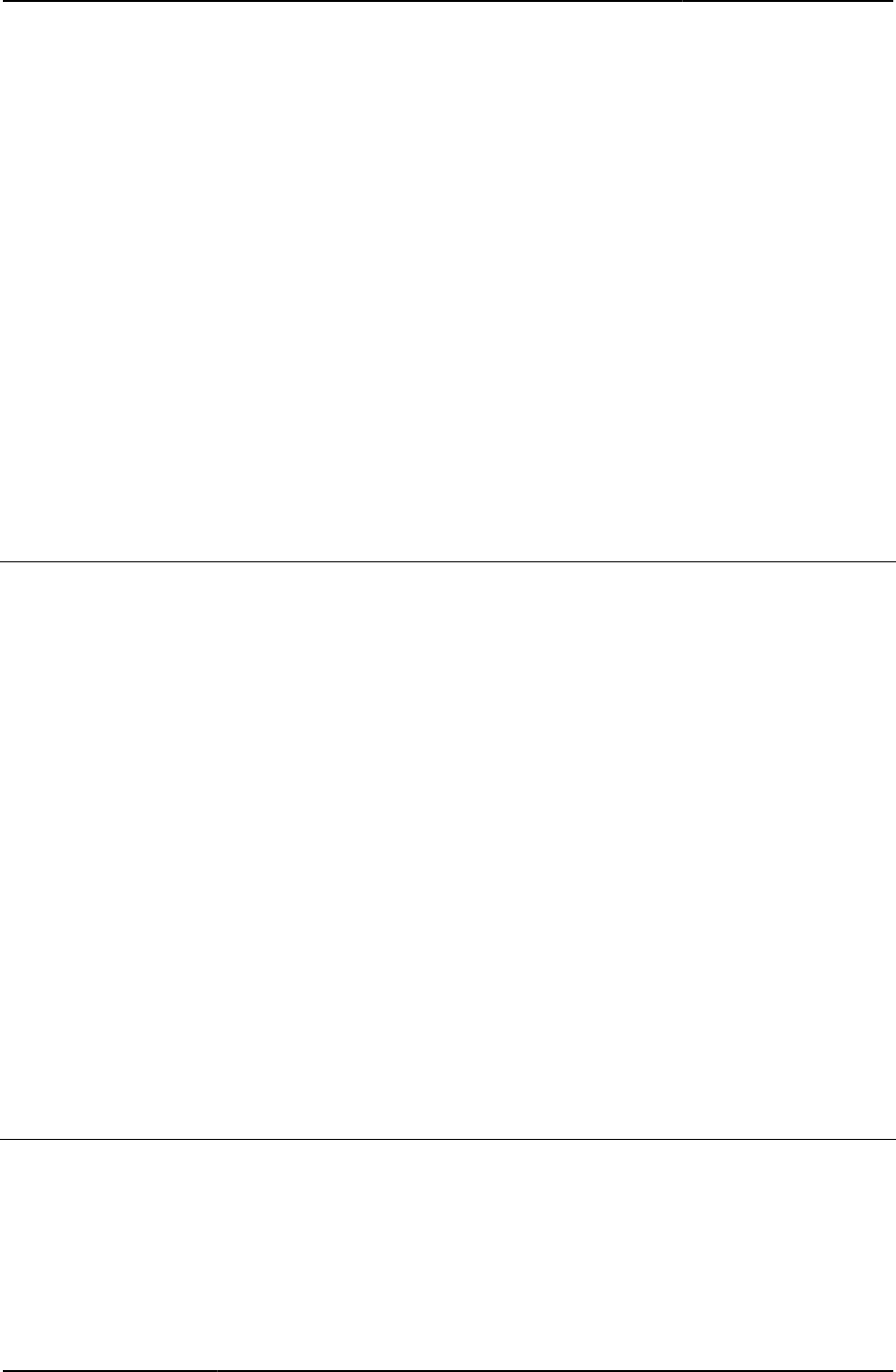
Custom Sign-in Pages Developer Reference
112
© 2020 by Pulse Secure, LLC. All rights reserved
For detailed information about the JavaScript and variables described here, see comments in
the template.
Required Variables
• “LoginPageErrorMessage”
• “PleaseWaitObjectCC”
• isLinux
• isMAC
• userAgentTypeApple (PleaseWait-mobile-webkit.thtml)
• userAgentTypeAndroid (PleaseWait-mobile-webkit.thtml)
• serverdetails (PleaseWait-mobile-webkit.thtml)
Example None
Related Documentation
• Logout.thtml / Logout-mobile-webkit.thtml / Logout-ipad.thtml
pleasewait-ipad.thtml
Displays a page asking the user to wait while application components install or uninstall. This is
the iPad version of PleaseWait.thtml.
Object Type Template
Usage Optional. This template differs from the standard PleaseWait.thtml template in the types and
degree of validation and status checking performed while you wait. You may choose to
customize this template if you have configured Host Checker or Cache Cleaner at the realm
level. Use this page to control Host Checker start during pre-authentication and post-
authentication.
Required Variables
• showHeading
• delivery_mode
• pleasewaitObjectHC
• setup_classid
• setup_codebase
Example None
Related Documentation
•
pleasewaitLogoutJSCode
JavaScript code for pleasewait logout.
Object Type Template variable
Included In Logout.thtml
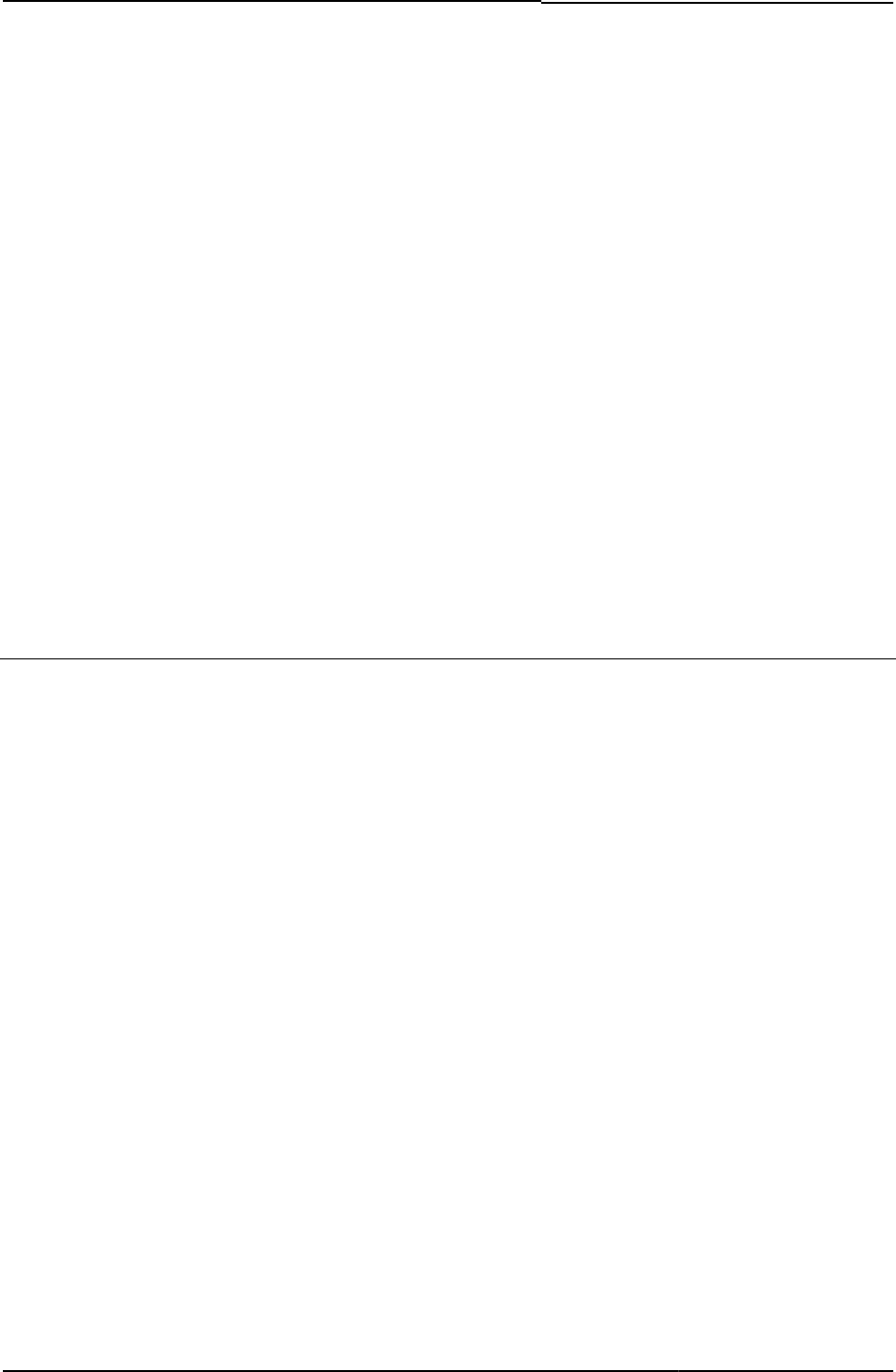
© 2020 by Pulse Secure, LLC. All rights reserved
113
Usage Required
Example The following code shows the variable passed to the page verbatim, prior to the script section
of the HTML page:
<html>
<head>
<meta http-equiv="Content-Language">
<meta http-equiv="Content-Type" content="text/html">
<meta name=robots content="none">
<title>Instant Virtual Extranet</title>
<% pleasewaitLogoutJSCode FILTER verbatim %>
<%IF pleasewaitObjectHC OR pleasewaitObjectCC OR pleasewaitWin32%>
<%IF pleasewaitObjectHC OR pleasewaitWin32%><SCRIPT LANGUAGE="JavaScript">
Related Documentation
• Logout.thtml / Logout-mobile-webkit.thtml / Logout-ipad.thtml
• PleaseWaitObjectCC
• pleasewaitWin32
PleaseWait-new-ux.thtml
Prompts the user to wait while application components install or uninstall.
Object Type Template
Usage Required. Displays waiting page until the client components are installed and launched.
Required Variables mobile_browser_login
delivery_mode
pleasewaitObjectEP
pleasewaitObjectJAM
pleasewaitJSCode
pleasewaitObjectCC
pleasewaitObjectHC
pleasewaitTO_msec
pleasewaitObjectHC_js
geckoBrowser
jpaAction
jpaInstall
isVista
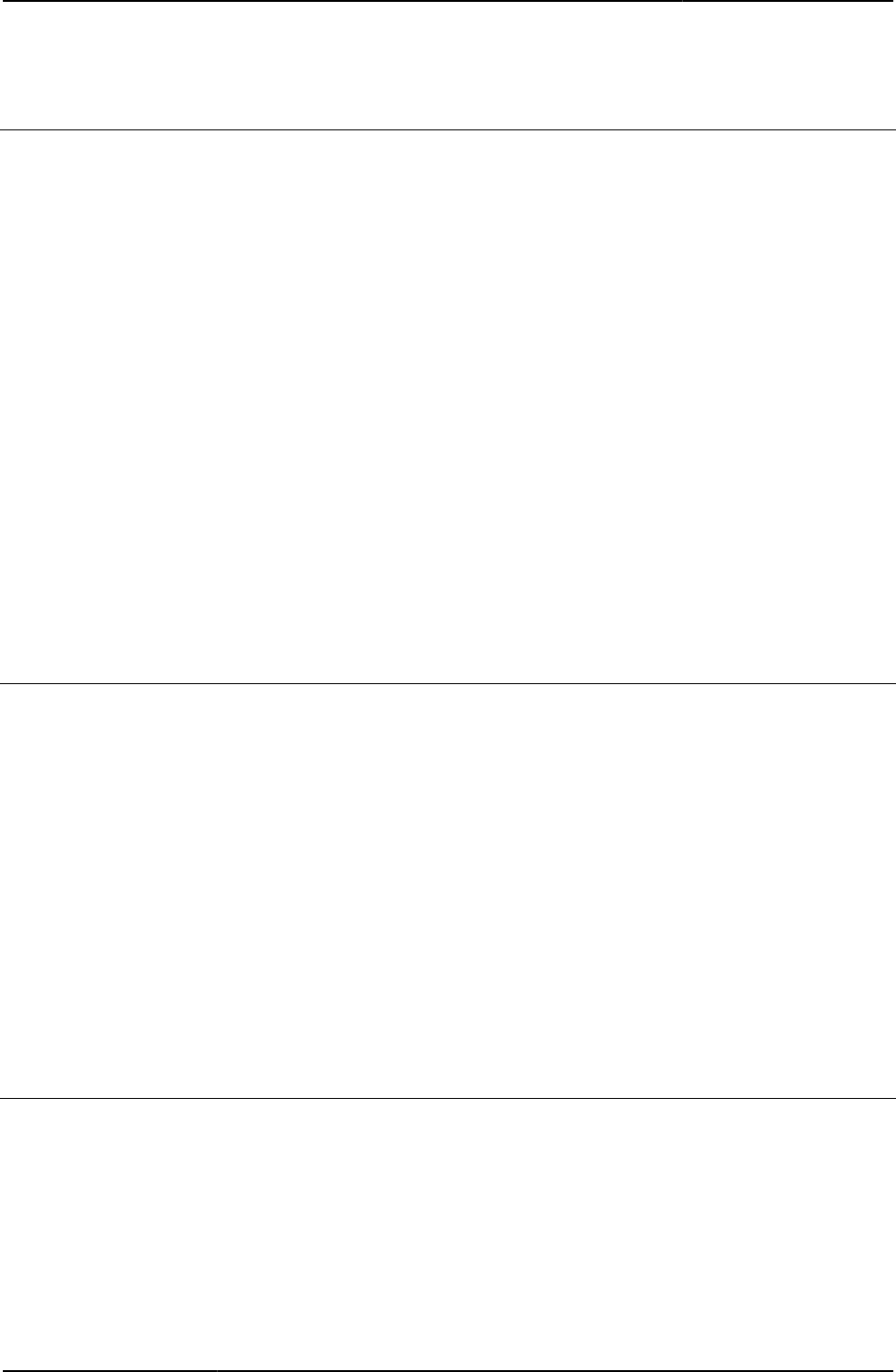
Custom Sign-in Pages Developer Reference
114
© 2020 by Pulse Secure, LLC. All rights reserved
PleaseWaitObjectCC
If a Cache Cleaner object is enabled, this variable contains the Cache Cleaner object tag.
Object Type Template variable
Included In Logout.thtml, PleaseWait.thtml
Usage Required
Example The following code checks to see if the Cache Cleaner object is enabled. If so, the code
displays a message:
<%IF pleasewaitObjectCC %>
<span><div id="cc">Cache Cleaner Component</div></span>
<%END%>
Related Documentation
• Logout.thtml / Logout-mobile-webkit.thtml / Logout-ipad.thtml
• PleaseWait.thtml / PleaseWait-mobile-webkit.thtml / PleaseWait-ipad.thtml
• PleaseWaitObjectHC
• pleasewaitWin32
pleaseWaitObjectEP
If Odyssey Access Client is enabled, this variable contains the Odyssey Access Client object
tag.
Object Type Template variable
Included In AgentInstall.thtml
Usage Optional (Required for Pulse Policy Secure).
Example The following code checks to see if the Pulse Secure client is enabled. If so, the code displays
a message:
<%IF pleaseWaitObjectEP %>
<span><div id="ep">OAC Object</div></span>
<%END%>
PleaseWaitObjectHC
If a Host Checker object is enabled, this variable contains the Host Checker object tag.
Object Type Template variable
Included In AgentInstall.thtml, Logout-ipad.thtml, Logout-mobile-webkit.thtml, Logout-ppc.thtml,
Logout.thtml, PleaseWait-ppc.thtml, PleaseWait.thtml
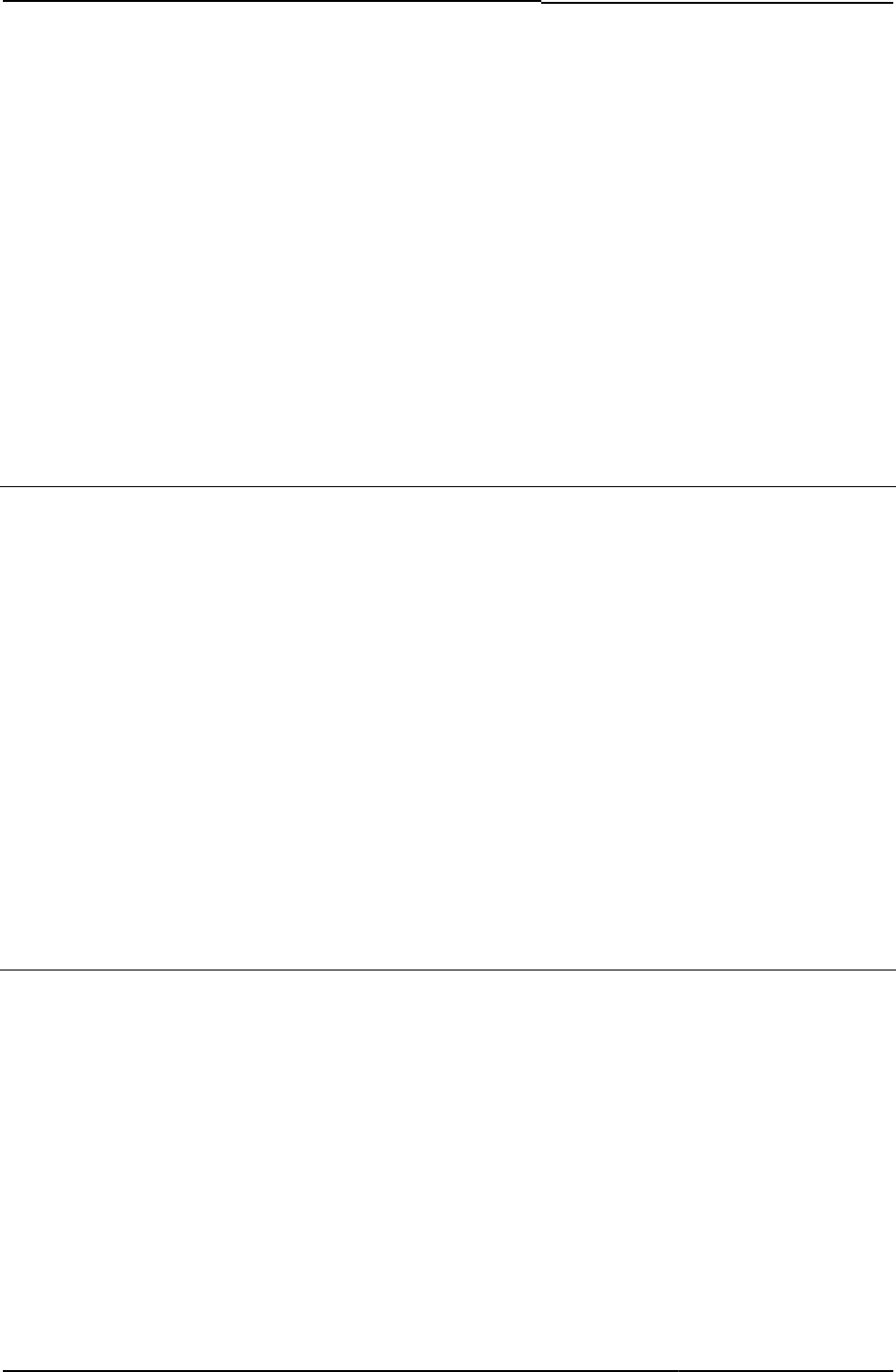
© 2020 by Pulse Secure, LLC. All rights reserved
115
Usage Required
Example The following code checks to see if the Host Checker object is enabled. If so, the code displays
a message:
<%IF pleasewaitObjectHC %>
<span><div id="cc">Host Checker Component</div></span>
<%END%>
Related Documentation
• PleaseWait.thtml / PleaseWait-mobile-webkit.thtml / PleaseWait-ipad.thtml
• PleaseWaitObjectCC
• pleasewaitWin32
pleasewaitObjectJAM
If Pulse Secure client is enabled, this variable contains the Pulse Secure client object tag.
Object Type Template variable
Included In AgentInstall.thtml, PleaseWait.thtml
Usage Required
Example The following code checks to see if the Pulse Secure client is enabled. If so, the code displays
a message.
<%IF pleasewaitObjectJAM %>
<span><div id="jam"> Pulse Object</div></span>
<%END%>
Related Documentation
• PleaseWait.thtml / PleaseWait-mobile-webkit.thtml / PleaseWait-ipad.thtml
• pleasewaitWin32
pleasewaitTO_msec
Timeout value for HC to be completed on an end-user system.
Object Type Template variable
Included In PleaseWait-ppc.thtml
Usage Optional (Required for mobile HC clients)
Example
<% pleasewaitTO_msec %>
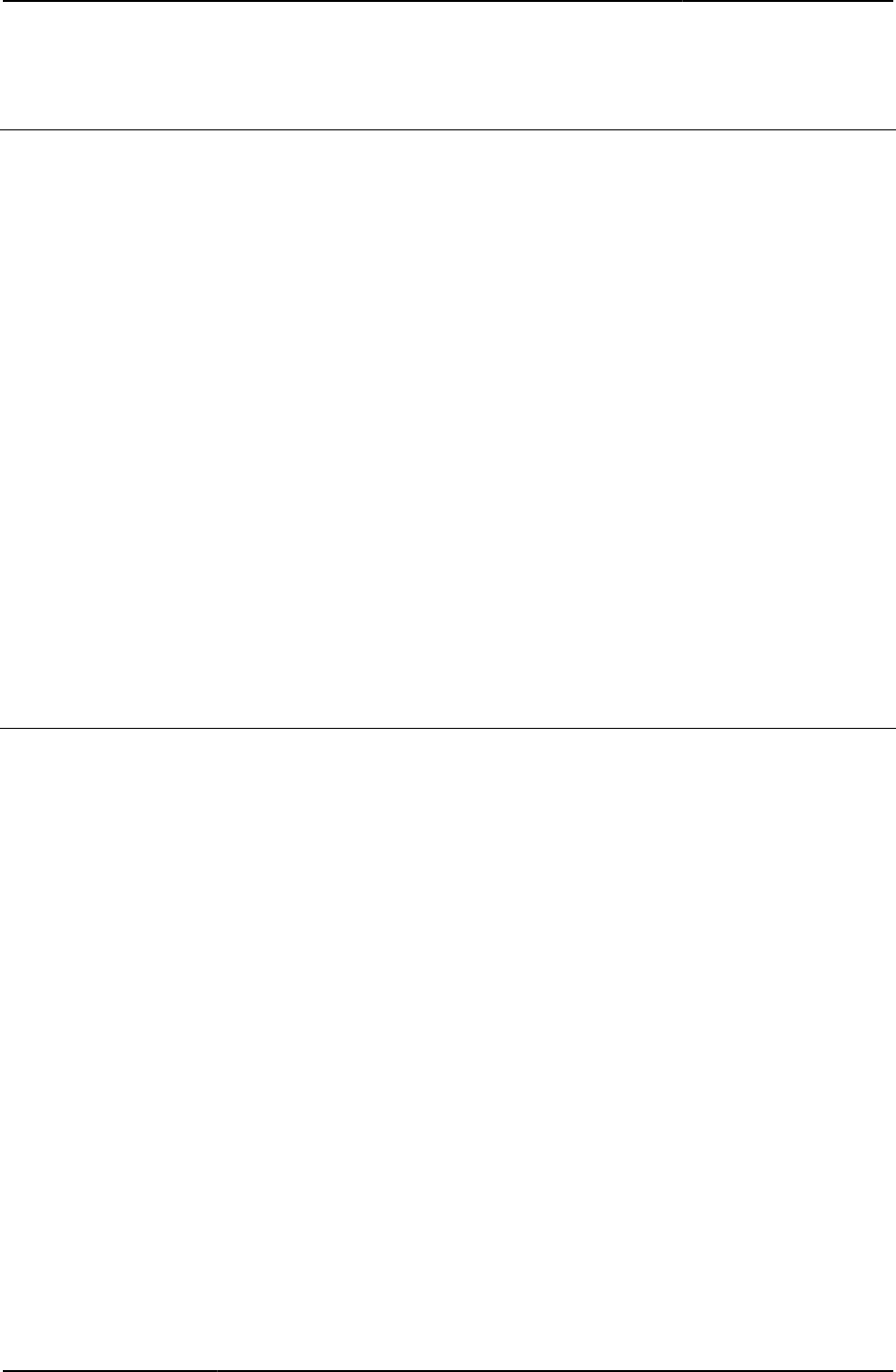
Custom Sign-in Pages Developer Reference
116
© 2020 by Pulse Secure, LLC. All rights reserved
pleasewaitWin32
Boolean indicating that you must stop one or more Win32 components from the logout page.
Object Type Template variable
Included In Logout.thtml
Usage Required. Set to 1 if any components need to be stopped.
Example The following code checks to see if any of the components are causing Pulse Connect Secure
to display a Please Wait message and if the components are java-based. If yes, the code calls
the stopComponents() JavaScript function to stop the component.
<% IF (pleasewaitObjectCC || pleasewaitObjectHC || pleasewaitWin32) &&
delivery_mode == 'java'%>
onload="javascript:stopComponents()"
<% END %>
Related Documentation
• PleaseWait.thtml / PleaseWait-mobile-webkit.thtml / PleaseWait-ipad.thtml
• PleaseWaitObjectCC
• PleaseWaitObjectHC
• stopComponents()
plugintype
Provides the information about type of defender server application.
Object Type Template variable
Included In Defender.thtml
Usage Optional. Valid value is CASQUEAPP. Pulse Connect Secure sets the plugintype variable to
CASQUEAPP when finding a Casque RADIUS server.
Example The following code loads the frmCasque HTML form if the plugintype contains the value
CASQUEAPP:
<% IF plugintype == 'CASQUE' %>
<form name="frmCasque" method="POST" autocomplete=off>
<input type=hidden name="key" value="<% secid_key %>">
<INPUT type=hidden name="p" value="casqueapp">
<a href="#" onClick="submitFrmCasque(); return false;">
LAUNCH CASQUE PLAYER</a><BR>
</form>
Related Documentation
• Defender.thtml / Defender-mobile-webkit.thtml / Defender-ipad.thtml
• frmCasque
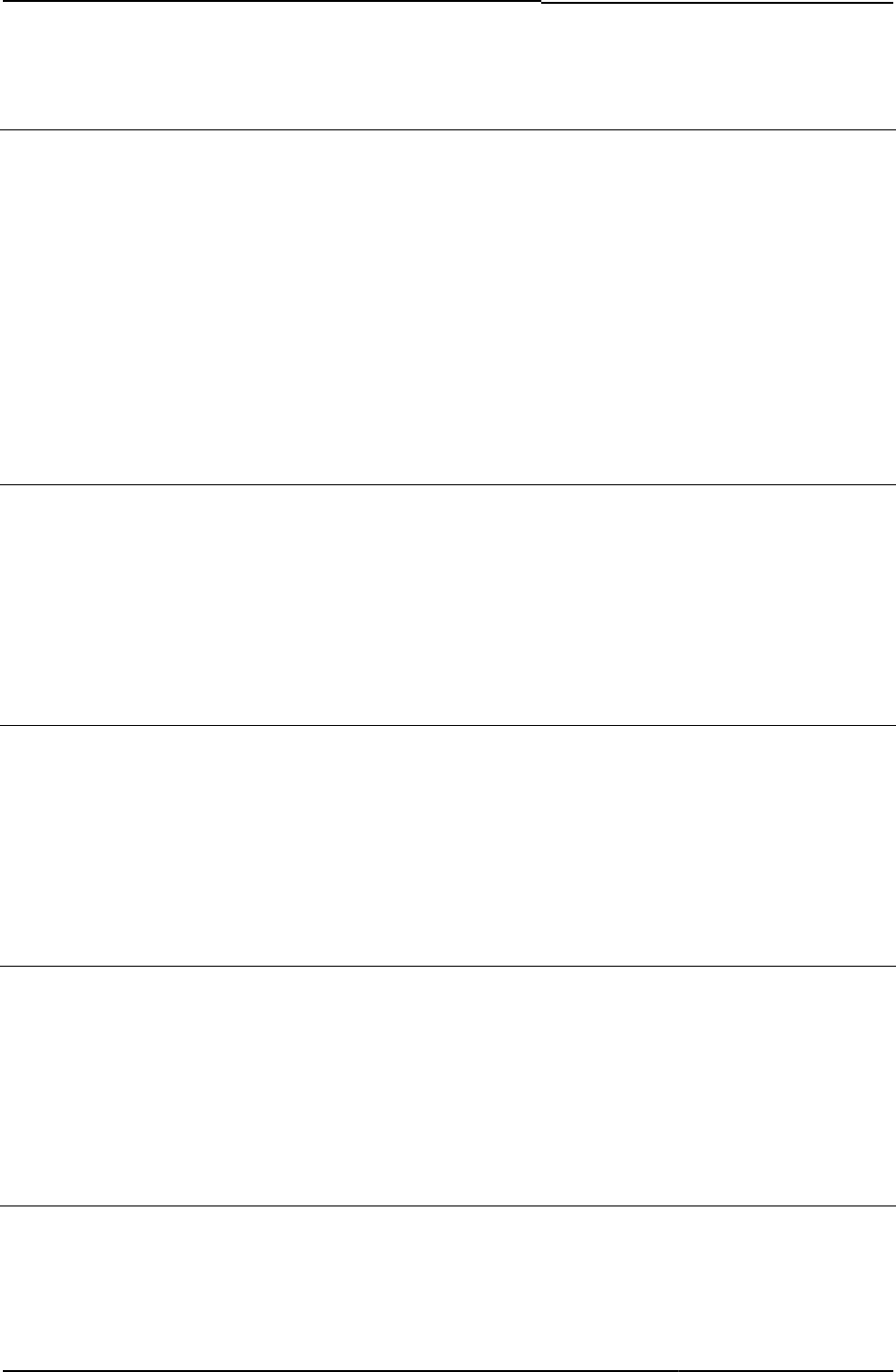
© 2020 by Pulse Secure, LLC. All rights reserved
117
portal
User interface string that displays the sign-in page’s portal name.
Object Type Template variable
Default Value Secure SSL VPN
Included In LoginPage.thtml, LogoutPage.thtml, SSL.thtml, SecondaryLoginPage.thtml, Logout.thtml,
Defender.thtml, ExceededConcurrent.thtml, GeneratePin.thtml, NewPin.thtml,
NextToken.thtml, ShowSystemPin.thtml
Usage Optional
Example <% portal FILTER verbatim %>
Related Documentation None
postAuthSNDecline
Text for "Decline" button on sign-in notifications page.
Object Type Template variable
Default value None
Included In SigninNotifPostAuth.thtml
Usage Optional
postAuthSNProceed
Text for "Proceed" button on sign-in notifications page.
Object Type Template variable
Default value None
Included In SigninNotifPostAuth.thtml
Usage Optional
postAuthSNText
Content of sign-in notification on sign-in notifications page.
Object Type Template variable
Default value None
Included In SigninNotifPostAuth.thtml
Usage Required
postAuthSNTitle
Title of sign-in notification on sign-in notifications page.
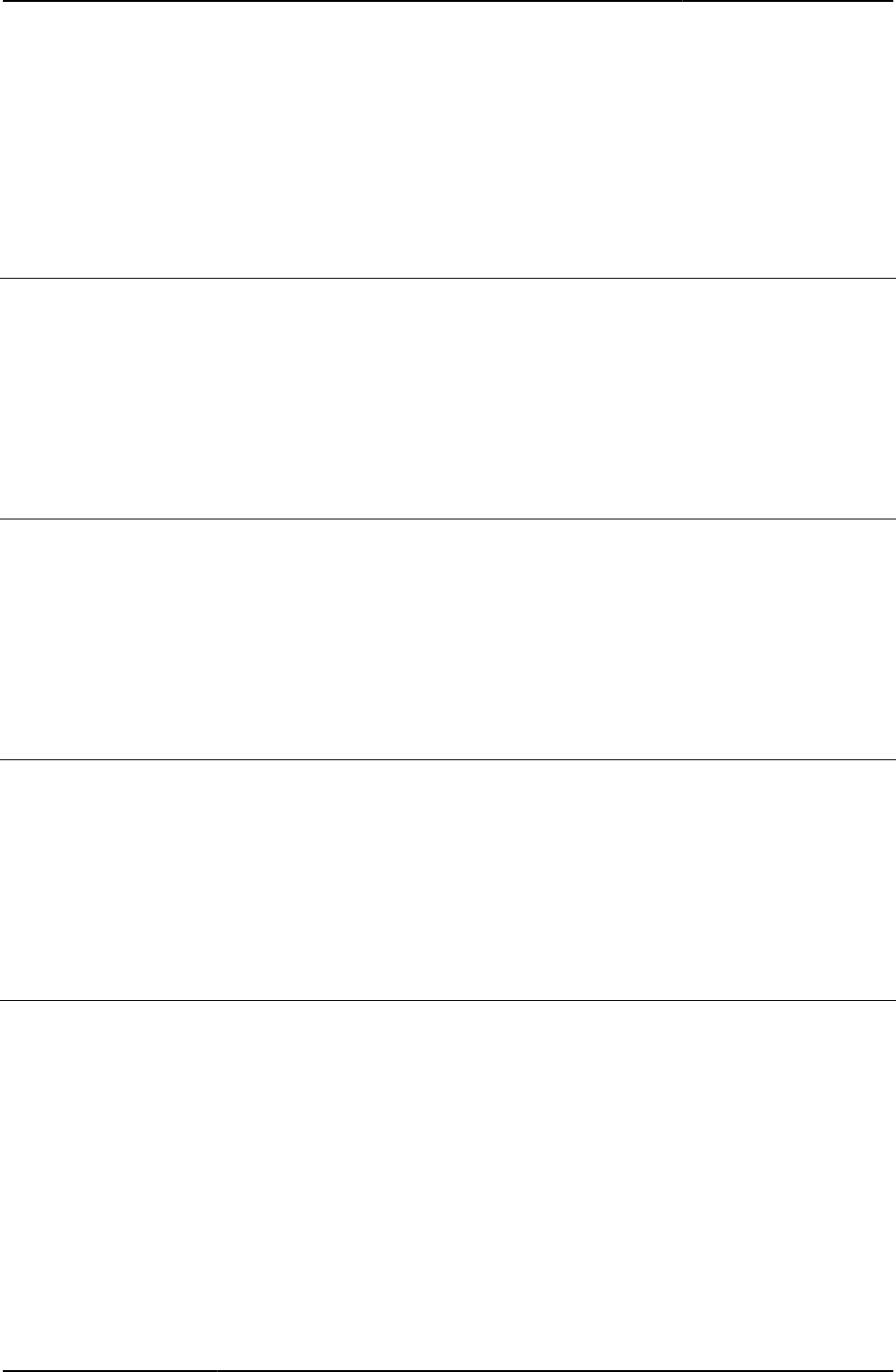
Custom Sign-in Pages Developer Reference
118
© 2020 by Pulse Secure, LLC. All rights reserved
Object Type Template variable
Default value None
Included In SigninNotifPostAuth.thtml
Usage Optional
preAuthSNDecline
Text for "Decline" button on sign-in notifications page.
Object Type Template variable
Default value None
Included In SigninNotifPreAuth.thtml
Usage Optional
preAuthSNProceed
Text for "Proceed" button on sign-in notifications page.
Object Type Template variable
Default value None
Included In SigninNotifPreAuth.thtml
Usage Optional
preAuthSNText
Content of sign-in notification on sign-in notifications page.
Object Type Template variable
Default value None
Included In SigninNotifPreAuth.thtml
Usage Required
preAuthSNTitle
Title of sign-in notification on sign-in notifications page.
Object Type Template variable
Default value None
Included In SigninNotifPreAuth.thtml
Usage Optional
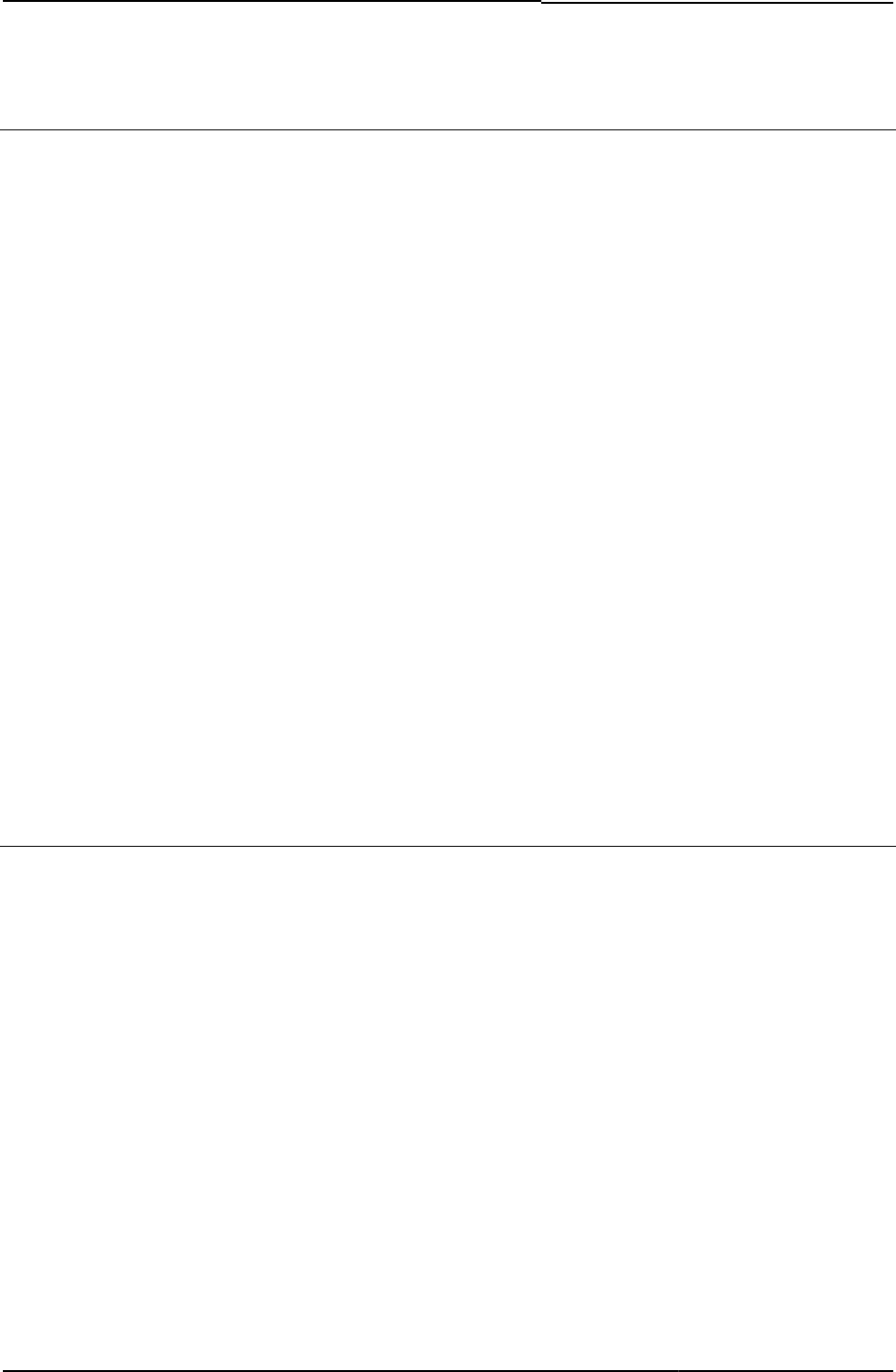
© 2020 by Pulse Secure, LLC. All rights reserved
119
prompts
Contains display information for username/password prompts.
Object Type Template variable
Included In LoginPage.thtml, NewPin.thtml, NextToken.thtml, Defender.thtml, SecondaryLoginPage.thtml,
SM-NewPinSelect.thtml, SM-NewUserPin.thtml, SM-NextToken.thtml
Usage Required when including SecondaryLoginPage.thtml template in your zip file to collect
secondary authentication credentials. The prompt variable is a hash list used to display primary
and/or secondary username and password prompts in the sign-in page. You can use the
prompts variable instead of hardcoding username and password labels.
If you want to prompt the user to enter secondary sign-in credentials, and you do not include
the prompts variable in your template, Pulse Connect Secure brings up a secondary sign-in
page to collect the user’s secondary credentials. If you include the prompts variable, Pulse
Connect Secure collects the secondary credentials along with the primary credentials in the
main sign-in page.
Example The following example is a required piece of code in the SecondaryLoginPage.thtml template:
<% FOREACH prompt = prompts %>
<% NEXT IF !prompt.required %>
<% prompt.promptText %>
<input type="<% prompt.type %>" name="<% prompt.name %>"
size="20">
<% END %>
Related Documentation NoneSecondaryLoginPage.thtml / SecondaryLoginPage-mobile-webkit.thtml /
SecondaryLoginPage-ipad.thtml
psaldownloadmacapp.thtml
Displays the Template page for Pulse Application Launcher download for MAC clients.
Object Type Template
Usage Optional. Used for downloading PSAL on MAC machines in Cloud Secure use case.
Required Variables go_back_url
install_url
psal_install_url_mac_app
i18n_fb_download
i18n_psal_continue_message
i18n_do_not_want_to_proceed
main_window_name
psalText

Custom Sign-in Pages Developer Reference
120
© 2020 by Pulse Secure, LLC. All rights reserved
psaldownloadmacapp-new-ux.thtml
Displays the Template page for Pulse Application Launcher download for MAC clients.
Object Type Template
Usage Optional. Used for downloading PSAL on MAC machines in Cloud Secure use case.
Required Variables go_back_url
install_url
psal_install_url_mac_app
i18n_fb_download
i18n_psal_continue_message
i18n_do_not_want_to_proceed
main_window_name
psalText
psaldownloadwindowsapp-new-ux.thtml
Displays the Template page for Pulse Application Launcher download for Windows clients.
Object Type Template
Usage Optional. Used for downloading PSAL on Windows machines in Cloud Secure use case.
Required Variables go_back_url
psal_install_url_windows_app
i18n_fb_download
i18n_psal_continue_message
i18n_do_not_want_to_proceed
main_window_name
psalText
psalinstall-new-ux.thtml
Displays the Template Page for installing Pulse Application Launcher.
Object Type Template
Usage Required. Displays install page for Pulse Application Launcher.
Required Variables go_back_url
win_store_app
mac_store_app
i18n_psal_installer_download
i18n_psal_download_auto_close
mac_application
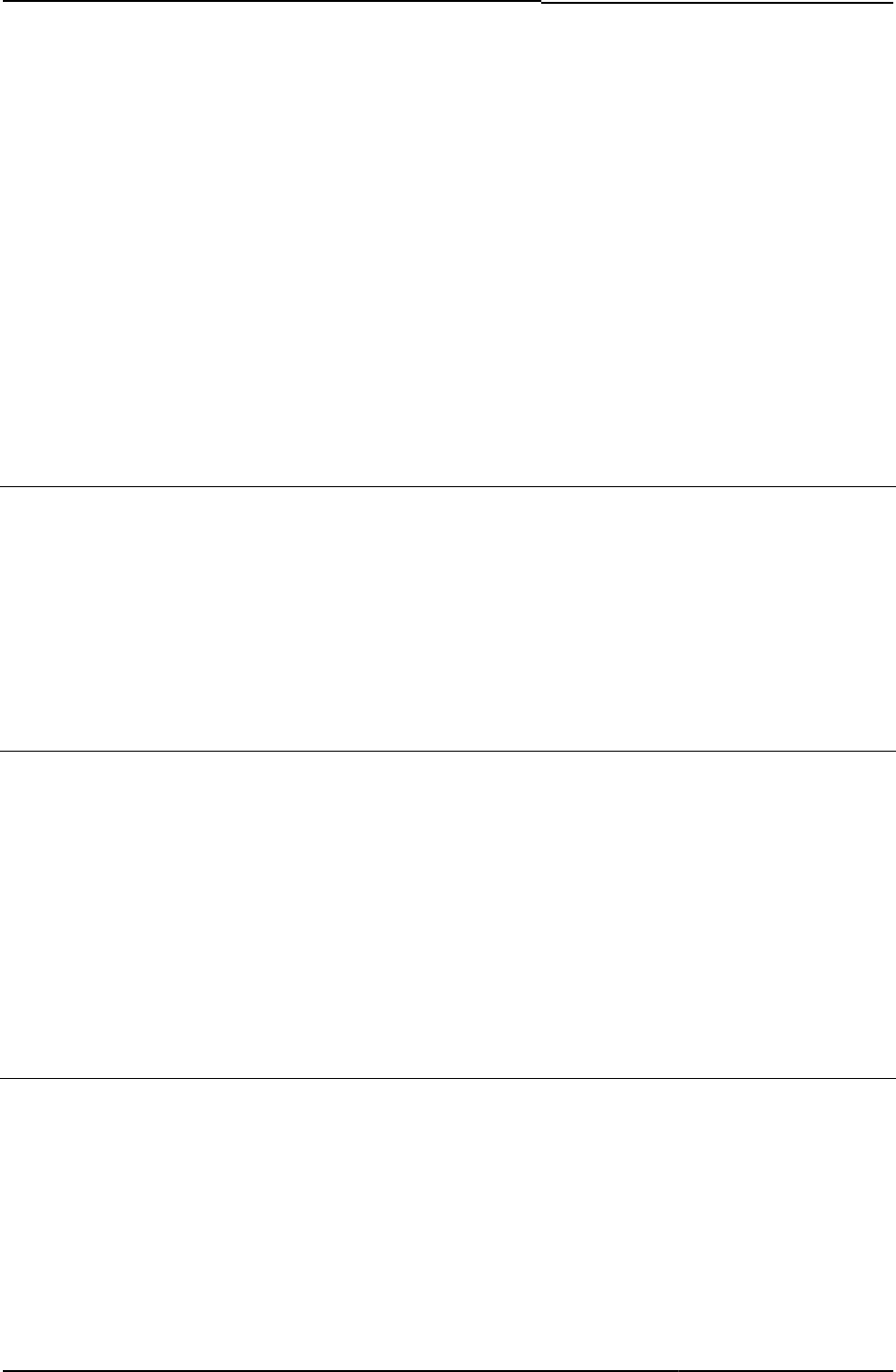
© 2020 by Pulse Secure, LLC. All rights reserved
121
i18n_psal_manual_download
i18n_psal_installer_continue
i18n_psal_installer_remember
app
i18n_psal_installer_systray
i18n_do_not_want_to_proceed
i18n_psal_installer_steps_img
psal_download_url
psal_mac_bin
psal_win_bin
psalInstallText
psallaunch.thtml
Displays the Template page for launching Pulse Application Launcher.
Object Type Template
Usage Required. Displays launch page for Pulse Application Launcher.
Required Variables isMobileSafari
psalText
psalurlparams
psallaunch-new-ux.thtml
Displays the Template page for launching Pulse Application Launcher.
Object Type Template
Usage Required. Displays launch page for Pulse Application Launcher.
Required Variables isMobileSafari
psalText
psalurlparams
I18N_PSAL_LAUNCH_AUTO_CLOSE
win1
psalwait-new-ux.thtml
Displays the Template page for waiting to check Pulse Application Launcher.
Object Type Template
Usage Required. Displays wait page for launching Pulse Application Launcher.
Required Variables apptoken
app
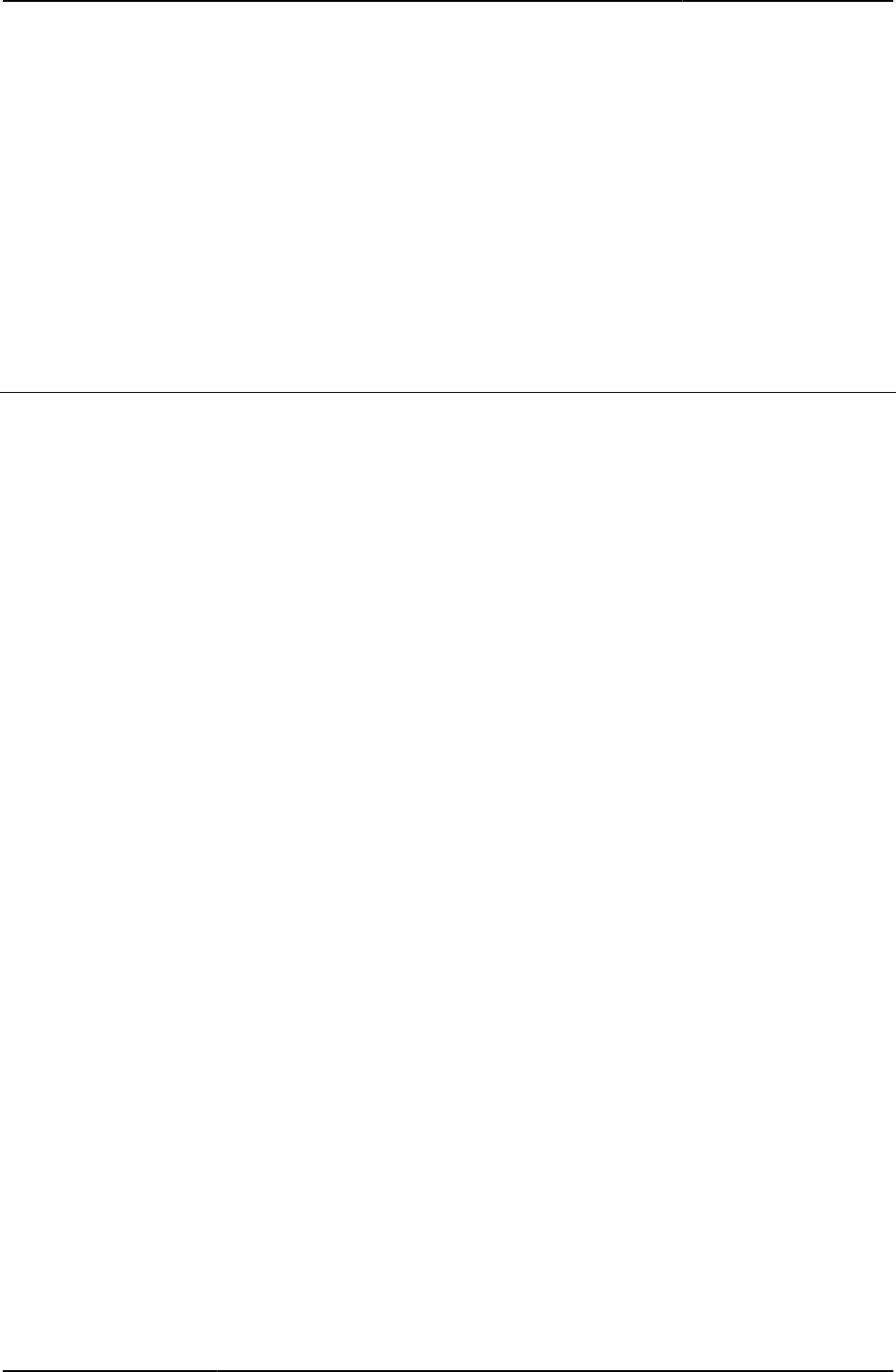
Custom Sign-in Pages Developer Reference
122
© 2020 by Pulse Secure, LLC. All rights reserved
back_url
continue_url
I18N_PSAL_WAIT_INSTALL
install_url
I18N_FB_DOWNLOAD
I18N_DO_NOT_WANT_TO_PROCEED
main_window_name
psalWaitText
realm
Returns name of the current user’s realm.
Object Type HTML form field
Included In LoginPage.thtml, SM- NewPinSelect.thtml, SM-NewPinSystem.thtml, SM-NewUserPin.thtml,
SM- NextToken.thtml, GeneratePin.thtml, NewPin.thtml
Usage Required. Login.cgi passes the realm value posted here to the appropriate authentication
server. See example below.
Example The following example appears in several template files:
<% IF RealmList.size == 0 %>
<td>LoginRealm</td><td> </td><td>
<input type="text" name="realm" size="20">
</td>
<% ELSIF RealmList.size == 1 %>
<input type="hidden" name="realm" value="<% RealmList.0 %>">
<% ELSE %>
<td>LoginRealm</td><td> </td><td>
<select size="1" name="realm">
<% FOREACH r = RealmList %>
<option value="<% r %>" ><% r %></option>
<% END %>
</select>
If you only associate one realm with a URL, and you want to eliminate the realm text box and
realm list box altogether, you can eliminate this code with the exception of the following line:
<input type="hidden" name="realm" value="<% RealmList.0 %>">
You must include this line. Pulse Connect Secure populates this variable with the correct value.
You can use this approach if you are sure that only one realm is associated with the sign-in
URL.
Related Documentation RealmList
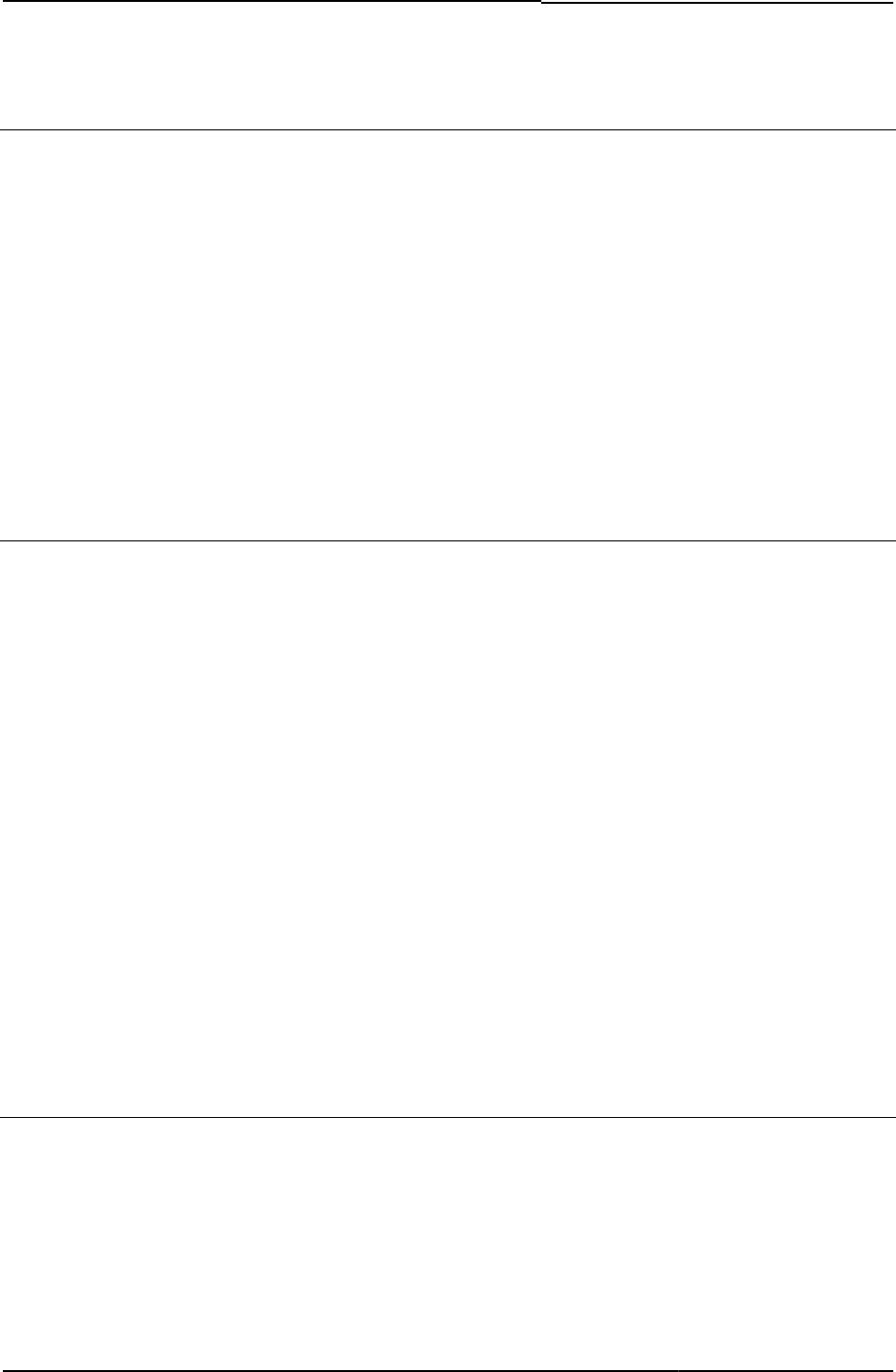
© 2020 by Pulse Secure, LLC. All rights reserved
123
realm
User interface label for the string “realm” .
Object Type Template variable
Default value Realm
Included In LoginPage.thtml
Usage Optional
Example In the following example, if no list of realms is available, display a textbox for the user to enter
their realm. The realm variable is a label for the textbox.
<% IF RealmList.size == 0 %>
<% realm %>
<input type="text" name="realm" value="" size="20">
Related Documentation RealmList
RealmList
List of realms available to the user.
Object Type Template variable
Included In LoginPage.thtml, GeneratePin.thtml, NewPin.thtml
Usage Optional. If you use the RealmList variable in the LoginPage.thtml template, the following rules
apply:
• If RealmList.size = 0, then allow the user to type the realm name into a text box.
• If RealmList.size => 1, then allow the user to choose the realm name from a list box.
Example The following example from LoginPage.thtml shows RealmList being used as an index in a
foreach loop that returns the available realms.
<% FOREACH r = RealmList %>
<option value="<% r %>" ><% r %></option>
<% END %>
Related Documentation
• CertificateAuthentication
• realm
recallLastRealmUsed()
Use this function if you want to allow users to select from multiple realms in the sign-in page.
Object Type JavaScript function
Included In LoginPage.thtml
Usage Optional
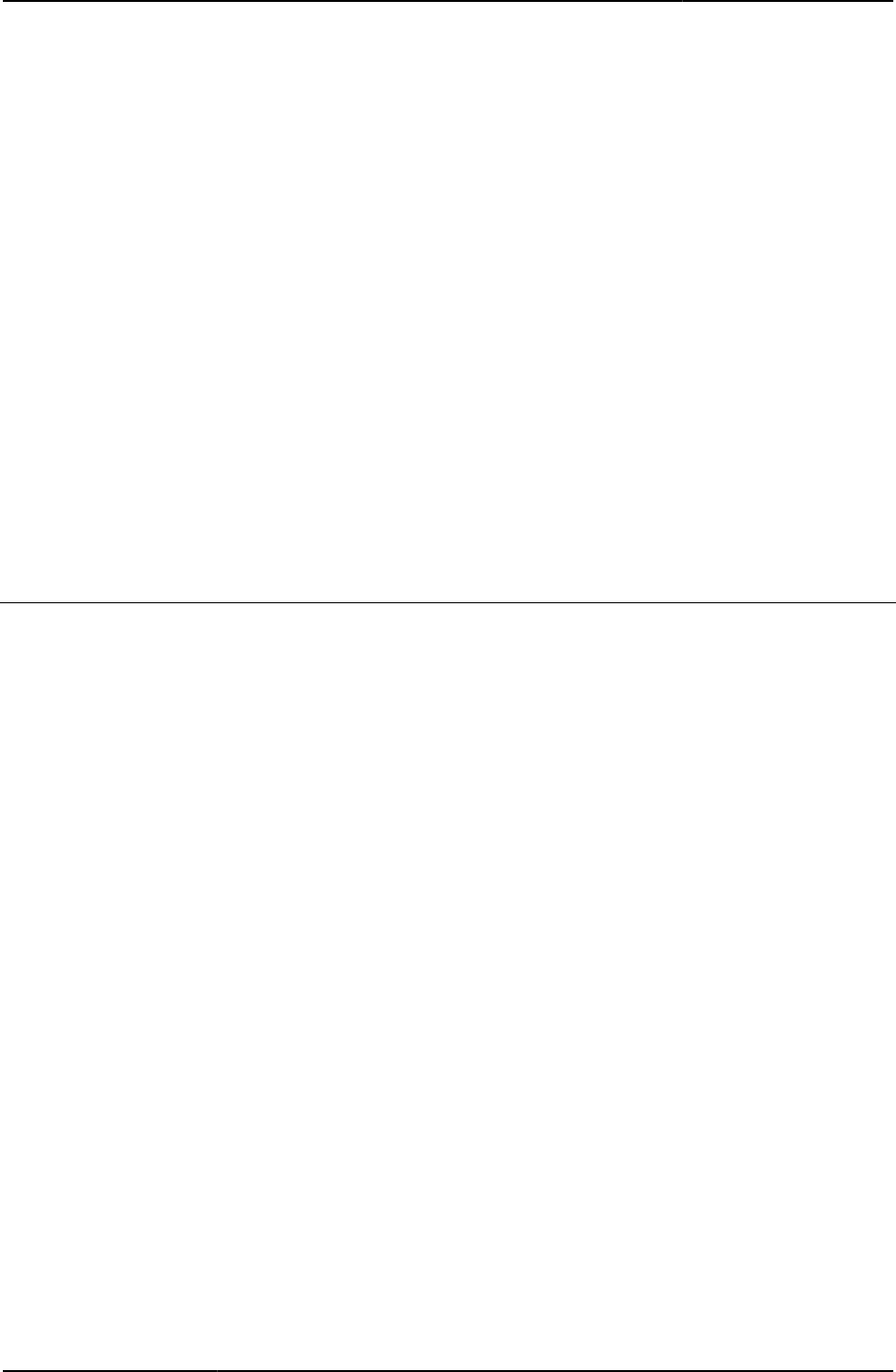
Custom Sign-in Pages Developer Reference
124
© 2020 by Pulse Secure, LLC. All rights reserved
Example The function checks that a realm exists and then gets the last selected authentication realm.
function recallLastRealmUsed() {
if (document.frmLogin.realm != null &&
document.frmLogin.realm.type == "select-one") {
// try to remember which auth realm was last used
var sLastRealm = GetCookieValue("lastRealm");
if (sLastRealm.length > 0) {
var cmb = document.frmLogin.realm;
var nNumRealms = cmb.options.length;
for (var n=0; n < nNumRealms; n++) {
if (cmb.options[n].text == sLastRealm) {
cmb.selectedIndex = n;
}
}
}
}
}
Related Documentation FinishLoad()
redirect()
Redirects the page to a compatibility checking page.
Object Type JavaScript function
Included In MeetingRunJava.thtml, MeetingTestMSJava.thtml, MeetingTestJava.thtml
Usage Optional
Example The following two code samples show how the redirect() function redirects to a meeting page
generated by a given CGI file:
From MeetingTestMSJava.thtml:
function redirect () {
document.location.replace("/dana-na/meeting/
<%signin%>meeting_testjava.cgi?<%mid_param%>")
}
From MeetingTestJava.thtml:
function redirect () {
document.location.replace("/dana-na/meeting/
<%signin%>meeting_testresult.cgi?<%mid_param%>")
}
Related Documentation
• MeetingTestMSJava.thtml
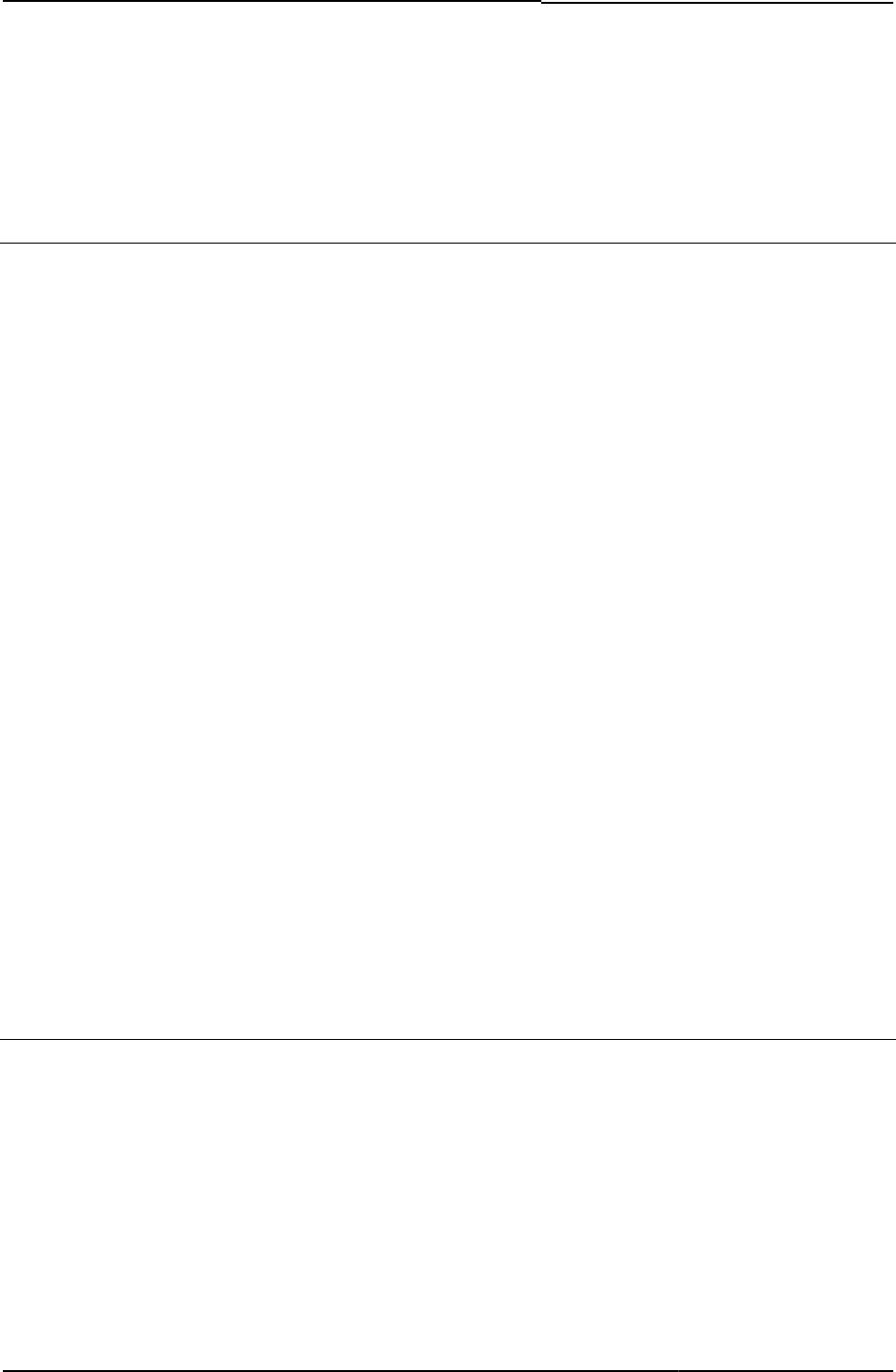
© 2020 by Pulse Secure, LLC. All rights reserved
125
• MeetingRunJava.thtml
• MeetingTestJava.thtml
• MeetingTestJS.thtml
Remediate.thtml / Remediate-mobile-webkit.thtml / Remediate-ipad.thtml
Provides the user with the ability to fix the Host Checker starts during pre-authentication and
post-authentication, before the Welcome page displays.
Object Type Template
Usage Optional. If you have enabled Host Checker remediation, this page appears before/after the
sign-in page and displays messages to the user when Host Checker policies with custom
instructions have failed.
Required Variables
• “listFailedPolicies”
• “showButtons”
• “showClose”
• “showContinue”
• “showHeading”
• “showLoading”
• “showPolicies”
• “showRemedOption”
• “showTryAgain”
• showHeading (Remediate-mobile-webkit.thtml and Remediate-ipad.thtml)
• showPolicies (Remediate-mobile-webkit.thtml and Remediate-ipad.thtml)
• showButtons (Remediate-mobile-webkit.thtml and Remediate-ipad.thtml)
• showContinue (Remediate-mobile-webkit.thtml and Remediate-ipad.thtml)
• listFailedPolicies (Remediate-mobile-webkit.thtml and Remediate-ipad.thtml)
Example None
Remediate-new-ux.thtml
Displays the Template page for Host Checker Remediation.
Object Type Template
Usage Required. Displays page capturing remediation instructions and failure policy reasons.
Required Variables isUAC
showHeading
showPolicies
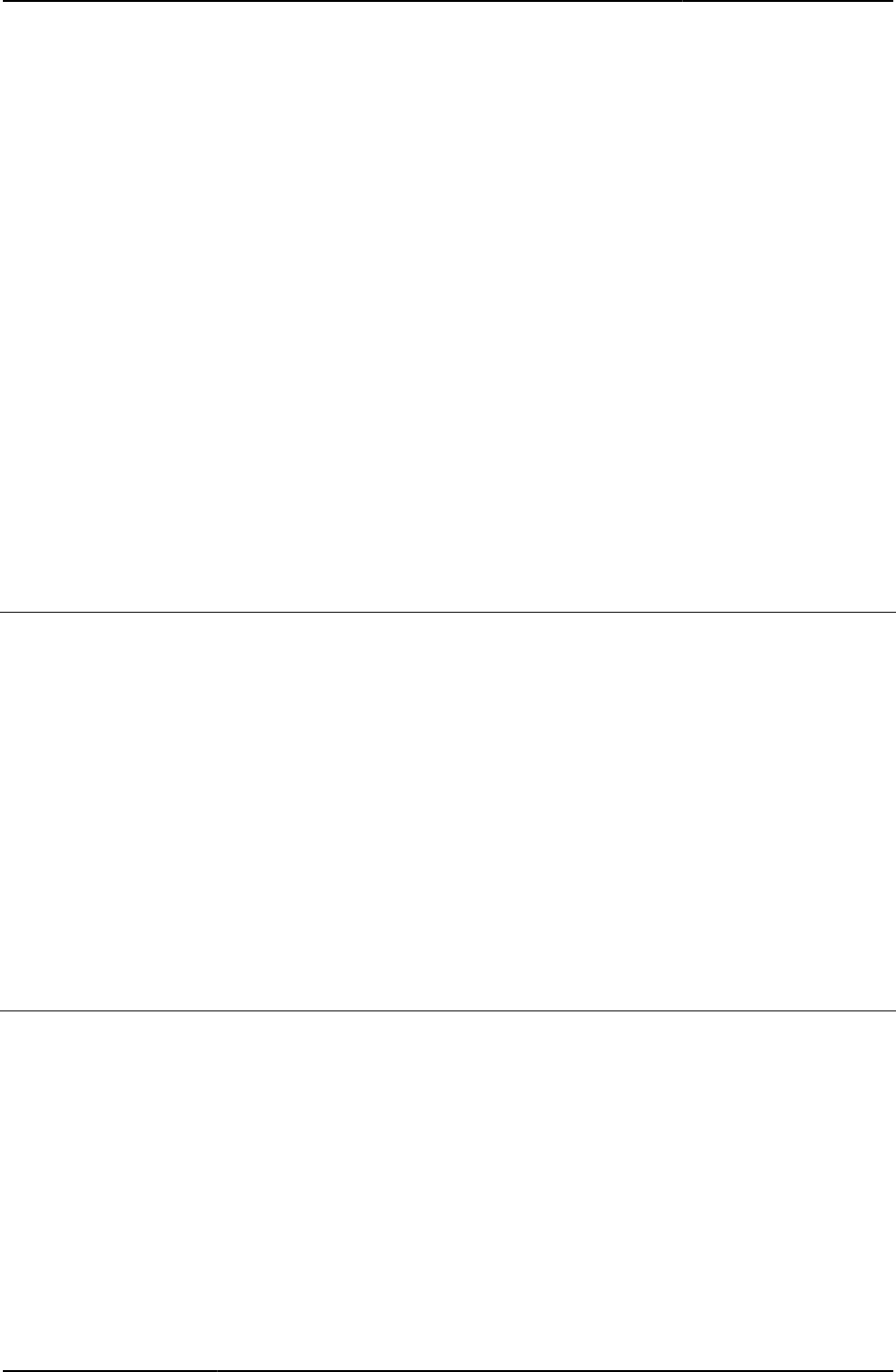
Custom Sign-in Pages Developer Reference
126
© 2020 by Pulse Secure, LLC. All rights reserved
listFailedPolicies
showButtons
showTryAgain
showRemedOption
textRemedOption
showReinstall
textReinstall
showContinue
textContinue
showClose
textClose
showLoading
loading
pleasewait
HC_REMED_POLICIES_CHECK
remedy1
Contains the first possible remedy if your system is not fully compatible.
Object Type Template variable
Included In MeetingTestResult.thtml
Usage Required
Example The following code displays the first remedy:
<% IF remedy1 %>
<% remedy1 FILTER verbatim %>
<% END %>
Related Documentation remedy2
remedy2
Contains the second possible remedy if your system is not fully compatible.
Object Type Template variable
Included In MeetingTestResult.thtml
Usage Required
Example The following code displays the second remedy:
<% IF remedy2 %>
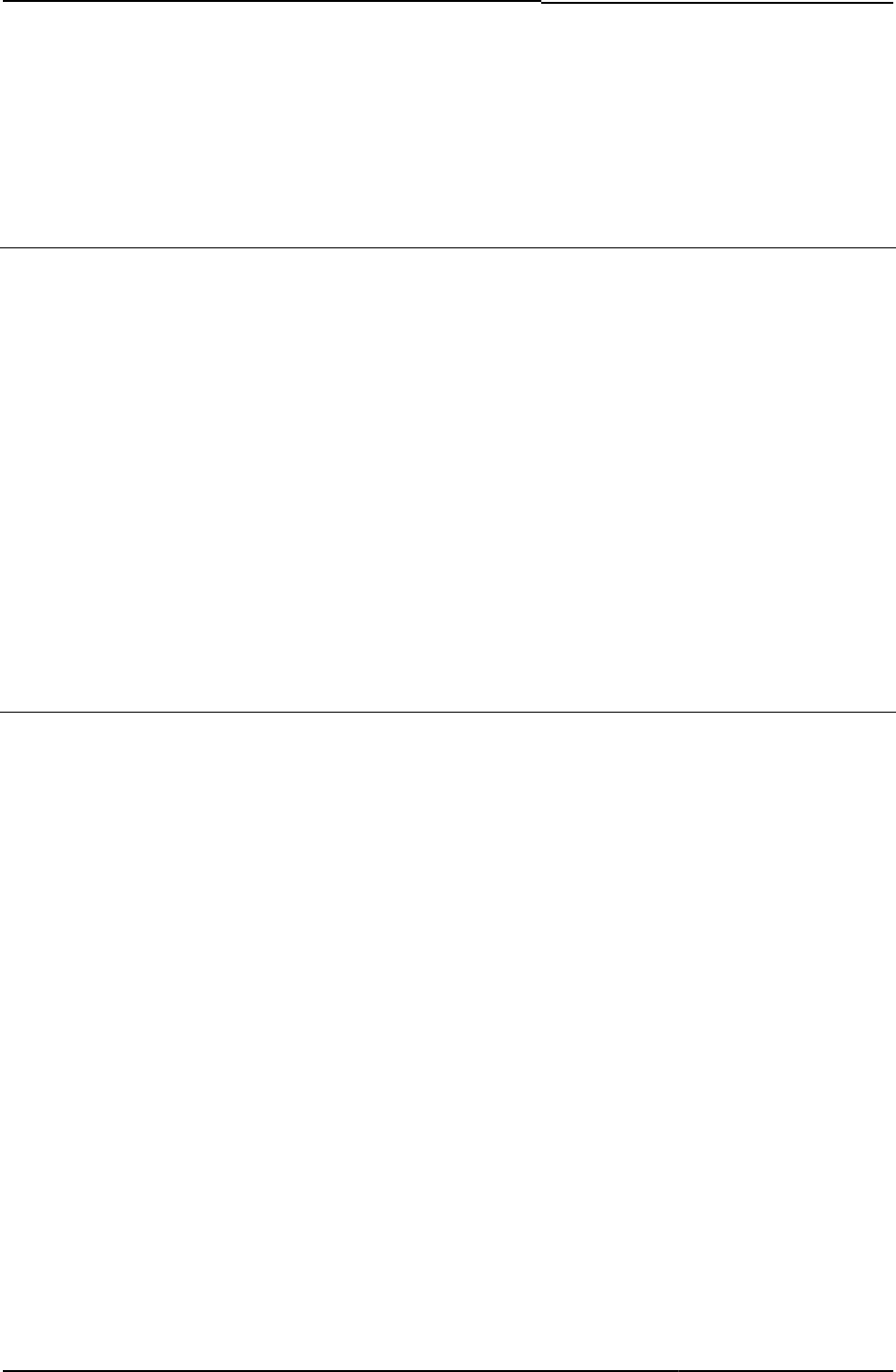
© 2020 by Pulse Secure, LLC. All rights reserved
127
<% remedy2 FILTER verbatim %>
<% END %>
Related Documentation remedy1
RoleList
List of roles available to the user.
Object Type Template variable
Included In SelectRole.thtml
Usage Optional
Example The following code uses the RoleList variable to process a loop of roles (in this case, two
roles):
<%FOREACH role = RoleList %>
<a href="login.cgi?loginmode=mode_selectedrole&role=<%role.0%>
&selectrolekey=<%SelectRoleKey%>&passwordExpiration=
<%PasswordExpiration%>"><%role.1%></a>
<%END%>
Related Documentation SelectRole.thtml / SelectRole-mobile-webkit.thtml / SelectRole-ipad.thtml
rows
Contains the number of occurrences that match the search criteria.
Object Type Template variable
Included In MeetingSelect.thtml
Usage Required
Example The following code checks to see if there are any matching occurrences. If yes, the code then
generates a list of meeting instances:
<% IF rows %>
<%FOREACH meeting = meetings%>
<input type="button" value=" > "
onclick="self.location='/dana-na/meeting/
<%signin%>login_meeting.cgi?mid=<%mid%>&
occurrence=<%meeting.3%><%params%>'">
<%started%>
<%meeting.0%>
<%meeting.1%>
<%meeting.2%>
<% END %>
<%END%>
Related Documentation MeetingSelect.thtml
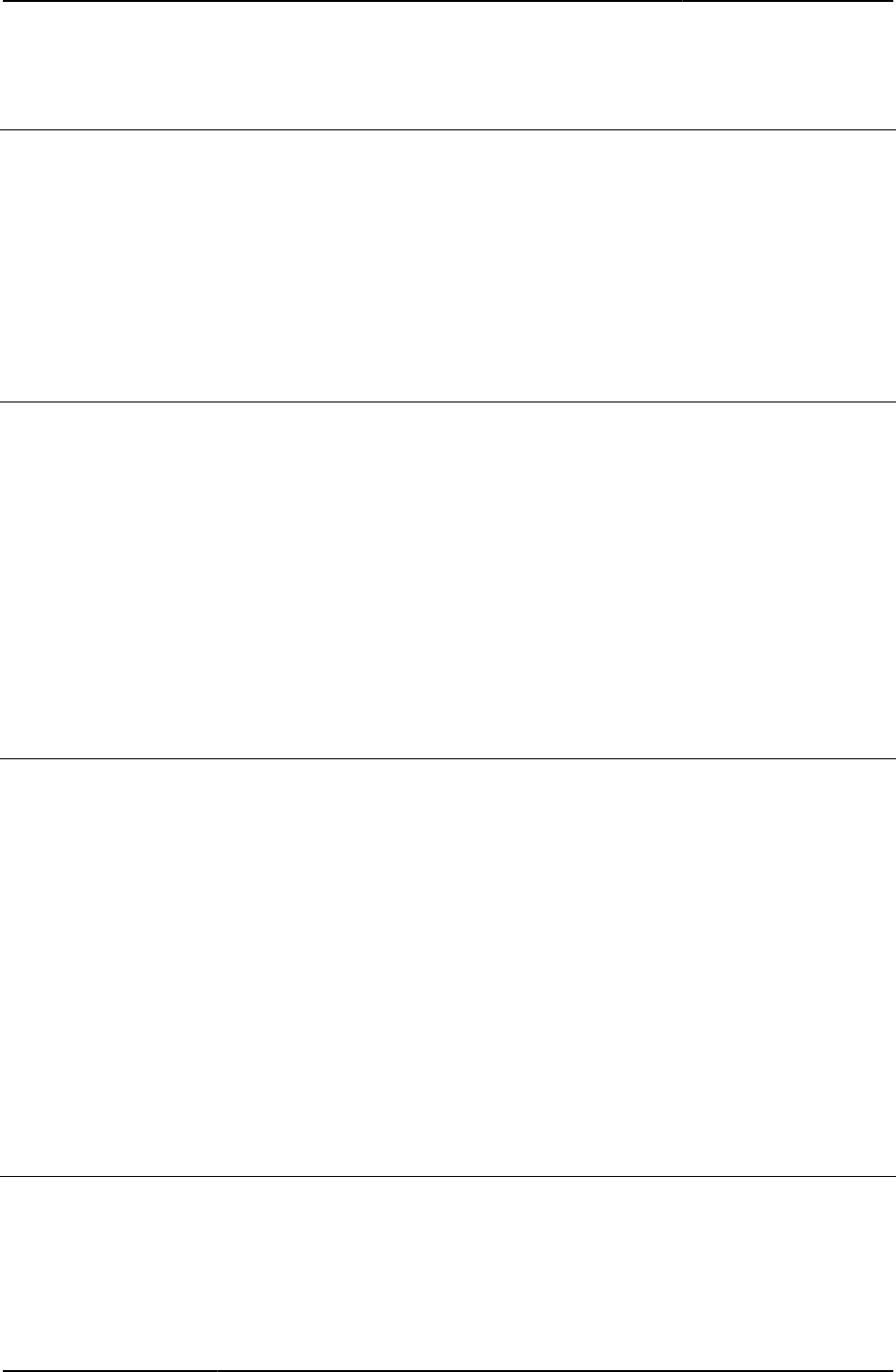
Custom Sign-in Pages Developer Reference
128
© 2020 by Pulse Secure, LLC. All rights reserved
runOnLoad
Called when page loads the <body>.
Object Type JavaScript function
Included In Remediate.thtml
Usage Optional. Useful when you need to load ActiveX or an applet as needed.
Example None
Related Documentation Remediate.thtml / Remediate-mobile-webkit.thtml / Remediate-ipad.thtml
safari
Boolean that indicates whether or not the user’s browser is Macintosh Safari.
Object Type Template variable
Included In Logout.thtml, MeetingTestJS.thtml
Logout.thtmlUsage Required
Example The following code fragment tests the variable to discover if the browser is the Safari browser:
<% IF safari %>
Related Documentation geckoBrowser
secid_challenge
Challenge string obtained from a server.
Object Type Template variable
Included In Defender.thtml
Usage Required. Used to return a challenge string from a RADIUS server in Defender.thtml.
Example The following code displays the challenge to the user.
<% secid_challenge FILTER verbatin %>
Related Documentation
• Defender.thtml / Defender-mobile-webkit.thtml / Defender-ipad.thtml
• p
secidcontextid
Form field for the value represented by secid_contextid.
Object Type HTML form field
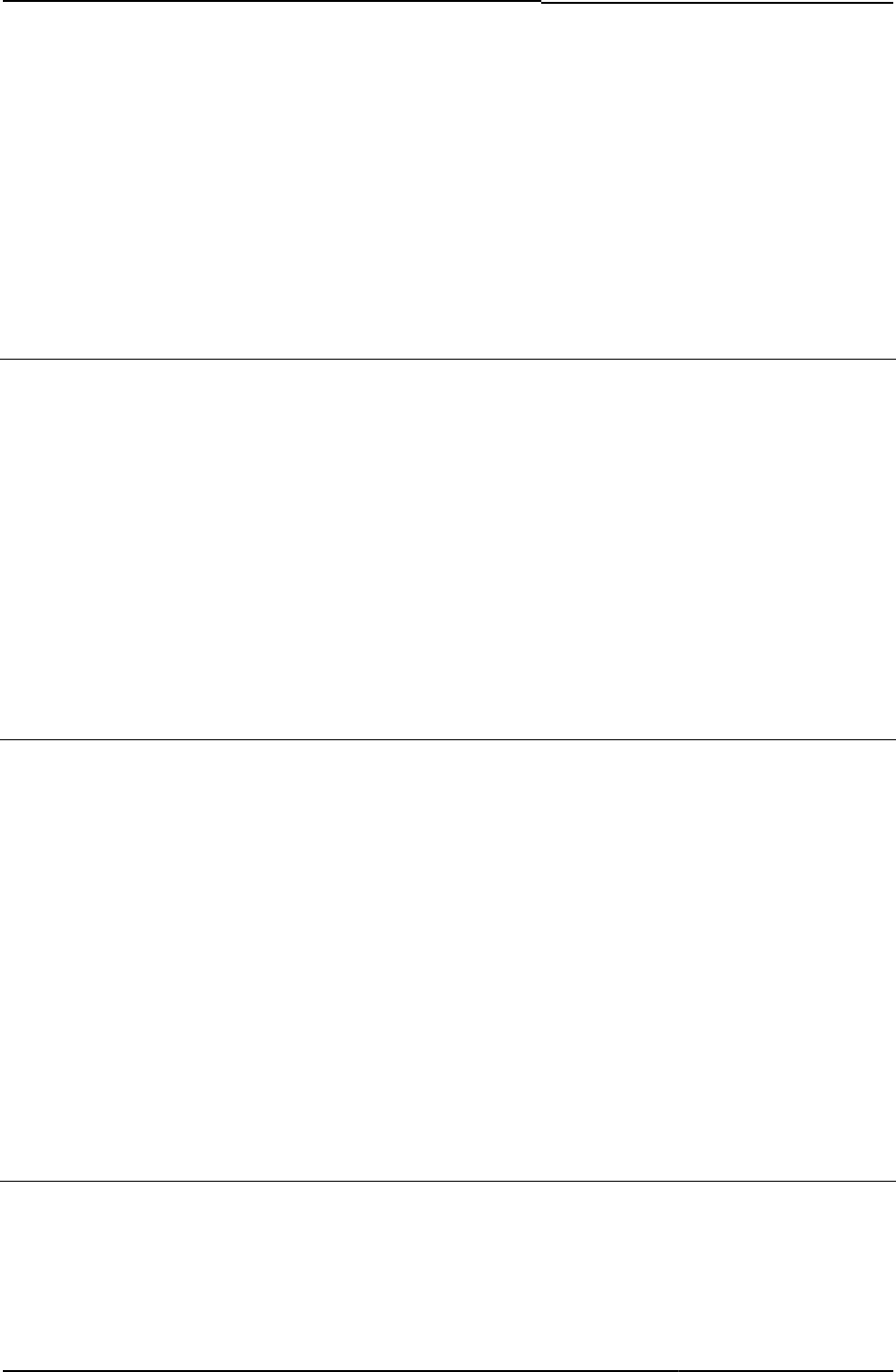
© 2020 by Pulse Secure, LLC. All rights reserved
129
Included In GeneratePin.thtml, NewPin.thtml, NextToken.thtml, Defender.thtml
Usage Required
Example The following code assigns the handle of the current transaction to a form field:
<INPUT type=hidden name="secidcontextid" value="<% secid_contextid %>">
Related Documentation secid_contextid
secid_contextid
Current transaction handle.
Object Type Template variable
Included In GeneratePin.thtml, NewPin.thtml ,NextToken.thtml
Usage Required. You must send this value to the server, but if you do not want to expose it to the
user, send it as a hidden form field.
Example The following code assigns the current transaction handle from the server to the HTML form.
<INPUT type=hidden name="secidcontextid" value="<% secid_contextid %>">
Related Documentation secidcontextid
secid_loginmode
Returns a value of Next Token mode or New PIN mode.
Object Type Template variable
Included In GeneratePin.thtml, NewPin.thtml, NextToken.thtml, Defender.thtml
Usage Required. You must send this value to the server, but if you do not want to expose it to the
user, you may send it as a hidden form field.
Example The following code assigns the mode to the HTML form:
<INPUT type=hidden name="loginmode" value="<% secid_loginmode %>">
Related Documentation
• secidcontextid
• secid_contextid
secid_pinerr
Error code and corresponding message that informs the user if he has entered his PIN
incorrectly.
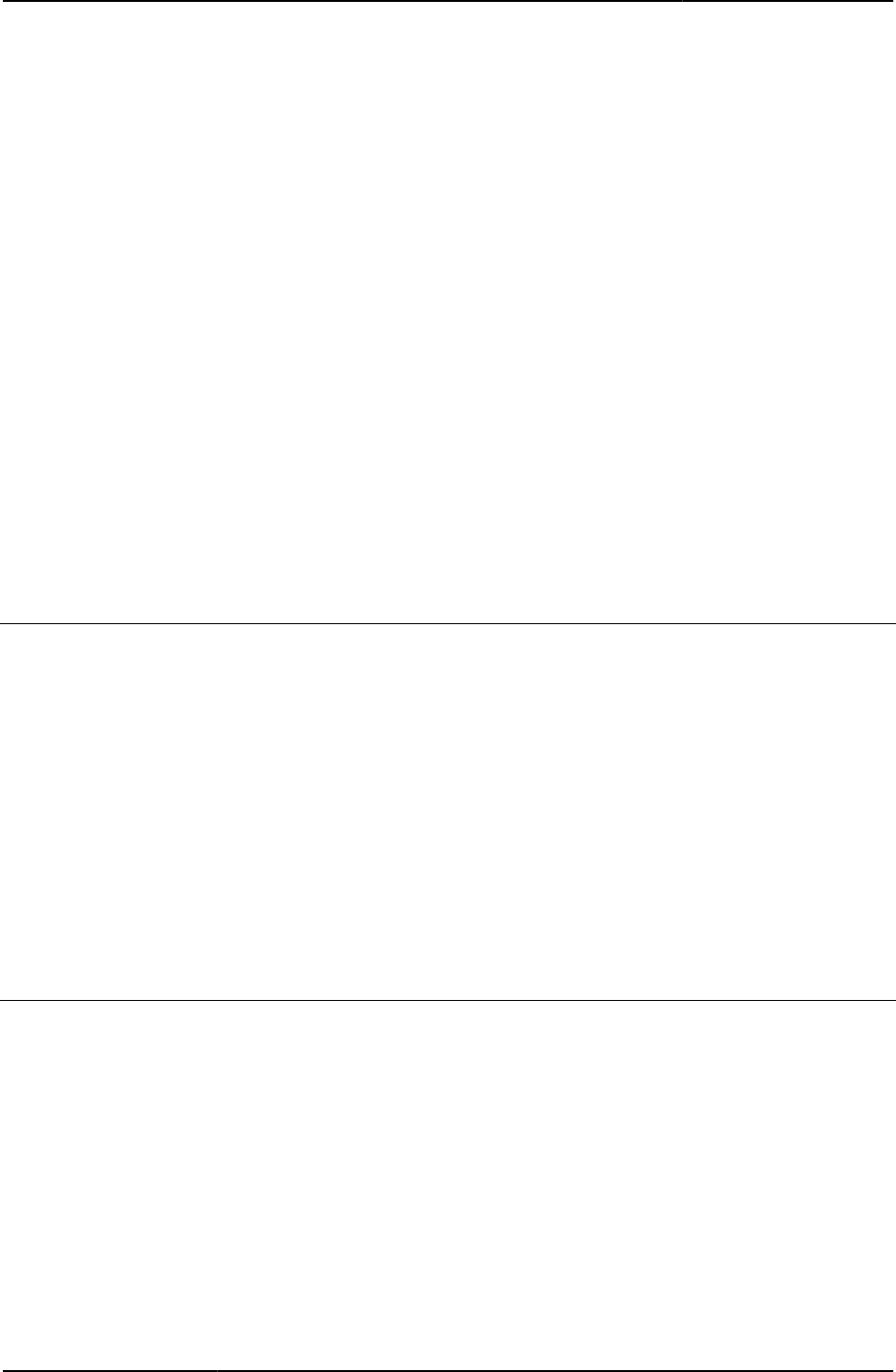
Custom Sign-in Pages Developer Reference
130
© 2020 by Pulse Secure, LLC. All rights reserved
Object Type Template variable
Included In GeneratePin.thtml, NewPin.thtml
Usage Optional
Example The following code shows four different conditions using secid_pinerr:
<% IF secid_pinerr == 0 %>
New PIN required
<% ELSIF secid_pinerr == 1 %>
The Two PINs Entered Do Not Match
<% ELSIF secid_pinerr == 2 %>
Invalid PIN Format
<% ELSIF secid_pinerr == 3 %>
Invalid PIN Length
<% END %>
Related Documentation
• secid_pinformat
• secid_pinselectmode
secid_pinformat
Error message informing the end-user of the restrictions on the required PIN.
Object Type Template variable
Included In GeneratePin.thtml, NewPin.thtml
Usage Optional
Example The following fragment shows how to use this variable to display a particular restriction:
You must create a new Personal Identification Number (PIN) before you can sign
in. Your PIN should be <% secid_pinformat %> long.
Related Documentation secidpinformat
secid_pinselectmode
Sets the user’s PIN select mode.
Object Type Template variable
Included In GeneratePin.thtml, NewPin.thtml
Usage Optional
Example The following code creates a link and sets the login mode:
<% IF secid_pinselectmode == 1 %>
If you prefer, the system can
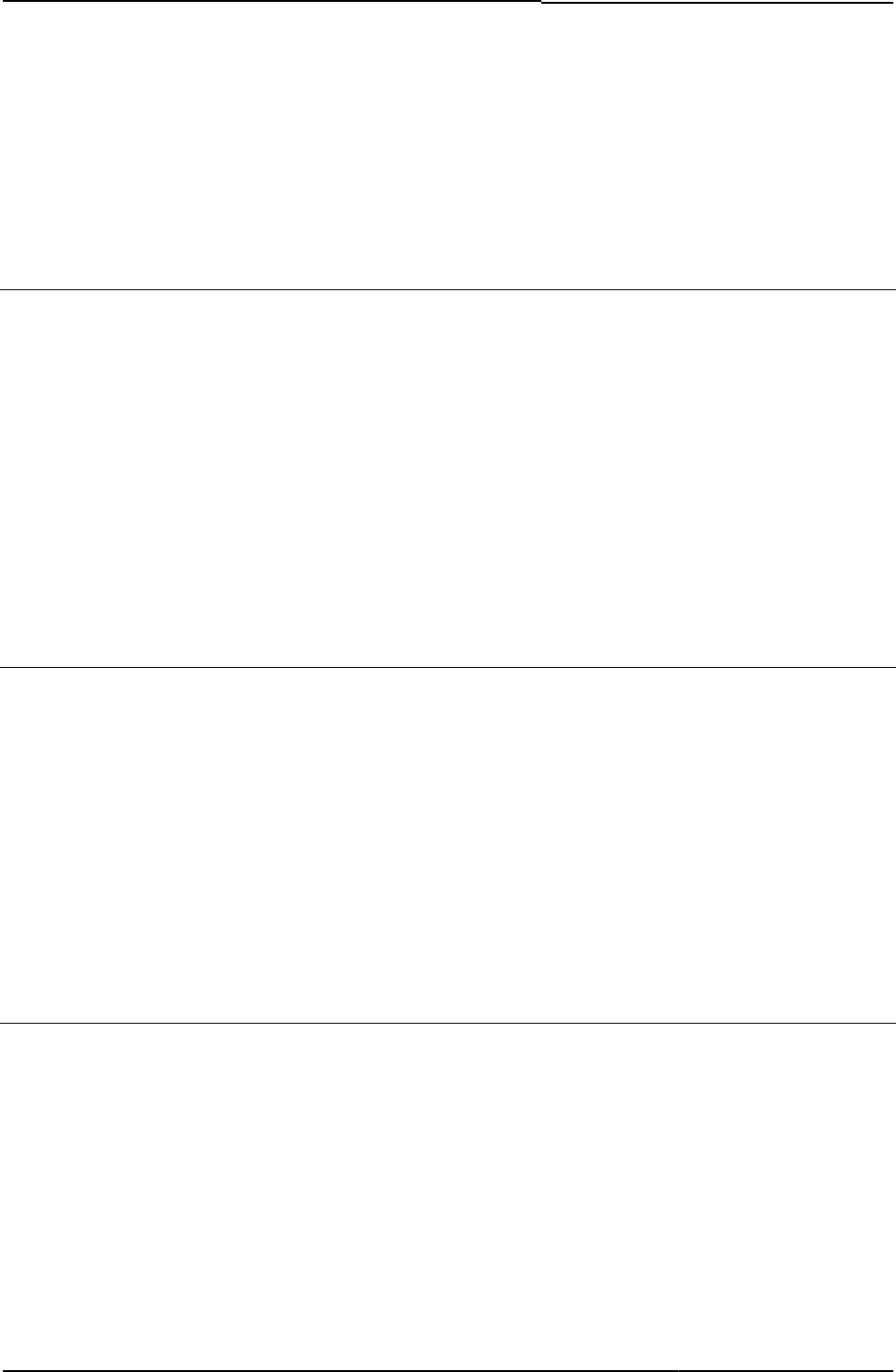
© 2020 by Pulse Secure, LLC. All rights reserved
131
<a href="secid_genpin.cgi?loginmode=<% secid_loginmode %>"
onclick="gCancelNewPinMode=false;">
generate a PIN</a> for you.
<% END %>
Related Documentation secidpinselectmode
secid_systempin
System-generated PIN.
Object Type Template variable
Included In ShowSystemPin.thtml, GenerateNewPin.thtml, NewPin.thtml
Usage Optional
Example The following code sets the user’s PIN.
Your new PIN is <% secid_systempin %>
Be sure to remember it, because you need your PIN each time you sign in.
Related Documentation secidactionSavePin
secid_username
System-supplied username.
Object Type Template variable
Included In GeneratePin.thtml, NewPin.thtml, NextToken.thtml, Defender.thtml, LoginPage.thtml
Usage Required
Example The following code posts the username passed into the form back to the server:
<INPUT type=hidden name="username" value="<% secid_username %>">
Related Documentation username
secidactionSavePin
Specifies an action to be taken when a new PIN is created.
Object Type HTML form field
Included In NewPin.thtml, GeneratePin.thtml
Usage Required
Example The value of one of the following fields must be sent to the Pulse Connect Secure server:
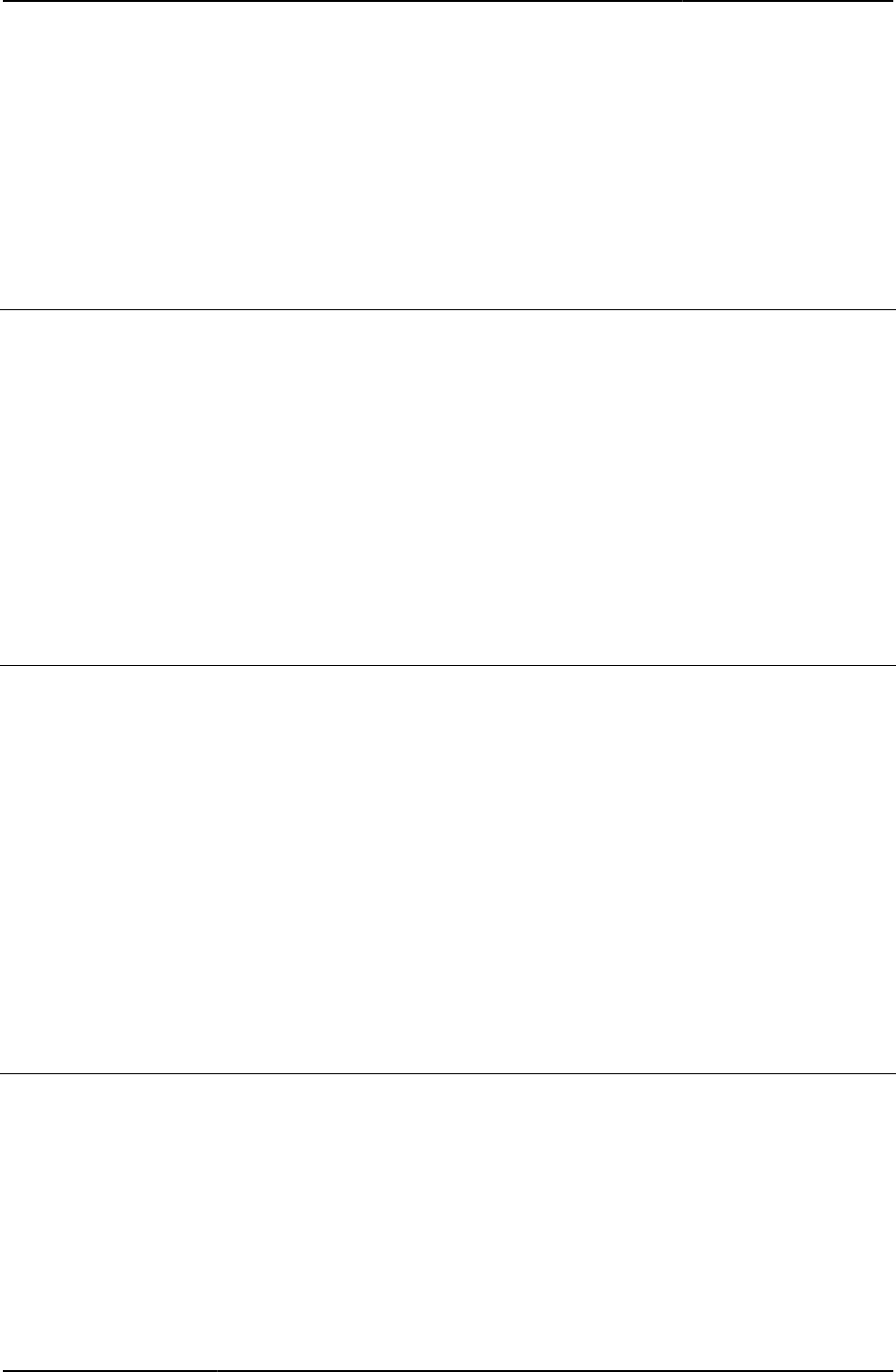
Custom Sign-in Pages Developer Reference
132
© 2020 by Pulse Secure, LLC. All rights reserved
<INPUT type="submit" name="secidactionSavePin" value="Save PIN">
<INPUT type="submit" name="secidactionCancel" value="Cancel">
Related Documentation
• GeneratePin.thtml / GeneratePin-mobile-webkit.thtml / GeneratePin-ipad.thtml
• NewPin.thtml / NewPin-mobile-webkit.thtml / NewPin-ipad.thtml
secidpinformat
Error message informing the end-user of the restrictions on the required PIN.
Object Type HTML form field
Included In NewPin.thtml, GeneratePin.thtml
Usage Required
Example The following code assigns the secure ID PIN format:
<INPUT type=hidden name="secidpinformat" value="<% secid_pinformat %>">
Related Documentation secid_pinformat
secidpinselectmode
Passes the user’s PIN select mode to the server.
Object Type HTML form field
Included In NewPin.thtml, GeneratePin.thtml
Usage Required
Example The following code assigns the PIN select mode:
<INPUT type=hidden name="secidpinselectmode"
value="<% secid_pinselectmode %>">
Related Documentation secid_pinselectmode
SecondaryLoginPage.thtml / SecondaryLoginPage-mobile-webkit.thtml /
SecondaryLoginPage-ipad.thtml
Collects the user’s name and password for a secondary authentication server.
Object Type Template
Usage Optional. You must include the prompts variable in LoginPage.thtml in order to call this
template.
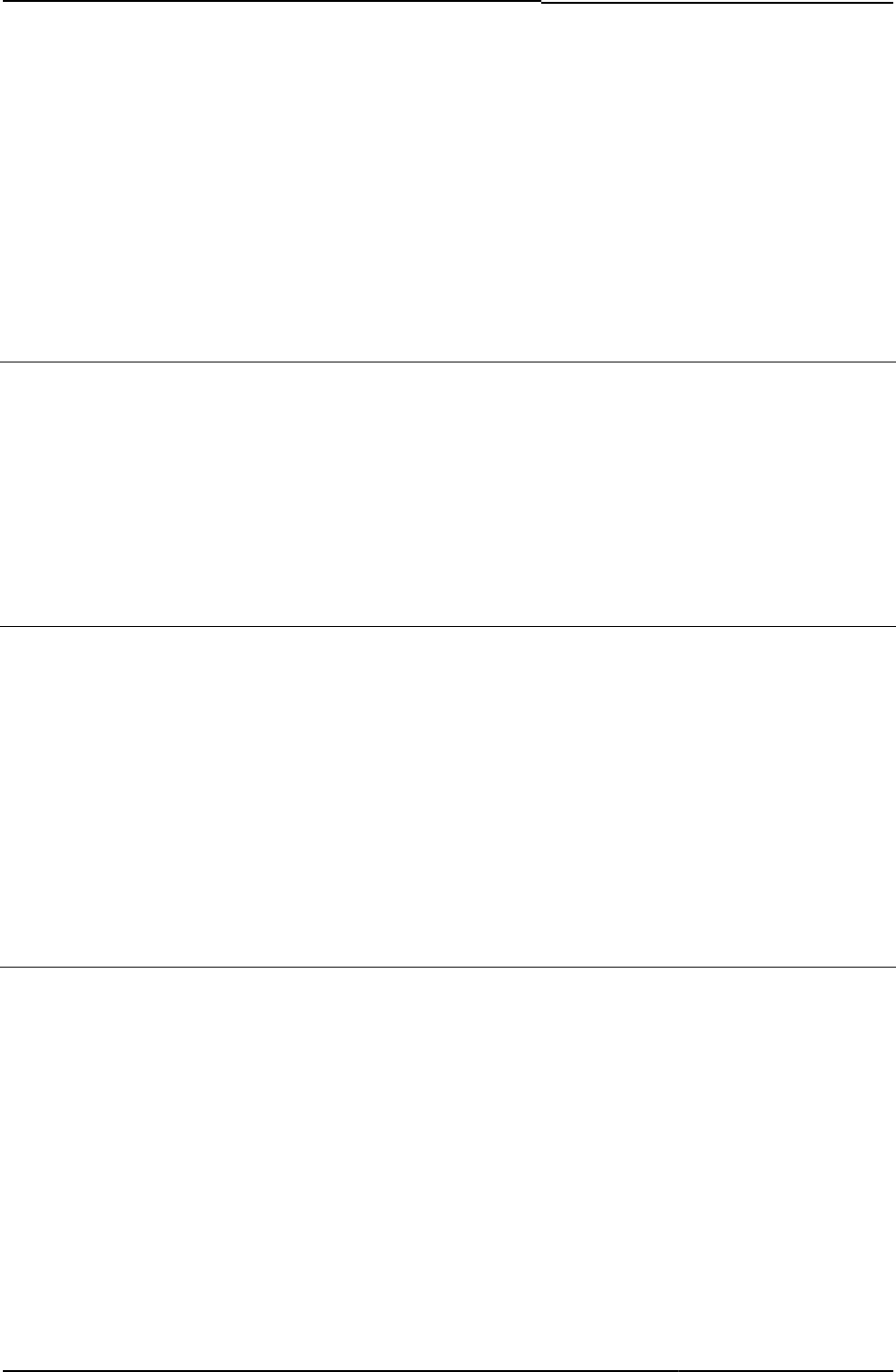
© 2020 by Pulse Secure, LLC. All rights reserved
133
The prompts variable provides the proper form input names and indicates whether or not the
inputs are required. However, if you prefer, you can hardcode the form input names into the
page and it still works. Further, the sign-in process accepts form input names user#2 and
password#2 as the secondary credentials for any authentication server. The names in the
prompt variables include the authentication server name in this format: user@ldap,
password@ldap.
Required Variables None
Example None
SelectRole.thtml / SelectRole-mobile-webkit.thtml / SelectRole-ipad.thtml
Appears after the sign-in page and displays a list of roles from which the user can choose.
Object Type Template
Usage Optional. You may choose to customize this template if you have assigned your users to
multiple roles, but have not permissively merged those roles.
Required Variables None
Example None
serverdetails
Contains some server details that are used on the end-user system.
Object Type Template variable
Included In PleaseWait-ipad.thtml, PleaseWait-mobile-webkit.thtml
Usage Optional (Required for Pulse HC on Android or iOS end-user systems)
Required Variables None
Example
<% serverdetails %>
setFailed()
Called if the component is stopped intentionally.
Object Type JavaScript function
Included In Logout.thtml, PleaseWait.thtml
Usage component signifies the component that is being checked to see if it has been stopped
intentionally.
Example The following code stops Host Checker:
<%IF pleasewaitObjectHC %> setSucceeded('hc');
<%END%>
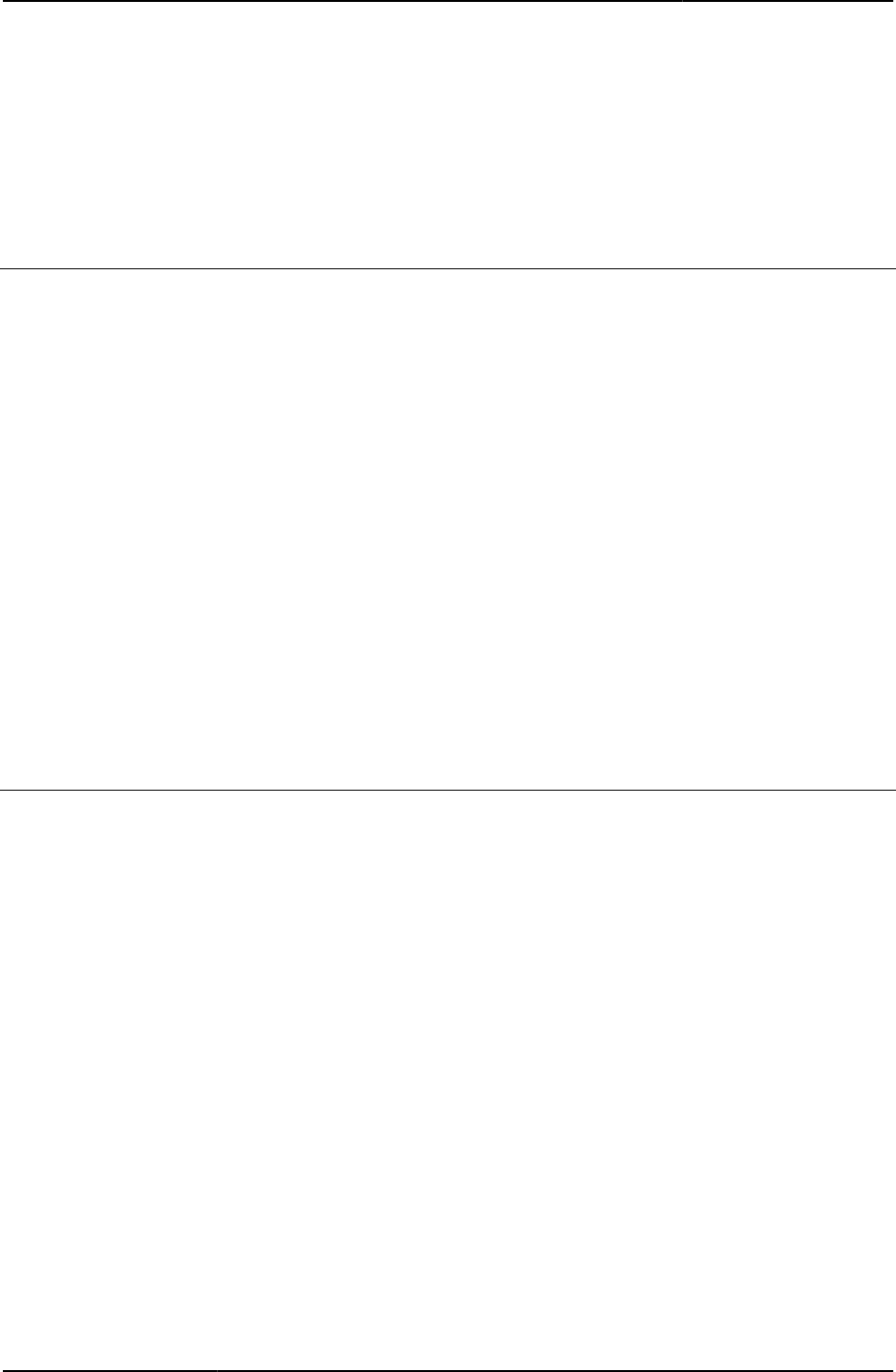
Custom Sign-in Pages Developer Reference
134
© 2020 by Pulse Secure, LLC. All rights reserved
}catch (e) {
<%IF pleasewaitObjectHC %> setFailed('hc'); <%END%>
}
Related Documentation setStarted()
setFinished
Called if the component has finished starting up.
Object Type JavaScript function
Included In Logout.thtml, PleaseWait.thtml
Usage Optional
component—Valid values for component are hc for Host Checker and cc for Cache Cleaner.
componentExample The following code shows how setFinished is used in the Logout.thtml template:
function setFinished(component)
{
document.getElementById(component).style.fontWeight = "normal";
}
Related Documentation
• Logout.thtml / Logout-mobile-webkit.thtml / Logout-ipad.thtml
• PleaseWait.thtml / PleaseWait-mobile-webkit.thtml / PleaseWait-ipad.thtml
SetLastRealm()
Enables users to select from multiple realms on the sign-in page.
Object Type JavaScript function
Included In LoginPage.thtml
Usage When the user signs in, this function retrieves the authentication realm selected by the user and
sets an expiration date of 30 days.
sValue—The name of the realm the user selects.
Example The following code shows the function:
function SetLastRealm(sValue) {
var dtExpire = new Date();
dtExpire.setDate(dtExpire.getDate() + 30);
document.cookie = "lastRealm=" +
escape(sValue) + "; expires=" + dtExpire.toGMTString();
}
Related Documentation LoginPage.thtml / LoginPage-mobile-webkit.thtml / LoginPage-ipad.thtml
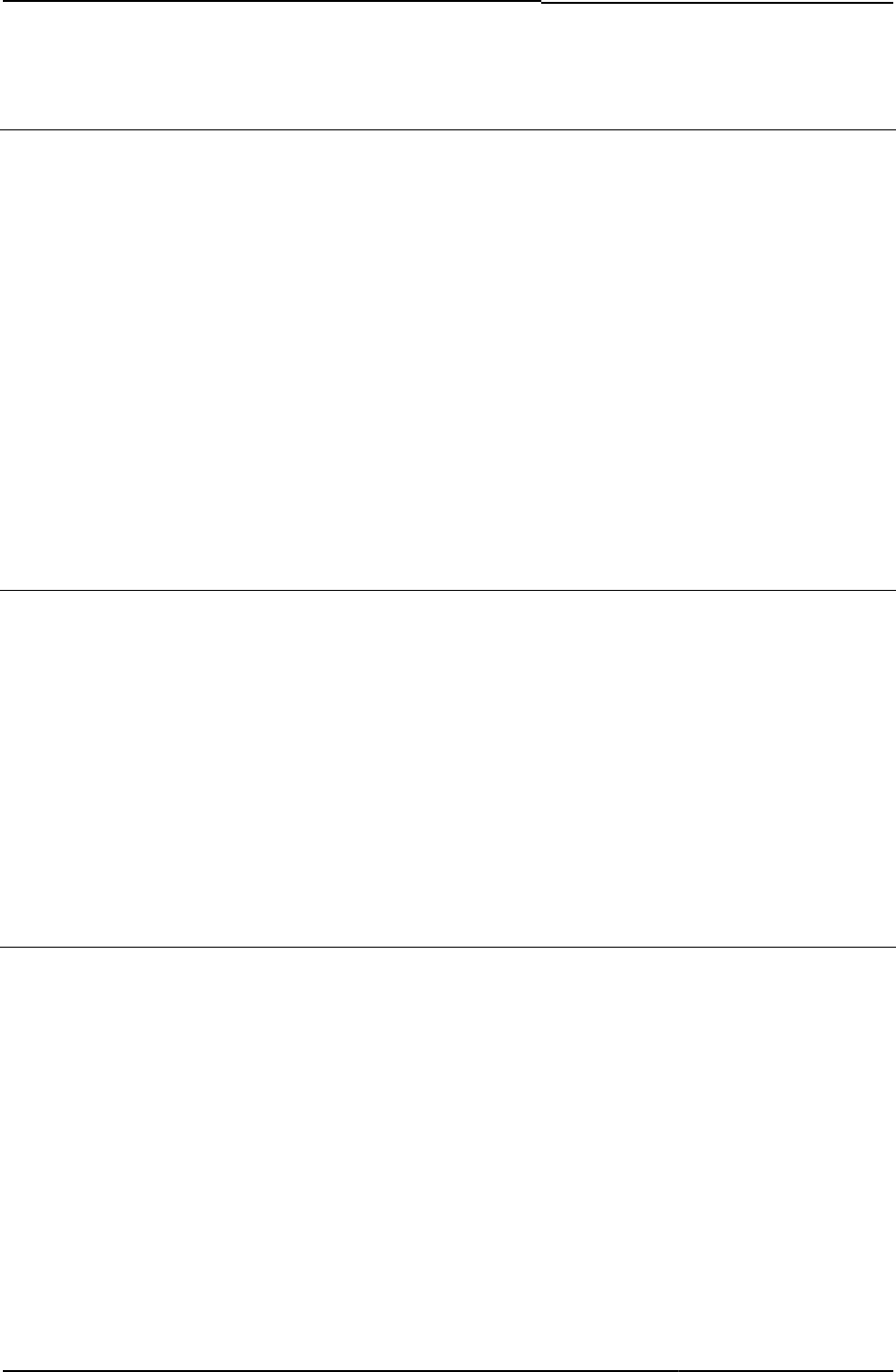
© 2020 by Pulse Secure, LLC. All rights reserved
135
setStarted()
Called if the component is started in order to stop it.
Object Type JavaScript function
Included In Logout.thtml, PleaseWait.thtml
Usage Required.
component—Name of the component.
Example The following code shows the function:
function setStarted(component)
{
document.getElementById(component).style.fontWeight = "bold";
}
Related Documentation setFailed()
setSucceeded()
Called if the component is successfully stopped.
Object Type JavaScript function
Included In Logout.thtml, PleaseWait.thtml
Usage Required
Example The following code calls the function if Host Checker has been successfully stopped:
<%IF pleasewaitObjectHC %> setSucceeded('hc'); <%END%>
Related Documentation setStarted()
setthankyou()
Sets the timeout value and calls the thankyou() function, which displays the login page after the
user has signed out.
Object Type JavaScript function
Included In Logout.thtml
Usage Required
Example The following code shows the function:
function setthankyou()
{
setTimeout("thankyou()", 2000);
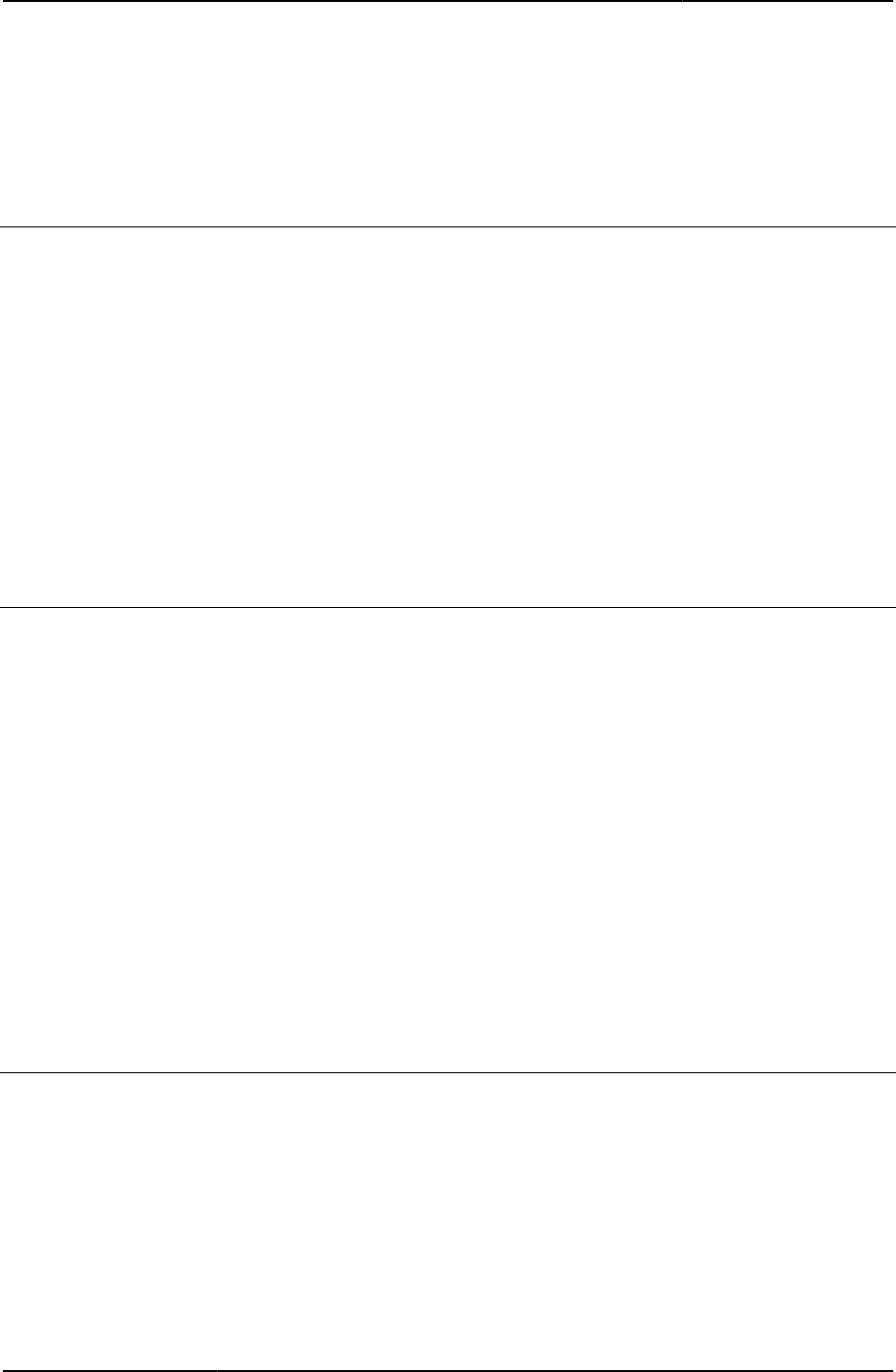
Custom Sign-in Pages Developer Reference
136
© 2020 by Pulse Secure, LLC. All rights reserved
}
Related Documentation thankyou()
setup_classid
The CLASSID of the ActiveX object.
Object Type Template variable
Included In Logout.thtml, Logout-ipad.thtml, Logout-mobile-webkit.thtml, Logout-ppc.thtml, PleaseWait-
ppc.thtml, PleaseWait.thtml, AgentInstall.thtml, AgentlessInstall.thtml
Usage Required
Example The following example assigns the CLASSID if the delivery mechanism is ActiveX.
<%IF delivery_mode == 'activex'%>
<OBJECT <%setup_classid FILTER verbatim%> id=NeoterisSetup
Related Documentation
• setup_codebase
setup_codebase
The path and version information (CODEBASE) of the ActiveX object.
Object Type Template variable
Included In Logout.thtml, Logout-ipad.thtml, Logout-mobile-webkit.thtml, Logout-ppc.thtml, PleaseWait-
ppc.thtml, PleaseWait.thtml, AgentInstall.thtml, AgentlessInstall.thtml
Usage Required
Example The following example assigns the CODEBASE if the delivery mechanism is ActiveX.
<%IF delivery_mode == 'activex'%>
<OBJECT <%setup_classid FILTER verbatim%> id=NeoterisSetup
<%setup_codebase FILTER verbatim%>
width=0 height=0 >
</OBJECT>
Related Documentation
• setup_classid
setup_ini
Contents of the ActiveX object.
Object Type Template variable
Included In Logout.thtml, Logout-ppc.thtml
Usage Required
Example The following example assigns the CODEBASE if the delivery mechanism is ActiveX.
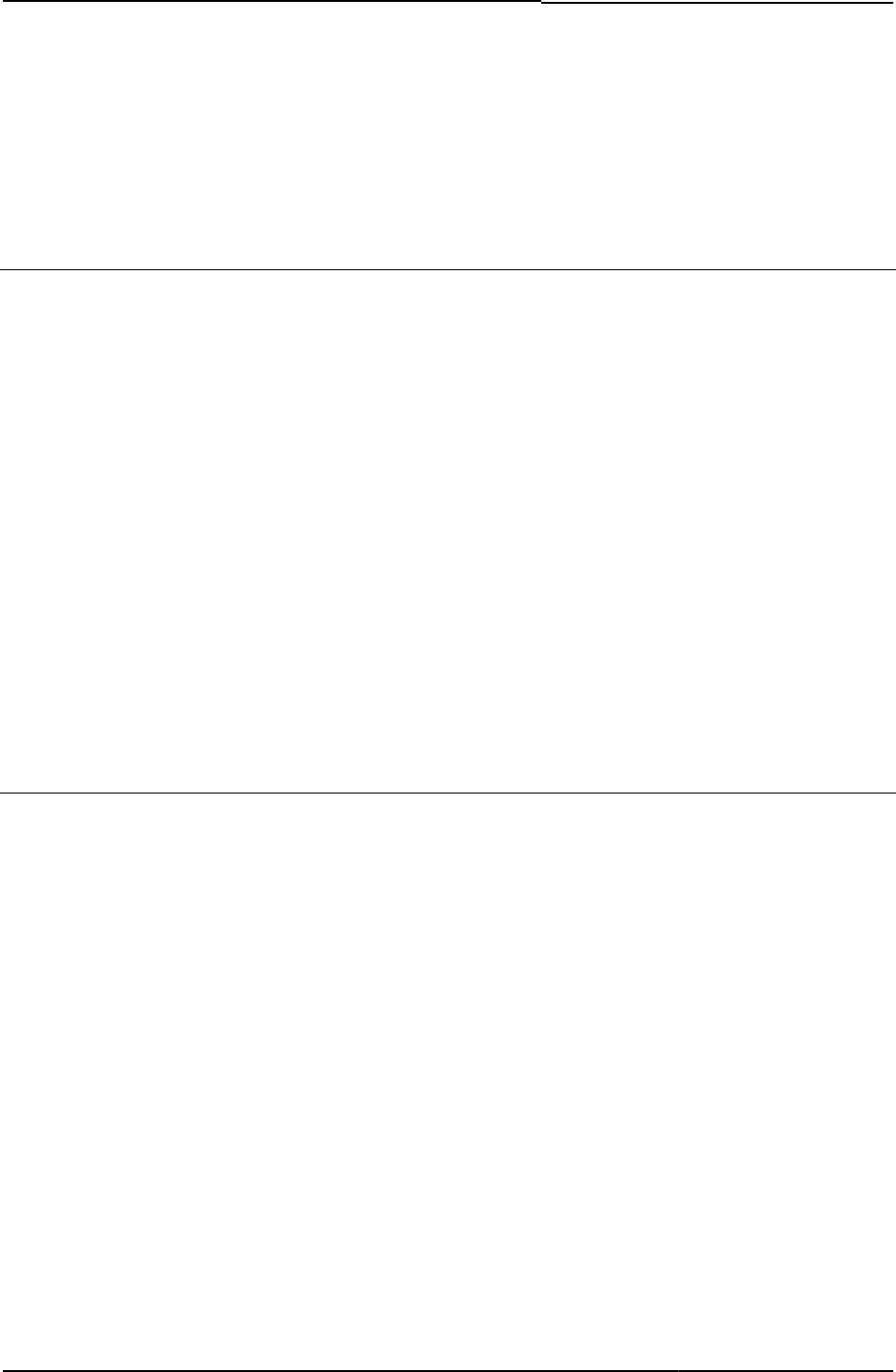
© 2020 by Pulse Secure, LLC. All rights reserved
137
<%IF setup_ini %>
<OBJECT <%setup_ini FILTER verbatim%>
Related Documentation
•
Setupappversion
The version of the Java installer setup application.
Object Type Template variable
Included In Logout.thtml
Usage Required
Example The following example assigns the setupappversion after determining the delivery mode:
<% IF delivery_mode == 'java' %>
<APPLET code=dsSetupApplet.class
code=dsSetupApplet
id=NeoterisSetup
archive="NeoterisSetupApplet.jar"
MAYSCRIPT
width=0 height=0
codebase="/dana-cached/setup/" >
<PARAM NAME="SetupAppVersion" VALUE="<% setupappversion %>">
Related Documentation Logout.thtml / Logout-mobile-webkit.thtml / Logout-ipad.thtml
setup_codebase
Codebase of Pulse Secure Setup ActiveX control.
Object Type Template variable
Included In Logout.thtml, PleaseWait.thtml
Usage Optional
Example The following code declares the codebase:
<OBJECT classid="clsid:4CC35DAD-40EA-4640-ACC2-A1A3B6FB3E06"
id=NeoterisSetup
<% setup_codebase FILTER verbatim %>
width=0 height=0 >
</OBJECT>
Related Documentation
• Logout.thtml / Logout-mobile-webkit.thtml / Logout-ipad.thtml
• PleaseWait.thtml / PleaseWait-mobile-webkit.thtml / PleaseWait-ipad.thtml
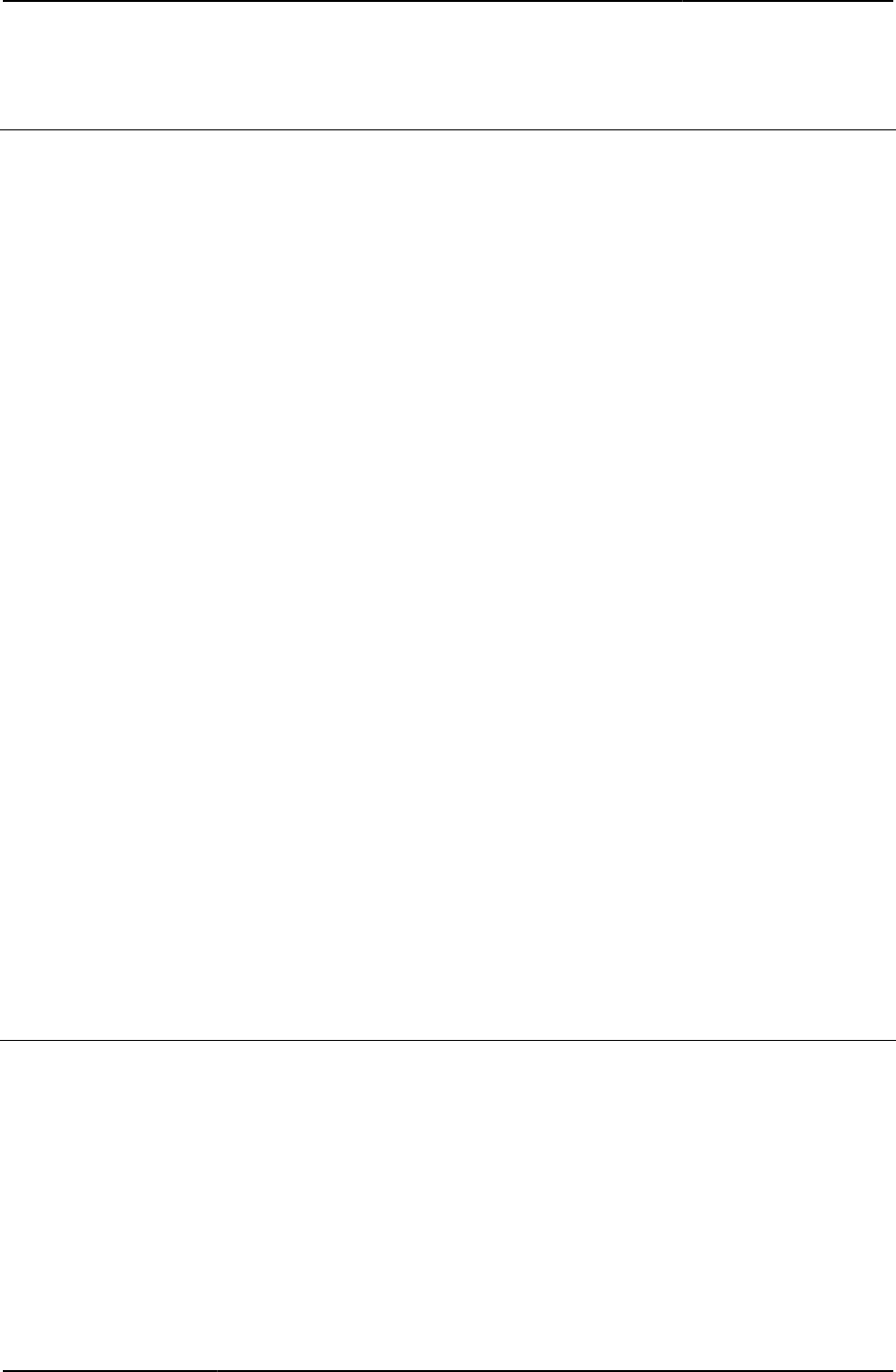
Custom Sign-in Pages Developer Reference
138
© 2020 by Pulse Secure, LLC. All rights reserved
showButtons
Boolean indicating whether or not to show any of the action buttons.
Object Type Template variable
Included In Remediate.thtml , Remediate-ppc.thtml, Remediate-ipad.thtml, Remediate-mobile-webkit.thtml
Usage Required
Example The following code tests showButtons. If true, then the code continues to test other directives
to determine which action buttons to display:
<% IF showButtons %>
<% IF showTryAgain %>
<input name="btnTryAgain" type="button" value="<% textTryAgain %>"
onClick="TryAgain()" <% disabled %>>
<% END %>
<% IF showRemedOption %>
<input name="btnHideRemed" type="button"
value="<% textRemedOption %>" onClick="HideRemed();
<% disabled %>">
<% HC_REMED_SHOW_ADV_PREFS %>
<% END %>
<% IF showContinue %>
<input name="btnContinue" type="button" value="<% textContinue %>"
onClick="Continue()">
<% END %>
<% IF showClose %>
<input name="btnClose" type="button" value=" <% textClose %> "
onClick="javascript:self.close()">
<% END %>
<% END %>
Related Documentation
• showContinue
• showClose
• showRemedOption
• showTryAgain
showChangePasswordTitle
Boolean indicating whether or not to show primary/secondary password change title.
Object Type Template variable
Included In PasswordChange.thtml
Usage Optional.
Example The following code tests the variable. If true, the code then displays the value contained in
changePasswordTitle:
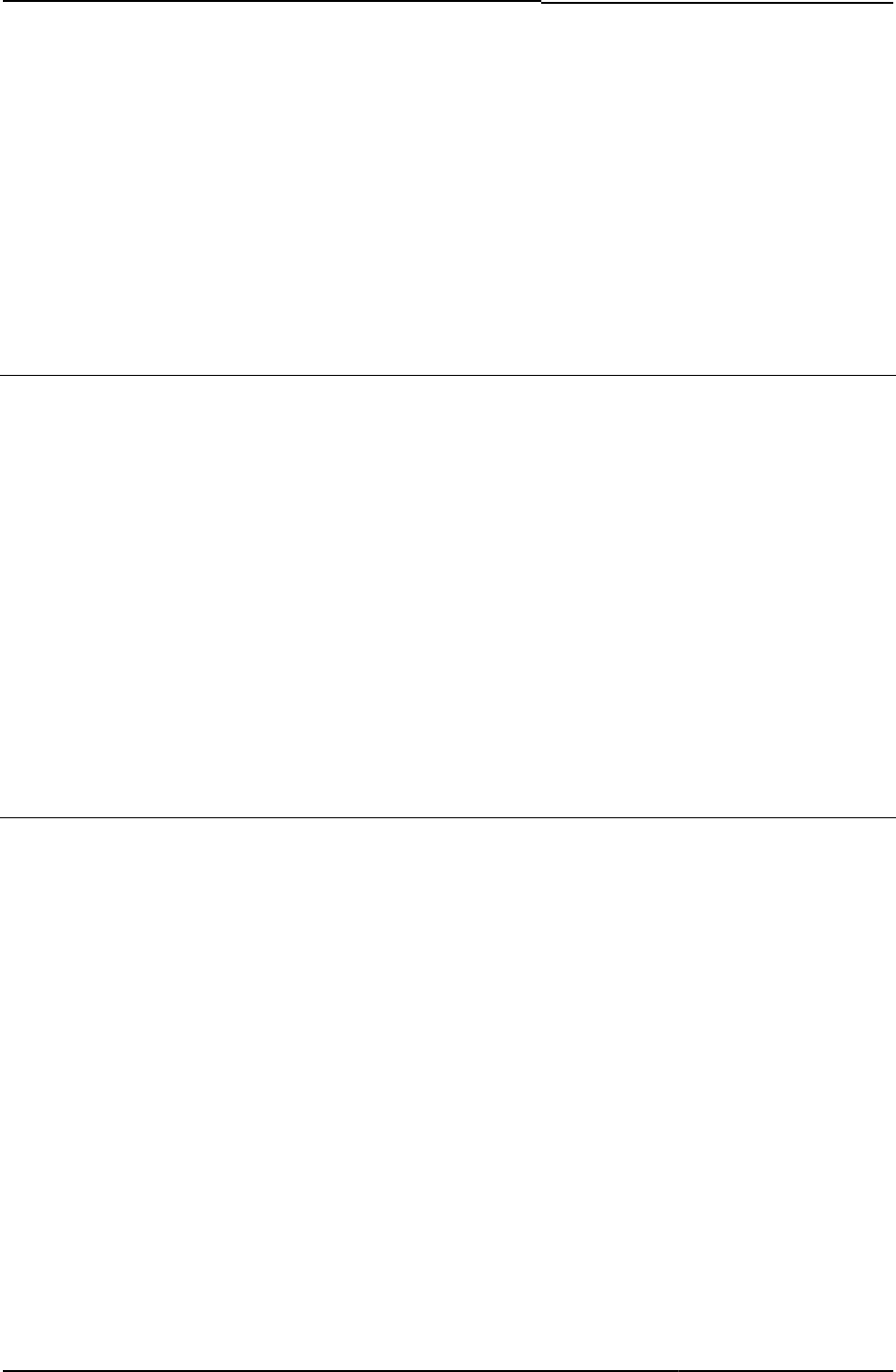
© 2020 by Pulse Secure, LLC. All rights reserved
139
<%IF showChangePasswordTitle %>
<% changePasswordTitle FILTER verbatim %>
<%END%>
Related Documentation
• changePasswordTitle
• PasswordChange.thtml / PasswordChange-mobile-webkit.thtml / PasswordChange-
ipad.thtml
showClose
Boolean indicating whether or not to show the Close button.
Object Type Template variable
Included In Remediate.thtml
Usage Required
Example The following code tests showClose. If true, the code constructs a button that closes the page
when the user clicks it:
<% IF showClose %>
<input name="btnClose" type="button" value=" <% textClose %> "
onClick="javascript:self.close()">
<% END %>
Related Documentation showContinue
showContinue
Boolean indicates whether or not to show the Continue button.
Object Type Template variable
Included In Remediate.thtml , Remediate-ppc.thtml, Remediate-ipad.thtml, Remediate-mobile-webkit.thtml
Usage Required
Example The following code shows a Continue button if the showContinue variable is true:
<% IF showContinue %>
<input name="btnContinue" type="button" value="<% textContinue %>"
onClick="Continue()"></td>
<% END %>
Related Documentation Remediate.thtml / Remediate-mobile-webkit.thtml / Remediate-ipad.thtml
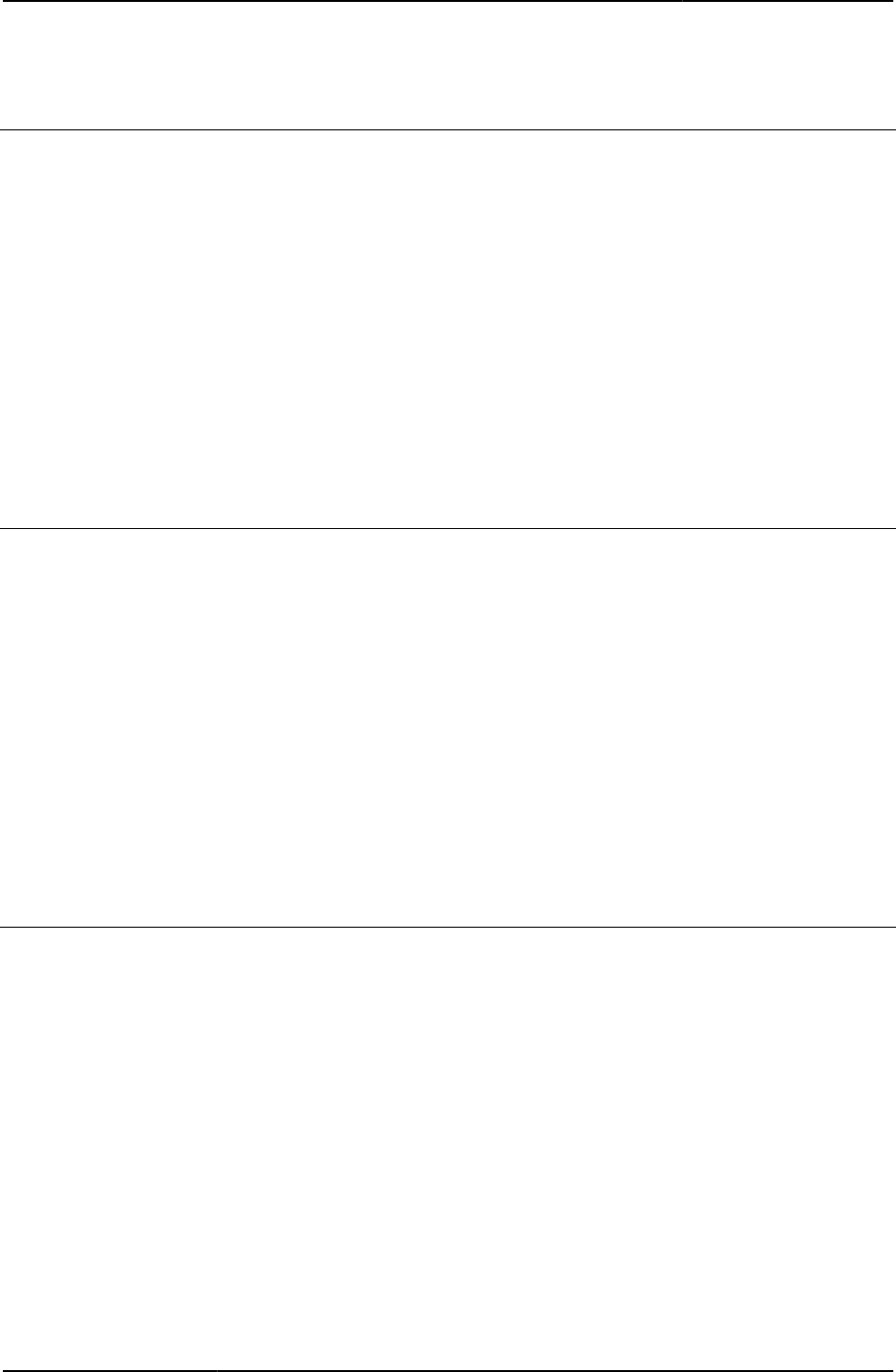
Custom Sign-in Pages Developer Reference
140
© 2020 by Pulse Secure, LLC. All rights reserved
showHeading
flag to determine if we should show heading
Object Type Template variable
Included In Remediate.thtml , Remediate-ppc.thtml, Remediate-ipad.thtml, Remediate-mobile-webkit.thtml
Usage Required
Example The following code displays message text if the showHeading variable is true:
<% IF showHeading %>
<% msg FILTER verbatim %>
<% END %>
Related Documentation Remediate.thtml / Remediate-mobile-webkit.thtml / Remediate-ipad.thtml
showLoading
Boolean indicates whether or not to show text during the loading of ActiveX or an applet.
Object Type Template variable
Included In Remediate.thtml
Usage Required
Example The following code displays message text if the showLoading variable is true:
<% IF showLoading %>
<% pleasewait %>
<% HC_REMED_POLICIES_CHECK %>
Related Documentation Remediate.thtml / Remediate-mobile-webkit.thtml / Remediate-ipad.thtml
showReinstall
Boolean indicates whether or not to show the Reinstall button.
Object Type Template variable
Included In Remediate.thtml , Remediate-ppc.thtml
Usage Required
Example The following code displays message text if the showReinstall variable is true:
<% IF showReinstall %>
<% pleasewait %>
<% HC_REMED_POLICIES_CHECK %>
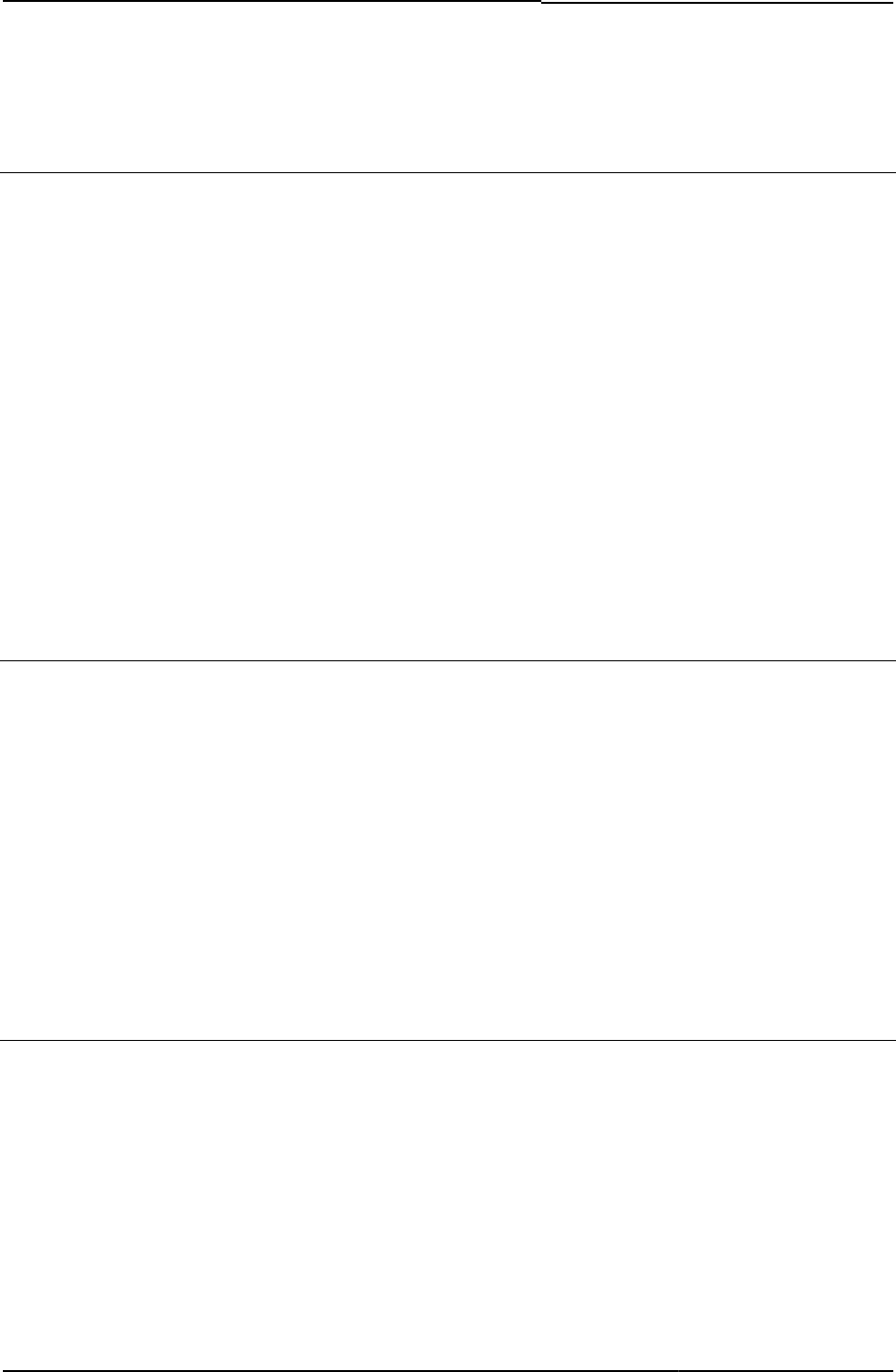
© 2020 by Pulse Secure, LLC. All rights reserved
141
Related Documentation
showRemedOption
Boolean indicates whether or not to show the button that displays the message: Do not show
remediation for this session.
Object Type Template variable
Included In Remediate.thtml , Remediate-ppc.thtml, Remediate-ipad.thtml, Remediate-mobile-webkit.thtml
Usage Required
Example The following code tests the value of showRemedOption. If true, the code hides the
remediation button:
<% IF showRemedOption %>
<input name="btnHideRemed" type="button"
value="<% textRemedOption %>" onClick="HideRemed(); <% disabled %>">
<% HC_REMED_SHOW_ADV_PREFS %>
<% END %>
Related Documentation Remediate.thtml / Remediate-mobile-webkit.thtml / Remediate-ipad.thtml
showPolicies
Boolean indicating whether or not to show remediation policies.
Object Type Template variable
Included In Remediate.thtml , Remediate-ppc.thtml, Remediate-ipad.thtml, Remediate-mobile-webkit.thtml
Usage Required
Example The following code tests the values of several template variables:
<% IF showHeading || showPolicies || showButtons %>
Related Documentation Remediate.thtml / Remediate-mobile-webkit.thtml / Remediate-ipad.thtml
ShowSystemPin.thtml / ShowSystemPin-mobile-webkit.thtml / ShowSystemPin-
ipad.thtml
Displays the system-generated PIN to the user.
Object Type Template
Usage Optional
Required Variables None
Example None
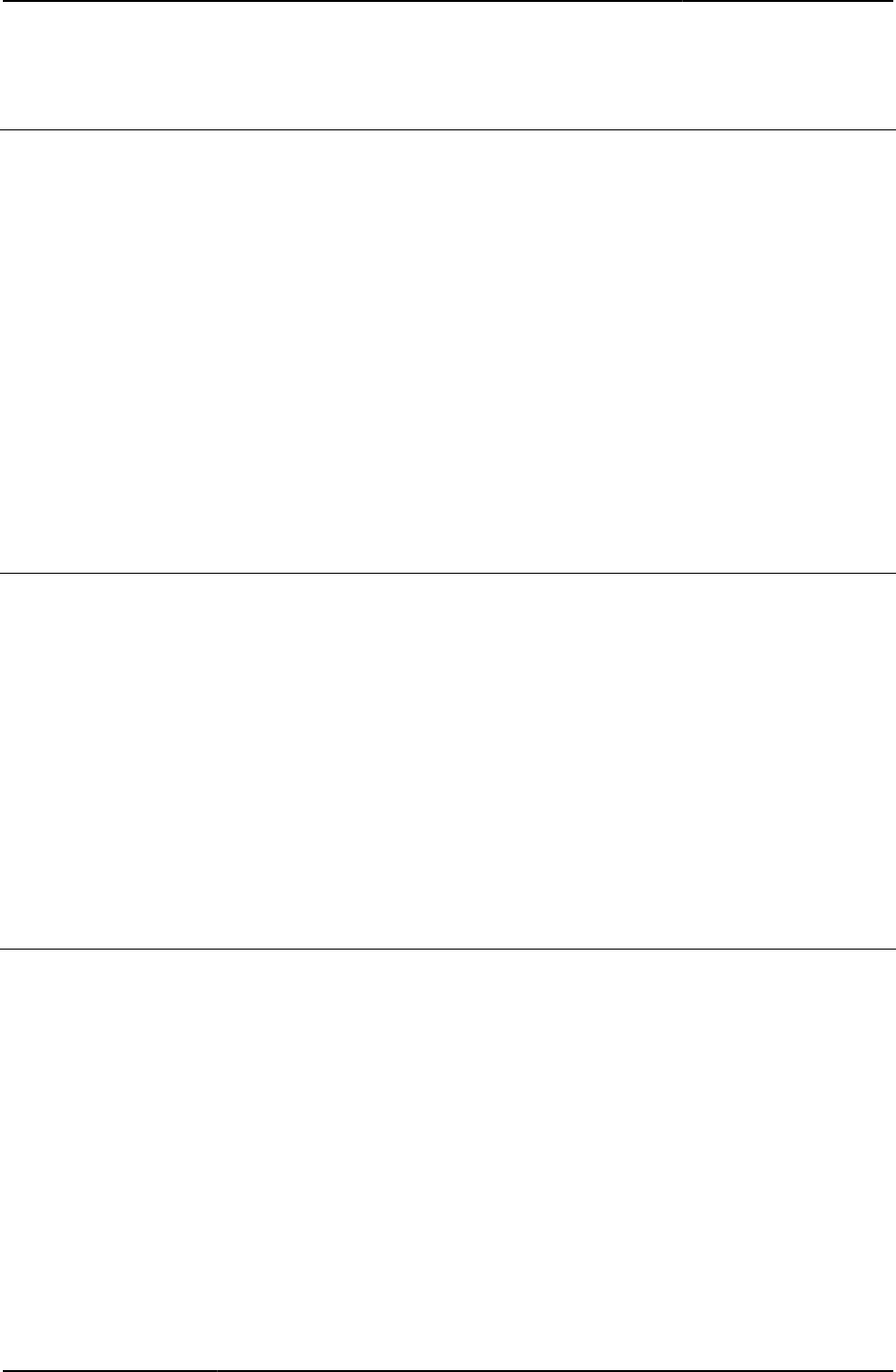
Custom Sign-in Pages Developer Reference
142
© 2020 by Pulse Secure, LLC. All rights reserved
showTryAgain
Boolean that indicates whether or not to show the Try Again button.
Object Type Template variable
Included In Remediate.thtml
Usage Required
Example The following code checks the variable and, if true, displays the Try Again button. The code
also disables the button once the end-user has clicked it:
<% IF showTryAgain %>
<input name="btnTryAgain" type="button" value="<% textTryAgain %>"
onClick="TryAgain()" <% disabled %>>
<% END %>
Related Documentation TryAgain
signinAgain
Boolean that indicates whether or not to display the login page after users log out.
Object Type Template variable
Included In Logout-ipad.thtml, Logout-mobile-webkit.thtml, Logout-ppc.thtml, Logout.thtml
Usage Optional
Example The following code checks the variable and, if true, redirects the user to the sign-in page
(welcome.cgi).
<% IF signinAgain %>
<a href="welcome.cgi" ><div id=signindiv>
<% signinAgain FILTER verbatim %>
Related Documentation None
signinAgain
Boolean that indicates whether or not to display the login page after users log out.
Object Type Template variable
Included In Logout.thtml
Usage Optional
Example The following code checks the variable and, if true, redirects the user to the sign-in page
(welcome.cgi).
<% IF signinAgain %>
<a href="welcome.cgi" ><div id=signindiv>
<% signinAgain FILTER verbatim %>
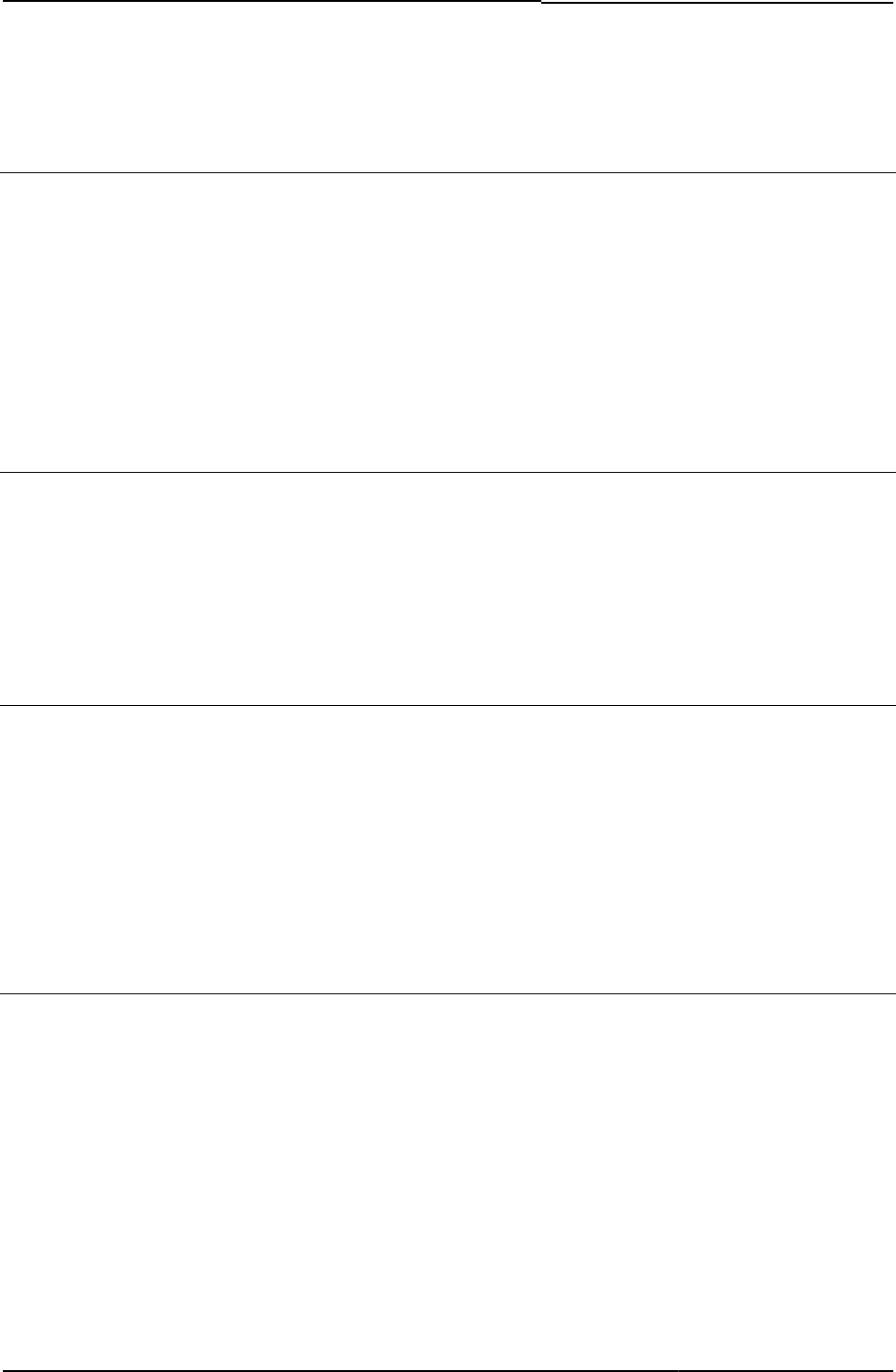
© 2020 by Pulse Secure, LLC. All rights reserved
143
Related Documentation None
signinAgainUrl
Contains the signin url to be used after the user logs out.
Object Type Template variable
Included In Logout-ipad.thtml, Logout-mobile-webkit.thtml, Logout.thtml
Usage Optional.
Example <% <% signinAgainUrl %> %>
Related Documentation
SigninNotifPostAuth.thtml / SigninNotifPreAuth-mobile-webkit.thtml /
SigninNotifPostAuth-ipad.thtml
Displays Sign-in Notification to user and asks for agreement to proceed.
Object Type Template
Usage You can implement pre-auth sign-in notifications, post-auth sign-in notifications, or both.
Required Variables postAuthSNText
Example None
SigninNotifPostAuth-new-ux.thtml
Displays the Template page for Sign-in Notification(Post Auth).
Object Type Template
Usage Optional. Displays page capturing post auth sign-in notifications. Required in case Post Auth
sign-in notifications are configured and needs customization.
Required Variables postAuthSNText
postAuthSNProceed
postAuthSNDecline
SigninNotifPreAuth.thtml / SigninNotifPreAuth-ipad.thtml
Displays Sign-in Notification to user and asks for agreement to proceed.
Object Type Template
Usage You can implement pre-auth sign-in notifications, post-auth sign-in notifications, or both.
Required Variables preAuthSNText
Example None
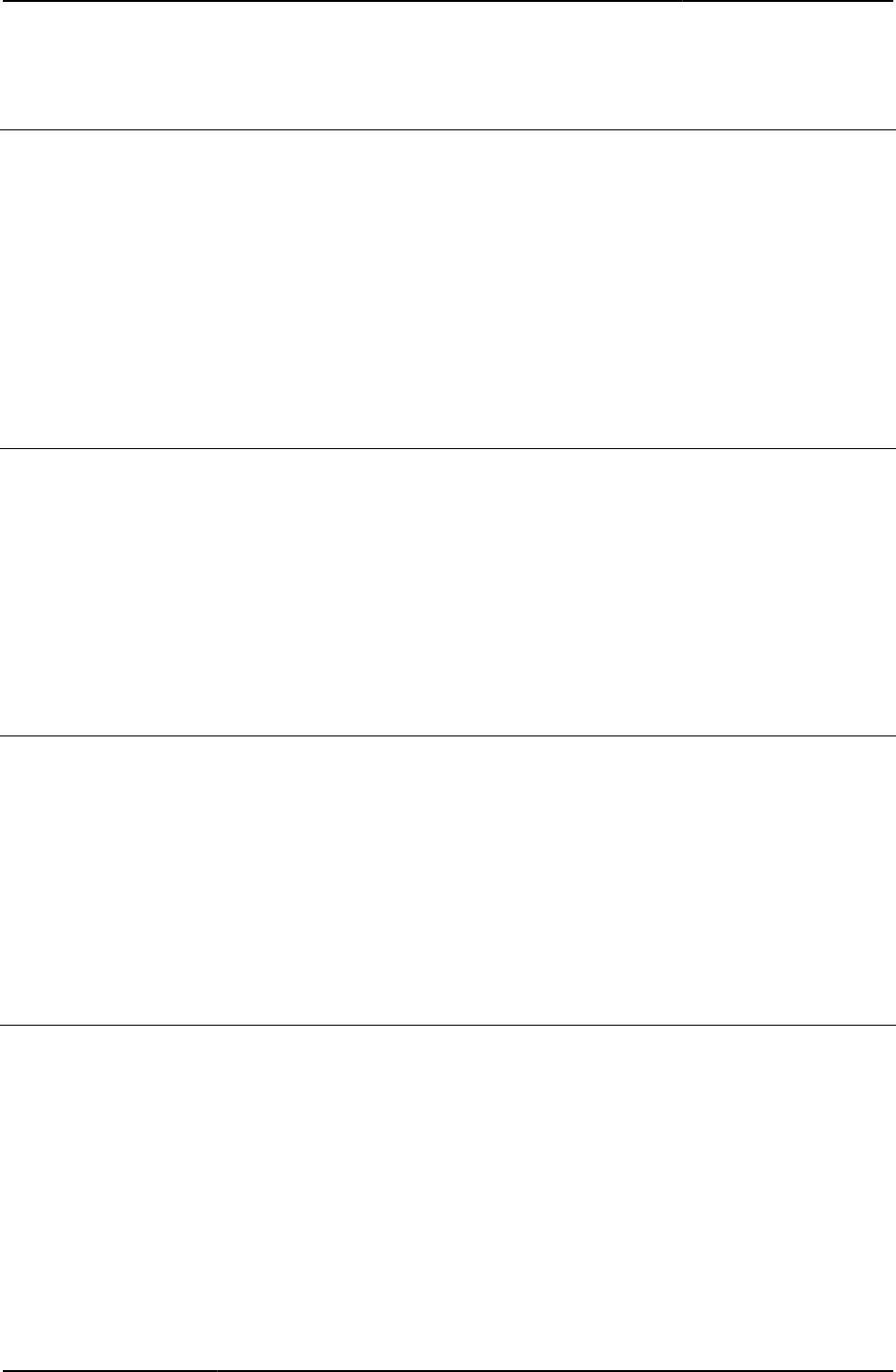
Custom Sign-in Pages Developer Reference
144
© 2020 by Pulse Secure, LLC. All rights reserved
SigninNotifPreAuth-new-ux.thtml
Displays the Template page for Sign-in Notification(Pre Auth).
Object Type Template
Usage Optional. Displays page capturing pre auth sign-in notifications. Required in case Pre Auth
sign-in notifications are configured and needs customization.
Required Variables preAuthSNText
preAuthSNProceed
preAuthSNDecline
SM-NewPinSelect.thtml / SM-NewPinSelect-mobile-webkit.thtml / SM-
NewPinSelect-ipad.thtml
Prompts the user to enter a new PIN or create a system-generated PIN before signing into
Pulse Connect Secure.
Object Type Template
Usage Required for SiteMinder authentication.
Required Variables “secid_loginmode”
Example None
SM-NewPinSystem.thtml / SM-NewPinSystem-mobile-webkit.thtml / SM-
NewPinSystem-ipad.thtml
Enables the user to create a system-generated PIN if the user selects the System PIN option
in the SM-NewPinSelect.thtml page.
Object Type Template
Usage Optional
Required Variables “secid_loginmode”
Example None
Related Documentation SM-NewPinSelect.thtml / SM-NewPinSelect-mobile-webkit.thtml / SM-NewPinSelect-ipad.thtml
SM-NewUserPin.thtml
Prompts the user to create a new PIN if he selects the Enter PIN option in the SM-
NewPinSelect.thtml page.
Object Type Template
Usage Optional. Also determines if the two PINs entered by the user match and alerts the user if
necessary. When configuring the secid_pinserr variable (which stores the error code and
message that informs the user if he mis-entered his PIN), note that possible values include:
Table11: New PIN Assignment Messages
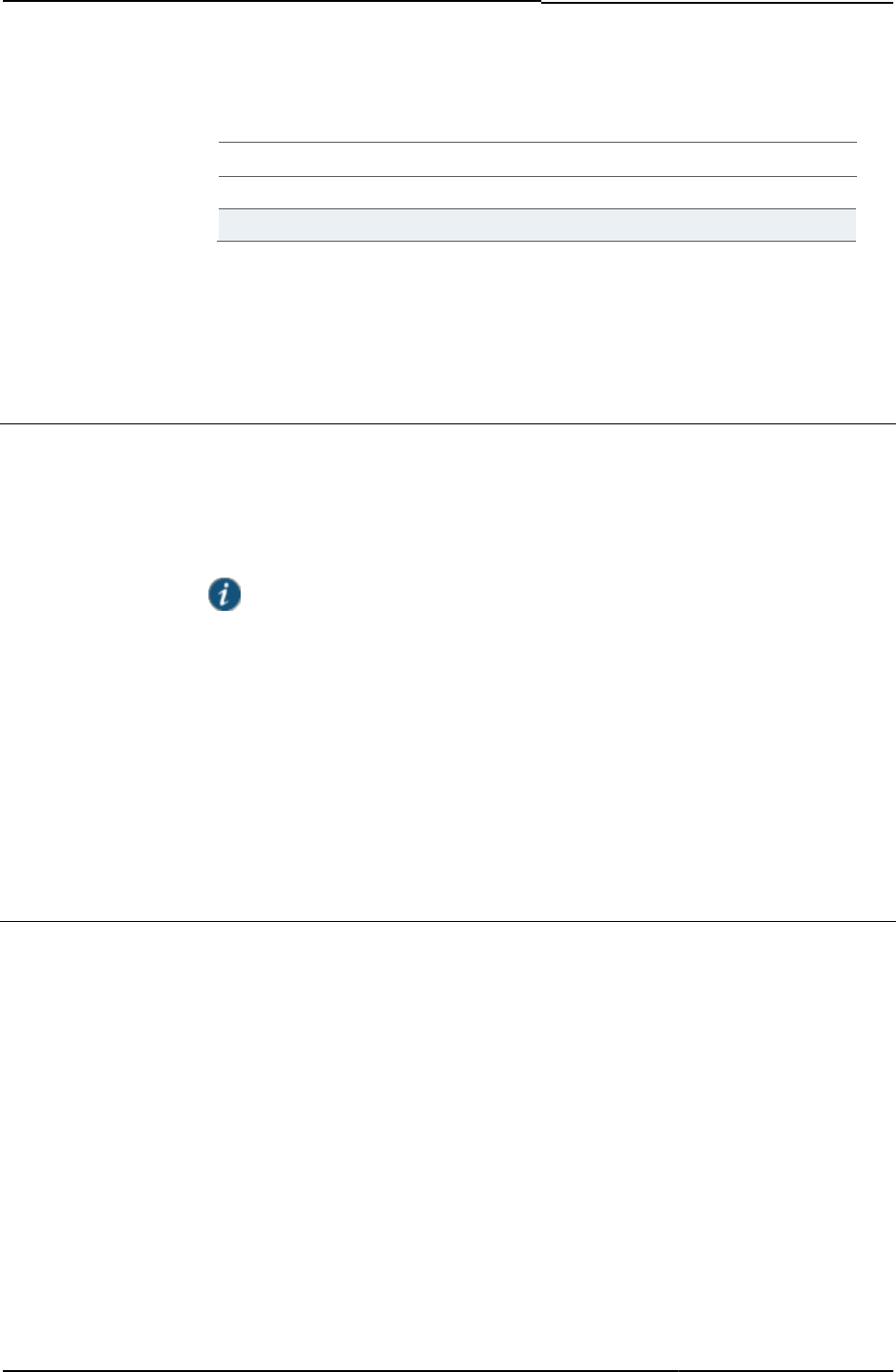
© 2020 by Pulse Secure, LLC. All rights reserved
145
Code
Value
0
New PIN Assignment
1
The Two PINs Entered Do Not Match
Required Variables “secid_loginmode”
Example None
Related Documentation SM-NewPinSelect.thtml / SM-NewPinSelect-mobile-webkit.thtml / SM-NewPinSelect-ipad.thtml
SM-NextToken.thtml / SM-NextToken-mobile-webkit.thtml / SM-NextToken-
ipad.thtml
Prompts the user to verify his credentials by entering his SecureID token code.
Object Type Template
Usage Optional. For information the JavaScript, form definitions, form fields, and variables contained in
these templates, see comments in the templates.
NOTE: If you prohibit the use of System-generated PINS, you do not need to
include SM-NewPinSelect.thtml and SM-NewPinSystem.thtml in the zip file that you
upload to Pulse Connect Secure.
Required Variables “secid_loginmode”
Example None
Related Documentation
• SM-NewPinSelect.thtml / SM-NewPinSelect-mobile-webkit.thtml / SM-NewPinSelect-
ipad.thtml
• SM-NewPinSystem.thtml / SM-NewPinSystem-mobile-webkit.thtml / SM-NewPinSystem-
ipad.thtml
softid_error
Set if the ACE/SoftID authentication server returns errors.
Object Type Template variable
Included In GeneratePin.thtml (ACE/softID), LoginPage.thtml (ACE/softID), NewPin.thtml (ACE/softID),
NextToken.thtml (ACE/softID)
Usage Required
Example The following code assigns any SoftID errors to a JavaScript variable:
var error= "<% softid_error %>";
Related Documentation softid_time
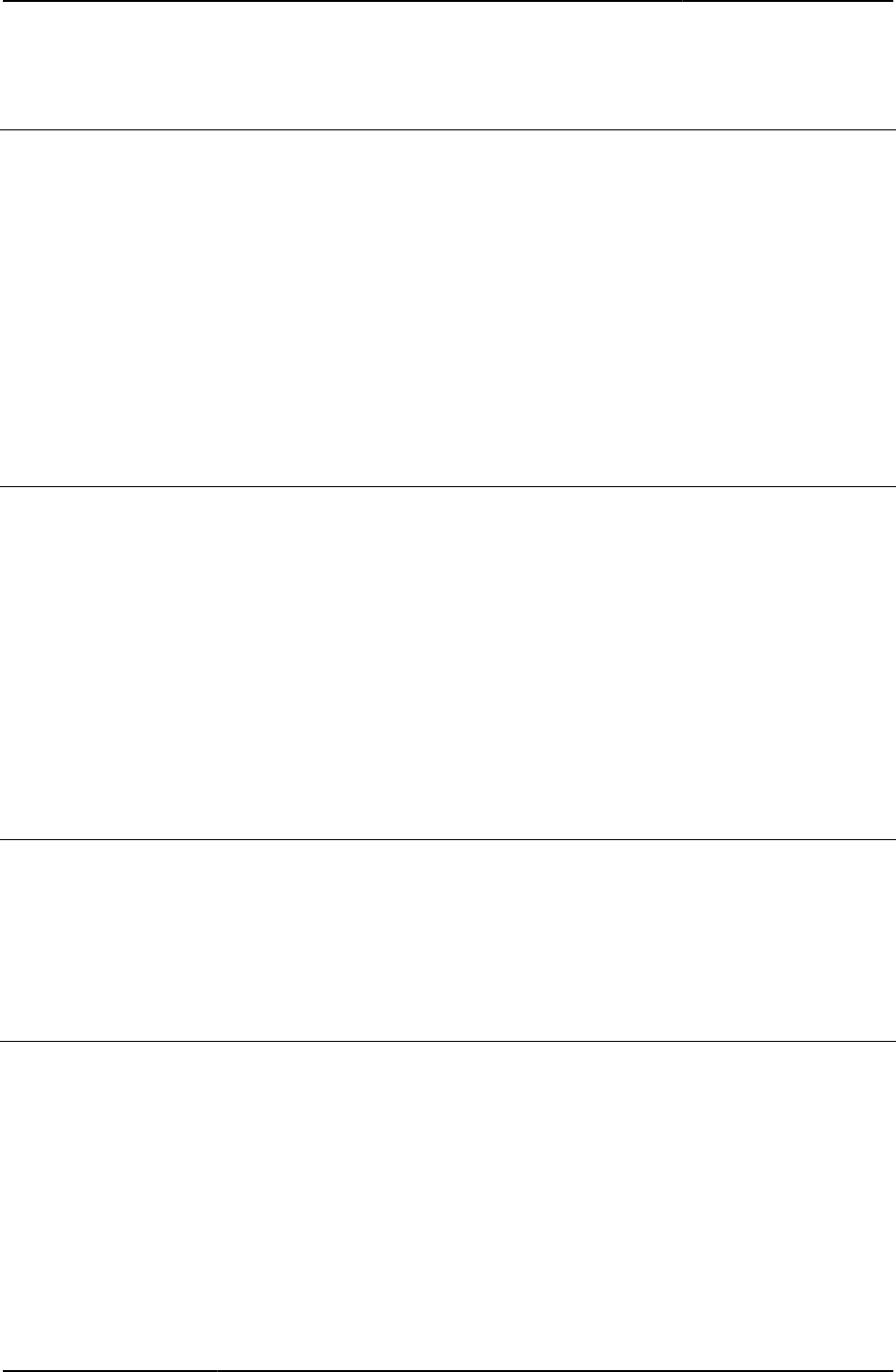
Custom Sign-in Pages Developer Reference
146
© 2020 by Pulse Secure, LLC. All rights reserved
softid_time
Contains the ACE/SoftID authentication server time.
Object Type Template variable
Included In LoginPage.thtml (ACE/softID)
Usage Required by authenticate() function.
Example The following code assigns the ACE/SoftID time to a time variable:
var time = <% softid_time %> ;
Related Documentation LoginPage.thtml / LoginPage-mobile-webkit.thtml / LoginPage-ipad.thtml
SSL.thtml / SSL-mobile-webkit.thtml / SSL-ipad.thtml
Displays an error if authentication fails and the user is not allowed to sign into Pulse Connect
Secure.
Object Type Template
Usage You must always include SSL.thtml in your zip file. This is a standard Pulse Connect Secure
page that displays an error if authentication fails or realm-level checks fail and the user is not
allowed to sign into Pulse Connect Secure. This template does not contain any JavaScript or
forms. However, it does contain error message variables. For more information, see comments
in the template.
Required Variables None
Example None
SSL-new-ux.thtml
Displays the Template page that displays an error if authentication fails.
Object Type Template
Usage Required
Required Variables LoginPageErrorMessage
Start_onclick()
Initiates the proper applets when beginning a meeting session.
Object Type JavaScript function
Included In MeetingRun.thtml
Usage Required
Example The following code shows the Start_onclick() function:
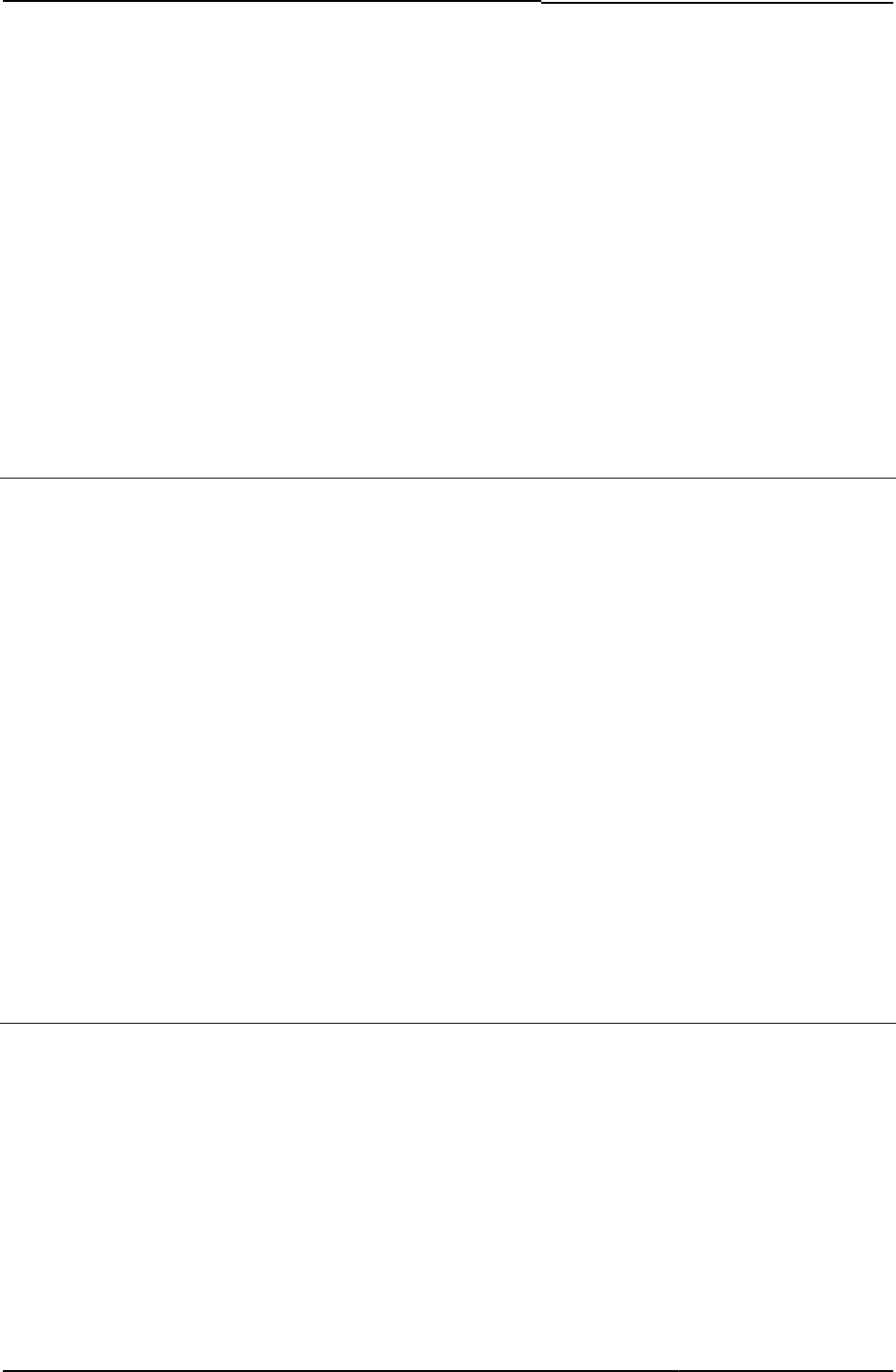
© 2020 by Pulse Secure, LLC. All rights reserved
147
function Start_onclick() {
if ( typeof(NeoterisSetup) != "undefined") {
try {
NeoterisSetup.startSession();
return 0;
} catch (e) {
return Start_onclick_applet();
}
} else {
return Start_onclick_applet();
}
}
Related Documentation MeetingRun.thtml
Start_onclick_java()
Configures the session manager.
Object Type JavaScript function
Included In MeetingRun.thtml
Usage Required. Called by various pages from which the user starts and stops meeting sessions.
Example The following code illustrates how the function begins to configure the session manager:
function Start_onclick_java() {
var sOptions = "resizable=no,scrollbars=no,status,width=250,height=150";
var x,y;
if (screen) {
if ((screen.availWidth) && (screen.availHeight)) {
x = screen.availWidth - 290; // 40 pixel slop
y = screen.availHeight - 190; // 40 pixel slop
sOptions += ",left=" + x + ",screenX=" + x + ",top=" + y + ",screenY=" + y;
}
}
Related Documentation MeetingRun.thtml
start_status
Status of the started Host Checker or Cache Cleaner instance.
Object Type JavaScript variable
Included In PleaseWait.thtml
Usage Required. The return status equals 1 if a test of this variable fails.
Example The following code shows how the getStatus function uses the start_status variable:
function getStatus()
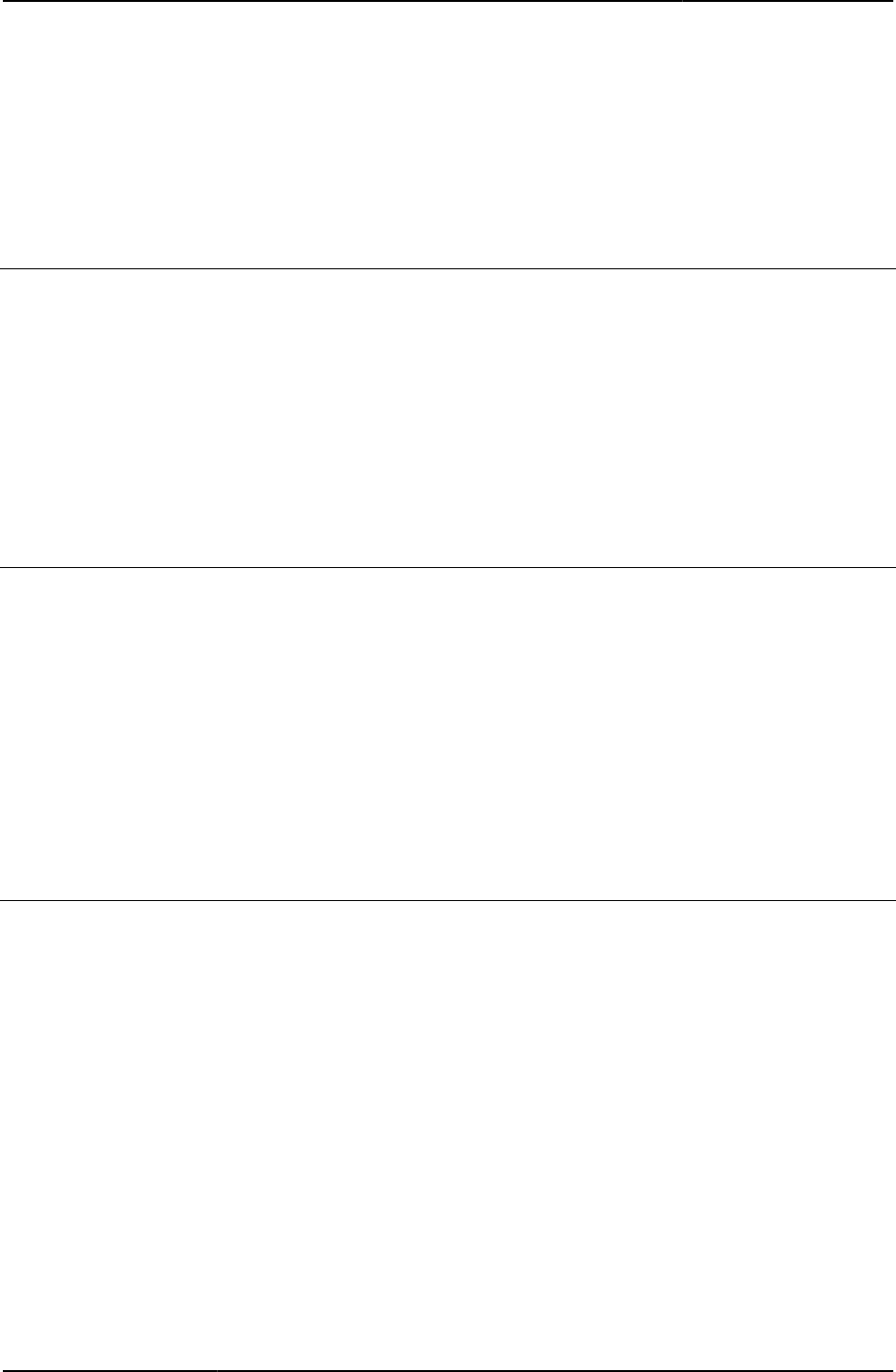
Custom Sign-in Pages Developer Reference
148
© 2020 by Pulse Secure, LLC. All rights reserved
{
return start_status;
}
Related Documentation PleaseWait.thtml / PleaseWait-mobile-webkit.thtml / PleaseWait-ipad.thtml
StartCC()
Enables the current user to start Cache Cleaner.
Object Type JavaScript function
Included In PleaseWait.thtml
Usage Optional
Example None
Related Documentation
• PleaseWait.thtml / PleaseWait-mobile-webkit.thtml / PleaseWait-ipad.thtml
StartHC()
Enables the current user to start Host Checker.
Object Type JavaScript function
Included In PleaseWait.thtml
Usage Optional
Example None
Related Documentation
• PleaseWait.thtml / PleaseWait-mobile-webkit.thtml / PleaseWait-ipad.thtml
• StartCC()
started
Boolean indicating that a meeting instance has started.
Object Type Template variable
Included In MeetingSelect.thtml
Usage Required
Example The following code checks to see if meetings have started, and if so, populates the page with
sign-in components corresponding to each meeting.
<% IF rows %>
<%FOREACH meeting = meetings%>
<input type="button" value=" > "onclick=
"self.location='/dana-na/meeting/<%signin%>login_meeting.cgi?mid=<%mid%>
&occurrence=<%meeting.3%><%params%>'">
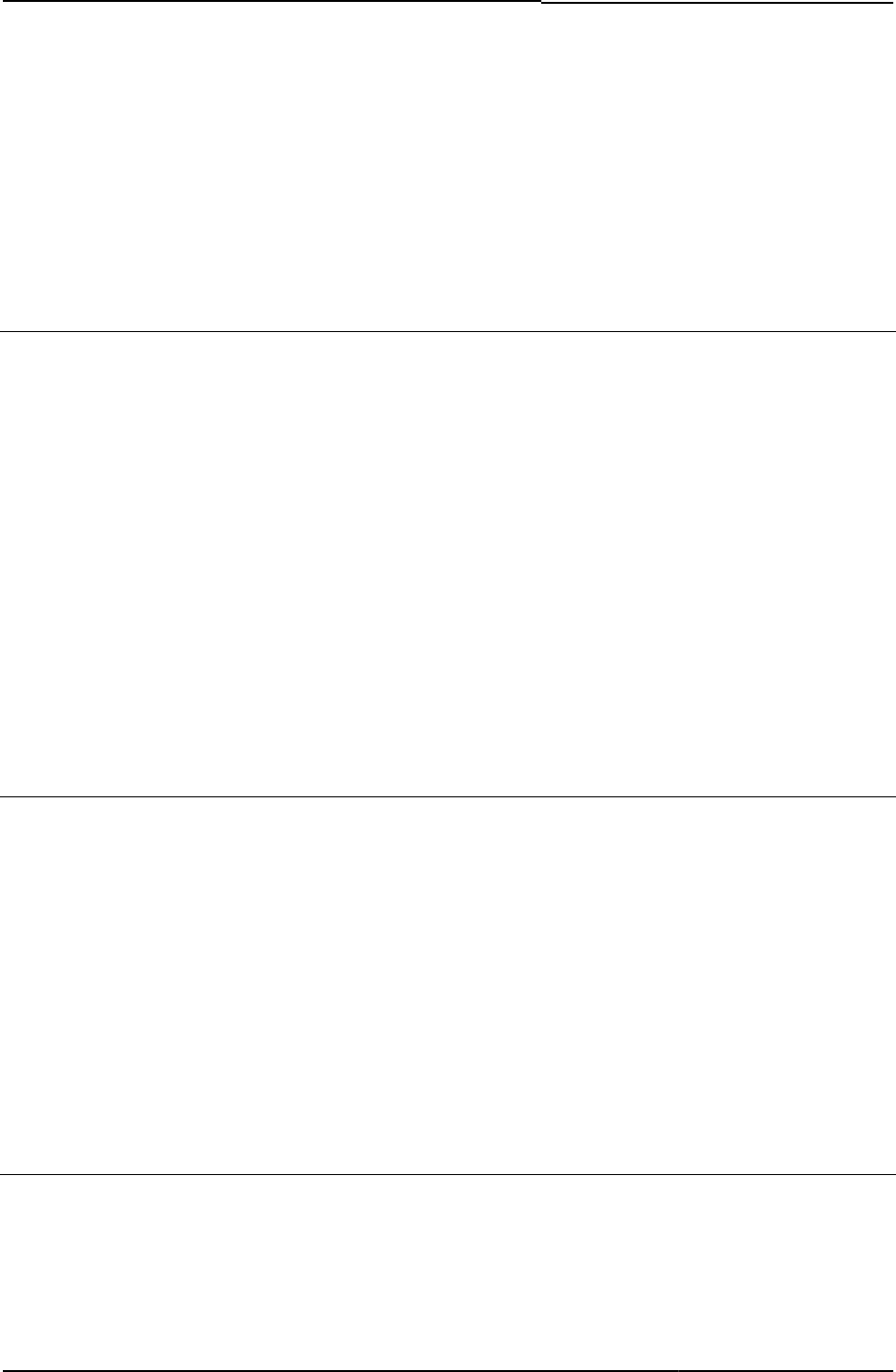
© 2020 by Pulse Secure, LLC. All rights reserved
149
<% started %>
<%meeting.0%>
<%meeting.1%>
<%meeting.2%>
<% END %>
<%END%>
Related Documentation MeetingSelect.thtml
startPageLink
Page Link for the Welcome Page.
Object Type Template variable
Included In GraceLoginUsed.thtml, PasswordExpiration.thtml
Usage Required. Must be added as an href link. Provides a link in the page, allowing user to navigate
to the Welcome page.
Example The following code shows this variable used as an href link:
<a href="<% startPageLink %>">Click here to go to Welcome Page</a>
Related Documentation
• GraceLoginUsed.thtml / GraceLoginUsed-mobile-webkit.thtml / GraceLoginUsed-ipad.thtml
• PasswordExpiration.thtml / PasswordExpiration-mobile-webkit.thtml / PasswordExpiration-
ipad.thtml
startSessionReDir
Initiates a redirect on finding that a meeting applet needs to be installed.
Object Type Template variable
Included In MeetingAppletInstaller.thtml, MeetingTrouble.thtml, PleaseWait-mtg.thtml
Usage Required
Example
<PARAM NAME="StartSessionReDir" VALUE="<% startSessionReDir %>">
Related Documentation
• MeetingAppletInstaller.thtml
• MeetingTrouble.thtml
stopComponents()
Performs a variety of shutdown checks and operations, shutting down Host Checker, Cache
Cleaner, and Win32 applets, if necessary, when the end-user signs out.
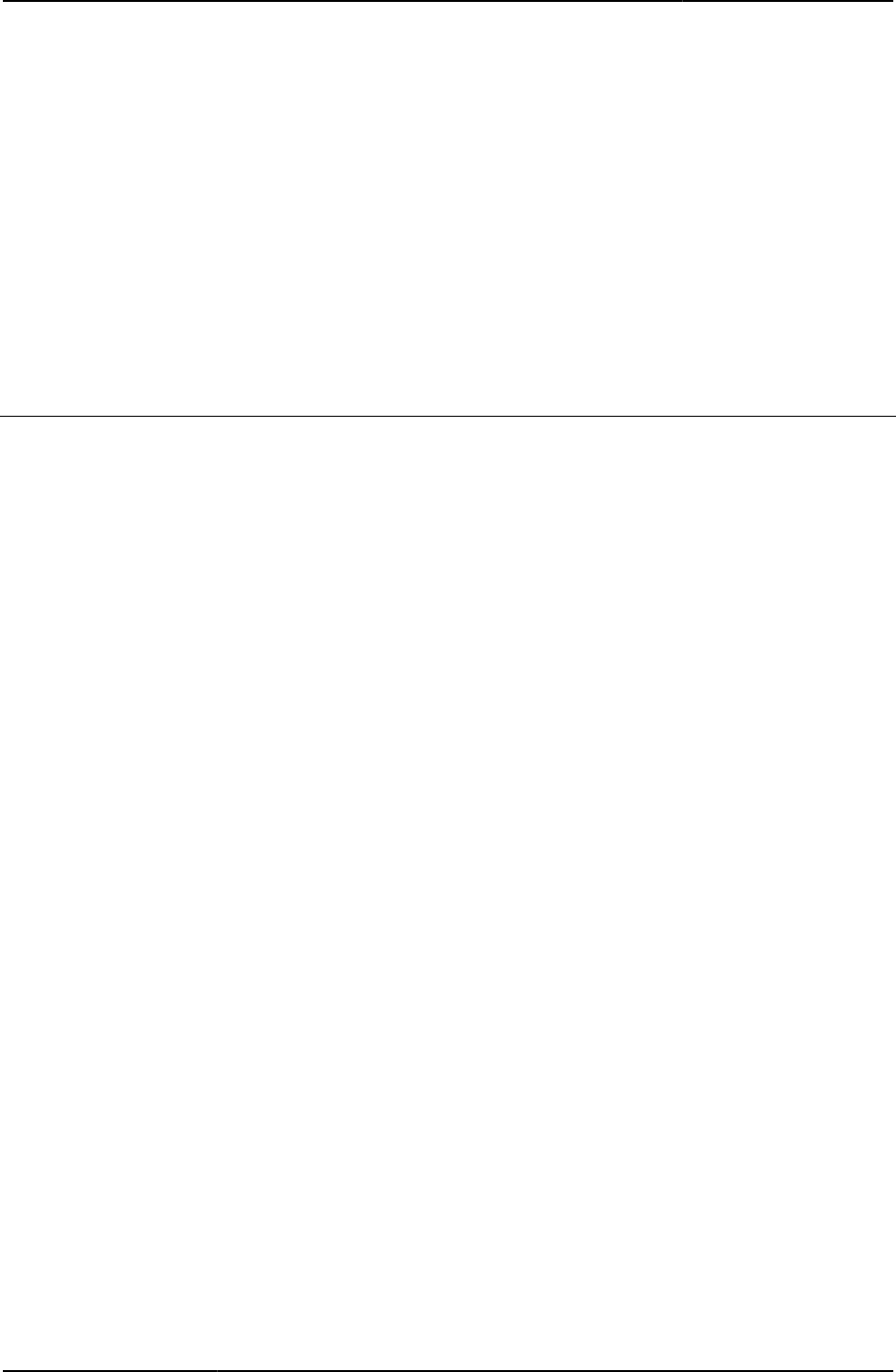
Custom Sign-in Pages Developer Reference
150
© 2020 by Pulse Secure, LLC. All rights reserved
Object Type JavaScript function
Included In Logout.thtml
Usage Required
Example
<% IF (pleasewaitObjectCC || pleasewaitObjectHC || pleasewaitWin32) &&
delivery_mode == 'java'%>
onload="javascript:stopComponents()"
<%END%>
Related Documentation delivery_mode
SubmitClicked()
Saves or cancels a PIN per the user’s request.
Object Type JavaScript function
Included In GeneratePin.thtml, NewPin.thtml, NextToken.thtml, SM-NewUserPin.thtml
GeneratePin.thtml, NewPin.thtml, NextToken.thtml, SM-NewUserPin.thtmlUsage Required. You must include this
function in the header of GeneratePin.thtml.
Example From GeneratePin.thtml:
function SubmitClicked() {
gCancelNewPinMode = false;
return true;
}
From SM-NewUserPin.thtml:
function SubmitClicked() {
if (document.frmNewPin.password2.value !=
document.frmNewPin.password3.value) {
alert("The Two PINs Entered Do Not Match");
document.frmNewPin.password2.focus();
return false;
}
}
Related Documentation
• GeneratePin.thtml / GeneratePin-mobile-webkit.thtml / GeneratePin-ipad.thtml
• NewPin.thtml / NewPin-mobile-webkit.thtml / NewPin-ipad.thtml
• NextToken.thtml / NextToken-mobile-webkit.thtml / NextToken-ipad.thtml
• SM-NewUserPin.thtml
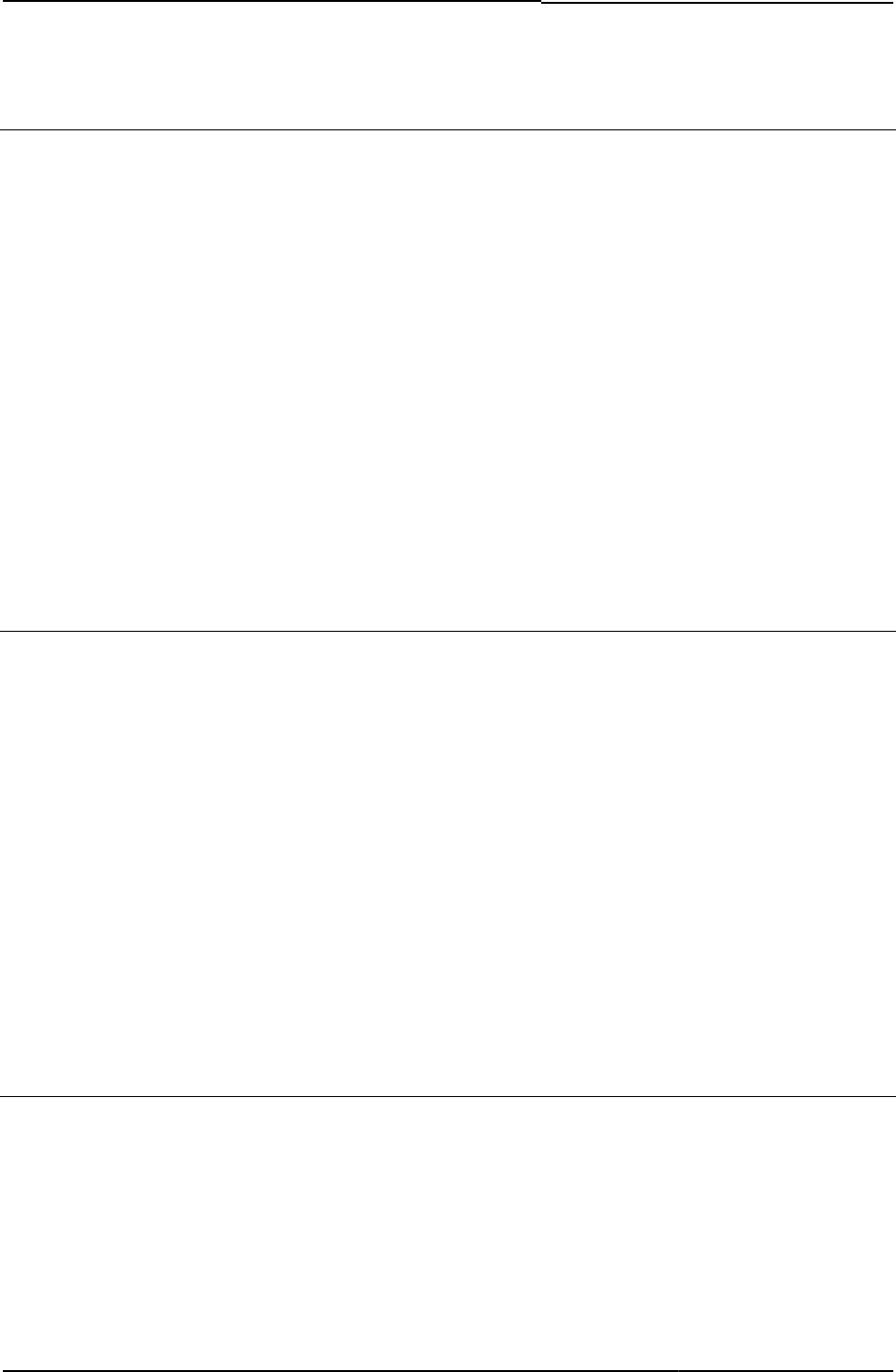
© 2020 by Pulse Secure, LLC. All rights reserved
151
submitFrmCasque()
Initiates the download of the CASQUE RADIUS server.
Object Type JavaScript function
Included In Defender.thtml
Usage Required if CASQUE RADIUS server is needed.
Example The following code shows the action to initiate the CASQUE server:
function submitFrmCasque() {
document.frmCasque.action = "/dana-na/download/x.casque?
url=/dana-na/auth/welcome.cgi";
document.frmCasque.submit();
}
Related Documentation
• Defender.thtml / Defender-mobile-webkit.thtml / Defender-ipad.thtml
• frmCasque
testjava_ini
Boolean indicating whether or not Pulse Connect Secure needs to perform a compatibility
check for Java.
Object Type Template variable
Included In MeetingTestJava.thtml
Usage Required
Example
<APPLET
<% testjava_ini FILTER verbatim %>
<PARAM NAME="TestJavaApplet" VALUE="true">
<PARAM NAME="RedirectUrl"
VALUE="/danana/meeting/<%signin%>meeting_testresult.cgi
?java=1&<%mid_param%>">
</APPLET>
Related Documentation MeetingTestJava.thtml
textClose
Default text for the Close button.
Object Type Template variable
Included In Remediate.thtml
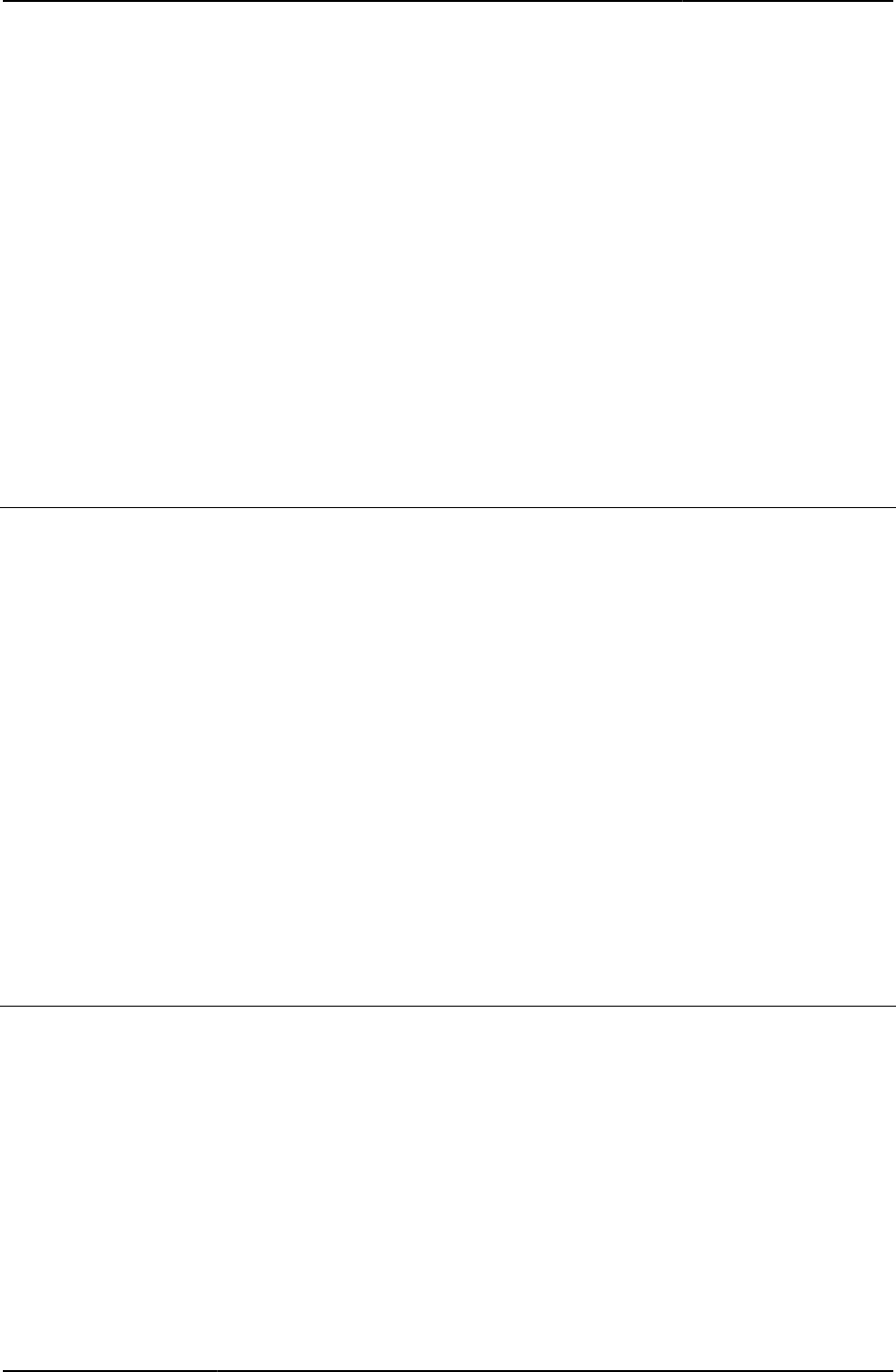
Custom Sign-in Pages Developer Reference
152
© 2020 by Pulse Secure, LLC. All rights reserved
Usage Required. Used by Pulse Connect Secure to dynamically update the button name, depending
upon the user’s activity.
Example The following code changes the button to a Close button:
<% IF showClose %>
<input name="btnClose" type="button" value=" <% textClose %> "
onClick="javascript:self.close()">
<% END %>
Related Documentation
• textContinue
• textRemedOption
• textTryAgain
textContinue
Default text for the Continue button.
Object Type Template variable
Included In Remediate.thtml
Usage Required. Used by Pulse Connect Secure to dynamically update the button name, depending
upon the user’s activity.
Example
<% IF showContinue %>
<input name="btnContinue" type="button" value="<% textContinue %>"
onClick="Continue()">
<% END %>
Related Documentation
• textClose
• textRemedOption
• textTryAgain
textRemedOption
Default text for the Do not show remediation for this session button.
Object Type Template variable
Included In Remediate.thtml
Usage Required. Used by Pulse Connect Secure to dynamically update the button name, depending
upon the user’s activity.
Example
<% IF showRemedOption %>
<input name="btnHideRemed" type="button"
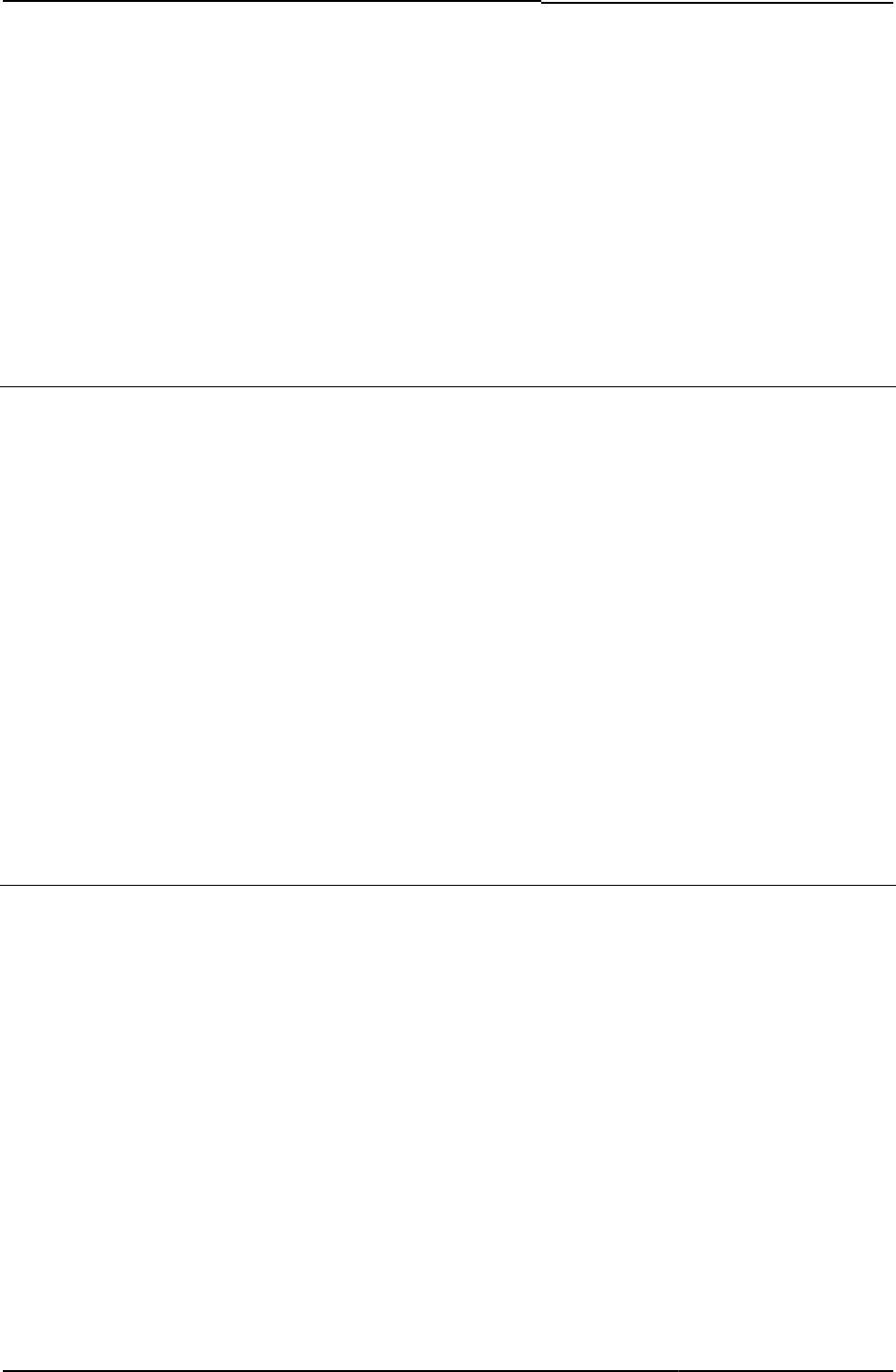
© 2020 by Pulse Secure, LLC. All rights reserved
153
value="<% textRemedOption %>"
onClick="HideRemed(); <% disabled %>">
<% HC_REMED_SHOW_ADV_PREFS %>
<% END %>
Related Documentation
• textClose
• textContinue
• textTryAgain
textTryAgain
Default text for the Try Again button.
Object Type Template variable
Included In Remediate.thtml
Usage Required. Used by Pulse Connect Secure to dynamically update the button name, depending
upon the user’s activity.
Example
<% IF showTryAgain %>
<input name="btnTryAgain" type="button" value="<% textTryAgain %>"
onClick="TryAgain()" <% disabled %>>
<% END %>
Related Documentation
• textClose
• textContinue
• textRemedOption
thankyou()
Removes components and displays the login page after an end-user signs out.
Object Type JavaScript function
Included In Logout.thtml
Usage Optional
Example The function checks to see which application is being stopped and removed, then displays
either an error or the sign-in page.
function thankyou()
{
<%IF pleasewaitObjectHC %>
removeBulb('hc');
removeComponent('hc');
<%END%>
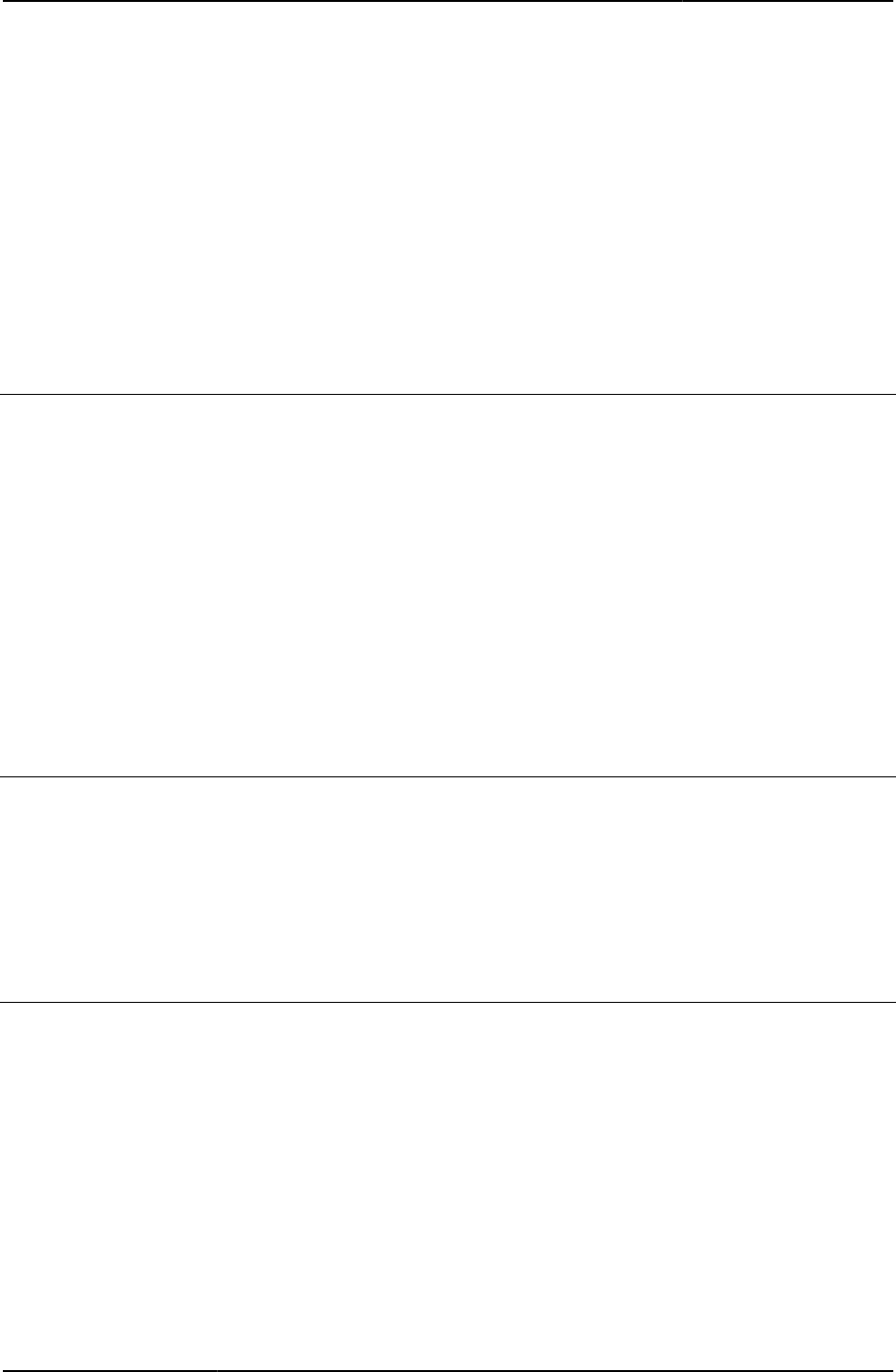
Custom Sign-in Pages Developer Reference
154
© 2020 by Pulse Secure, LLC. All rights reserved
<%IF pleasewaitObjectCC %>
removeBulb('cc');
removeComponent('cc');
<%END%>
document.getElementById('pleasewait1').innerHTML =
"<% LoginPageErrorMessage FILTER verbatim%>";
document.getElementById('signindiv').innerHTML =
"Click here to sign in again";
}
Related Documentation setthankyou()
TotpAuthRegister-new-ux.thtml
Displays the Template page for registering with TOTP Auth server.
Object Type Template
Usage Optional. Displays page capturing TOTP Auth registration. Required in case TOTP Auth server
is configured and requires customization.
Required Variables totp_key
totp_user_secret_key
totp_user_backup_codes_string
totp_user_name
totp_only_username
totp_issuer
TotpAuthTokenEntry-new-ux.thtml
Displays the Template page for TOTP Auth token.
Object Type Template
Usage Optional. Displays page for providing TOTP Auth token for authentication. Required in case
TOTP Auth server is configured and requires customization.
Required Variables totp_key
troubleshooting
Contains the troubleshooting text string.
Object Type Template variable
Included In MeetingAppletInstaller.thtml, MeetingRunJava.thtml
Usage Required
Example The following code checks to see if there is a troubleshooting string. If yes, then it displays the
text string, as is:
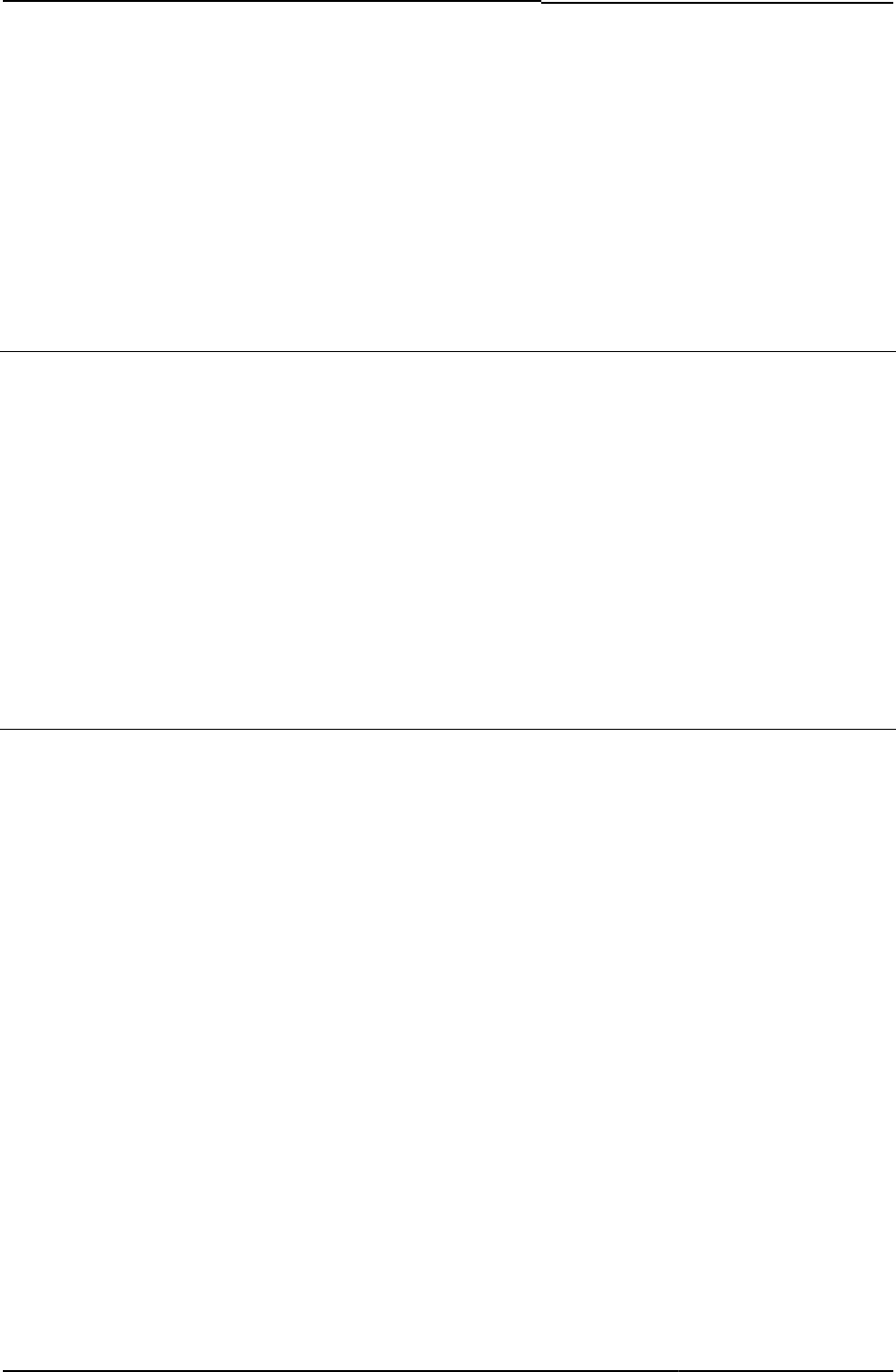
© 2020 by Pulse Secure, LLC. All rights reserved
155
<% IF troubleshooting %>
<% troubleshooting FILTER verbatim %>
<% END %>
Related Documentation
• MeetingAppletInstaller.thtml
• MeetingRunJava.thtml
TryAgain
Submits the hidden form when the user clicks the Try Again button.
Object Type JavaScript function
Included In Remediate.thtml
Usage Required
Example
<% IF showTryAgain %>
<input name="btnTryAgain" type="button" value="<% textTryAgain %>"
onClick="TryAgain()" <% disabled %>>
<% END %>
Related Documentation showTryAgain
type
Contains the type of client to use when running Meeting.
Object Type Template variable
Included In MeetingTrouble.thtml
Usage Required. Allowable values are:
• activex
• java
• applet
Example The following code checks to see if the type of client is ActiveX:
<% IF type == 'activex' %>
<OBJECT
<% ini FILTER verbatim %>
<PARAM NAME="StartSessionReDir" VALUE="<%startSessionReDir%>">
<PARAM NAME="UninstallReDir" VALUE="<%uninstallReDir%>">
<PARAM NAME="locale" VALUE="<%locale%>">
</OBJECT>
<% END %>
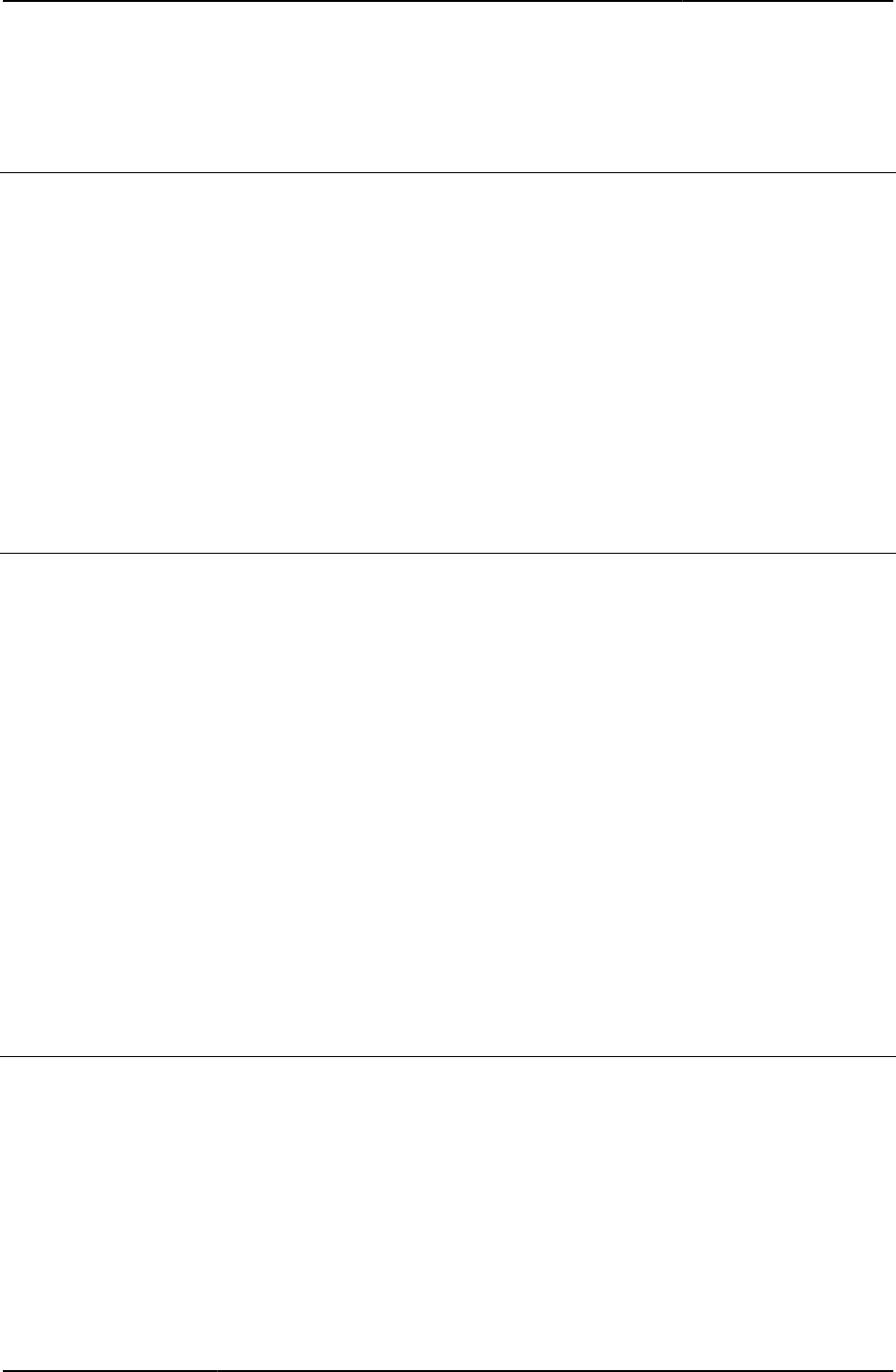
Custom Sign-in Pages Developer Reference
156
© 2020 by Pulse Secure, LLC. All rights reserved
Related Documentation MeetingTrouble.thtml
tz_offset
Contains the time zone offset.
Object Type HTML form field
Included In LoginPage.thtml
Usage Required. The Login() function uses the tz _offset (time zone offset) value to help determine
the user’s time zone.
Example The following code shows how the tz_offset field is used in an HTML form.
<input type="hidden" name="tz_offset">
Related Documentation LoginPage.thtml / LoginPage-mobile-webkit.thtml / LoginPage-ipad.thtml
uninstall_action
Indicates the type of action to take when having trouble launching a meeting instance.
Object Type Template variable
Included In MeetingTrouble.thtml
Usage Required
Example The following code illustrates the use of the uninstall_action variable:
<% IF type == 'activex' || type == 'applet' %>
If you encounter problems launching Pulse Secure Collaboration, uninstall the version
that is currently on your system.
<input type="button" value="Uninstall" id=Uninstall name=button2
LANGUAGE=javascript onclick="<% uninstall_action %>">
After uninstalling, return to the "Join Meeting" page and click "Start Meeting"
or "Join Meeting" to reinstall the latest Pulse Secue Collaboration application.<br>
<% END %>
Related Documentation Uninstall_applet()
Uninstall_applet()
Initiates the uninstallation of an applet.
Object Type JavaScript function
Included In MeetingTrouble.thtml
Usage Required. Note that the first character is upper cased.
Example The following code is the uninstall_applet() function:
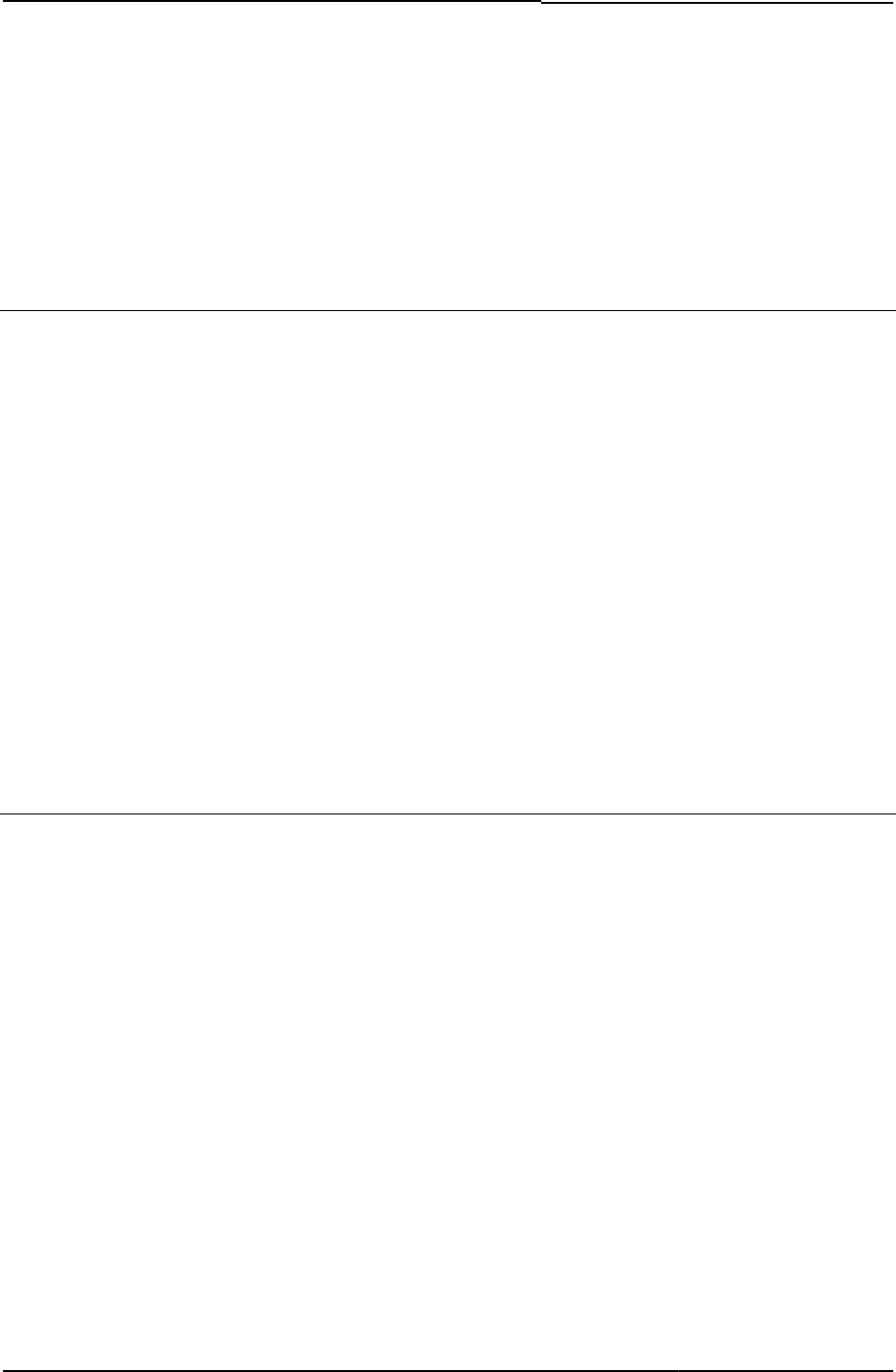
© 2020 by Pulse Secure, LLC. All rights reserved
157
Uninstall_applet() {
window.location = "/dana-na/meeting/meeting_appletuninstall.cgi?
mid=<%mid%>&occurrence=<%occurrence%>&type=<%type%>";
return true;
}
Related Documentation MeetingTrouble.thtml
Uninstall_onclick()
Initiates the uninstall script.
Object Type JavaScript function
Included In MeetingTrouble.thtml
Usage Required. Note that the first character is upper cased.
Example The following code is the uninstall_onclick() function:
Uninstall_onclick() {
if ( typeof(NeoterisSetup) != "undefined" ) {
NeoterisSetup.uninstall();
return 1;
}
else {
return 0;
}
}
Related Documentation MeetingTrouble.thtml
uninstallReDir
Contains the location of the page to go to on an uninstall.
Object Type Template variable
Included In MeetingAppletInstaller.thtml, MeetingTrouble.thtml
Usage Required
Example The following code assigns the uninstall redirect page to a form parameter:
<PARAM NAME="UninstallReDir" VALUE="<% uninstallReDir %>">
Related Documentation
• MeetingAppletInstaller.thtml
• MeetingTrouble.thtml
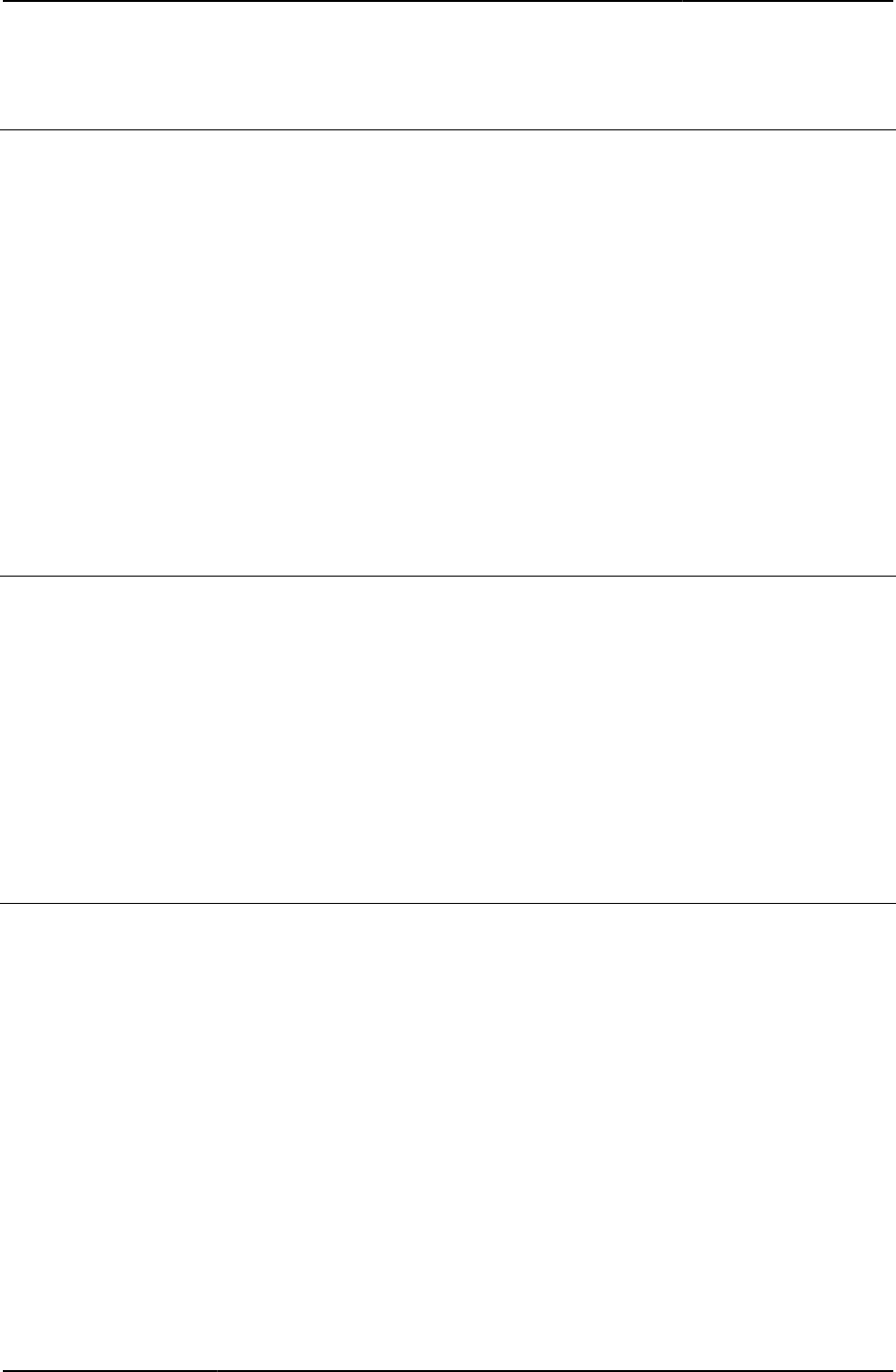
Custom Sign-in Pages Developer Reference
158
© 2020 by Pulse Secure, LLC. All rights reserved
UninstallCC
Indicates whether or not Cache Cleaner uninstall is enabled.
Object Type Template variable
Included In Logout.thtml
Usage Required. Not to be confused with JavaScript variable uninstallcc.
Example The following code checks to see that the Cache Cleaner uninstall is enabled. If yes, then the
code sets the JavaScript uninstallcc variable to 1, which indicates that the system should
uninstall if the JavaScript function stopCC() is running:
<%IF uninstallCC %>
uninstallcc = 1;
<%END%>
Related Documentation StartCC()
upAndRunning()
Indicates whether or not Host Checker or Cache Cleaner are up and running after they are
started.
Object Type JavaScript function
Included In PleaseWait.thtml
Usage Optional
Example None
Related Documentation PleaseWait.thtml / PleaseWait-mobile-webkit.thtml / PleaseWait-ipad.thtml
userAgentTypeAndroid
Boolean indicating whether or not the end-user’s operating system is an Android or iOS system.
Object Type Template variable
Included In PleaseWait-ipad.thtml, PleaseWait-mobile-webkit.thtml
Usage Optional (Required for Pulse HC on Android or iOS end systems)
Example
<% userAgentTypeAndroid %>
Related Documentation
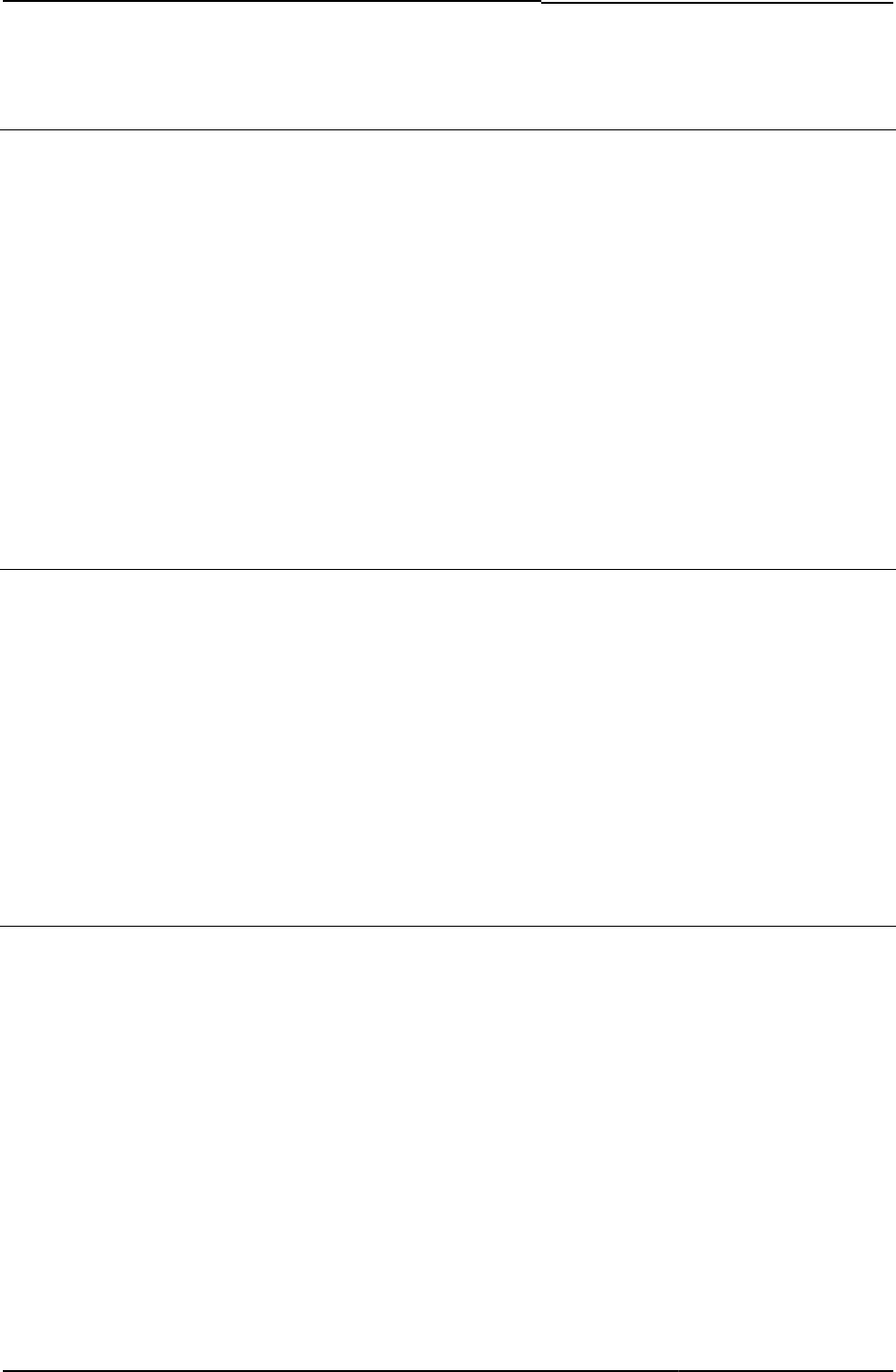
© 2020 by Pulse Secure, LLC. All rights reserved
159
username
This field is required for all types of authentication servers except anonymous servers and
certificate servers.
Object Type Template variable
Included In LoginMeeting.thtml, MeetingAppletInstaller.thtml
Usage Required. As an example of username’s use, Login.cgi (a Perl script on Pulse Connect Secure)
passes the username value to the appropriate authentication server.
Example The following example shows the use of the username variable in a meeting sign-in sequence:
<PARAM NAME="Parameter0"
VALUE="meeting_id=<%instanceId%>;user_name=<% username %>;
cert_md5=<%cert_md5%>;ncp_read_timeout=<%ncp_read_timeout%>">
Related Documentation password
warnings
Contains meeting warnings.
Object Type Template variable
Included In MeetingRun.thtml
Usage Required
Example The following code is included in MeetingRun.thtml. You should not modify the code:
<% warnings FILTER verbatim %>
Related Documentation MeetingRun.thtml
welcome
Contains the welcome message string.
Object Type Template variable
Default Value “Welcome to the”
Included In LoginPage.thtml, LogoutPage.thtml, SSL.thtml, SecondaryLoginPage.thtml, Logout.thtml,
Defender.thtml, ExceededConcurrent.thtml, GeneratePin.thtml, NewPin.thtml,
NextToken.thtml, ShowSystemPin.thtml
Usage Optional
Example <form name="frmLogin" action=login.cgi method="POST" autocomplete=off onsubmit="return
Login(<% setcookies %>)">
<input type="hidden" name="tz_offset">
<% welcome FILTER verbatim %>
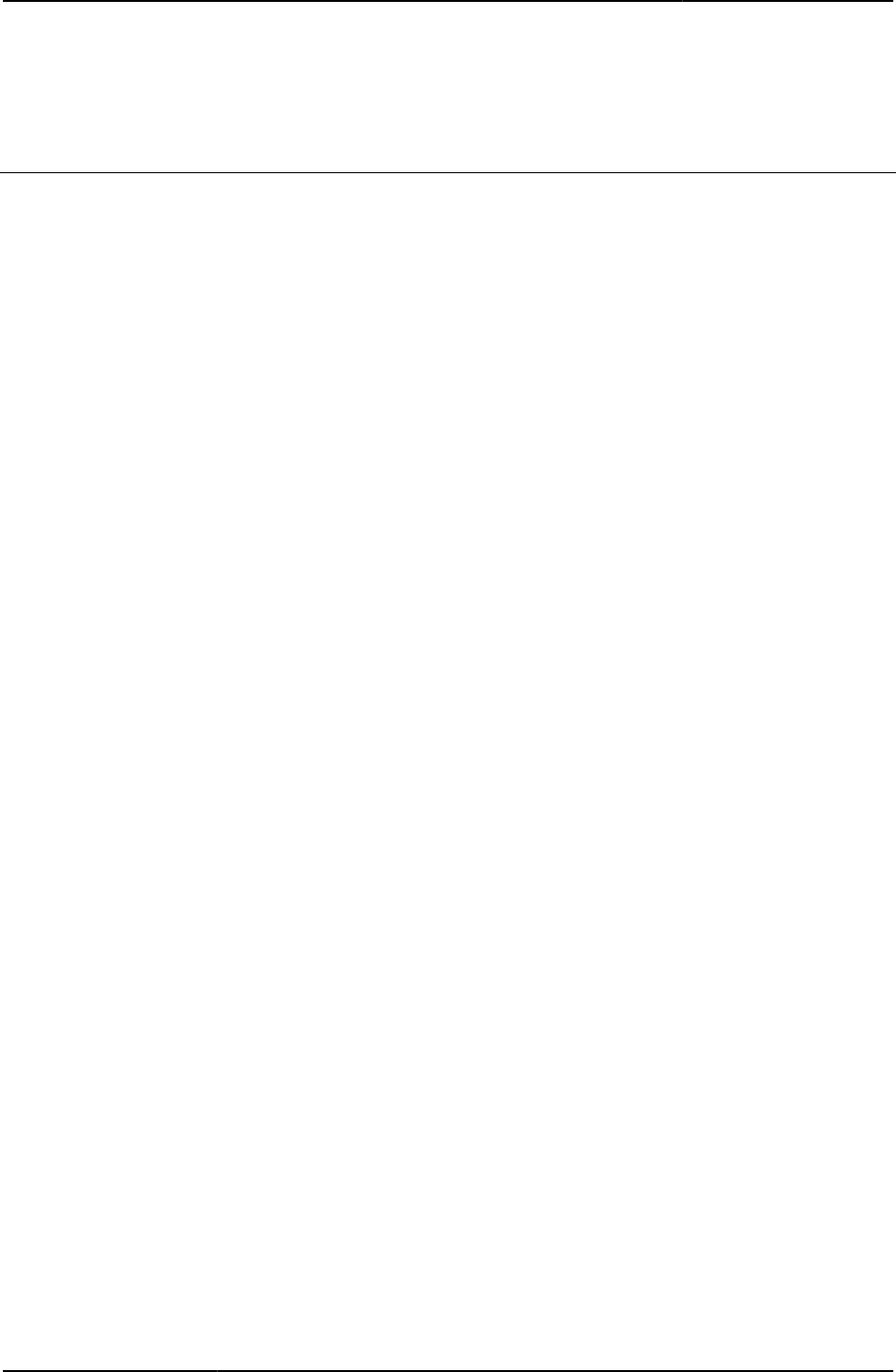
Custom Sign-in Pages Developer Reference
160
© 2020 by Pulse Secure, LLC. All rights reserved
Related Documentation None
win32
Indicates whether or not the client operating system is Windows.
Object Type Template variable
Included In Logout.thtml, MeetingTestJS.thtml
Logout.thtmlUsage Required
Example The following code checks to see if the operating system is Windows. If yes, the code loads
redirects the page to a page to test the compatibility of Microsoft Java:
function checkActiveX () {
var win = <% win32 %>;
try {
NeoterisSetup.isValid();
document.form1.submit();
return true;
} catch (e) {
var url = win ? "/dana-na/meeting/
<%signin%>meeting_testmsjava.cgi?
<%mid_param%>" : "/dana-na/meeting/<%signin%>
meeting_testjava.cgi?<%mid_param%>";
document.location.replace(url);
}
}
Related Documentation MeetingTestMSJava.thtml
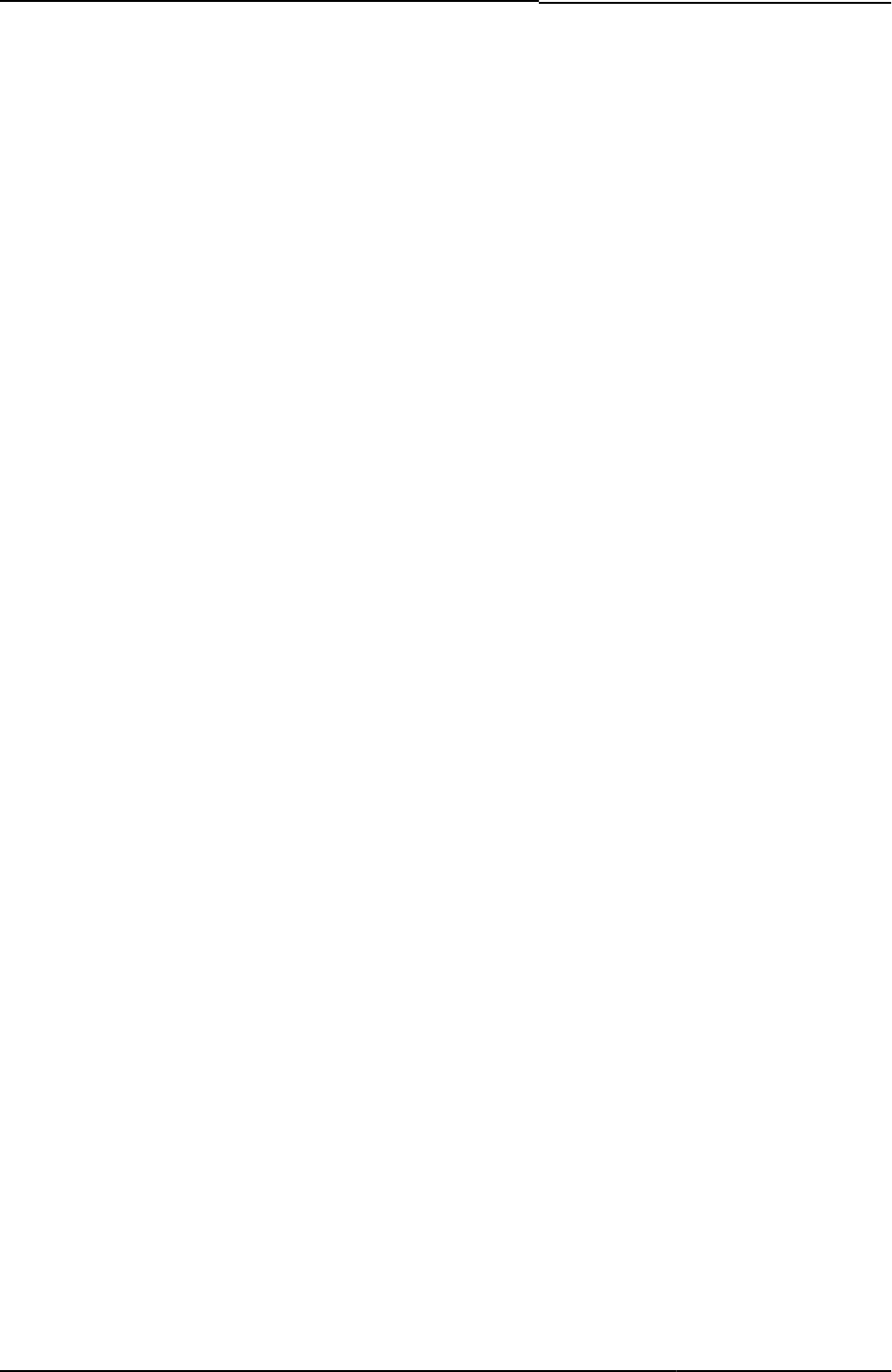
© 2020 by Pulse Secure, LLC. All rights reserved
161
Index
• Index

© 2020 by Pulse Secure, LLC. All rights reserved
162
A
Accept-Language .................
Accept-Language header abbreviations
ActivePerl .............................
AnonymousAuthentication variable, discussed
AppConfig ............................
arithmetic operators, defined
authentication servers
SiteMinder
custom sign in pages ...
B
block directives, defined .......
C
Cache Cleaner
custom pages ..................
CALL directive, restriction ....
Cancel.thtml, discussed .......
CASE directive, discussed ...
CertificateAuthentication variable, discussed
conditional operators, discussed
conditional test, creating ......
custom help files ..................
custom sign-in pages ...........
localizing .........................
customer support .................
contacting PSGSC ..........
Cygwin .................................
D
Defender.thtml, discussed ....
directive, defined ..................
E
ELSIF directives, discussed .
END directive, discussed .....
errors
modifying .........................
ExceededConcurrent.thtml, discussed
F
FILTER directive, restriction .
FinishLoad() function, discussed
FOREACH loop, discussed ..
G
GeneratePin.thtml, discussed
GET directive, discussed .....
getTimezoneOffset() function, discussed
GraceLoginUsed.thtml, discussed
H
Home variable, discussed....
Host Checker
custom pages...................
I
IF directive, discussed .........
INCLUDE.............................
INSERT ...............................
internationalization...............
INTERPOLATE directive, restriction
J
J-SAM See Secure Application Manager, J-SAM
K
keyboard.js ..........................
Kiosk.zip ..............................
Kiosk.zip, discussed ............
L
languages ............................
Linux ....................................
localization ...........................
Login() function, discussed ..
Login.cgi, discussed ............
LoginPage.thtml, customizing
LoginPage.thtml, discussed .
LoginPageErrorCode ...........
LoginPageErrorCode variable, discussed
LoginPageErrorMessage variable, discussed
Logout.thtml, discussed .......
M
Mac OS X ............................
mathematical operators, defined
Meeting.zip ..........................
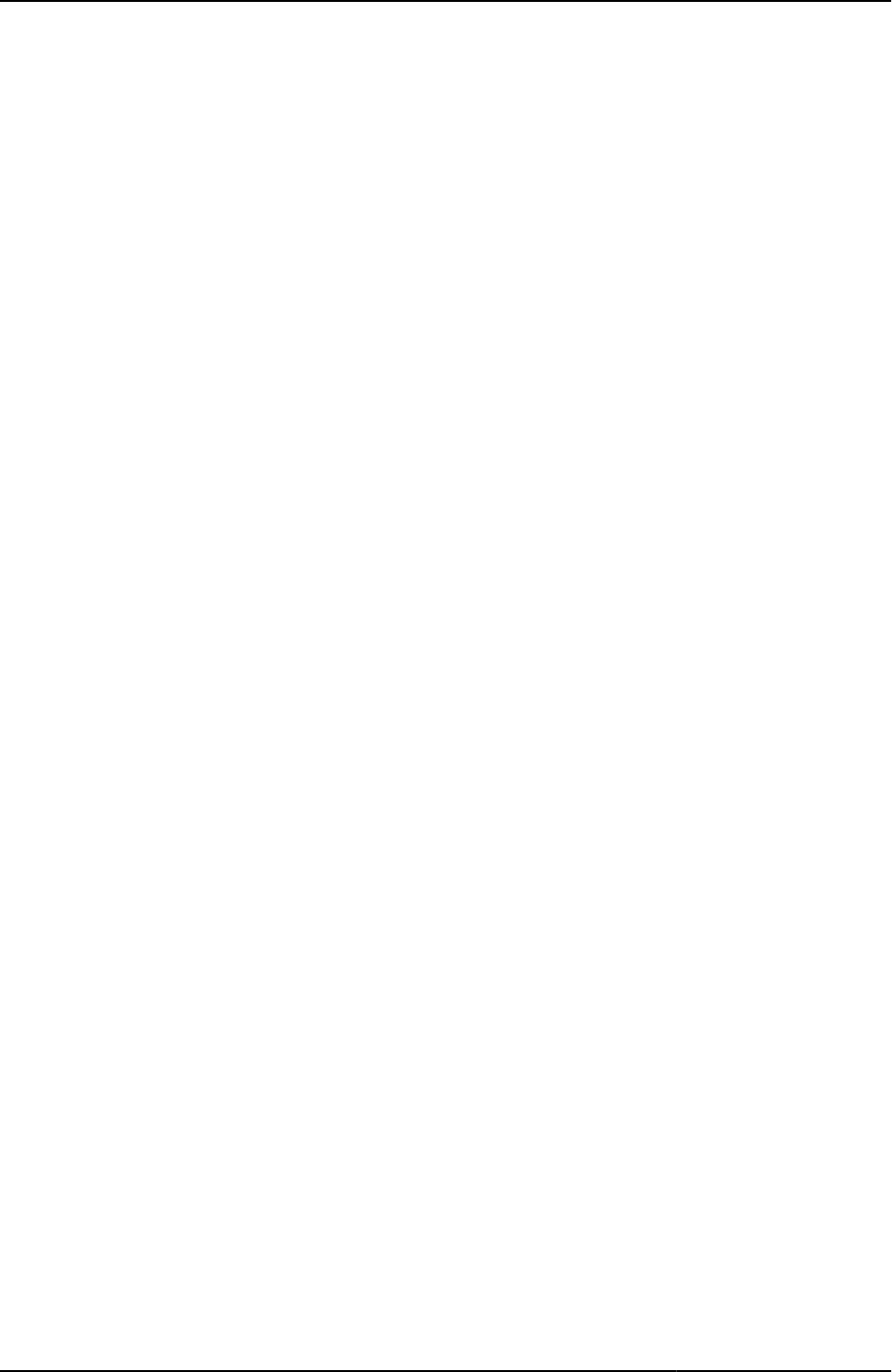
Index
© 20154 by Pulse Secure, LLC. All rights reserved
163
N
NewPin.thtml, discussed ......
NextToken.thtml, discussed .
P
PasswordChange.thtml, discussed
PasswordExpiration.thtml, discussed
Perl AppConfig .....................
PERL directive, restriction ....
custom sign in pages .......
PROCESS ...........................
R
RAWPERL directive, restriction
RealmList variable, discussed
recallLastRealmUsed() function, discussed
RSA Soft ID client ................
RSA SoftID client, custom pages
S
sample templates
downloading ....................
Sample.zip ...........................
samples.zip, discussed ........
secid_pinselectmode variable, discussed
secid_pinserr variable, discussed
Secure Application Manager
J-SAM
custom pages ..............
SET directive, discussed ......
SetLastRealm(sValue) function, discussed
ShowSystemPin.thtml, discussed
sign-in page, customizing .....
SigninNotifPostAuth.thtml, discussed
SigninNotifPreAuth.thtml, discussed
SM-NewPinSelect.thtml, discussed
SM-NewPinSystem.thtml, discussed
SM-NewUserPin.thtml, discussed
SM-NextToken.thtml, discussed
SoftID.zip .............................
SoftID.zip, discussed ...........
SSL.thtml, discussed ...........
support, technical See technical support
SWITCH directive, discussed
T
TAGS directive, restriction ...
technical support
contacting PSGSC ...........
template comments .............
Template Toolkit ..................
Template Toolkit documentation
template toolkit language, discussed
template variable
LoginPageErrorCode .......
thtml files .............................
tpage ...................................
ttree .....................................
tz _offset variable, discussed
tz_offset variable, discussed
U
USE directive, restriction .....
W
WHILE loop, discussed .......
Windows ..............................
